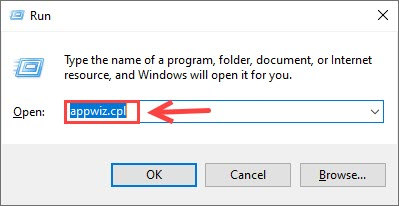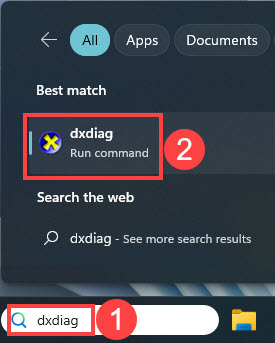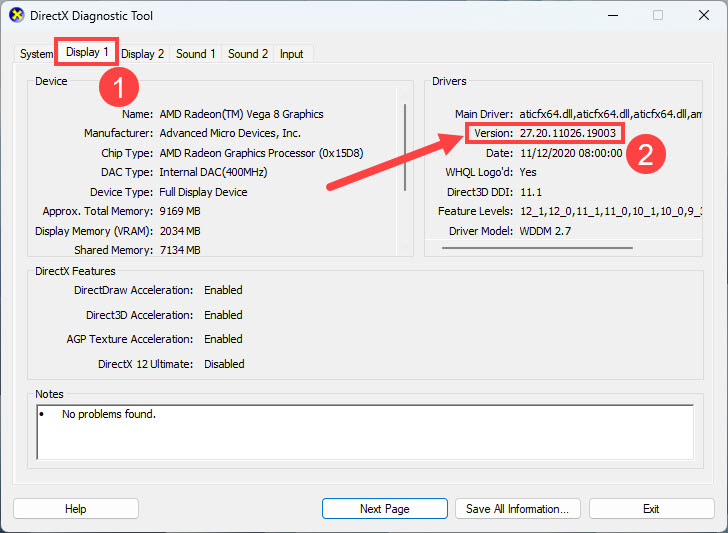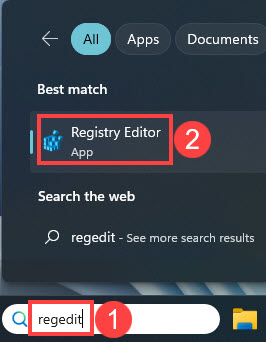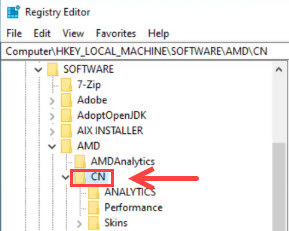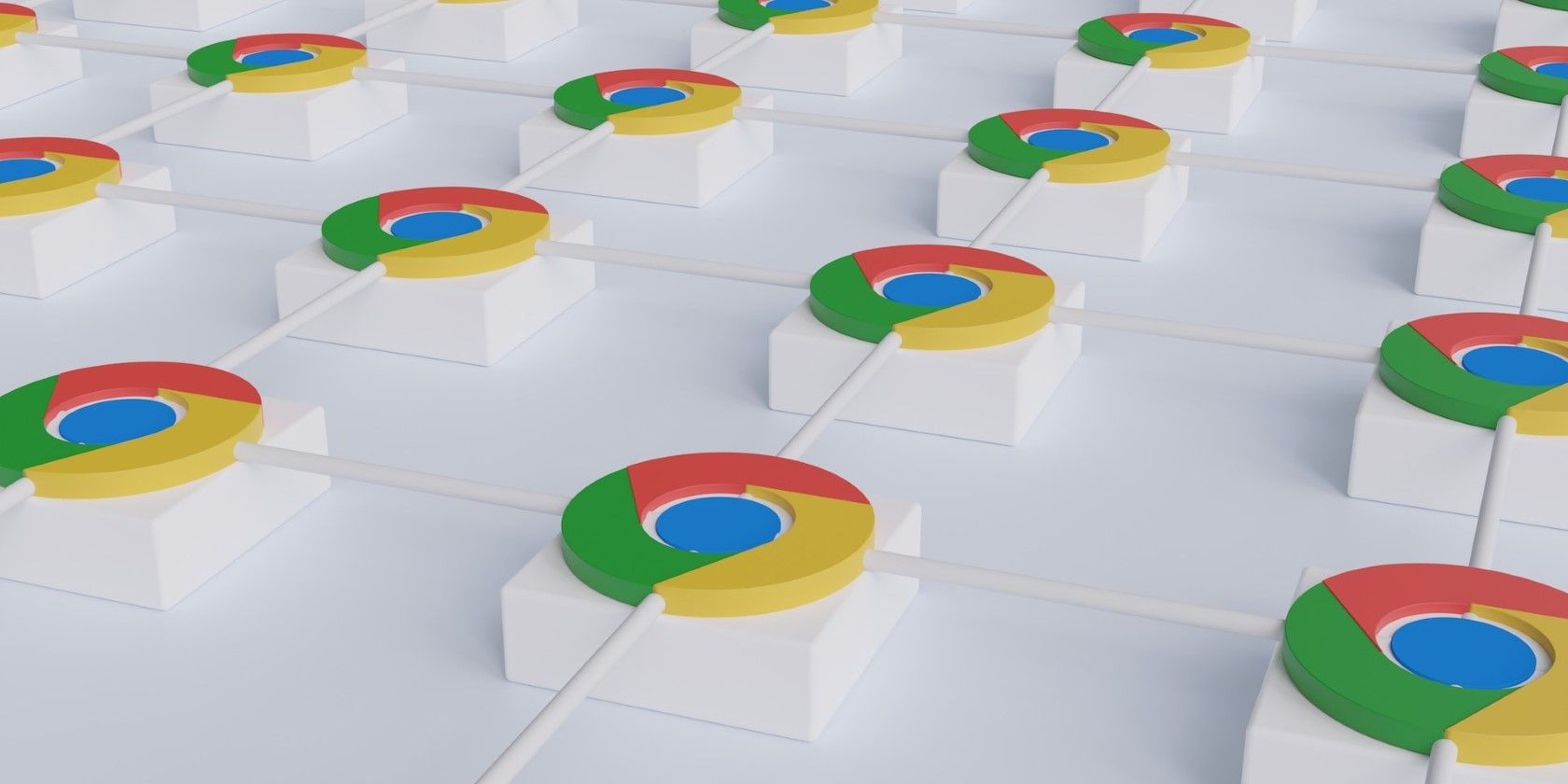
Fix: ‘Radeon Software and Driver Versions Do Not Match’

Fix: ‘Radeon Software and Driver Versions Do Not Match’
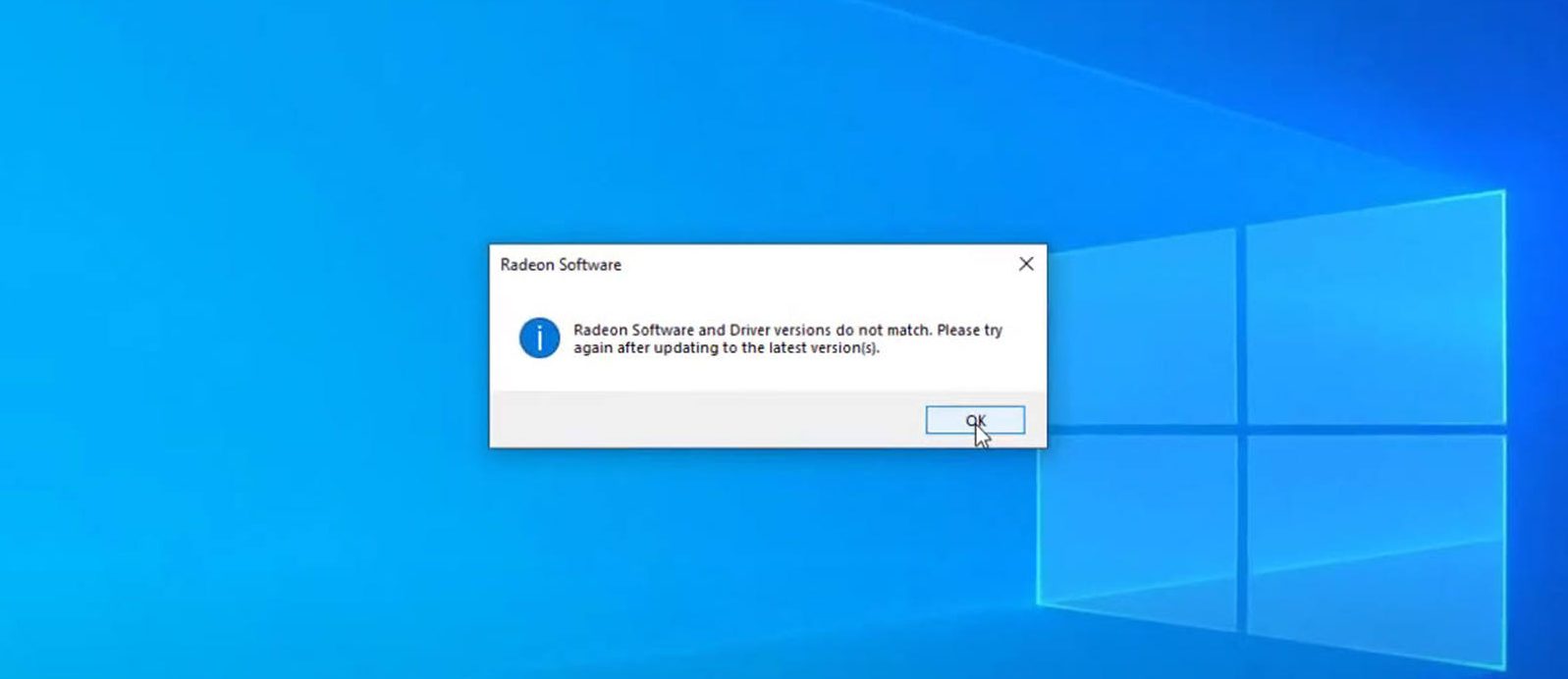
If your Radeon software won’t open and shows ‘Radeon software and driver versions do not match ‘, you’re not alone. This message occurs when you update your AMD graphics driver to a more recent version. The good news is that you can fix it quite easily with our step-by-step guide.
Try these fixes
Here are a few fixes that have helped other users resolve their ‘Radeon software and driver versions do not match’ problem. You may not need to try them all; just work your way down the list until you find the one that works for you.
- Update the Radeon Settings Application
- Change the driver version in the Registry Editor
- Update your device drivers with Driver Easy (Recommended)
Fix 1. Update the Radeon Settings Application
The main cause of this error message is that the driver version doesn’t match your software (not updated to the latest version). To solve this issue, you’ll need to uninstall the current software first, and install the new AMD Radeon Settings Lite from Windows Store:
- On your keyboard, press theWindows +R key to open the Run box. Typeappwiz.cpl and pressEnter .

- Right-click AMD Software from the list and selectUninstall .
- ClickYes to proceed.
- Open your Windows Store and search forAMD Radeon Settings Lite .
- Download the application.
- Once installed, restart your PC for the changes to take effect.
Fix 2. Change the driver version in the Registry Editor
The driver version in the AMD software Registry may not be the same as the driver installed. Therefore, another solution is to change the driver version to the current driver version. Here’s how:
- In the Search bar, typedxdiag and selectdxdiag .

- Select theDisplay tab (you may have more than one tab if you’re using multiple displays). In theDrivers section (on the right), note down theVersion for your AMD display card in your notepad or the like.

- In theSearch bar, typeregedit and selectRegistry Editor .

- ClickYes to grant administrative permission to make changes.
- Navigate toHKEY_LOCAL_MACHINE\SOFTWARE\AMD\CN .

- Double-clickDriverVersion , and paste the version value you get from step 3 earlier into the box.

- ClickOK to save the changes.
- Restart your computer and check if the error message ‘Radeon software and driver versions do not match’ has gone.
Fix 3. Update your device drivers with Driver Easy
All your driver-related problems, including the error message ‘Radeon software and driver versions do not match’ can be easy to fix.
Driver Easy will automatically recognize your system and find the correct drivers for your graphics card, and your Windows version, and then it will download and install them correctly. You won’t need the Radeon software to keep your graphics driver up to date.
Driver Easy will automatically recognize your system and find the correct drivers for it. You don’t need to know exactly what system your computer is running, you don’t need to risk downloading and installing the wrong driver, and you don’t need to worry about making mistakes when installing.
You can update your drivers automatically with either the 7 days free trial or the Pro version of Driver Easy. It takes just 2 clicks, and you get full support and a 30-day money-back guarantee with the Pro version:
- Download and install Driver Easy.
- Run Driver Easy and click the Scan Now button. Driver Easy will then scan your computer and detect any problem drivers.

- Click theActivate & Update button next to the flagged device to automatically download and install the correct version of this driver.
Or click Update All to automatically download and install the correct version of all the drivers that are missing or out of date on your system (You’ll need the Pro version for this – when you select Update All, you’ll get a prompt to upgrade. If you’re not prepared to purchase the Pro version yet, Driver Easy provides a 7-day trial at no cost, granting access to all Pro features like fast downloads and easy installation. No charges will occur until after your 7-day trial period ends.)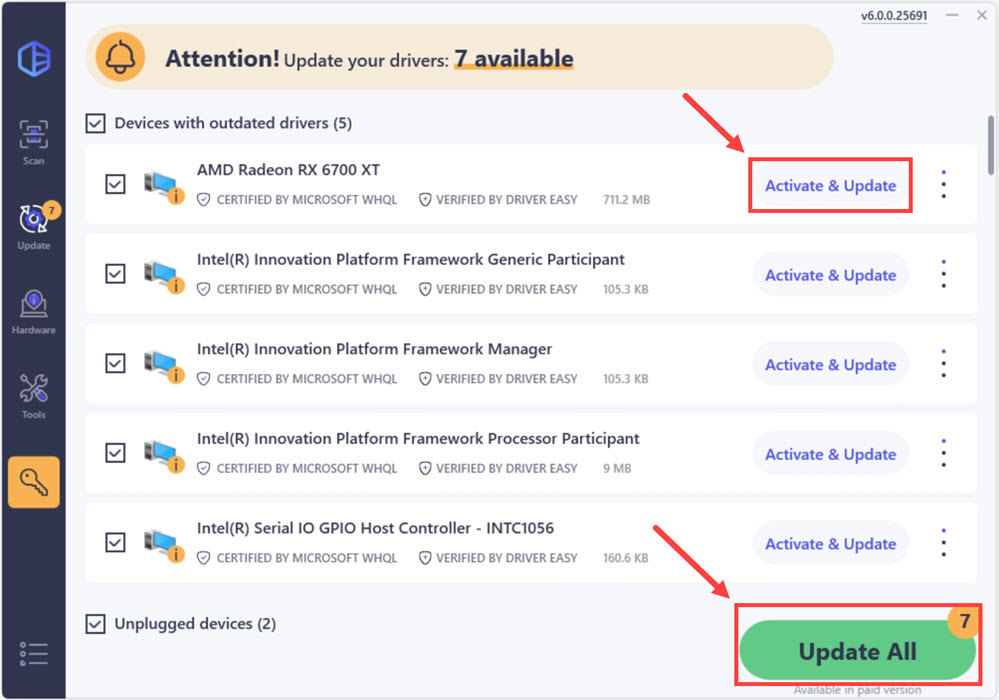
4. After updating, restart your computer to take effect.
The Pro version of Driver Easy comes with full technical support.
If you need assistance, please contact Driver Easy’s support team at [email protected] .
There you have it – three possible fixes to your ‘Radeon software and driver versions do not match’ issue. If unluckily, the problem persists, you can submit a support ticket to our professional support team (Pro users first), and they will get in touch right away and fix your problems within one or two working days.
Also read:
- [Fixed] Windows 11 Sound Issues
- [New] 2024 Approved Enhance Your Presence How to Change Voice Effectively on IG
- [New] The Foundations of a YouTube Venture A Comprehensive Guide
- [Updated] In 2024, Digging Into Discarded Dittos Art Exploration Tips
- Advance Repair for Bad and Corrupt Video Files of Apple iPhone 15
- Earth's Dominant Dialects – Ranked #15
- GTX 950 and Windows 11 Error Fix: Dealing with 'Code 43' Swiftly and Easily
- How to Fix when Apple Account Locked From Apple iPhone 15 Pro?
- Identify OpenGL Drivers for Intel Chipsets Quickly
- In 2024, Two Ways to Sync Contacts from Realme 10T 5G to Gmail | Dr.fone
- Lenovo Bluetooth Driver Not Working Issues on Windows 11 [Solved]
- New Top 10 WebM to MP4 Conversion Tools You Need to Know for 2024
- Resolve iPhone Mobile Transfer Protocol (MTP) Device Driver Complications Effectively
- Resolved HD Audio in Windows 11
- Solutions to restore deleted files from Nokia C12
- Solving the 'Access Is Denied' Error During USB Device Installation
- Windows 11 Taskbar Trouble? Here's How to Make It Work Again!
- Windows 11 Touchpad Click Problem Fixed
- Windows 11: A Step-by-Step Solution for the Coprocessor Driver Not Detected Glitch
- Title: Fix: ‘Radeon Software and Driver Versions Do Not Match’
- Author: Kenneth
- Created at : 2024-10-10 16:54:57
- Updated at : 2024-10-18 07:53:29
- Link: https://driver-error.techidaily.com/1721102972909-fix-radeon-software-and-driver-versions-do-not-match/
- License: This work is licensed under CC BY-NC-SA 4.0.