
HP Wireless Keyboard Failures? Here's How to Get It Working Again

HP Wireless Keyboard Failures? Here’s How to Get It Working Again

This post aims to solve problems withHP wireless keyboards for HP desktop and All-in-One PCs.
If you are also having problem using your HP wireless keyboard, please follow the instructions below until you can get the keyboard work again.
Step 1 : Plug the USB receiver out from the original port, then plug it into another USB port. The ports on the back of your computer are more favorable, since there is usually more electricity on the back.
Step 2 : For some keyboard models, there are power switch on them. Make sure that you have switch to theOn position. You can verify it by pressing theCaps Lock key and see the LED light on.
Step 3: Replace the batteries. It is suggested that you replace the batteries for your not working wireless keyboard even when you suspect that there is still a charge.
When you replace the batteries, make sure that you align the positive end of the battery with the positive side of the compartment.
For keyboard models with built-in rechargeable battery, plug into an outlet and fully charge the battery.
Step 4 : Move the keyboard closer to the wireless receiver so as to make sure that the wireless keyboard is within 30 centimeters of the receiver.
Step 5 : Disconnect the other external devices such as printer, USB flash drive, smart phone, speaker and some more. Restart your computer with the receiver for your wireless keyboard in. Then plug the peripheral devices one by one to see if one of them is the culprit.
Step 6 : Update keyboard driver.
If your wireless keyboard was working fine previously and this problem just came out from nowhere, you should always consider the possibility of an outdated driver.
If you don’t have the time, patience or computer skills to update your drivers manually, you can do it automatically with Driver Easy .
Driver Easy will automatically recognize your system and find the correct drivers for it. You don’t need to know exactly what system your computer is running, you don’t need to risk downloading and installing the wrong driver, and you don’t need to worry about making a mistake when installing.
You can update your drivers automatically with either the FREE or the Pro version of Driver Easy. But with the Pro version it takes just 2 clicks (and you get full support and a 30-day money back guarantee):
1)Download and install Driver Easy.
- Run Driver Easy and clickScan Now button. Driver Easy will then scan your computer and detect any problem drivers.
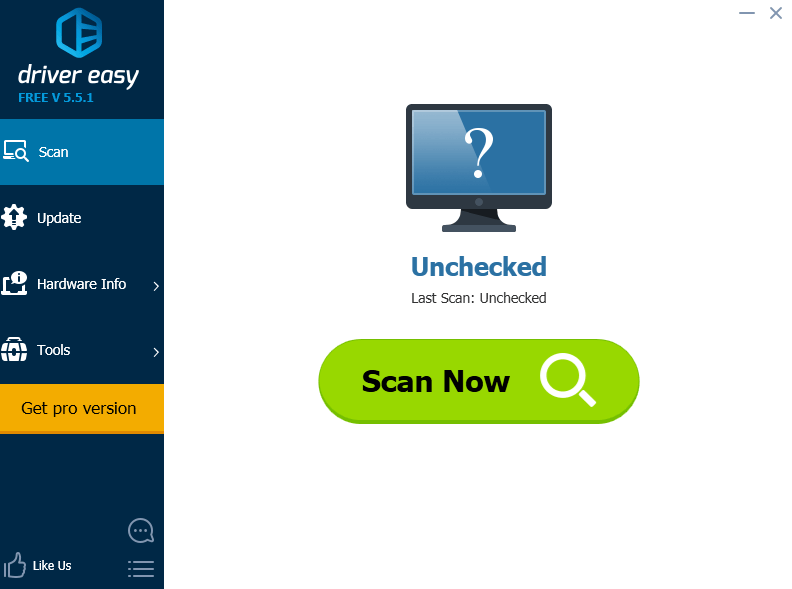
- Click theUpdate button next to a flagged wireless mouse driver to automatically download and install the correct version of this driver (you can do this with the FREE version).
Or clickUpdate All to automatically download and install the correct version of all the drivers that are missing or out of date on your system (this requires the Pro version – you’ll be prompted to upgrade when you click_Update All_ ).
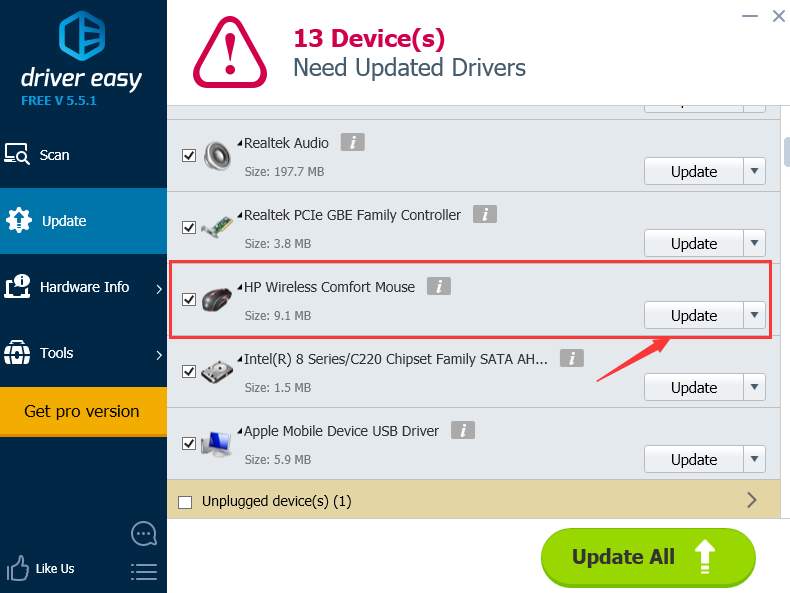
Also read:
- [Updated] A Step-by-Step Approach to Google Voice Recordings
- [Updated] Creative Music Videos A List of 15 YouTube Projects
- 2024 Approved Removing Unwanted Audio From Videos - Essential Steps
- 4 Ways to Unlock iPhone 14 to Use USB Accessories Without Passcode | Dr.fone
- Bridging Language Gaps: Uk-Rus Comparison
- Complete guide for recovering photos files on Vivo V27 Pro.
- Fixing the GTX Warton 950 'Code 43' Problem in Windows 11 - Comprehensive Guide
- How to Address and Fix Driver Validation Problems During Computer Updates
- How to turn off the screen lock on my Realme C67 4G
- Loading WudfRd Driver Encountered Problem (ID: 219)
- Mastered Disk Drive Troubleshooting
- Overcome Radiosyncrasies with Ease, Windows Style!
- Overcoming Incompatibilities: Fixing Unsupported Device Alerts in IDT Software Systems
- Revitalized Keyboard, Works Flawlessly Post-Fix in Windows 11
- Strategies for Apps That Wont Download From Play Store On Samsung Galaxy A05s | Dr.fone
- Superior Video Playback on iOS Top 10 App Picks
- The Updated Method to Bypass Vivo S17e FRP
- Troubleshooting and Fixing MTP Issues in iPhones for Smooth USB Connectivity
- Unlocking Lenovo's Full Potential in Windows 11
- Title: HP Wireless Keyboard Failures? Here's How to Get It Working Again
- Author: Kenneth
- Created at : 2024-10-18 01:02:53
- Updated at : 2024-10-24 06:25:05
- Link: https://driver-error.techidaily.com/1721103195830-hp-wireless-keyboard-failures-heres-how-to-get-it-working-again/
- License: This work is licensed under CC BY-NC-SA 4.0.