![AMD Radeon R7 250 Graphics Driver Problems on Windows 10 [Solved]](https://thmb.techidaily.com/d3c3a020a8c3e31354179c514456d8a6b689ea566aeb576eef913d65398f2493.jpg)
AMD Radeon R7 250 Graphics Driver Problems on Windows 10 [Solved]

AMD Radeon R7 250 Graphics Driver Problems on Windows 10 [Solved]
If you have an AMD Radeon R7 250 graphics card, and you find that your screen resolution is terrible, your screen seems to be stretching, you are seeing error notification in Device Manager from time to time, and you have highly unpleasant experience playing games, you are not alone. Some users even fail to see the AMD Radeon R7 250 listed in their Device Manager, but Microsoft Basic Display Adapter. In many cases, such problems are caused by display card and/or its driver.
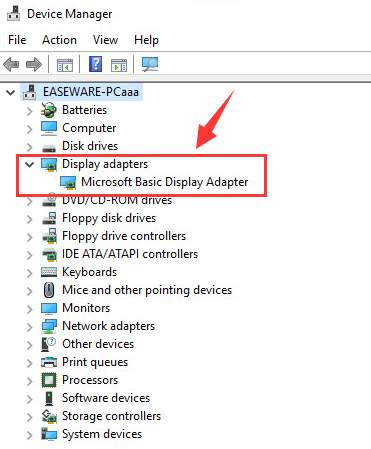
In this post, we will show you different methods to deal with your AMD Radeon R7 250 graphics carddriver problems , whether the problem is driver not showing, or showing some error codes, there are always some general resolutions that are of great help.
Here are 3 of the most effective methods for you to fix your display card problem. You may not have to try them all, since the cause of your problem could be different from others; just work your way down until you find the one works for you.
Method 1: Clean install AMD Radeon R7 250 driver
Method 2: Enable AMD Display Driver service
Method 3: Update AMD Radeon R7 250 driver
1: Clean install AMD Radeon R7 250 driver
- On your keyboard, press the Windows logo key andR at the same time. Type msconfig and click OK .
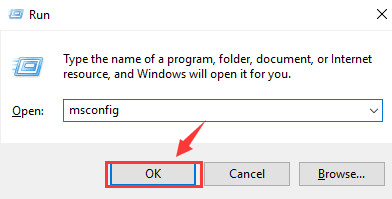
- Click the Boot tab and N etwork under theSafe boot option. Click OK . This will allow you to go to Safe mode with network.
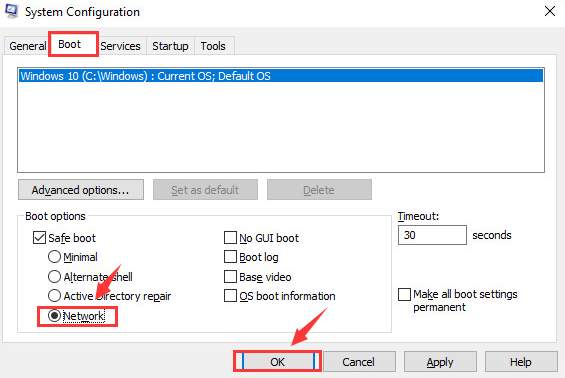
- Click Restart then you will enter Safe Mode .
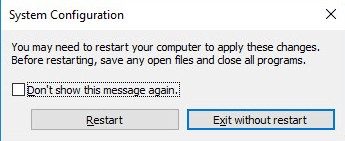
- Open Device Manager by: Start button > Control Panel (View by Small icons) > Device Manager .
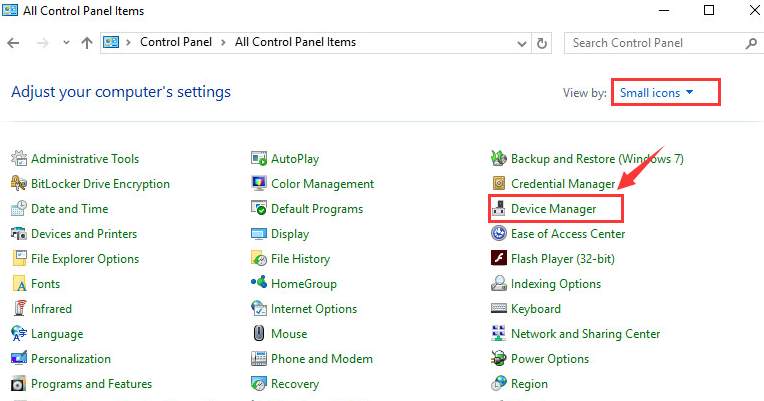
- Locate and expand Display adapters . Double-clickAMD Radeon R7 250 .
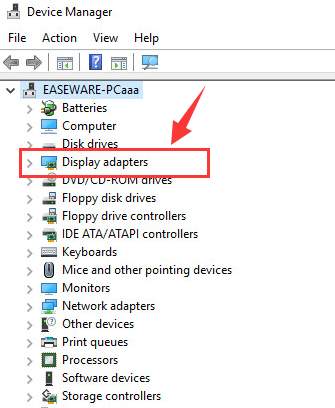
- Go to the Driver tab, and click Uninstall .
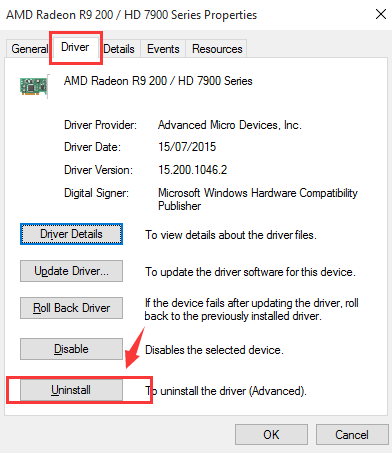
When prompted with the following message, click OK to continue.
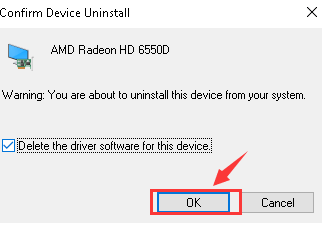
Note : You can also download AMD CleanUp Utility to better assist you with the removal of all AMD/ATI drivers and/or software.
- Go to the support website of AMD and locate the correct driver to download.
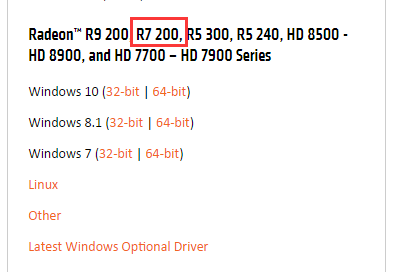
- Click the DOWNLOAD button.
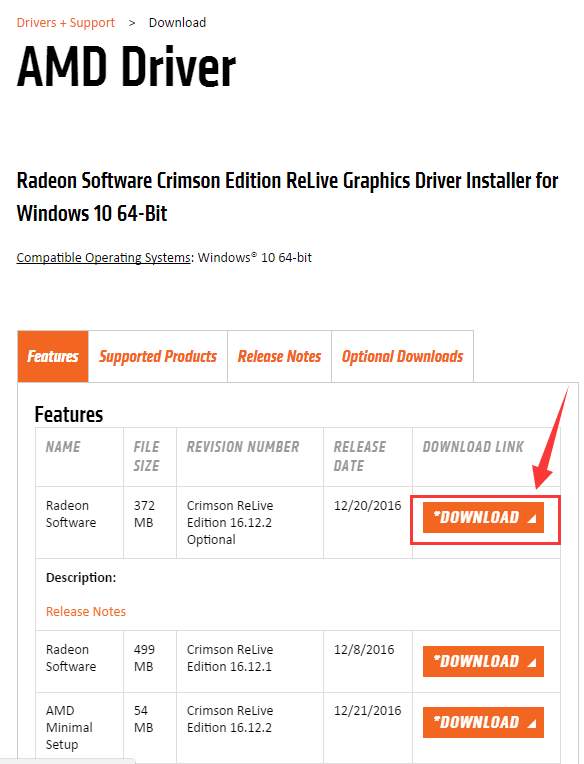
- After the download, double-click the setup file to run the install. Reboot your computer after the install.
2: Enable AMD Display Driver service
- On your keyboard, press the Windows key andR at the same time. Typeservices.msc and press Enter .
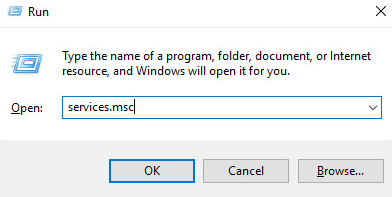
- Locate AMD Display Driver Service on the right pane. Right-click it and click Properties .
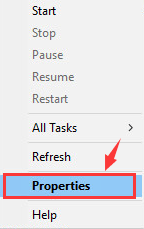
- Change the Service status to Start , then change the Startup type to Automatic . After the change, click OK to save the change.
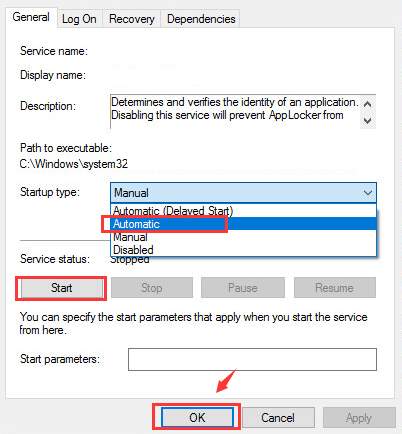
- Go to the Log On tab, and change theLog on as: to Local System account .
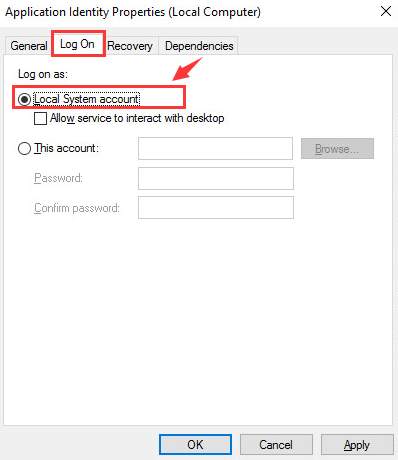
- Go to the Recovery tab, select Restart the Service for First failure, Second failure and Subsequent failures . Then click OK to save the changes.
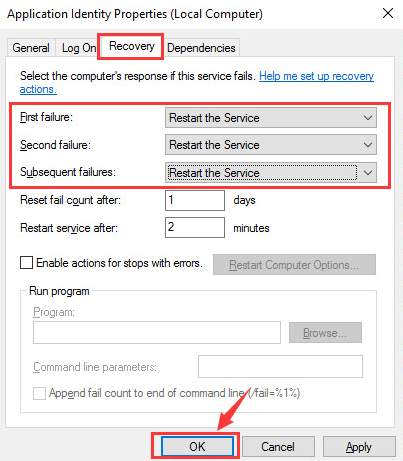
- Reboot your computer.
3: Update AMD Radeon R7 250 driver
Updating your graphics card driver is extremely important for gamers and users who want to maximize their PC performance. It is also a very handy resolution if you run into computer problems caused by drivers.
If you don’t have the time, patience or computer skills to update your drivers manually, you can do it automatically with Driver Easy .
Driver Easy will automatically recognize your system and find the correct drivers for it. You don’t need to know exactly what system your computer is running, you don’t need to risk downloading and installing the wrong driver, and you don’t need to worry about making a mistake when installing.
You can update your drivers automatically with either the FREE or the Pro version of Driver Easy. But with the Pro version it takes just 2 clicks (and you get full support and a 30-day money back guarantee):
1)Download and install Driver Easy.
- Run Driver Easy and click theScan Now button. Driver Easy will then scan your computer and detect any problem drivers.
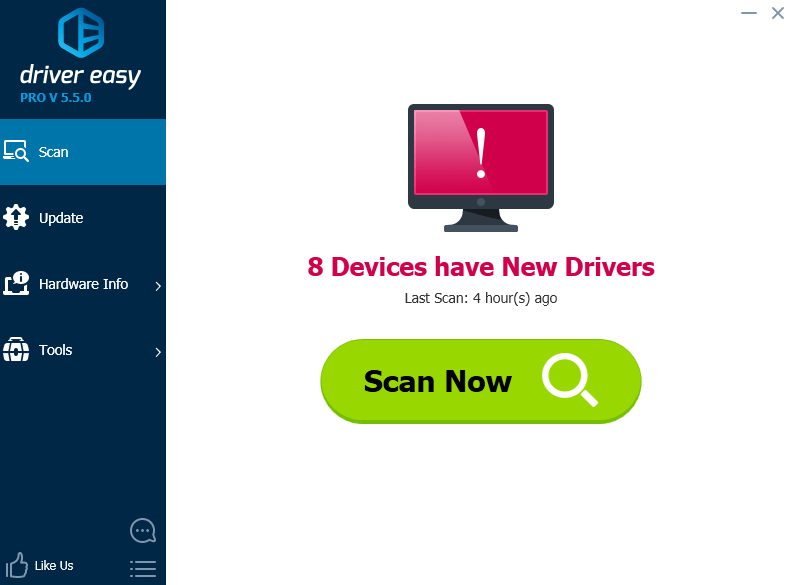
- Click theUpdate button next to all flagged devices to automatically download and install the correct version of their drivers (you can do this with the FREE version).
Or clickUpdate Al l to automatically download and install the correct version of**all** the drivers that are missing or out of date on your system (this requires the Pro version – you’ll be prompted to upgrade when you click Update All).
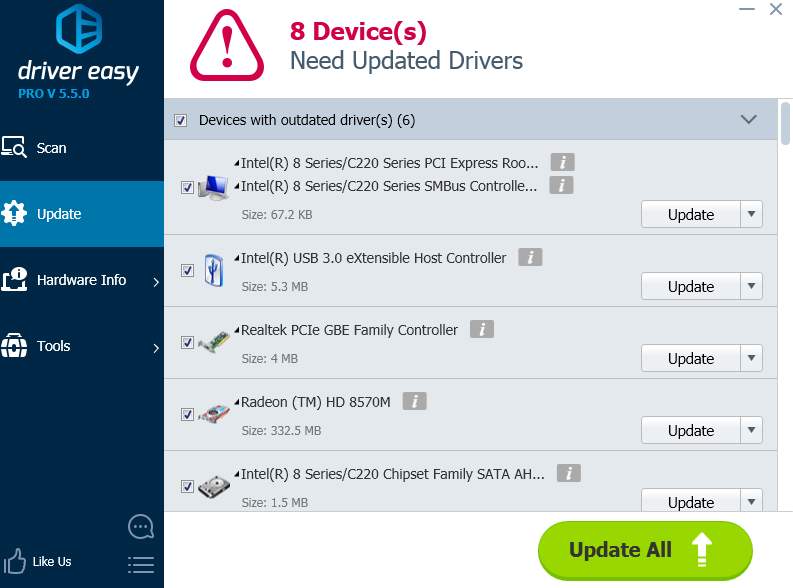
Other options
There are some other alternatives that you can choose if the above methods cannot help you with your AMD Radeon R7 250 graphics card problem.
1)Update the BIOS . You can go to the manufacturer website of you computer to see if you can see the updated version of your BIOS. If you can find it, download and install the BIOS updates and reboot your PC to see if the problem is gone. You should only do the changes when you are fully aware of what you are doing.
2)Refresh or reset Windows 10 . Reinstalling Windows 10 should be your last choice when you have already run out of other options. For more detailed information how to reinstall Windows 10, please visit the posts below:
3)Check AMD Radeon R7 250 hardware . When you have ruled out the possible cause of the software, you should consider whether the problem is with the hardware. So you can check the PCI-E slot or other related slots on the motherboard to see if the AMD graphics card is firmly slotted into the port. Cleaning up the dust in the port may also help.
Also read:
- [New] 2024 Approved Comprehensive Kinetics Study 2023
- [New] Ace Your Edits YouTube Studio's Time-Saving Secrets Revealed for 2024
- [New] Smooth Soundscape Creation with Audacity
- 2024 Approved Supercharge Your Game Trailers with Keywords
- Chromecast Vs. Firestick: The Battle of Smart Streamers Reviewed!
- Fixing Silent Gameplay: Solutions for Cyberpunk 2077 Audio Issues on Windows 10
- Harmonize Dell Touchpad in Win7
- How to Fix The Last USB Device Malfunctioned and Windows Doesn’t Recognize It
- How to Repair Your Windows ([Windows) 11 Bluetooth Connection: Fixing Qualcomm Atheros Drivers
- HP Wireless Keyboard Not Working [Solved]
- In 2024, Reviewing Multiple Cameras Are There Upgrades?
- Overcome Auto-Uninstall Anomaly in Nvidia Driver
- Overcoming eNEX Driver Loading Problems in Win11
- Qualcomm Atheros & Windows 11: Effective Solutions for Faulty Bluetooth Drivers
- Single-Frame Solution Separate and Save Pics From Video in Windows Photos for 2024
- Viral Journey Top Tags to Accelerate Views in Short Form Videos for 2024
- Title: AMD Radeon R7 250 Graphics Driver Problems on Windows 10 [Solved]
- Author: Kenneth
- Created at : 2024-11-16 21:46:33
- Updated at : 2024-11-23 22:49:38
- Link: https://driver-error.techidaily.com/amd-radeon-r7-250-graphics-driver-problems-on-windows-10-solved/
- License: This work is licensed under CC BY-NC-SA 4.0.