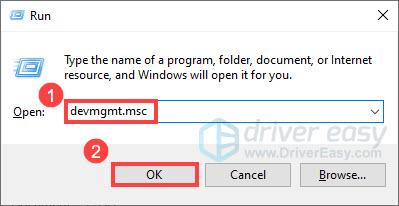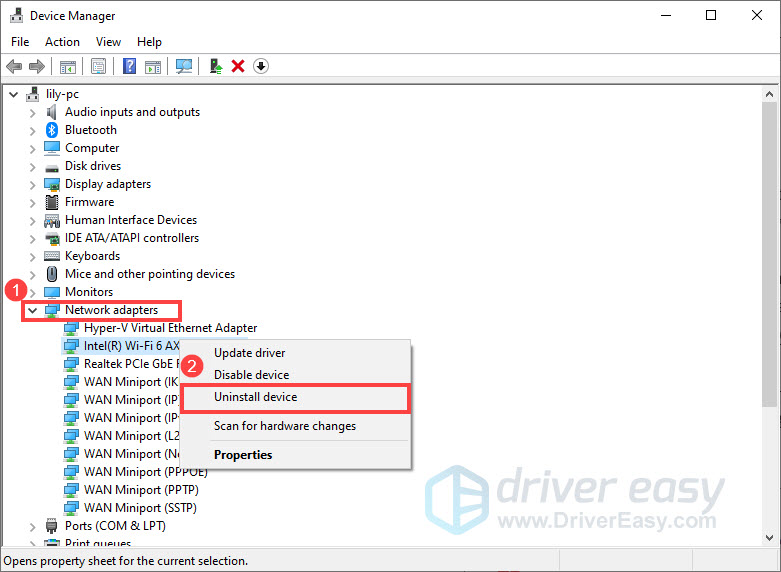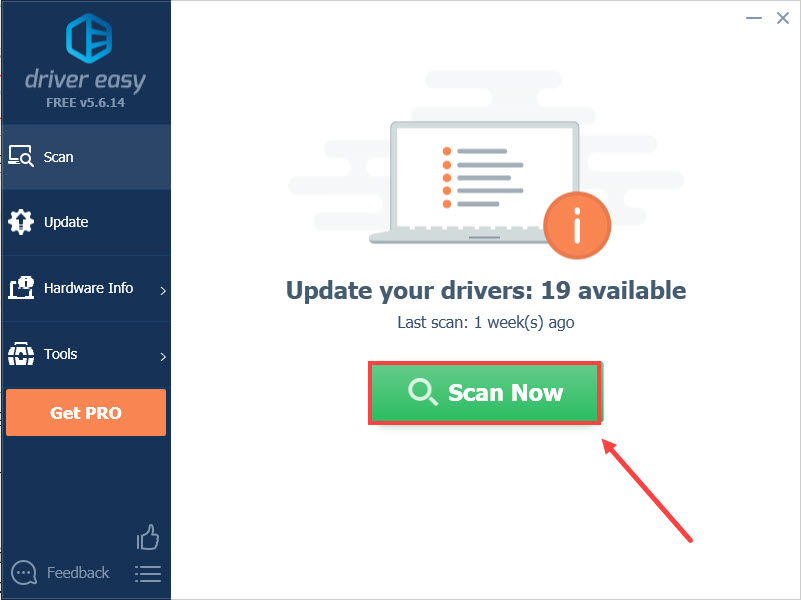AX201: Resolved Wi-Fi 6 Connectivity Issue

AX201: Resolved Wi-Fi 6 Connectivity Issue
If you’re having trouble with your Wi-Fi connection and seeing the message “ The Intel(R) Wi-Fi 6 AX201 160MHz adapter is experiencing driver- or hardware-related problems. Not fixed “, don’t worry. In this post, we’ll tell you how to fix the Intel Wi-Fi 6 AX201 adapter not working issue easily and quickly.
Try these two methods
Both two methods needInternet access . If your computer can’t connect to the Internet, you’ll need an external drive to transfer the file from another PC.
Method 1: Uninstall and reinstall your network driver
The easiest way to fix the Intel Wi-Fi 6 AX201 adapter not working issue is by uninstalling the network driver and restarting your computer. Then Windows will automatically install the missing driver for your device.
Before uninstalling, make sure you have a backup driver. The driver can be downloaded from the Intel download center .
- On your keyboard, press theWindows logo key andR together to open the Run dialog box.
- Typedevmgmt.msc and clickOK to openDevice Manager .

- Expand Network adapters, then right-click Intel(R) Wi-Fi 6 AX201 160MHz and select Uninstall device.

- In the pop-up window, check the boxDelete the driver software for this device and clickUninstall .
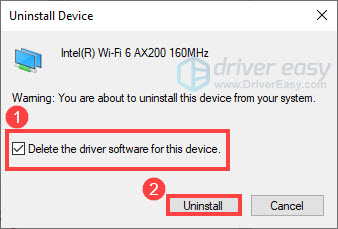
5. Restart your computer.
After your PC restarts, Windows will automatically look for and reinstall the missing driver. Check to see if your problem has been resolved.
If this method doesn’t help, you may need to consider updating your network driver.
Method 2: Update your network driver
The Intel Wi-Fi 6 AX201 adapter not working issue can also be caused by a faulty or outdated network driver. So you should update your network driver to see if it fixes your problem. There’re mainly two ways to update your driver:manually or**automatically ** .
Option 1 – Update your network driver manually
You can update your Intel Wi-Fi 6 AX201 adapter driver manually by going to the Intel download center , and searching for the most recent correct driver to download and install. Be sure to choose the only driver that is compatible with your Windows version.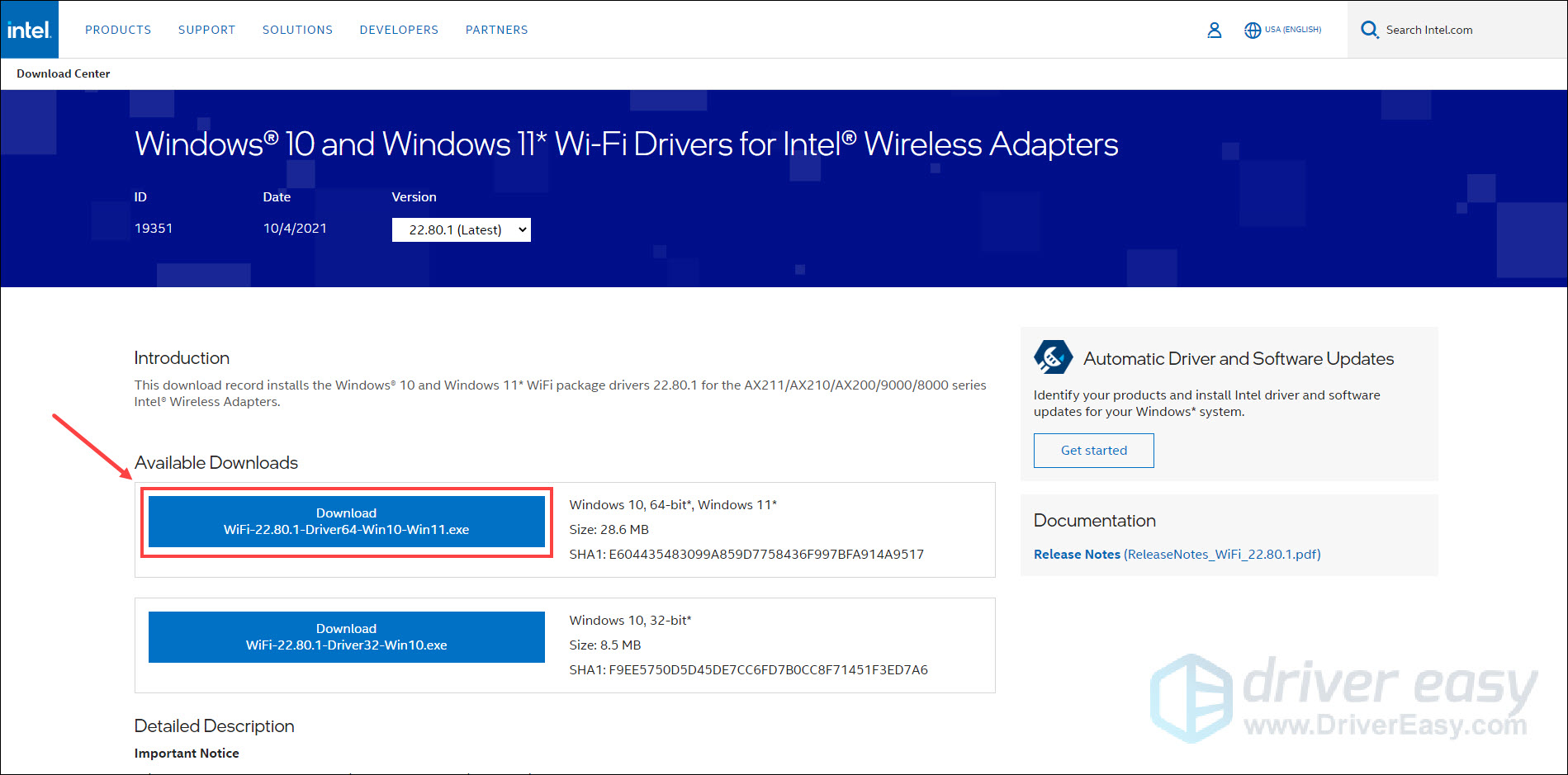
Once done, restart your computer for the changes to take effect.
Option 2 – Update your network driver automatically (Recommended)
If you don’t have the time, patience or computer skills to update the Intel Wi-Fi 6 AX201 adapter driver manually, you can do it automatically with Driver Easy .
Driver Easy is a useful tool that can automatically recognize your system and find the correct drivers for it. You don’t need to know exactly what system your computer is running on, you don’t need to risk downloading and installing the wrong driver, and you don’t need to worry about making a mistake when installing. Driver Easy handles it all.
If your computer has no Internet, you can use the offline scan feature of Driver Easy to download & install network drivers even without Internet .
- Download and install Driver Easy.
- Run Driver Easy and click theScan Now button. Driver Easy will then scan your computer and detect any problem drivers.

- ClickUpdate All to automatically download and install the correct version of all the drivers that are missing or out of date on your system (this requires the Pro version – you’ll be prompted to upgrade when you click Update All).
Or if you just want to update the Intel Wi-Fi 6 AX201 adapter driver for now, click theUpdate next to it. You can do this with the FREE version.
The Pro version of Driver Easy comes with full technical support. If you need assistance, please contact Driver Easy’s support team at [email protected] .
After updating your drivers, restart your computer and check if the Wi-Fi connection goes back to normal.
That’s all about it. Hopefully, this post helped. If you have any questions or suggestions, feel free to drop us a line in the comment section below.
Also read:
- “How Do I Turn Off the Builtin Bluetooth Adapter in My Win 10 PC?”(69 Chars)
- [Updated] Amplifying Instagram Video Reach & Traffic for 2024
- [Updated] The Perfect Resolution for Immersive VR
- 2024 Approved Double Down on YouTube Visibility (2 Quick Methods)
- 2024 Approved Prime Top 5 Weightless Camcorders for Adventure
- Comprehensive Guide: Active@ Partition Recovery Software Analysis and Top Substitutes
- Fixing the Critical BSOD Error Code 0X0000007E in Windows
- Get Your Corsair K70 Driver Installed – Secure the Official Downloads
- How to Correctly Configure Your Gadget and Solve Error Code 1
- How to Mirror PC Screen to Honor Play 40C Phones? | Dr.fone
- In 2024, Change Location on Yik Yak For your Apple iPhone 15 Pro to Enjoy More Fun | Dr.fone
- Internal Wifi and Bluetooth Not Working on Win 10 – Quick Fix
- Reinforce Dell Input Device Stability in Win7
- Solved ASUS USB Webcam Issue in Windows 11 Update
- Solving the Issue: Unrecognized USB Devices on Windows
- Successfully Installed Nvidia Drivers - 2024
- Troubleshooting Steps for Stabilizing Your 'New World' Online Gaming Experience
- Title: AX201: Resolved Wi-Fi 6 Connectivity Issue
- Author: Kenneth
- Created at : 2024-10-22 07:15:43
- Updated at : 2024-10-24 01:37:18
- Link: https://driver-error.techidaily.com/ax201-resolved-wi-fi-6-connectivity-issue/
- License: This work is licensed under CC BY-NC-SA 4.0.