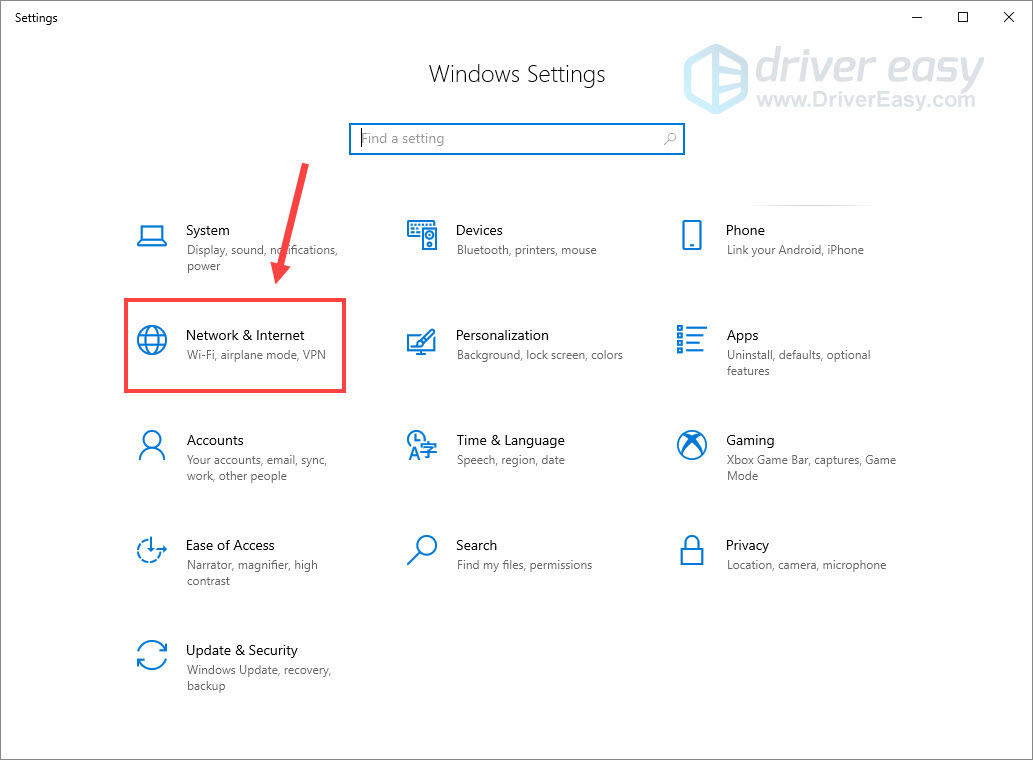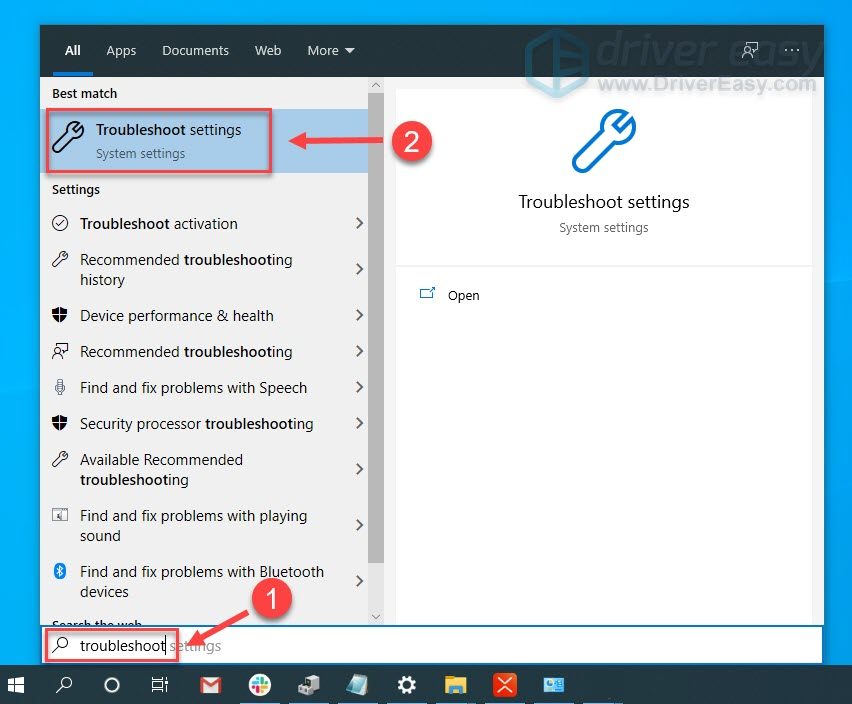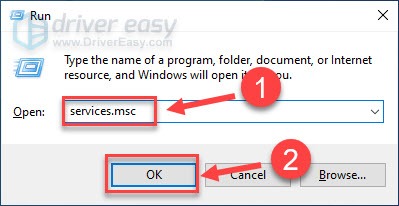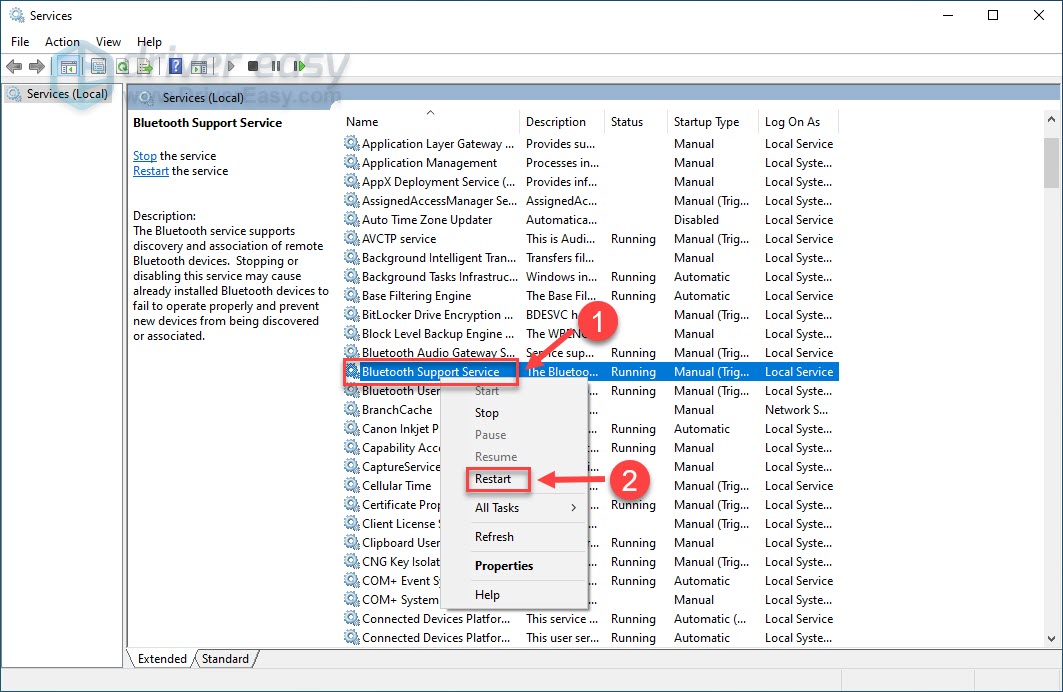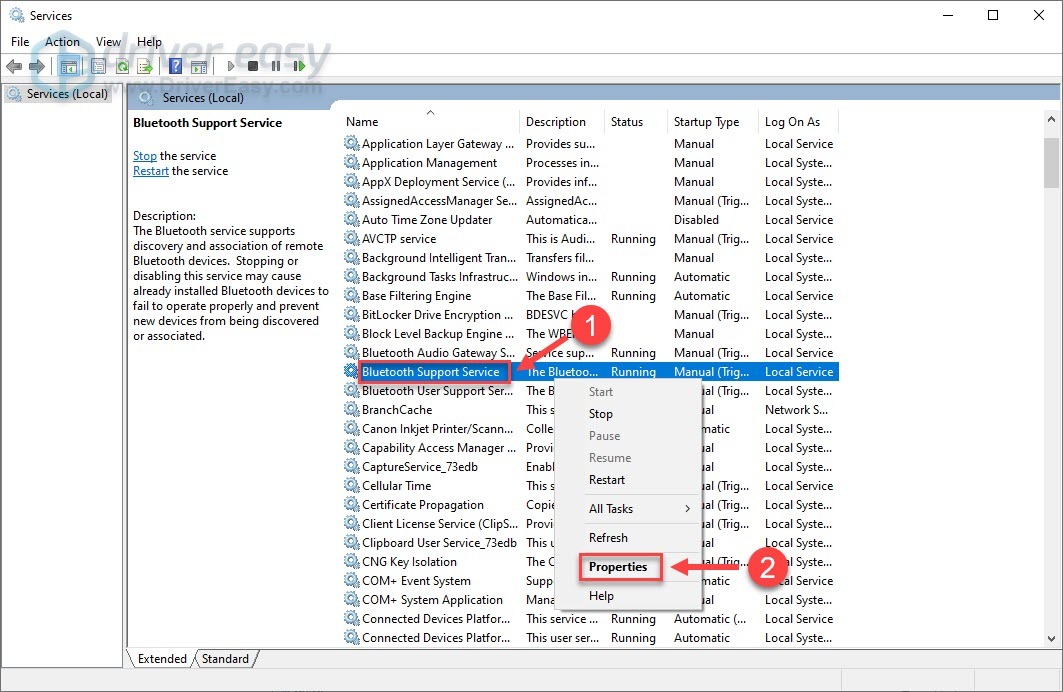BCM20702A0 Device Not Found Error

BCM20702A0 Device Not Found Error
TheBCM20702A0 driver is unavailable error indicates there are no compatible drivers or the drivers for this device are not installed. It will prevent specific Bluetooth components from communicating with your operating system properly. If you encounter this problem, don’t worry. Here are some real fixes for you to get it solved easily.
Try these fixes
You don’t have to try them all. Just work from the top down until you find the one that solves your problem.
- Turn on and off and Airplane mode
- Run the Bluetooth troubleshooter
- Reinstall/update your BCM20702A0 driver
- Check the Bluetooth service
Fix 1 – Turn on and off the Airplane mode
As many users reported, turning on and then off the Airplane mode can address the BCM20702A0 driver issue. So before you go on with some complicated steps, try this trick and see if it works for you.
- On your keyboard, press theWindows logo key andI at the same time to enter the Settings menu. SelectNetwork & Internet .

- Select theAirplane mode from the left pane.

- Under the Airplane mode,toggle on the button.
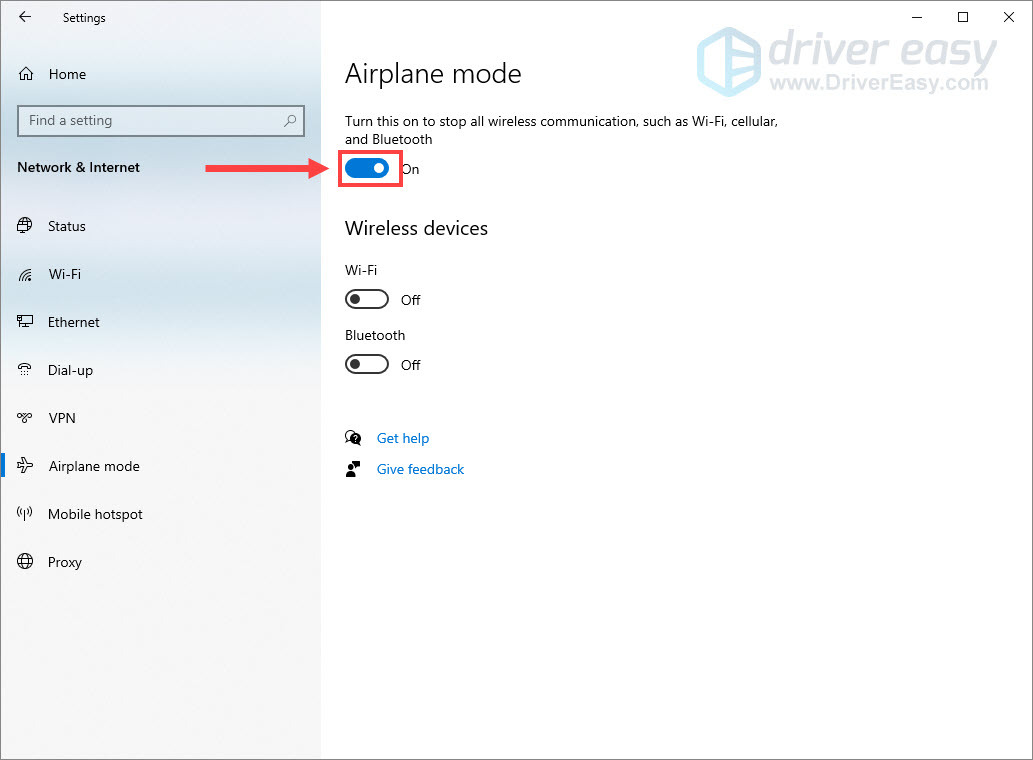
4. Restart your computer anddisable the airplane mode following the steps above.
Check if your Bluetooth works. If not, continue to the second fix.
Fix 2 – Run the Bluetooth troubleshooter
The Windows troubleshooter is one of the most convenient and effective ways to resolve hardware glitches. You can take advantage of this utility to troubleshoot the BCM20702A0 driver issue as follow.
- In the Windows search box, typetroubleshoot and clickTroubleshoot settings .

- Scroll down to findBluetooth and click it. Then clickRun the troubleshooter .
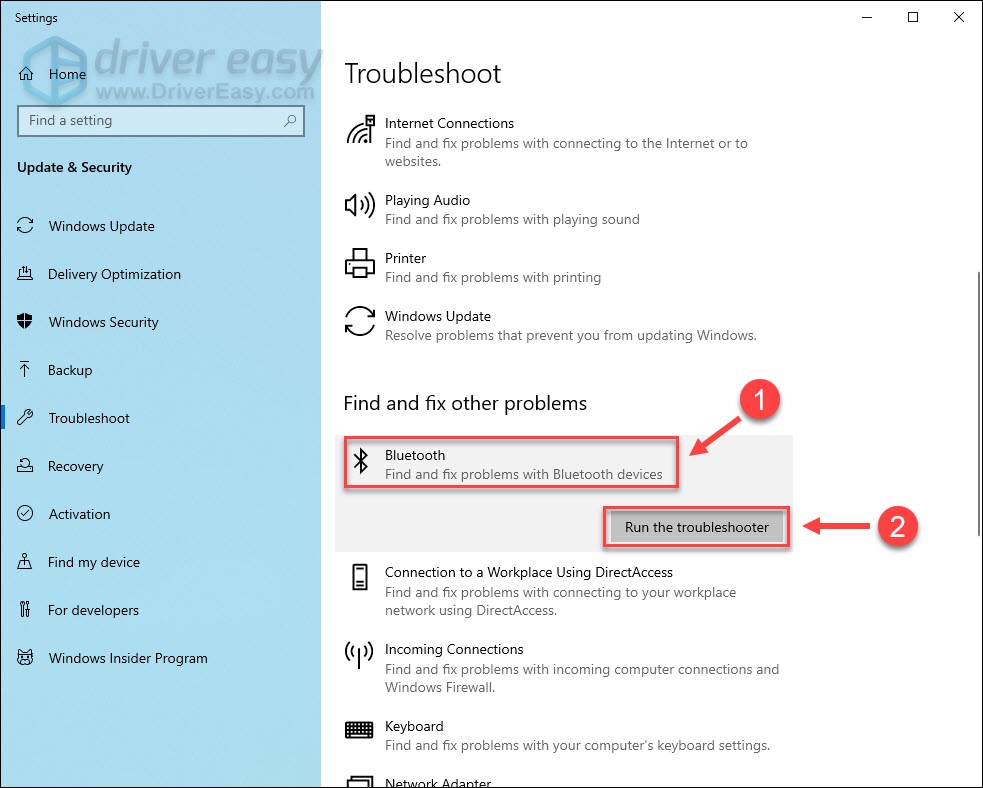
It may take a couple of minutes for the process. Once done, you can follow the on-screen instructions to repair the detected problems and check if the driver error persists. If so, move on to the next fix below.
Fix 3 – Reinstall/update your BCM20702A0 driver
The BCM20702A0 driver unavailable error usually occurs when the driver is corrupted, missing or outdated. To fix it, you could try reinstalling or updating the BCM20702A0 driver. And there are mainly two ways to do this:manually or**automatically ** .
Option 1 – Update the driver manually
You can directly download the Broadcom driver from the official Lenovo website . Be sure to choose the driver that’s corresponding with your specific flavor of Windows version (for example, Windows 64 bit).
Once downloaded, double-click the downloaded file and follow the on-screen instructions to install the driver on your computer manually.
Option 2 – Automatically update the driver
If you don’t have the time, patience or computer skills to update the BCM20702A0 driver manually, you can do it automatically with Driver Easy .
Driver Easy will automatically recognize your system and find the correct drivers for it. You don’t need to know exactly what system your computer is running, you don’t need to risk downloading and installing the wrong driver, and you don’t need to worry about making a mistake when installing.
You can update your drivers automatically with either theFREE or thePro version of Driver Easy. But with the Pro version it takes just 2 clicks:
- Download and install Driver Easy.
- Run Driver Easy and click theScan Now button. Driver Easy will then scan your computer and detect any problem drivers.

- Click theUpdate button next to the flagged Bluetooth driver to automatically download the correct version of that driver, then you can manually install it (you can do this with the FREE version).
Or clickUpdate All to automatically download and install the correct version of all the drivers that are missing or out of date on your system. (This requires the Pro version which comes with full support and a 30-day money back guarantee. You’ll be prompted to upgrade when you clickUpdate All .)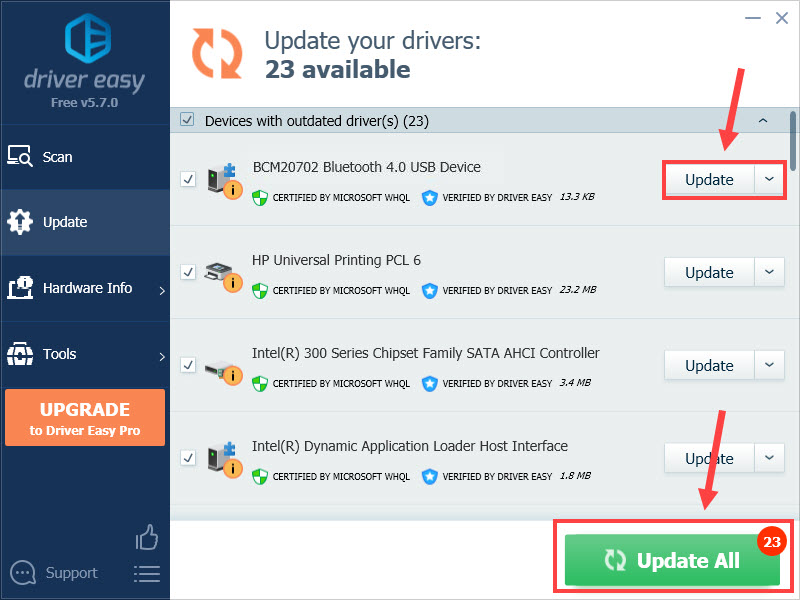
After the driver updates, test your Bluetooth devices to see if it works normally. If not, there is one more fix below.
Fix 4 – Check the Bluetooth service
Bluetooth needs to work on certain services on your PC. If it’s not starting or running properly, you may fail to connect your Bluetooth devices and run into the BCM20702A0 driver is unavailable error. To check for bluetooth-related services, follow these steps:
- On your keyboard, press theWindows logo key andR at the same time to open the Run dialog. Typeservice.msc and clickOK .

- Right-click theBluetooth Support Service and clickStart . If it’s already running, right-click it and clickRestart .

- After the service restarts, right-click it again and selectProperties .

- Set the Startup type to Automatic and click OK to apply the changes.
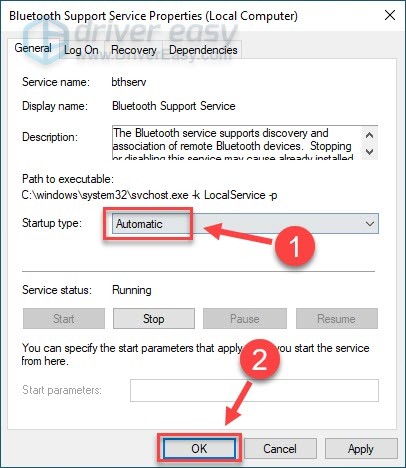
Now test your device and see if the error gets fixed.
Hopefully one of the fixes above solved the BCM20702A0 driver is unavailable issue. If you have any questions or suggestions, please feel free to leave a comment below and we’ll be glad to help.
Also read:
- [New] From Raw to Radiant Youtube's Art of Visual Aesthetic for 2024
- [Solved] High Definition Audio Device Driver Issue After Windows 7 Install
- [Updated] 2024 Approved How to Make the Most of Your YouTube Watches GIF Magic for Devices
- 2024 Approved Webcam Video Pros Fast, Effective Filming Steps
- Driver's Detected: Ideport0 Control Error
- Effective Solutions to Fix Unrecognized Driver Installations for Compatibility
- Enhancing Fragile MP4 File Durability
- Fix Marvell 91Xx Driver Issue on Windows 11 [Solved]
- For People Wanting to Mock GPS on Nokia C12 Devices | Dr.fone
- How to Fix Gray Zone Warfare (GZW) Crashing on PC
- In 2024, Tints, Shades & Tones Practical Application in Art
- Seamless Navigation: A Win10 Update
- Troubleshooting Invalid Drivers: Steps to Rectify Unrecognized Installations
- Troubleshooting Tips to Overcome Window 11'S Black Screen Dilemma
- USB Serial Linkup: Windows System Recovery Tips
- Title: BCM20702A0 Device Not Found Error
- Author: Kenneth
- Created at : 2024-12-07 03:43:46
- Updated at : 2024-12-09 22:43:03
- Link: https://driver-error.techidaily.com/bcm20702a0-device-not-found-error/
- License: This work is licensed under CC BY-NC-SA 4.0.