![Bluetooth Peripheral Device Driver Not Found on Windows 7 [Solved]](https://thmb.techidaily.com/d08434487f817b4e37cfe7558cadbd43386d2a1219d74867c43320f3c0faf48e.jpg)
Bluetooth Peripheral Device Driver Not Found on Windows 7 [Solved]

Bluetooth Peripheral Device Driver Not Found on Windows 7 [Solved]
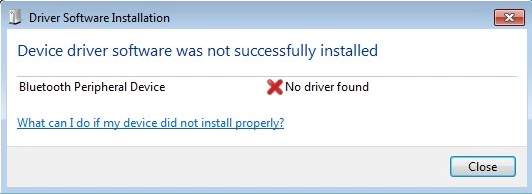
If you’re on Windows 7 and you see the error message saying No driver found after you pair up your Bluetooth devices, you’re not alone. Many Windows users are reporting this problem as well. But no worries, it’s possible to fix.
Here are 3 fixes for you to try. You may not have to try them all; just work your way down until you find the one works for you.
Method 1:Update Driver Manually
Method 2:Update Drivers Automatically (Recommended)
Method 3:Use Microsoft Mobile Device
1: Update Driver Manually
One of the first things you do when you see notification like this is to update your Bluetooth device drivers.
You can do the update via Device Manager, Windows Update, or go straight to the manufacturer support website. But you should only do so when you are certain about what you are doing.
2: Update Drivers Automatically (Recommended)
If you don’t have the time, patience or computer skills to update your drivers manually, you can do it automatically with Driver Easy .
Driver Easy will automatically recognize your system and find the correct drivers for it. You don’t need to know exactly what system your computer is running, you don’t need to risk downloading and installing the wrong driver, and you don’t need to worry about making a mistake when installing.
You can update your drivers automatically with either theFREE or thePro version of Driver Easy. But with the Pro version it takes just 2 clicks (and you get full support and a 30-day money back guarantee):
1)Download and install Driver Easy.
- Run Driver Easy and clickScan Now button. Driver Easy will then scan your computer and detect any problem drivers.
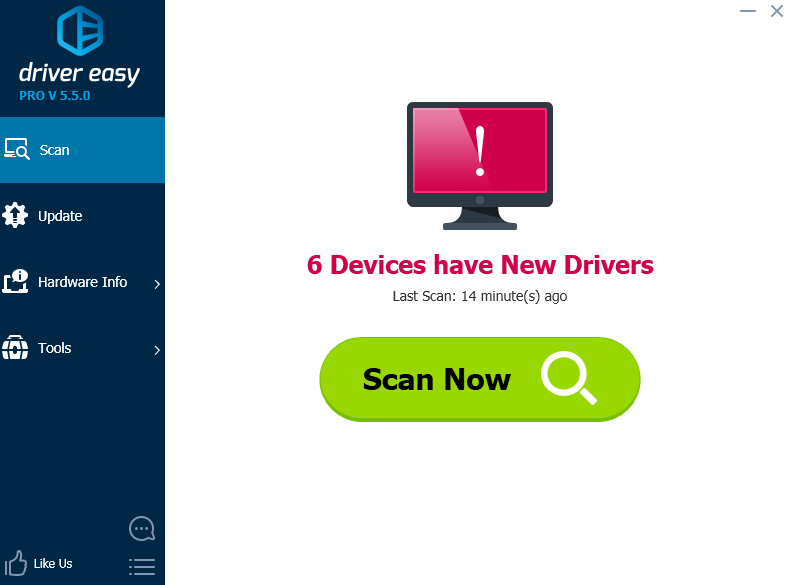
- Click theUpdate button next to a flagged USB driver to automatically download and install the correct version of this driver (you can do this with the FREE version).
Or clickUpdate All to automatically download and install the correct version of all the drivers that are missing or out of date on your system (this requires the Pro version – you’ll be prompted to upgrade when you click_Update All_ ).
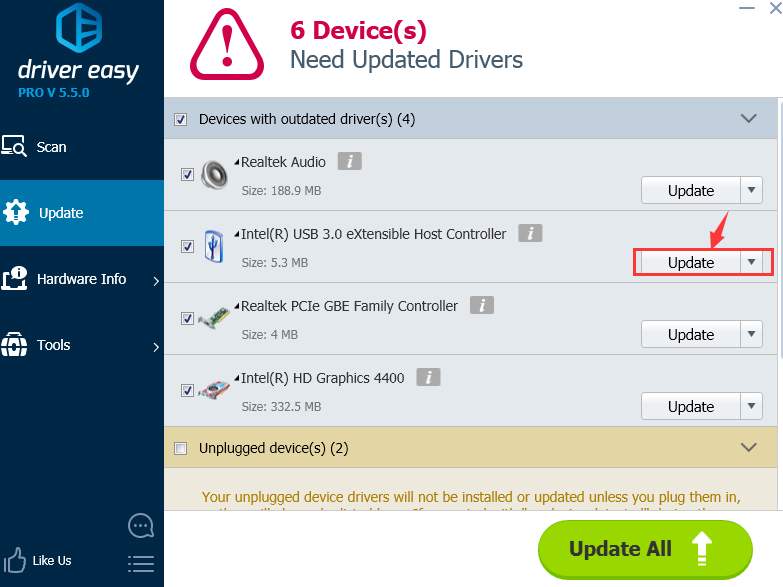
3: Microsoft Mobile Device
- If you are using a32-bitWindows 7 or Vista operating system, please downloadMicrosoft Mobile Devicefrom this link below:
If you are using a64-bitoperating system, please download it from this link below:
After the download, double click thedrvupdate-x86ordrvupdate-amd64exe file accordingly to run the installation.
Go to Device Manager . LocateBluetooth Peripheral Deviceunder the categoryUnknown devices.
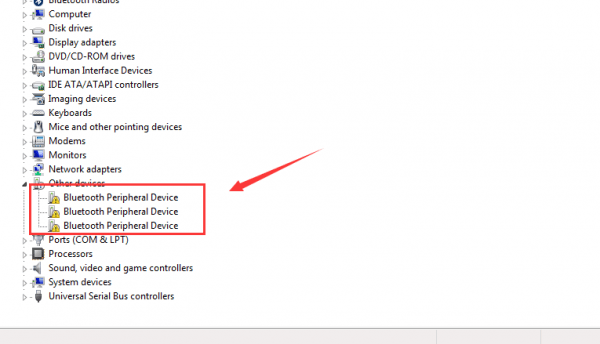
- Right-click one of the devices and click Update Driver Software… .
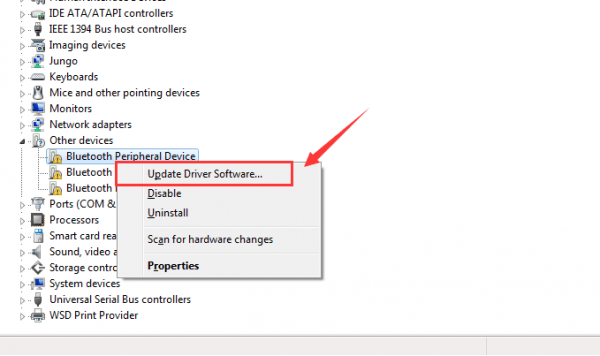
- Click Browse my computer for driver software .
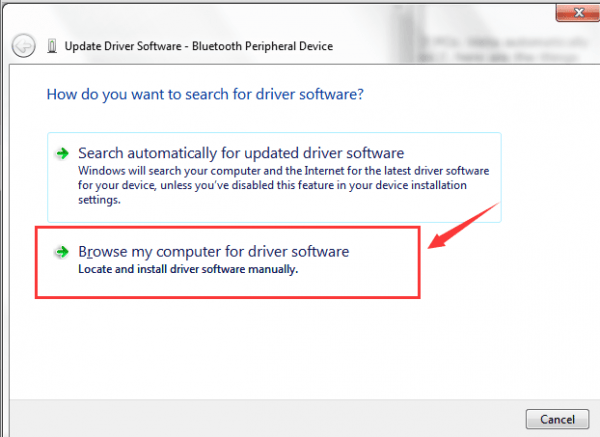
- ClickLet me pick from a list of device drivers on my computer .
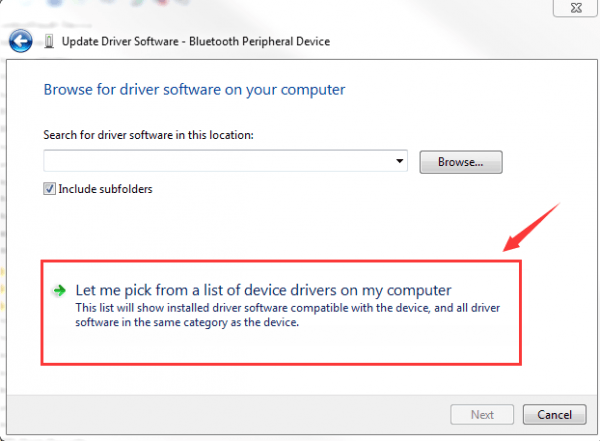
- If you are asked to select from a list, please selectBluetooth Radios .
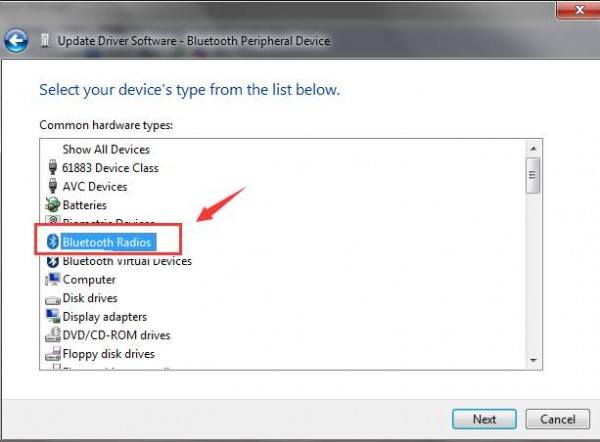
- Then in the next window, it will show a list of drivers with Manufacturer in one list and driver model in another. Click Microsoft Cooperation .
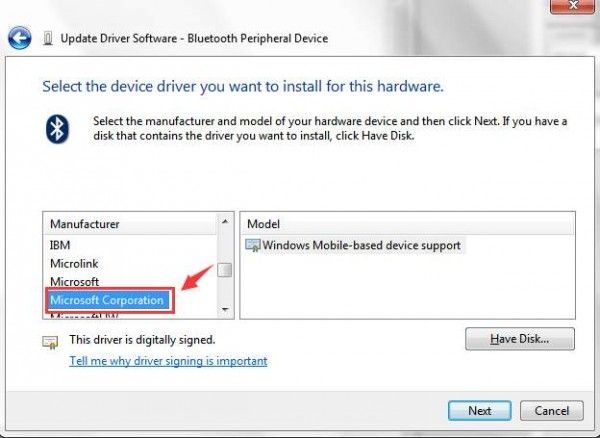
- You might see more than one drivers with the nameWindows Mobile-based device support . You can choose the latest version of them. Then pressNext to continue.
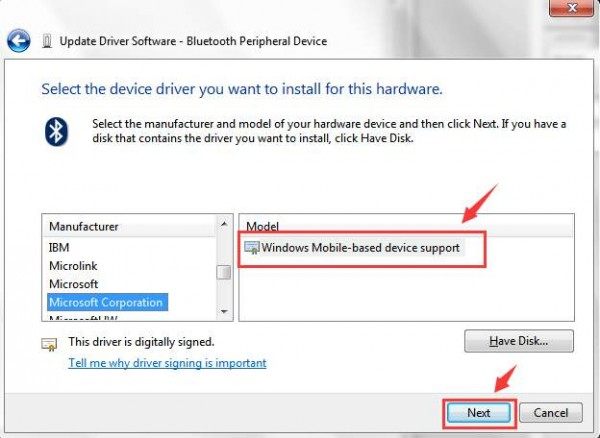
Ignore the warnings and keep pressingNext and thenFinish in the end. If the installation goes well, you will be able to see the message that device driver is successfully installed.
InDevice Manager , expandBluetooth Radios option, it should display one more item which saysWindows Mobile-based device support .
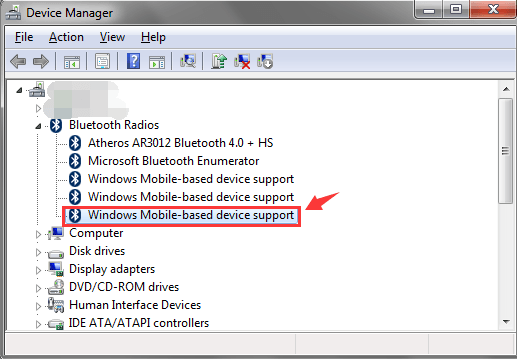
- If you have already added the device in your Bluetooth device list and it is not working, you need to remove it and add it to the list again. You might need to restart the computer to make the changes take effect.
Also read:
- [Updated] 2024 Approved Discovering the Perfect Shape Tailoring Aspect Ratios in Videos
- [Updated] Engage with Mematic's Cloud Note Application for 2024
- Comprehensive Breakdown: How GPT4All Works
- Device Needs More Free, Available Resources
- Error Signal: Ideport0 System Issue
- HD Audio Glitches Fixed on Win11
- Here are Some Pro Tips for Pokemon Go PvP Battles On OnePlus 11R | Dr.fone
- In 2024, Stream, Switch and Succeed The Complete Guide to Using Float on Netflix
- In 2024, Ultimate Directory for Free Visual Treasures
- In 2024, Unlock Your Device iCloud DNS Bypass Explained and Tested, Plus Easy Alternatives From iPhone 12
- Installing Latest Drivers: A Walkthrough for HP ENVY 20 PC Users
- Resolving GTX Ebx 950 'Code 43' Issue in Windows 11 - Detailed Guide
- Step-by-Step Troubleshooting for Correctly Setting Up Devices (Resolving Code 1)
- Troubleshooting Tips: Fixing Failed HCMon Driver Installs Successfully
- Two Ways to Sync Contacts from Nokia XR21 to Gmail | Dr.fone
- Unleashing Creativity GIF Formats Decoded
- Wireless Adapter Compatibility No More: Resolved with Windows Fix
- Title: Bluetooth Peripheral Device Driver Not Found on Windows 7 [Solved]
- Author: Kenneth
- Created at : 2024-10-19 02:09:50
- Updated at : 2024-10-23 17:47:12
- Link: https://driver-error.techidaily.com/bluetooth-peripheral-device-driver-not-found-on-windows-7-solved/
- License: This work is licensed under CC BY-NC-SA 4.0.