
Download and Update Lenovo Y900 Drivers for Windows 11: Step-by-Step Guide

Download and Update Lenovo Y900 Drivers for Windows 11: Step-by-Step Guide

This post will generally shows you three different ways to download and update device drivers for Lenovo Y900 series (both laptops and desktops) fast and easily. Both Ideapad and Ideacentre Y900 are built for hardcore gamers: with their solid core processor and great display, they are surely made for perfect gaming experience.
Since they are rather new, Lenovo might have not released the latest version of the drivers you need, such as the display card driver for better performance of your games. In this post, we will be talking about different ways of updating drivers as per your needs.
Method One: Update Device Drivers via Device Manager
Method Two: Update Device Drivers Manually
Method Three: Update Device Drivers via Driver Easy
Method One: Update Device Drivers via Device Manager
- OpenDevice Manager . Click theScan for hardware changes button on the top bar.
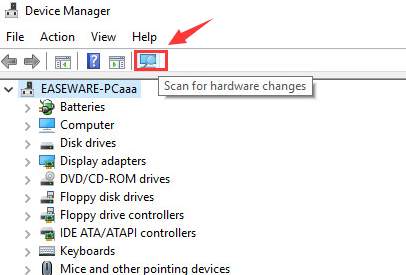
- If you see any device driver or drivers are with a yellow exclamation mark or a question mark next to it, right click it and chooseUpdate Driver Software… .
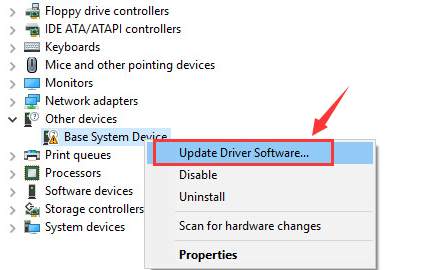
- Then chooseSearch automatically for updated driver software .

- If you don’t see any problematic device drivers marked out in Device Manager, you can still upgrade your device driver by expanding the category that it is in and then repeat step 2) and 3).
But you are very likely to see the following notification:

In this case, you need to go to Method Two and Three to get your device drivers updated.
Method Two: Update Device Drivers Manually
- To update your Lenovo Y900 device drivers manually, first you need to go to the support website of Lenovo. Then in the search box, type in your product name or let Lenovo detect your product.
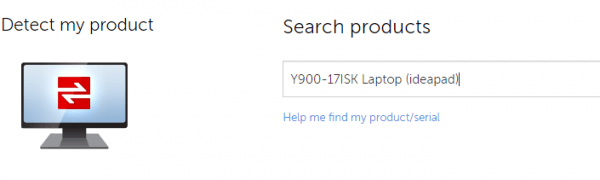
- Choose the operating system accordingly and the press theDrivers & Software button.
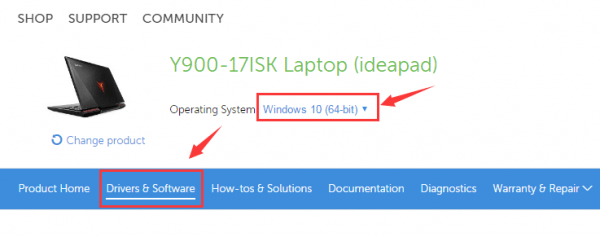
- Scroll down a little bit to see if you can spot the device driver that you are need. If you see it, press the down arrow button to get it downloaded.
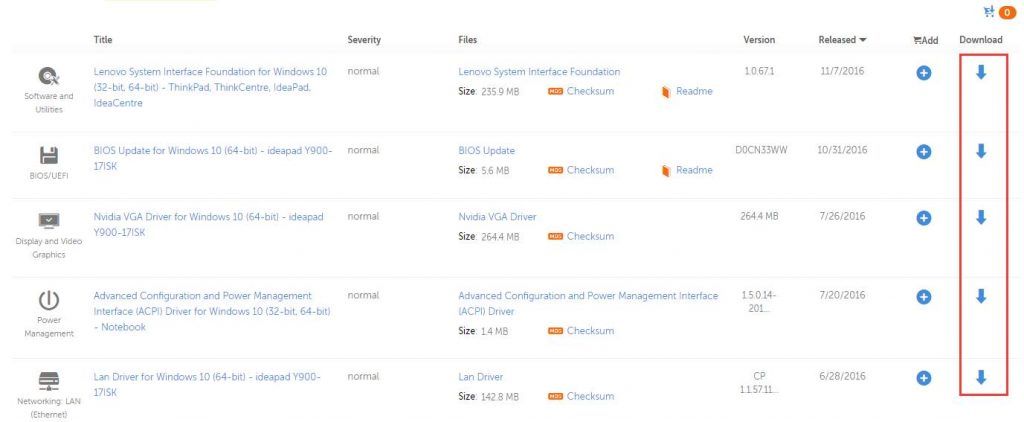
- If you know exactly what device drivers you are looking for, just type the keyword into thekeyword box and hitEnter . Or choose from theComponent list of choices.
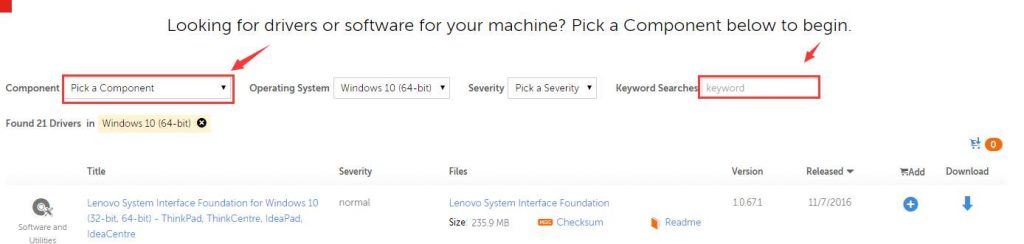
- OpenDevice Manager . Right click the device driver that you would like to update, and then chooseUninstall .
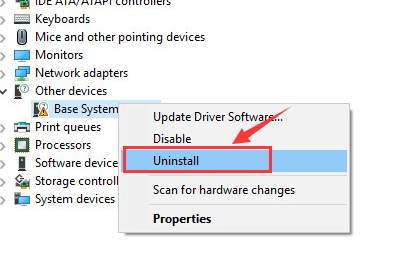
Then double click the downloaded file from the support website to run the installation.
After the installation, restart your computer to make the newly installed device driver take effect.
Method Three: Update Device Drivers via Driver Easy
The above methods seem a little bit tiresome especially when you are not very familiar with the whole downloading and updating process. They could cost you a lot of time if you are not quite a computer savvy yourself. In such case, you will be needing an alternative:Driver Easy .
Driver Easy is a program that helps you automatically detect, download and update device drivers without wasting you much time or energy. Above all, it is a very easy to use program: just press theScan Now button and then theUpdate button, you are ready to get your device driver updated!
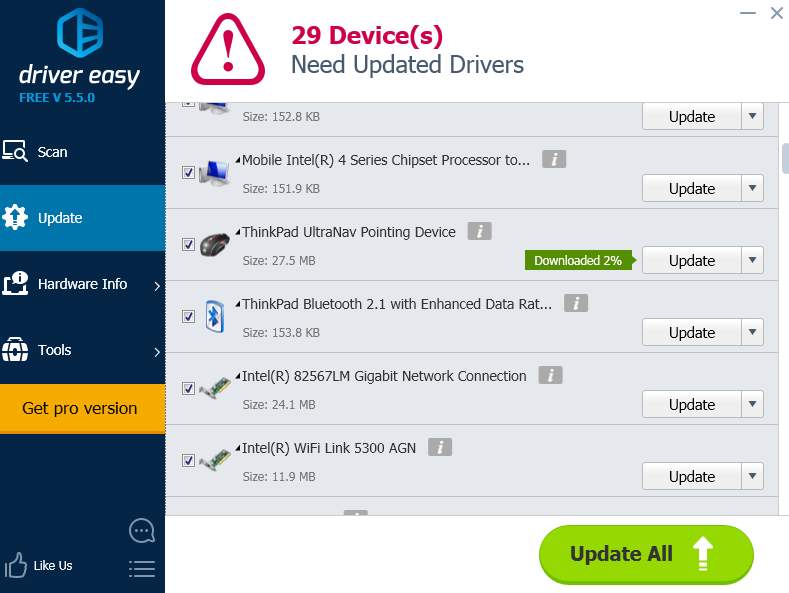
If you are looking for easier and faster ways of getting all you device drivers updated, you must have a try at theprofessional version of Driver Easy . Adding to the professional version, you can also get the professional tech support helping with your driver problems. And if you are not satisfied with the purchase, you can always ask for a refund thirty days within the purchase. What you are still waiting for? Place yourorder now !
Also read:
- [CORRECTED] System Recovery From Initial Boot Failure
- [New] 2024 Approved 6 Awesome Free Webcam Games for Computer
- [Updated] In 2024, A Comprehensive List of Top Video-Making Software (iPhone, Android)
- Broadcom Wi-Fi Adapter Woes Ended with Win Compatibility Fix
- Decoding and Solving the 'Code 43' Problem for Your Nvidia GeForce GTX 950 in Windows 11 Environment
- Discovering Cutting-Edge Electronics at Tom's Technological Haven
- Effortless Solutions: Resolving Battlefield 1 Game Crashes
- Essential FREE Tech Resources for Kids Going Back to Class
- Fixing No-Driver Issue in SysWare Setup
- Hardware Initialization, No More Trouble
- Hardware Ready, No More Drivers' Woes
- In 2024, Revolutionary Techniques to Elevate VHS Photos on PCs
- Mastering Microsoft Excel: A Step-by-Step Guide on Leveraging the YEAR Function
- No Drivers Installed for This Device in Windows 10/8/7 [SOLVED]
- Resolving 'Crash & Restore': The Default Radeon Wattman Configuration Fix
- Uncover the Secrets to Restoring Vanished App Icons on Your iOS Device – Step by Step Guide
- Unparalleled Strategies for Virtual Session Recording for 2024
- Title: Download and Update Lenovo Y900 Drivers for Windows 11: Step-by-Step Guide
- Author: Kenneth
- Created at : 2025-02-18 17:23:00
- Updated at : 2025-02-20 05:18:35
- Link: https://driver-error.techidaily.com/download-and-update-lenovo-y900-drivers-for-windows-11-step-by-step-guide/
- License: This work is licensed under CC BY-NC-SA 4.0.