![Driver Irql Not Less Or Equal on Windows 10 [Fixed]](https://thmb.techidaily.com/cc7f1b37ab48f04be05ddbd8e5dcdb53a3b08ee536102fa45e6319038a39015f.jpg)
Driver Irql Not Less Or Equal on Windows 10 [Fixed]

Driver Irql Not Less Or Equal on Windows 10 [Fixed]
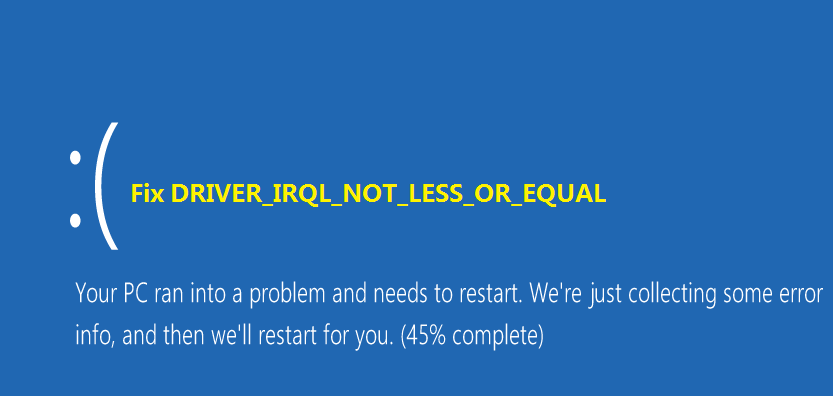
The error “DRIVER_IRQL_NOT_LESS_OR_EQUAL”, usually occurs at Windows Startup. In Windows 10, if you get this BSOD error, don’t worry. Many Windows 10 users have reported this issue. You can fix this error with one of the solutions below by following the instructions step by step.
Content :
What causes DRIVER_IRQL_NOT_LESS_OR_EQUAL BSOD?
Error “DRIVER_IRQL_NOT_LESS_OR_EQUAL” would occur when your network driver uses an incorrect memory address. You may also see “ ndis. sys ” on the screen.“ ndis. sys” is a system file of network drivers. To fix the error, you can update the network driver.
TIP : In some cases, error Driver Irql Not Less or Equal is not caused by “ndis.sys”. If you see other file name on the screen instead of “ndis.sys” , the solutions below might not work for you. In that case, you may want to visit Your PC ran into problem and needs to restart for the solutions to fix common BSOD errors.
How do you fix DRIVER_IRQL_NOT_LESS_OR_EQUAL error?
There aretwo solutions for you to try to fix the error. You can start from the Solution 1, then Solution 2. After that, you should be able to fix the error.
Solution 1: Uninstall the network drivers
This error usually occurs at Startup. But sometimes, it occurs every several minutes. You need to enter Safe Mode if you can’t start Windows normally. Follow the instructions below depeding on your case.
If you can boot Windows successfully , follow these steps to uninstall the drivers.

On your keyboard, press theWindows logo key andR at the same time to invoke the run box.
Typedevmgmt.msc and clickOK . Then Device Manager Window will open.
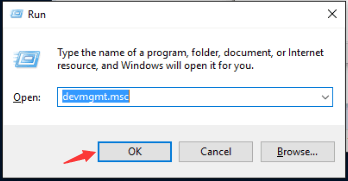
- In Device Manager, expand category “Network adapters”. Right-click on a network device and clickUninstall .
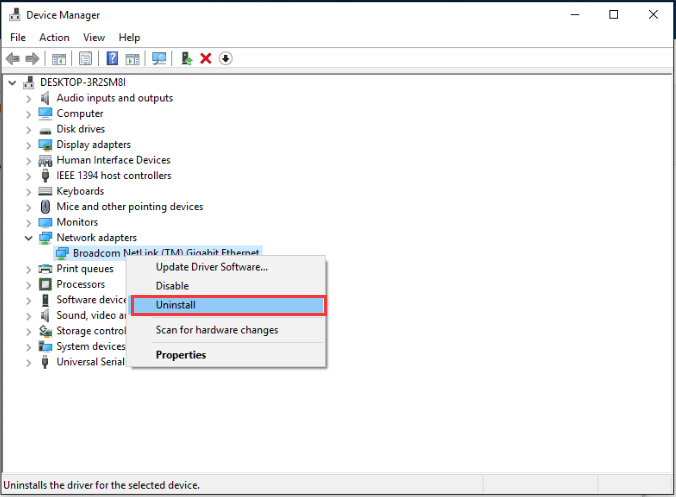
- You may be asked to confirm the uninstall. ClickOK to confirm it.
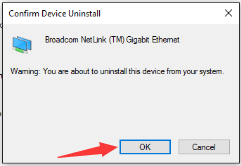
If you also have installed wireless network adapters, repeat steps above to uninstall and the wireless drivers.
Reboot your pc and check to see if the problem is resolved.
If you can’t boot Windows successfully , followsteps below.

Enter Safe Mode .
On your keyboard, press the Windows logo key andR at the same time to invoke the run box.
Typedevmgmt.msc and click the OK button. Then Device Manager Window will open.
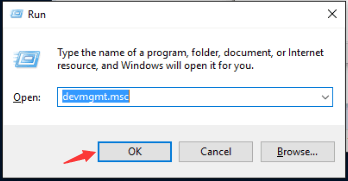
- In Device Manager, expand category “Network adapters”. Right-click on a network device and select Disable .
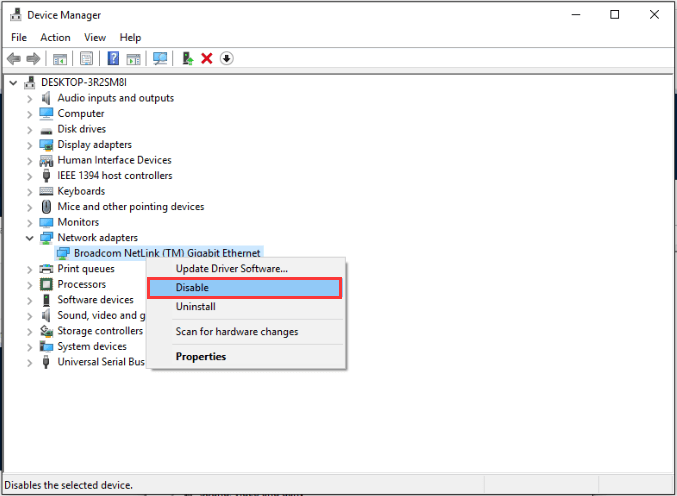
If you also have installed wireless network adapters, repeat steps above to uninstall the wireless drivers.
Reboot your PC. Then Windows 10 will reinstall the drivers automatically.
Check to see if the blue screen error is gone.
Solution 2: Update the drivers
The steps above may resolve the problem, but if they don’t, you can try to update the network driver manually. If you don’t have the time, patience or computer skills to update the drivers manually, you can do it automatically with Driver Easy .
IMPORTANT : If you can’t Start Windows 10 normally, enter Safe Mode first . If you’d like to use Driver Easy to update the drivers, you need to access the Safe Mode with Network.
Driver Easy will automatically recognize your system and find the correct drivers for it. You don’t need to know exactly what system your computer is running, you don’t need to risk downloading and installing the wrong driver, and you don’t need to worry about making a mistake when installing.
You can update your drivers automatically with either the FREE or the Pro version of Driver Easy. But with the Pro version it takes just 2 clicks (and you get full support and a 30-day money back guarantee) :
Download and install Driver Easy.
Run Driver Easy and click Scan Now button. Driver Easy will then scan your computer and detect any problem drivers.
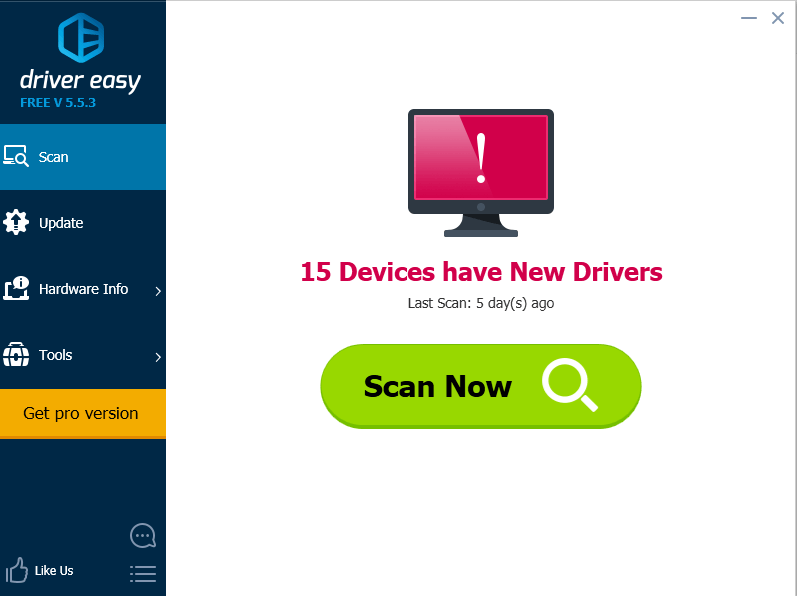
- Click the Update button next to a flagged network driver to automatically download and install the correct version of this driver (you can do this with the FREE version).
Or click Update All to automatically download and install the correct version of all the drivers that are missing or out of date on your system (this requires the Pro version – you’ll be prompted to upgrade when you click Update All).
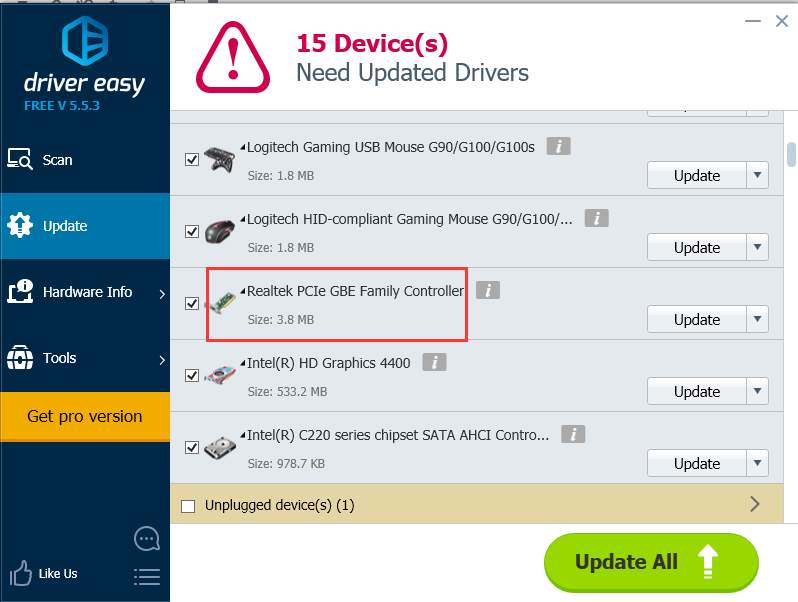
Hopefully you can fix the error with the above solutions. If you have any questions, please feel free to leave your comments. I’d love to hear of any ideas or suggestions.
Also read:
- [New] 2024 Approved Unlocking YouTube's Inner Workings Your Path to Success
- [Updated] Stepwise Integration Technique for YouTube Playlists on Web for 2024
- GeForce GTX 980 Drivers Download Easily
- In 2024, Apply These Techniques to Improve How to Detect Fake GPS Location On Xiaomi Redmi K70 | Dr.fone
- In 2024, FRP Hijacker by Hagard Download and Bypass your Motorola Moto G13 FRP Locks
- In 2024, Is GSM Flasher ADB Legit? Full Review To Bypass Your ZTE Axon 40 Lite Phone FRP Lock
- Latest AMD GPU Drivers Compatible with Windows 11: Installation & Update Guide
- Lenovo Thinkpad Edge Drivers Download for Windows 10
- Lenovo Y900 Drivers Download & Update on Windows 11
- Microsoft Lifecam Driver Download — The Easy Way
- Optimizing Your PC: Installing Latest AMD GPU Drivers on Windows 10
- Quick Solutions: Troubleshooting Ethernet Drivers in Windows # 20 Proactively Improve Network Performance
- Resolve Ethernet Connection Problems on Windows 10 Quickly and Effectively
- Simplifying Age Confirmation on TikTok
- Solved Warning Camera Failed on Vivo T2 Pro 5G | Dr.fone
- Superior Capture Software for Mac, Excluding Bandicam
- Visual Void in Virtual Ventures
- Title: Driver Irql Not Less Or Equal on Windows 10 [Fixed]
- Author: Kenneth
- Created at : 2024-10-29 04:15:46
- Updated at : 2024-10-29 20:03:59
- Link: https://driver-error.techidaily.com/driver-irql-not-less-or-equal-on-windows-10-fixed/
- License: This work is licensed under CC BY-NC-SA 4.0.