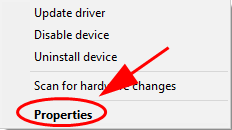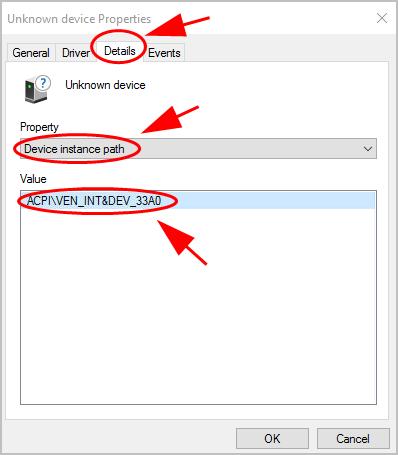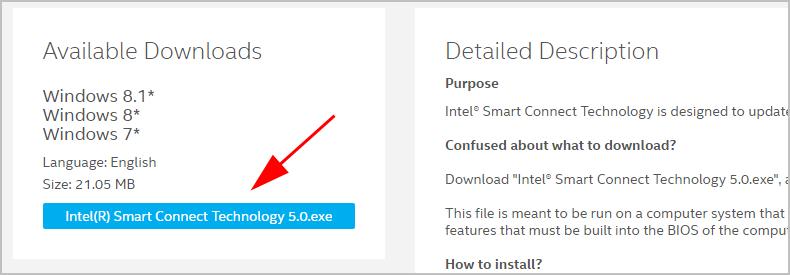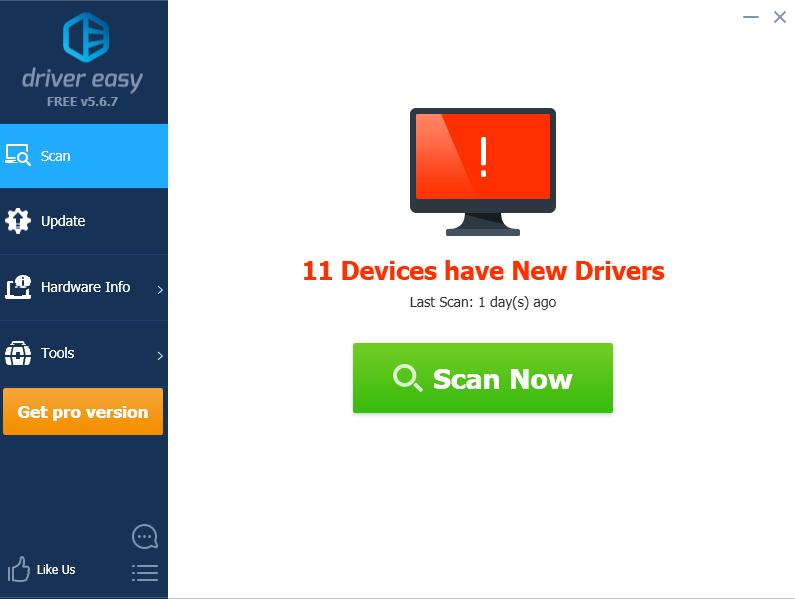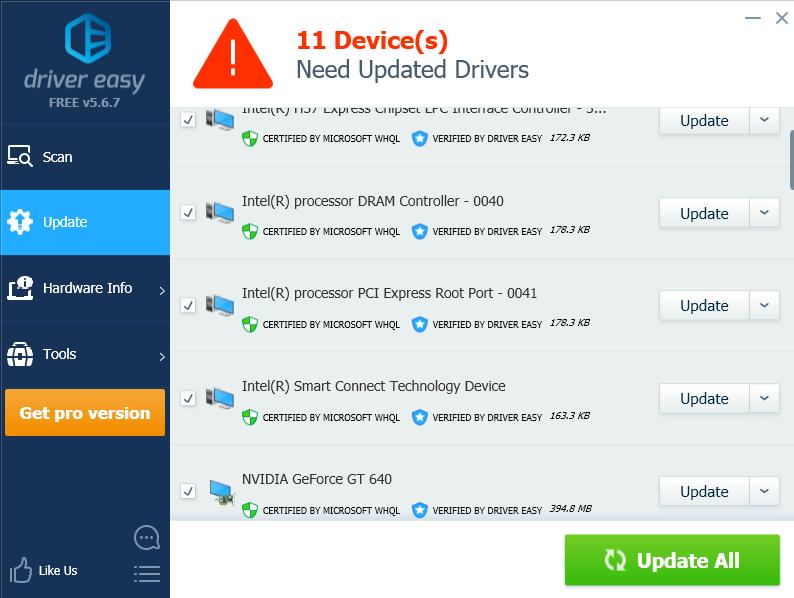Eliminating Device Issues: ACPI VEN_INT33A0

Eliminating Device Issues: ACPI VEN_INT33A0
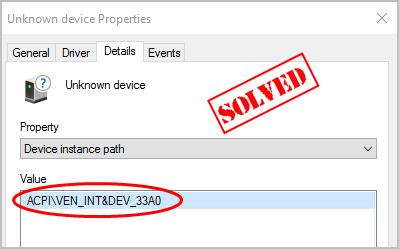
Many people have reported that they see anunknown device ACPI\VEN_INT&DEV_33A0 in Windows Device Manager, and they can’t find the correct driver to download. If you’re having the same problem, don’t worry. We’ll help you fix theunknown device ACPI\VEN_INT&DEV_33A0 and guide you to download the correct driver for it.
What is ACPI\VEN_INT&DEV_33A0 Unknown Device?
Usually, when you see an Unknown device in Device Manager, it means that the device driver is missing, and you can try the steps below to identify whether it’s ACPI\VEN_INT&DEV_33A0.
- Right-click on thatUnknown device and clickProperties .

- Click theDetails tab, and selectDevice instance path in theProperty section, then you can see if it’sACPI\VEN_INT&DEV_33A0 under theValue section.

Apart from ACPI\VEN_INT&DEV_33A0, you may also see descriptions below:
- ACPI\INT33A0\0
- ACPI\INT33A0
- INT33A0
These devices belong toIntel Smart Connect Technology Driver , which is designed to update programs by periodically waking your PC from sleep mode for a short time. So you can download the Intel Smart Connect Technology driver to your computer to fix your problem.
Try these fixes
- Download Intel Smart Connect Technology Driver manually
- Download Intel Smart Connect Technology Driver Automatically
Method 1: Download Intel Smart Connect Technology Driver manually
Since this is a driver by Intel, you can download the Intel Smart Connect Technology Driver manually to fix the unknown device ACPI\VEN_INT&DEV_33A0.
Here’s what you need to do:
- Go to the Intel download page .
- ClickIntel(R) Smart Connect Technology.exe to download it.

Be sure to download the one that is compatible with Windows Operating System, because this driver package is only compatible with Windows 8.1, Windows 7, and Windows 7. If you’re using Windows 10/11, please try Method 2 .
- Run the downloaded file and follow the on-screen instructions to finish it.
You should have the correct driver for ACPI\VEN_INT&DEV_33A0.
If this method doesn’t work for you, don’t worry. There’s something else to do.
Method 2: Download Intel Smart Connect Technology Driver Automatically
If you don’t have time or patience to manually install the driver forACPI\VEN_INT&DEV_33A0 device, you can do it automatically Driver Easy .
Driver Easy will automatically recognize your system and find the correct drivers for it. You don’t need to know exactly what system your computer is running, you don’t need to risk downloading and installing the wrong driver, and you don’t need to worry about making a mistake when installing.
You can update your drivers automatically with either theFREE or thePro version of Driver Easy. But with the Pro version, it takes just 2 clicks (and you get full support and a30-day money-back guarantee):
- Download and install Driver Easy.
- Open Driver Easy and clickScan Now . Driver Easy will then scan the problem drivers on your computer.

- Click the Update button next to the flagged device to automatically download the correct version of their driver (you can do this with the FREE version). Then install it on your computer.
Or clickUpdate All to automatically download and install the correct version of all the drivers that are missing or out of date on your system (this requires the Pro version – you’ll be prompted to upgrade when you clickUpdate All ).
- Restart your computer to take effect.
Note: If you have any problems while using Driver Easy, feel free to contact our support team at [email protected] . Be sure to attach the URL of this article if needed for more expedient and efficient guidance.
So that’s it. Hope this post serves its purpose and fixes your problem of unknown deviceACPI\VEN_INT&DEV_33A0 .
Also read:
- [New] Ultimate Tutorial How To Add a Countdown Timer in OBS for 2024
- [Updated] In 2024, Powerpoint with Voice Over - Complete How-To Guide
- 2024 Approved Navigating AdSense A Step-by-Step Approach for YouTubers
- All You Need To Know About Mega Greninja For Honor Magic 6 Lite | Dr.fone
- Error Logged: Ideport0 Control Defect
- Fixed Error in Device Manager (#48)
- How To Fix Unresponsive Touch Screen on Xiaomi 13T | Dr.fone
- How To Reactivate Nonworking Right Click on Windows 11 Touchpad
- In 2024, The Artist's Ascent A Guide to Professional Growth in Graphic Design
- Overcoming USB Camera Anomalies in ASUS, W10 Edition
- Resolve 'Unsupported Hardware' Alerts in Your Software Suite – A Step-by-Step Solution
- Solutions to restore deleted files from Samsung Galaxy S23 FE
- Solved: Understanding and Identifying the Classic USB Composite Device
- Solved! Common Solutions for a Nonfunctional Google Meet Camera
- Tech Meets Barista Mode: A Unique Computer Tower with an Integrated Coffee-Making System, Complete with Roaster and Grinder
- Top 8 Private Video Downloaders
- Vehicle Vigilance: Overcoming Error E52
- Why Certain Data Tasks Are Best Handled by Excel, Not ChatGPT – Find Out How
- Windows 10 Changes Impact Realtek LAN Driver
- Title: Eliminating Device Issues: ACPI VEN_INT33A0
- Author: Kenneth
- Created at : 2024-09-27 16:02:37
- Updated at : 2024-10-01 16:00:10
- Link: https://driver-error.techidaily.com/eliminating-device-issues-acpi-venint33a0/
- License: This work is licensed under CC BY-NC-SA 4.0.