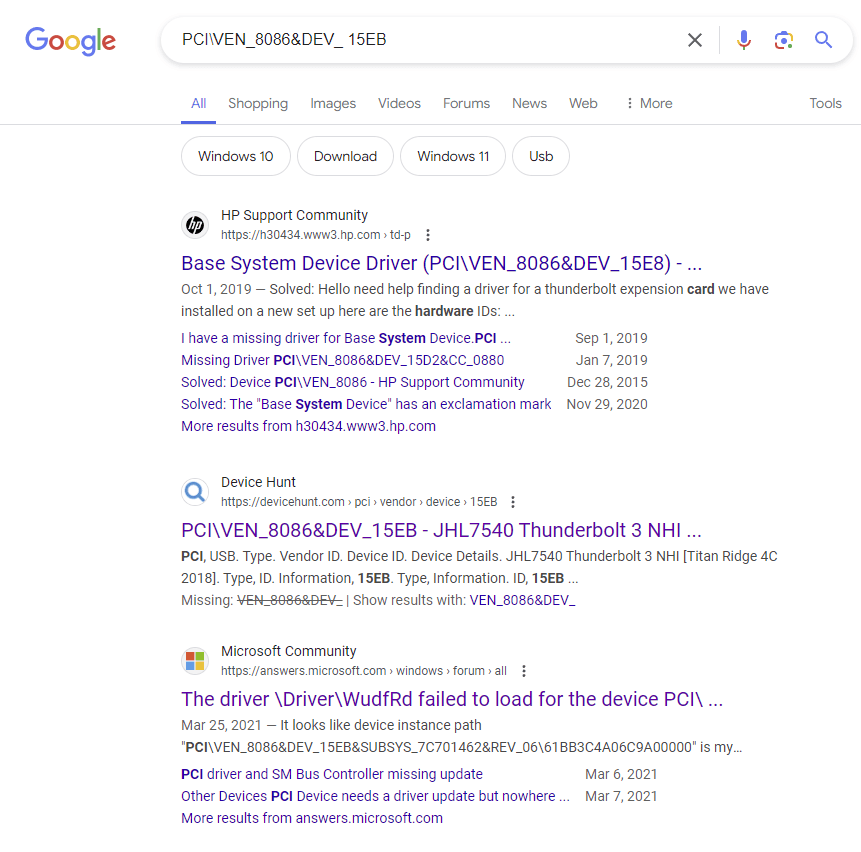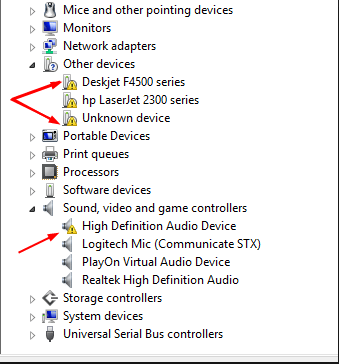Failed Driver Initialization for WudfRd (ID: 219)

Failed Driver Initialization for WudfRd (ID: 219)
Seeing the error message saying: The driver \Driver\WudfRd failed to load for the device in Event Viewer on your computer? Don’t worry. You’re not alone. Usually it’s an easy problem to fix.
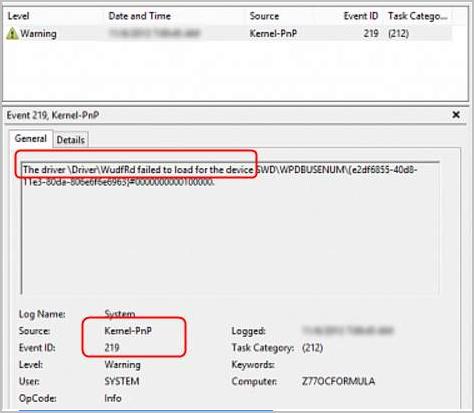
Usually, theEvent ID 219 driver wudfrd failed to load error is caused by a wrong device driver on your computer. You can easily fix it by solving the driver issue on your computer. If you’re interested in knowing more about this error code, feel free to visit Event ID 219 is logged when a device is plugged into a Windows-based system
Here are two methods to fix the driver problem titled event ID 219:
- Find the misbehaved driver and update it manually
- Solve your driver problem via Driver Easy automatically (Recommended)
Method 1: Find the misbehaved driver and update it manually
To update the driver manually, you’ll first need to know what driver to update, then update it in Device Manager. To do so:
- When you see theEvent ID 219 driver wudfrd failed to load error in Event Viewer, you should also see the hardware ID for the device that’s having this problem. For instance, in this screenshot, the problematic device is with the hardware IDPCI\VEN_8086&DEV_15EB .

- When searching on Google for the hardware ID, the device name should be Intel JHL7540 Thunderbolt 3 NHI [Titan Ridge 4C 2018](or Thunderbolt(TM) Controller – 15EB):

- Then you need to locate the device on your computer in Device Manager.
- On your keyboard, press the Windows logo key +R key together to open a Run box. Then typedevmgmt.msc in the box and hitEnter to open Device Manager.

- On the pop-up Device Manager window, see if you can find any entries marked witha yellow exclamation mark . like here on the screenshot:

If so, there you go, you’ve found the device driver that’s giving out the Event ID 129 error.
6. If you don’t see any entries with the yellow exclamation mark, use the device name information you have from step 2. For instance, the problematic driver on my computer isThunderbolt(TM) Controller – 15EB , and when I search “Thunderbolt(TM) Controller – 15EB device manager ” on Google, the results tell me that I should look under theSystem devices category in Device Manager.
7. After you find out which driver is to blame for the error, right-click on the driver and selectUpdate driver .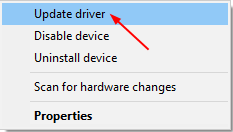
8. Click Search automatically for updated driver software.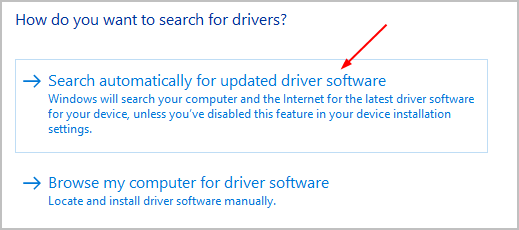
9. Then Windows will detect the update for your device driver automatically.
If you have multiple device drivers in Device Manager marked with a yellow exclamation make, please repeat the above to make sure that they’re all updated. But checking drivers one by one in Device Manager is really time-consuming and annoying. If you want to solve the problem quickly and easily, use Method 2 then.
Method 2: Solve your driver problem via Driver Easy automatically (Recommended)
If you don’t have the time, patience or computer skills to update your drivers manually, you can do it automatically with Driver Easy .
Driver Easy will automatically recognize your system and find the correct drivers for it. You don’t need to know exactly what system your computer is running, you don’t need to risk downloading and installing the wrong driver, and you don’t need to worry about making a mistake when installing.
You can update your drivers automatically with either the 7 days free trial or the Pro version of Driver Easy. It takes just 2 clicks, and you get full support and a 30-day money-back guarantee with the Pro version:
- Download and install Driver Easy.
- Run Driver Easy and click the Scan Now button. Driver Easy will then scan your computer and detect any problem drivers.

- Click theActivate & Update button next to the flagged device to automatically download and install the correct version of this driver.
Or click Update All to automatically download and install the correct version of all the drivers that are missing or out of date on your system (You’ll need the Pro version for this – when you select Update All, you’ll get a prompt to upgrade. If you’re not prepared to purchase the Pro version yet, Driver Easy provides a 7-day trial at no cost, granting access to all Pro features like fast downloads and easy installation. No charges will occur until after your 7-day trial period ends.)
4. After updating, restart your computer to take effect.
The Pro version of Driver Easy comes with full technical support . If you need assistance, please contact Driver Easy’s support team at [email protected] .
Also read:
- [New] A Comprehensive Look at YouTube-to-Facebook File Transfers for 2024
- [Updated] 2024 Approved Streaming Success Seekers Deciphering The Platform Winner - Vimeo vs YouTube+Dailymotion?
- 20+ Laughs, No Boundaries Crafting Memes Across Metaverse Realms
- Amazon's Best Deal on E-Readers - The Reliable and Economical Kindle of 2019
- Easy steps to recover deleted music from Vivo T2 5G
- Efficiently Creating & Handling Windows 11 Passkeys: An In-Depth Tutorial
- Expert Advice on Addressing and Correcting Radeon WattMan Configuration Failures
- Fix Driver Disconnect Issue on HP Pavilion Gaming Laptop
- In 2024, Will the iPogo Get You Banned and How to Solve It On Itel P40+ | Dr.fone
- Kunt U MEC-Bestand Naar JPEG Omzetten? Gratis Online Converteer Met Movavi!
- Realtek Ethernet Controller Driver Not Working After Windows 10 Upgrade [Solved]
- Resolve Your Windows Update Troubles with Error 8007000E - A Swift Guide
- Solidifying Bluetooth Links with Lenovo, Win10
- System Check: Intel Adapter Not Included
- Title: Failed Driver Initialization for WudfRd (ID: 219)
- Author: Kenneth
- Created at : 2024-10-12 05:12:53
- Updated at : 2024-10-18 06:16:56
- Link: https://driver-error.techidaily.com/failed-driver-initialization-for-wudfrd-id-219/
- License: This work is licensed under CC BY-NC-SA 4.0.