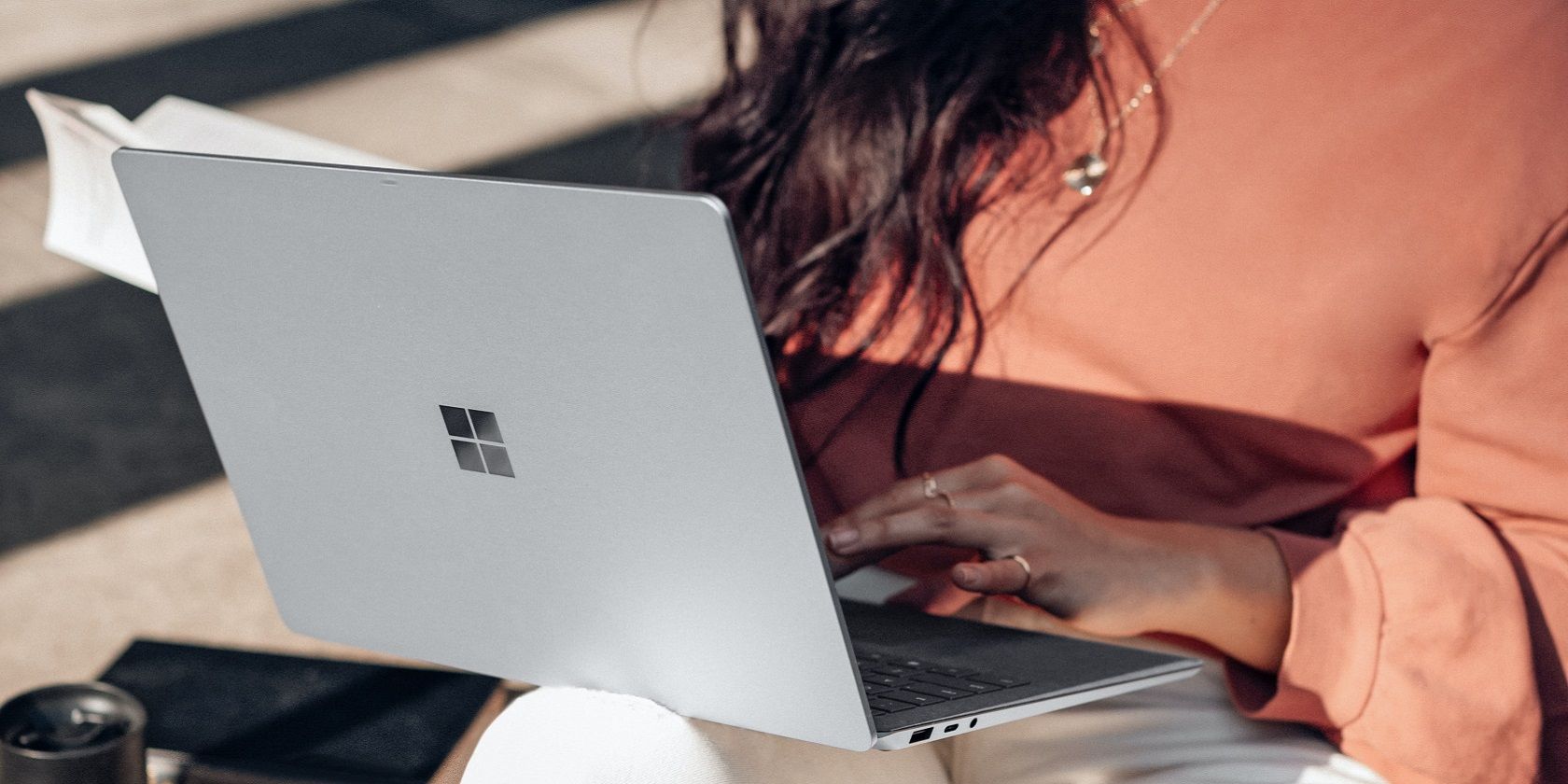
Failure to Connect Device Due to Missing Driver

Failure to Connect Device Due to Missing Driver
Does this look familiar?
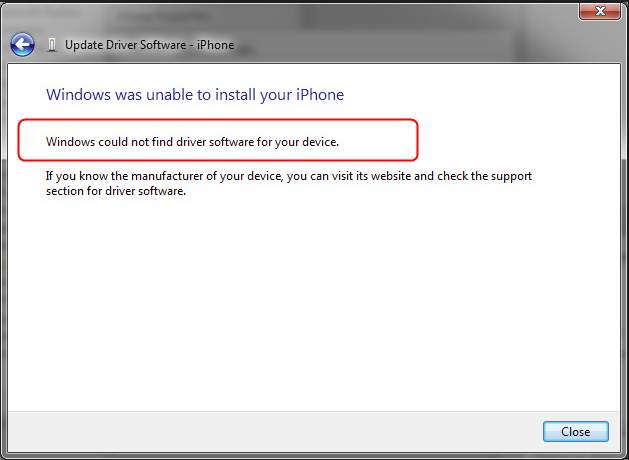
If you’re trying to connect a portable device with your Windows, like iPhone, Android device, but it fails. And you see this error saying Windows could not find driver software for your device , you’re not alone. Many Windows users are reporting it. But the good news is you can fix it easily by yourself.
Here’re 2 solutions you can try to fix this problem. Choose the one you prefer and try the other one if the previous one doesn’t work.
Solution 1:Download the driver from your device manufacturer’s website manually
Solution 2:Automatically install a latest driver for your device
Solution 1: Download the driver from your device manufacturer’s website manually
To solve this problem, you can choose to download the driver manually. Go to the official website of your device, then download its driver and install it on your computer.
Or you can find the correct driver with your device’s ID.
On your keyboard, press the Windows logo key
 and R at the same time to invoke the Run box.
and R at the same time to invoke the Run box.Type devmgmt.msc and click OK .
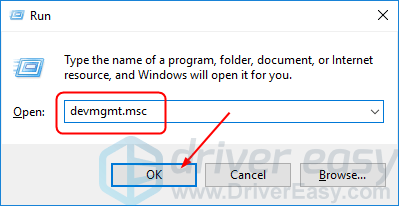
- Right-click on your device in Other device section and chooseProperties . (Note: Due to this error, Windows cannot recognize your device, so it’s probably in Other device section.)
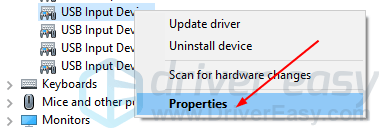
- Select Hardware Ids in Details section. Then Copy the ID.
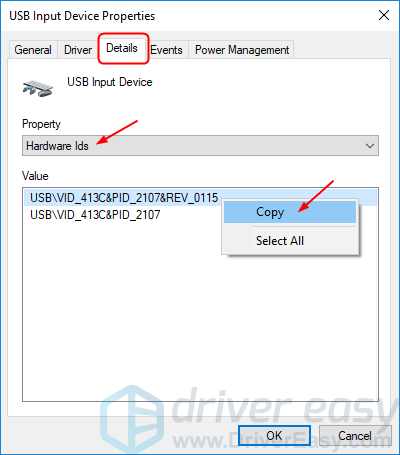
- Paste the ID in your favorite search engine. Then click the name match with your device from the result.

- Install the downloaded driver on your computer and check to see if your device is installed on your Windows successfully.
If you’re not confident playing around with drivers or you don’t have enough time, patience, you can do it automatically through Solution 2:
Solution 2: Automatically install a latest driver for your device
You can download and install your device drivers automatically with Driver Easy . It will automatically recognize your system and find the correct drivers for it. You don’t need to know exactly what system your computer is running, you don’t need to risk downloading and installing the wrong driver, and you don’t need to worry about making a mistake when installing.
You can update your drivers automatically with either the FREE or the Pro version of Driver Easy. But with the Pro version it takes just 2 clicks (and you get full support and a 30-day money back guarantee):
Download and install Driver Easy.
Run Driver Easy and click Scan Now . Driver Easy will then scan your computer and detect any problem drivers.

- Click Update next to your flagged device driver to automatically download and install the correct version of this driver (you can do this with the FREE version).
Or click Update All to automatically download and install the correct version of all the drivers that are missing or out of date on your system (this requires the Pro version – you’ll be prompted to upgrade when you click Update All).
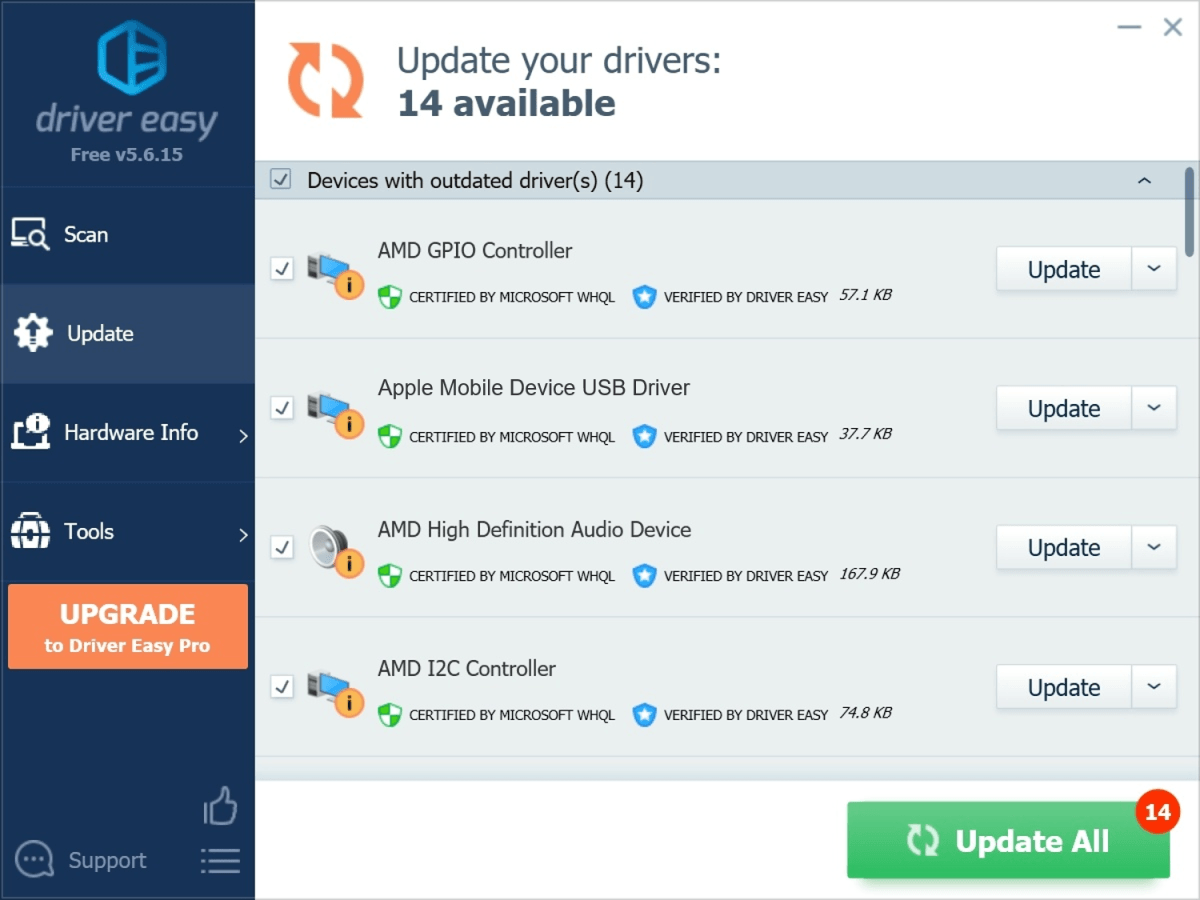
- Restart your computer and check to see if your device is installed on your Windows successfully.
Also read:
- [Updated] 2024 Approved Entering VR Top 10 Must-Try Mobile Gaming Hits
- [Updated] Master the Conversion AVI Files Become GIFs Using Filmora Software (Windows/Mac)
- Chiefs’ Best Sky Vault for Firms
- Hassle-Free Ways to Remove FRP Lock on Motorola Moto G24 Phones with/without a PC
- How to Repair an Unresponsive HP Bluetooth Keypad
- In 2024, Polarr Editor Essentials Unlocking the Potential of Images
- Incompatible Driver Not Found by OS
- Inside Tesla Robotaxi: Pricing Forecast, Release Window & Feature Highlights - Expert Analysis
- Maximizing Your Texts Without Breaking the Bank on Data
- Mouse Unresponsive to Windows Commands
- Step-by-Step Guide to Fix USB Installation Problems Caused by Permission Issues
- Step-by-Step Solution to the No Supported Drivers Found Issue in Windows (10/8/7)
- Windows 11 Keyboard Operates Smoothly Again
- Title: Failure to Connect Device Due to Missing Driver
- Author: Kenneth
- Created at : 2024-11-10 02:55:36
- Updated at : 2024-11-15 03:08:22
- Link: https://driver-error.techidaily.com/failure-to-connect-device-due-to-missing-driver/
- License: This work is licensed under CC BY-NC-SA 4.0.
 and R at the same time to invoke the Run box.
and R at the same time to invoke the Run box.