
Fix Conexant HD Audio Driver Issues in Windows 7

Fix Conexant HD Audio Driver Issues in Windows 7
If you meet problems with Conexant High Definition Audio driver in Windows 7, you can’t hear sound or the sound doesn’t play well. To fix the problem, just update the driver. Conexant doesn’t release audio drivers themselves. You can go to the PC manufacturer’s website or the motherboard manufacturer’s website to download the driver. In this post, you will learn 3 ways to update Conexant HD Audio driver in Windows 7.
Way 1: Update the driver through Device Manager
Way 2: Download and install the driver from manufacturer
Way 3 (Recommended): Update the driver using Driver Easy
Choose the way depending on your case.
Way 1: Update the driver through Device Manager
Follow these steps.
1. PressWin+R (Windows key and R key) at the same time. A Run dialog will appear.
2. Typedevmgmt.msc in the run box and clickOK button.
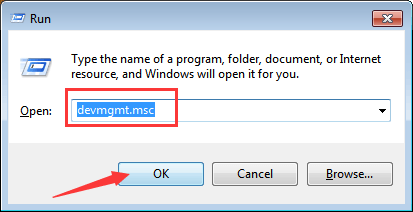
3. In Device Manager, expand categorySound, video and game controllers .
4. Under this category, right-click on Conexant Audio device name, then select Update Driver Software…
Following screenshot is for your reference.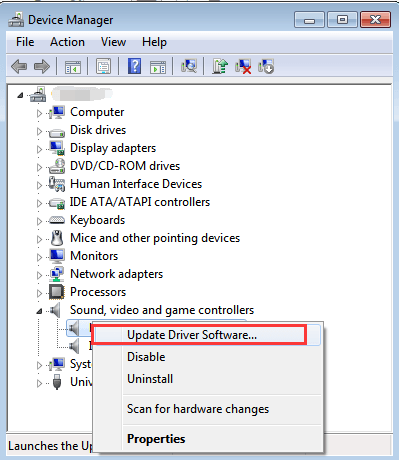
5. ClickSearch automatically for updated driver software .
Then Windows will search and install the driver automatically.
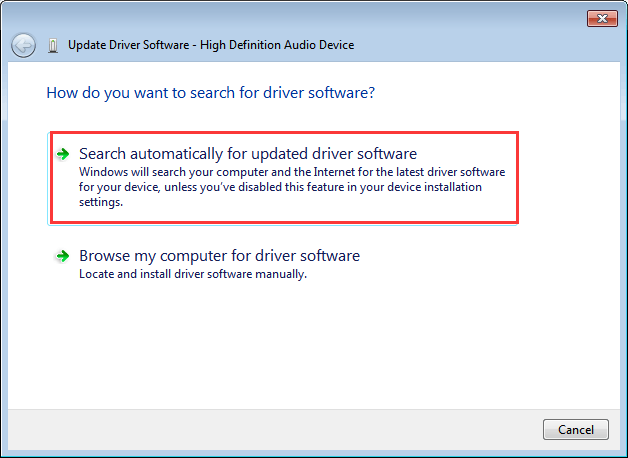
Windows may fail to install provide new drivers. If you can’t use this way to update the audio driver successfully, proceed to the other 2 ways.
Way 2: Download and install the driver from manufacturer
If you are using a brand computer, go to the PC manufacturer’s website. If not, go to the motherboard manufacturer’s website. You can find and download the new Conexant HD Audio drivers there. Before you get started, ensure that you know the PC model or the motherboard model and the specific operating system that you are using (Windows 7 32-bit or Windows 7 64-bit).
Way 3 (Recommended): Update the driver using Driver Easy
If you want to update the Conexant audio driver successfully or save more time, download Driver Easy to help you. Driver Easy can scan your computer to detect all problem drivers then give you a list of new drivers. It has Free version and Professional version. With the Professional version, to update the Conexant high definition audio driver, all you need to do is click your mouse 2 times.
1. ClickScan Now button. Then Driver Easy will scan your computer in several seconds and detect problem drivers.
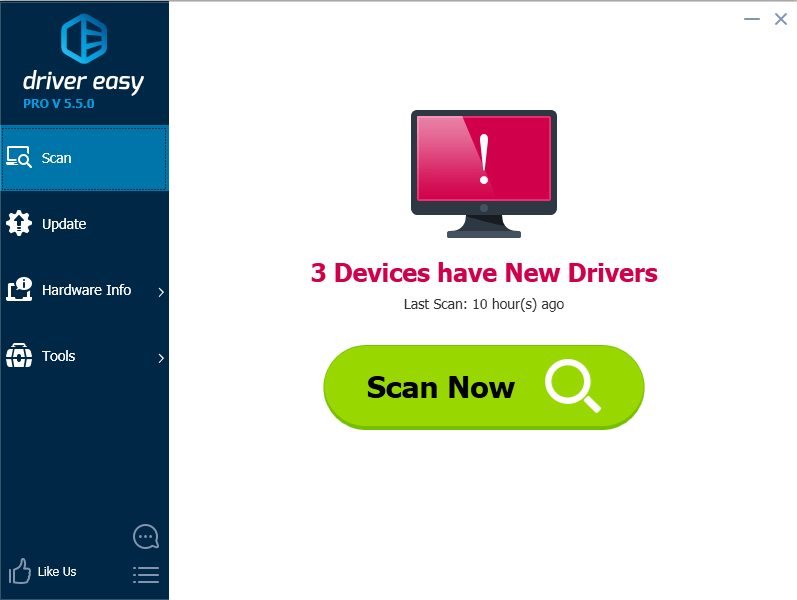
2. ClickUpdate All button. Then all drivers will be downloaded and installed automatically.
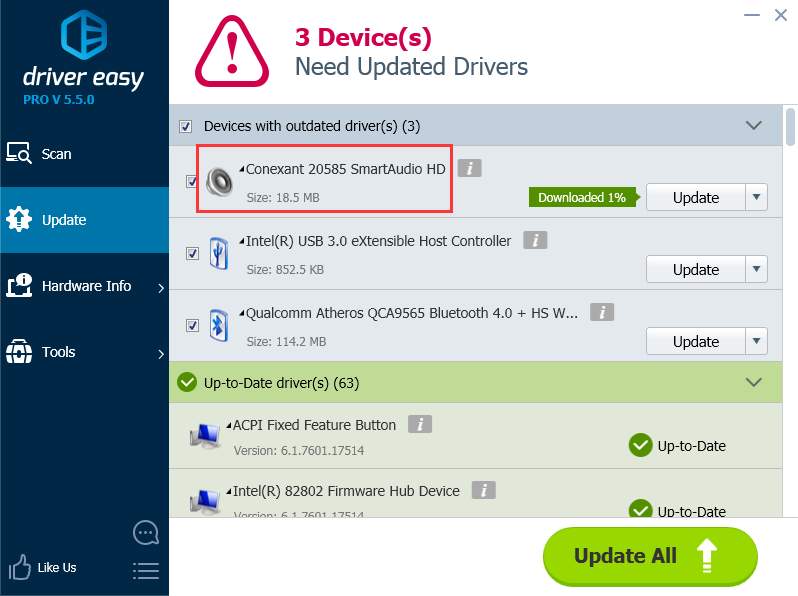
With Driver Easy Professional version, you can enjoy free technical support guarantee. Regarding the Conexant HD audio driver problem, you can contact us at support@drivereasy.com for further assistance. Our professional support team would help you fix the problem. Just click here to download Driver Easy now and have the Conexant HD audio driver fixed quickly.
Also read:
- [New] Content Choice Conundrum Is Podcasting Right, Or Should You Go for YouTube?
- Bluetooth Off: A Solution for Windows Users
- Broadcom Wireless N Adapter Works Again in Windows [Fixed]
- Car Loading Failed on Dev
- Exploring MAGIX Media Pack
- Getting Back to the Soundtrack of Social Media: Comprehensive Fixes for Mute Videos on Facebook Using Your Computer
- Happy Homecoming: All Wacom Gadgets Rejoice
- How to Repair a Non-Functional Backspace Button on Your Computer
- Is AV1 The New Video Codec Front-Runner, In 2024
- Leading Window 11 Slide Show Apps: Discover the 14 Best Diaporama Tools for Powerful Presentations.
- Resolving Class Registration Issues in Windows 11
- Solved PCI Modem Driver Issue on Windows
- Step-by-Step Fixes to Address BSOD Error 0X0000007E in Your Windows 7 PC
- The Tantric Sex Lover's | Free Book
- Youtube Mastery Spotting Unique Audience Groups
- Title: Fix Conexant HD Audio Driver Issues in Windows 7
- Author: Kenneth
- Created at : 2024-10-31 21:01:35
- Updated at : 2024-11-04 21:03:08
- Link: https://driver-error.techidaily.com/fix-conexant-hd-audio-driver-issues-in-windows-7/
- License: This work is licensed under CC BY-NC-SA 4.0.