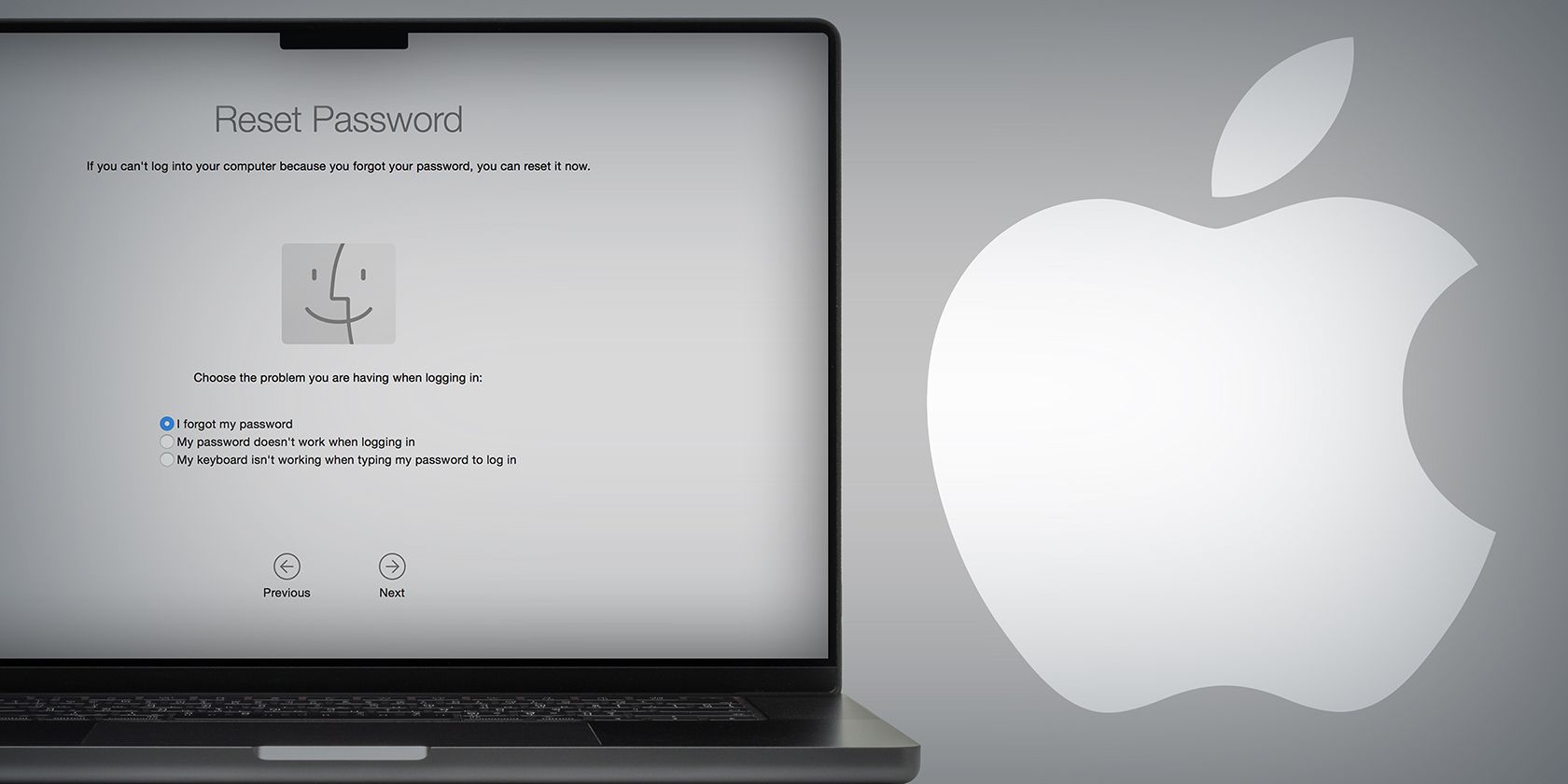
Fix Intel SST Audio Device (WDM) Driver Issue Easily

Fix Intel SST Audio Device (WDM) Driver Issue Easily
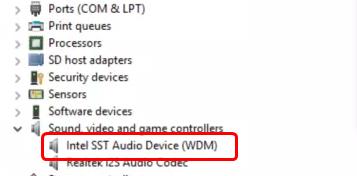
Probably you’re having an audio problem on your Windows. Mostly the audio problem is caused by the audio driver on your Windows. This small guide will be going to show you how to fix theIntel SST Audio Device (WDM) driver issue on your Windows.
Here’re two methods for you to get the correct Intel SST Audio Device (WDM) driver.
Try these fixes
- Uninstall your current Intel SST Audio Device(WDM) driver
- Update your Intel SST Audio Device (WDM) driver
Method 1: Uninstall your current Intel SST Audio Device (WDM) driver
The first method you can get the correct Intel SST Audio Device (WDM) driver is to uninstall the current one you have on your Windows and then let the Windows detect and install a new one automatically.
- On your keyboard, press the Windows logo key
 and R key (at the same time) to invoke the run command.
and R key (at the same time) to invoke the run command.
- Type devmgmt.msc and press Enter .
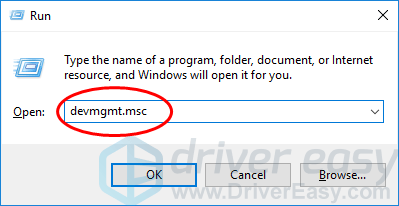
- Double click Sound, video and game controller and right-click on your Intel SST Audio Device (WDM) driver to select Uninstall driver .
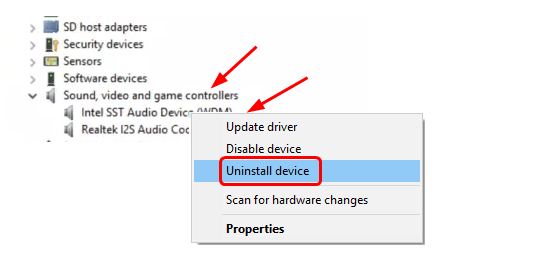
- Restart your computer and Microsoft Windows will detect and install the new driver for your Intel SST Audio Deice (WDM).
If unfortunately, Microsoft fails to install a new correct Intel SST Audio Device (WDM) driver for your Windows, not to be frustrated, be sure to try the next following method.
Method 2: Update your Intel SST Audio Device (WDM) driver
There’re two ways you can update your Intel SST Audio Device (WDM) driver — manually or automatically.
Manual driver update – You can update your Intel SST Audio Device (WDM) driver manually by going to your computer manufacturer’s website, and searching for the most recent correct driver. Be sure to choose only the driver that are compatible with your variant of Windows system.
Automatic driver update – If you don’t have the time, patience or computer skills to update your Intel SST Audio Device (WDM) driver manually, you can, instead, do it automatically with Driver Easy . Driver Easy will automatically recognize your system and find the correct drivers for your exact Intel SST Audio Device (WDM), and your variant of Windows system, and it will download and install them correctly :
Download and install Driver Easy.
Run Driver Easy and click the Scan Now button. Driver Easy will then scan your computer and detect any problem drivers.

- Click the Update button next to the flagged audio driver to automatically download and install the correct version of that driver (you can do this with the FREE version).
Or click Update All to automatically download and install the correct version of all the drivers that are missing or out of date on your system. (This requires the Pro version which comes with full support and a 30-day money back guarantee. You’ll be prompted to upgrade when you click Update All.)
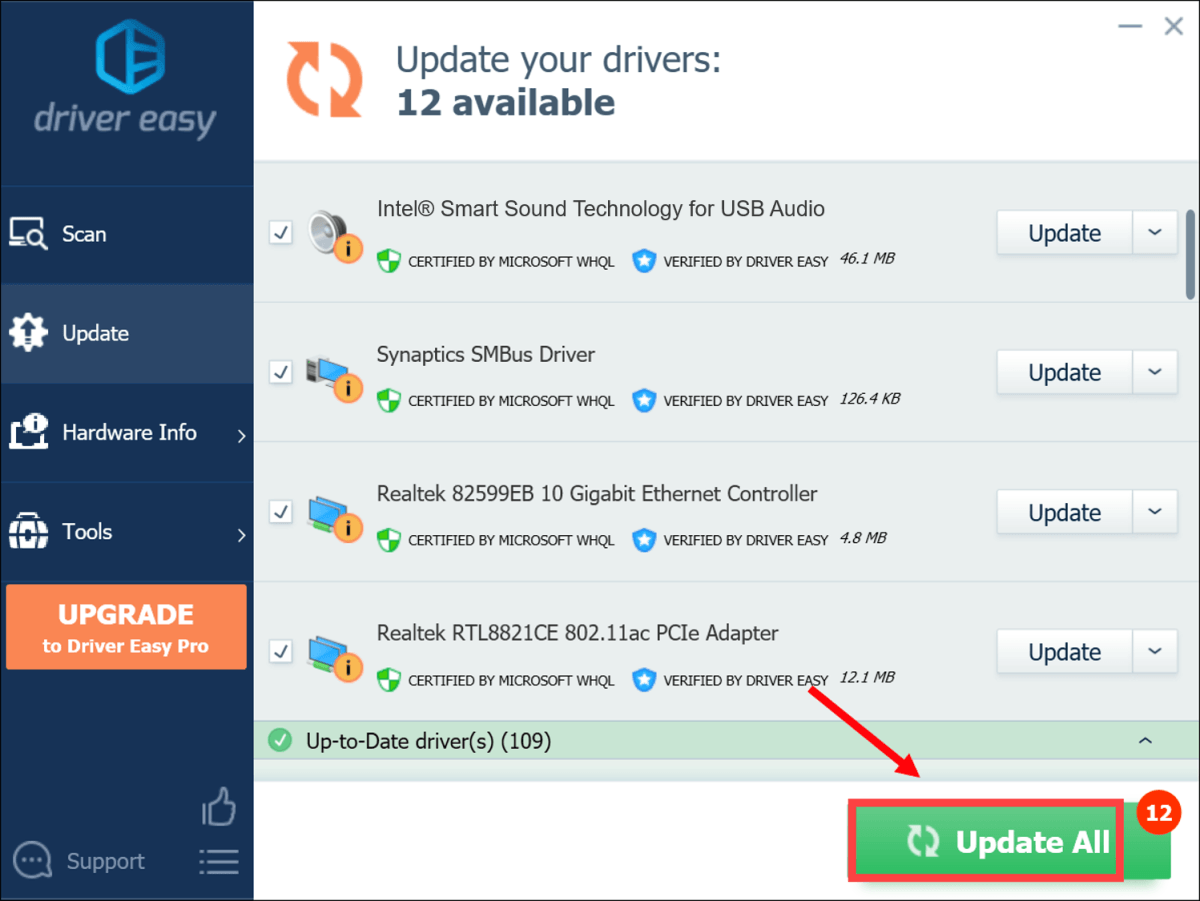
- Restart your computer to make the new driver take effect.
Also read:
- [New] 2024 Approved Dynamic YouTube Follower Analyzers
- 2024 Approved Core Principles of Crafting Convincing Video Endorsements
- 2024 Approved Enhance Presentations with Background Music
- 2024 Approved Tranquil Tracks Easy Volume Diminution via Garageband
- Fix Non-Functional DTS TrueHD and E628 Drivers on Windows After Failed Upgrade - Now Solved!✅
- Haunting Shots Next-Gen Action HDDC
- How to Fix IDT High Definition Audio CODEC Driver Problem
- Lenovo BD-Driver Troubles: Resolved in Windows 10
- Overcoming iPhone Data Transfer Hurdles: Essential USB Driver Fixes
- SysWare Printer Driver - Successfully Installed
- Ways To Find Unlocking Codes For Oppo Find X6 Phones
- Title: Fix Intel SST Audio Device (WDM) Driver Issue Easily
- Author: Kenneth
- Created at : 2024-12-02 03:27:28
- Updated at : 2024-12-03 02:18:27
- Link: https://driver-error.techidaily.com/fix-intel-sst-audio-device-wdm-driver-issue-easily/
- License: This work is licensed under CC BY-NC-SA 4.0.
 and R key (at the same time) to invoke the run command.
and R key (at the same time) to invoke the run command.