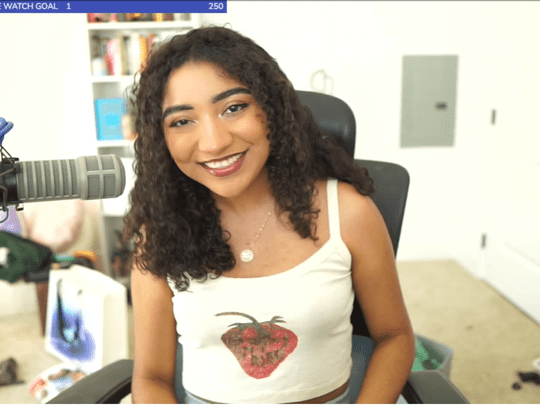
Fix M-Audio M-Track 2X2 Driver Issue Easily & Quickly

Fix M-Audio M-Track 2X2 Driver Issue Easily & Quickly
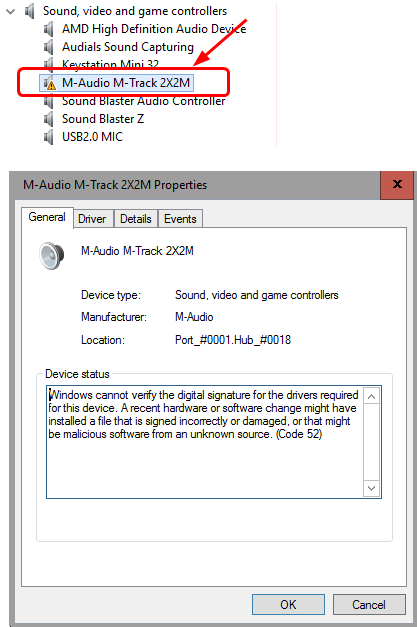
You have a new audio recording USB interface —M-Audio M-Track 2X2(M) ; That’s amazing. However, it fails to install on your Windows computer. Like the image shown, you might finda yellow sign on its driver in Device Manager, probably you also notice it’s sayingCode 52 in the more detailed pane. Or, you may not be able to find a M-Audio M-Track driver in your Device Manager.
If you’re experiencing this irritating M-Audio M-Track driver issue, not to worry. You’re not alone. It’s a common issue and many M-Track users are reporting it. The good news is you can fix it by yourself.
How do I fix the M-Audio M-Track 2X2 driver issue?
This problem occurs probably because some of your M-Audio M-Track driver files are missing, corrupted or damaged. You can fix it easily through updating the driver. This small guide below will be covering three safest and trustworthy ways to update your M-Audio drivers. Read along and choose the way you prefer to solve the problem on your Windows.
- Manually download the latest M-Audio M-Track driver from the official M-Audio website
- Automatically update your M-Audio M-Track driver via Driver Easy
- Automatically update your M-Audio M-Track driver through Device Manager (Only if M-Audio driver is shown in Device Manager)
Way 1: Manually download the latest M-Audio M-Track driver from the official M-Audio website
It’s direct and straight forward to download the latest driver from the manufacture’s website. The M-Audio device driver is no exception.
NOTE: DO NOT download device drivers from any third-party driver website for we’re not sure if it’s bundle free and safe enough.
Follow these: 1) Go to the official M-Audio website . 2) Find Driver & Updates under SUPPORT. 3) On the open page, select your device including the concrete model number and your Windows operating system. 4) Go on with the instructions to complete the download and installation. 5) After you install the new driver, please reboot your Windows and try your M-Audio device again. It is direct to update your driver through this way though, it costs too much time. If you’re not a tech savvy or you want to save much time and effort, alternatively, you can update your M-Audio driver automatically.
Way 2: Automatically update your M-Audio M-Track driver via Driver Easy
If you don’t have the time, patience or computer skills to update your drivers manually, you can, instead, do it automatically with Driver Easy . Driver Easy will automatically recognize your system and find the correct driver for it. You don’t need to know exactly what system your computer is running, you don’t need to risk downloading and installing the wrong driver, and you don’t need to worry about making a mistake when installing.You can update your drivers automatically with either the FREE or the Pro version of Driver Easy. But with the Pro version it takes just 2 clicks (and you get full support and a 30-day money back guarantee): 1) Download and install Driver Easy. 2) Run Driver Easy and click the Scan Now button. Driver Easy will then scan your computer and detect any problem drivers. Your M-Audio M-Track 2X2 is no exception.
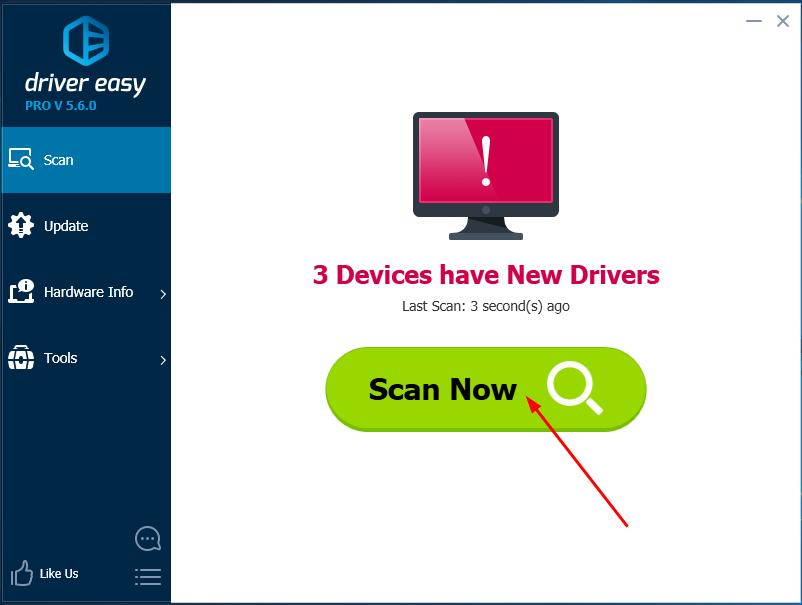
- Click the Update button next to your M-Audio driver to automatically download and install the correct version of it (you can do this with the FREE version). Or click Update All to automatically download and install the correct version of all the drivers that are missing or out of date on your system. (This requires the Pro version which comes with full support and a 30-day money back guarantee. You’ll be prompted to upgrade when you click Update All.)
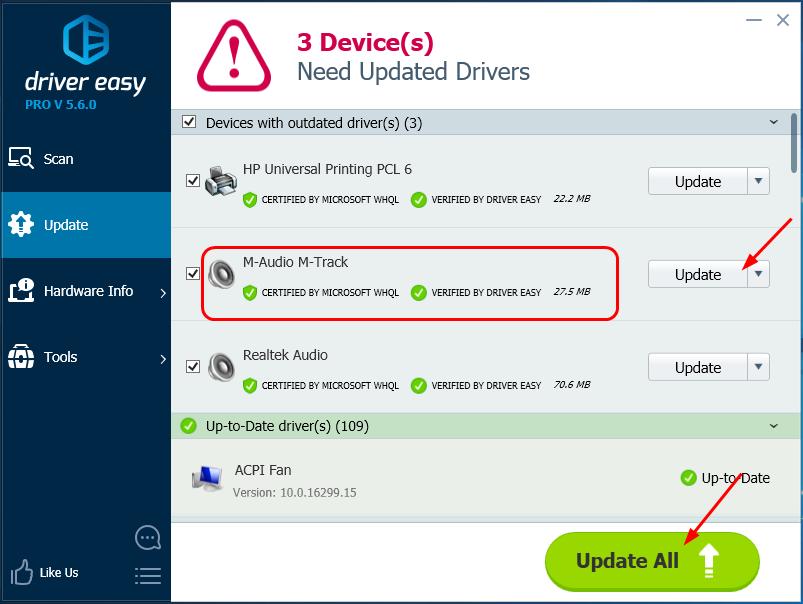
- After updating the driver, please reboot your Windows and try your M-Audio device again.
Way 3: Automatically update your M-Audio M-Track driver through Device Manager
If you can find your M-Audio driver in the Device Manager, then you can update your M-Audio M-Track driver through Device Manager. Follow these: 1) On your keyboard, press the Windows logo key  and R (at the same time) to invoke the Run command. 2) Type devmgmt.msc and click OK .
and R (at the same time) to invoke the Run command. 2) Type devmgmt.msc and click OK .
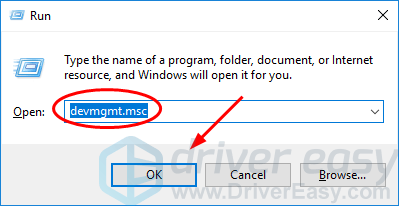
- Find andright-clickyour M-Audio driver under theSound, video and game controllerssection. Then select Update driver is direct.
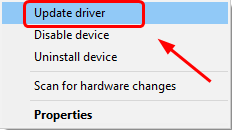
- Click Search automatically for updated driver software.
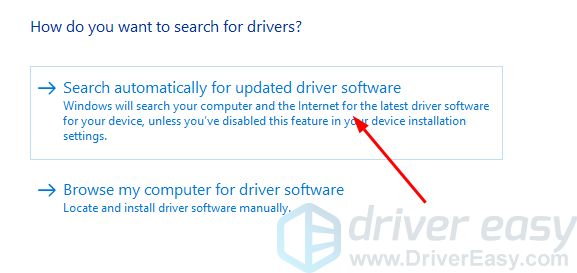
Now Windows will search the update for your M-Audio driver automatically. Follow the on-screen instructions if it detects any update. 5) Reboot your Windows and try your M-Audio device again.
Also read:
- [New] Tactical Approaches to Harvesting HD Content From Social Feeds for 2024
- [Updated] 2024 Approved Creating Impressive 3D Beginnings on YouTube
- [Updated] 2024 Approved Skyrocketing Revenue Mastering Video Monetization Everywhere
- Addressing Windows Non-Responsive Enter Issue
- How to Remove Your PIN From Windows 11
- Key Backlight OFF on ASUS Device
- Reinstating Your Touchpad - Driver Recovery Unveiled
- Revolutionary Glimpse: Discover How Google Reinvents TV Streaming with Its Upcoming Device Diverging From Chromecast Ideals | DigitalFrontiers
- Solve Recurring AMD Glitches Rapidly
- The Essential Blueprint for TikTok on Zoom Platforms
- Title: Fix M-Audio M-Track 2X2 Driver Issue Easily & Quickly
- Author: Kenneth
- Created at : 2024-11-30 00:14:39
- Updated at : 2024-12-02 16:37:34
- Link: https://driver-error.techidaily.com/fix-m-audio-m-track-2x2-driver-issue-easily-and-quickly/
- License: This work is licensed under CC BY-NC-SA 4.0.