![Fix Microsoft Virtual Wifi Miniport Adapter Issue on Windows 7 [Solved]](https://thmb.techidaily.com/af0b3f2dd83523f585e0d44be63e4dc2ee76a71efecc038445ff4a1004f5e072.jpg)
Fix Microsoft Virtual Wifi Miniport Adapter Issue on Windows 7 [Solved]

Fix Microsoft Virtual Wifi Miniport Adapter Issue on Windows 7 [Solved]

Windows 7 users reported that, some error happened to their Microsoft Virtual Wifi Miniport Adapter. When check in Device Manager, you could find a yellow mark on its icon. And when you update it through Device Manager, it might keep telling you the driver isn’t up-to-date. It causes users cannot use it to connect to another network or create a WiFi hotspot. So it’s important to learn how fix it once it happens. Here in this article, we will be showing you two tried-and-true ways to fix Microsoft Virtual Wifi Miniport Adapter issue on your Windows 7. Please follow the easy steps with images below then.
Fix 1. Reinstall Microsoft Virtual Wifi Miniport Adapter driver
For some reasons, Microsoft cannot detect the update for your device. That’s why it keep prompting the driver is not up-to-date if you updated driver through Device Manager. In such case, choose other trustworthy to update it or reinstall it.
- Press Windows key + R key together to open Run box.
Then type devmgmt.msc in the box and hit Enter to open Device Manager.
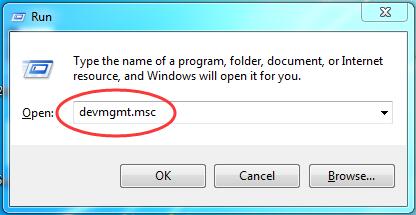
Find and right-click on your Microsoft Virtual Wifi Miniport Adapter under Network adapters dialog.
Then choose Uninstall .
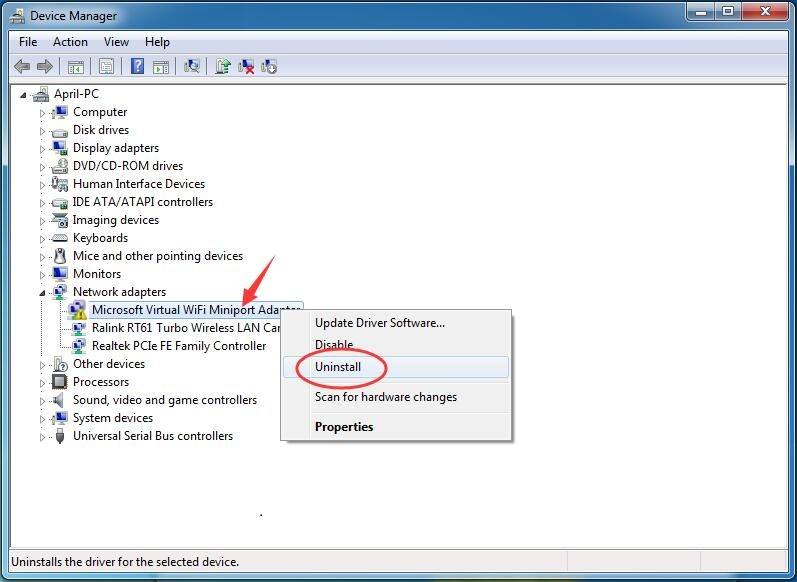
Click OK .
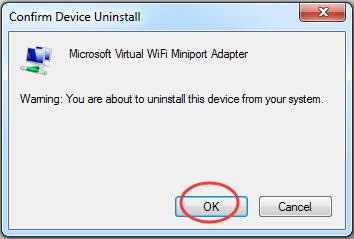
Restart your computer, then Microsoft Virtual Wifi Miniport Adapter driver would be installed automatically.
For various driver problems, we highly recommend you use Driver Easy — a 100% safe and extremely helpful driver tool. It can help you solve all the drivers problem, including missing, outdated and incompatible drivers. Its Free version will find the correct drivers for you to install one by one. But if upgrade to Pro version , all your drivers would be updated with just one click — Update All .
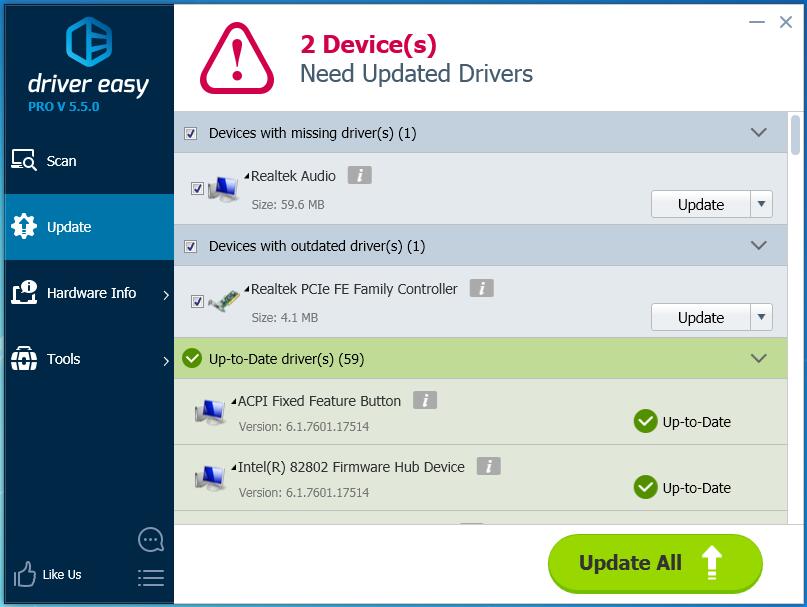
Fix 2. Disable Microsoft Virtual Wifi Miniport Adapter service
If there is no need for you to use Microsoft Virtual Wifi Miniport Adapter, you can disable it to fix the error.
Find Command Prompt from Start menu.
Then right-click on it to choose Run as administrator .
When prompted by User Account Control, click Yes .
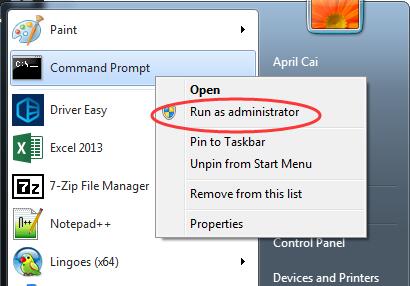
Type the following two commands and hit Enter to run them one by one.
netsh wlan stop hostednetwork
netsh wlan set hostednetwork mode=disallow
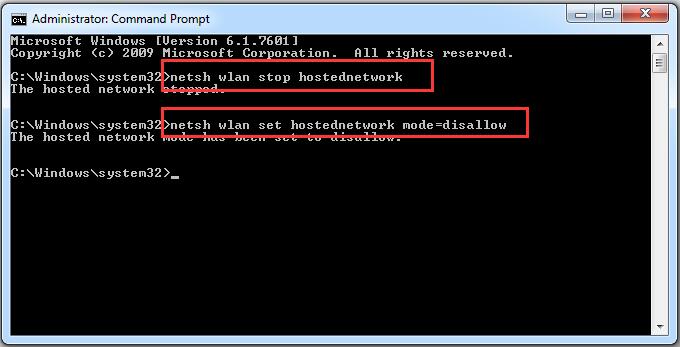
That’s all there is to it.
Hope it can help you fix the error on your Windows 7.
Any question please feel free to leave comment below, thanks.
Also read:
- [New] Harness the Power of StoryRemix Elevate Video Quality for Windows 11 Users
- [Updated] Streamline Your Movie-Watching Process Add Subtitles to WMP
- 2024 Approved Delving Into Instagram's Videography Restriction
- 2024 Approved Explore Android's Leading Music Video Watching Tools
- Diagnosing and Repairing BattlEye Driver Loading Mishaps for Smooth Gaming Sessions
- Error Eliminated: Driver Reinstall Without Hurdles
- Fixing HP Wireless Keyboard Connection Issues: A Step-by-Step Guide
- Future-Proofing Components
- Itel P40+ Not Receiving Texts? 10 Hassle-Free Solutions Here | Dr.fone
- Navigating Through Premade Gaming PCs - Which One Fits Your Needs?
- Reconnecting Non-Detected USB on Windows 7 & 8 Systems
- Reinstate: Silenced Bluetooth, Back in Control Panel
- Top Apps and Online Tools To Track Infinix Note 30 Phone With/Without IMEI Number
- Troubleshooting Guide: Fixing Wireless Keyboard Issues with Windows Computers
- Troubleshooting Guide: What to Do When Your Software Doesn't Recognize Installed Hardware
- Versatile PCI Drivers Series (Windows 8, 7)
- What You Need To Know: The 5 Key Points for Choosing the Right Smartwatch
- Title: Fix Microsoft Virtual Wifi Miniport Adapter Issue on Windows 7 [Solved]
- Author: Kenneth
- Created at : 2024-09-26 16:05:17
- Updated at : 2024-10-01 16:00:51
- Link: https://driver-error.techidaily.com/fix-microsoft-virtual-wifi-miniport-adapter-issue-on-windows-7-solved/
- License: This work is licensed under CC BY-NC-SA 4.0.