
Fix Renesas USB 3.0 Driver Issue on Windows 10

Fix Renesas USB 3.0 Driver Issue on Windows 10
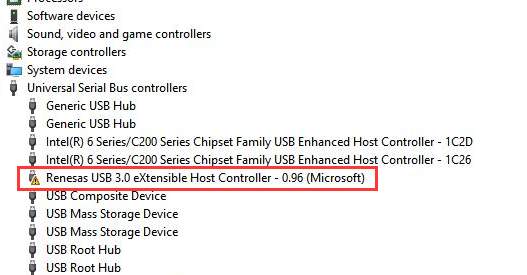
If you are having problem with Renesas USB 3.0 eXtensible Host Controller on Windows 10, you may not use the USB 3.0 ports properly. To fix the problem, use the solutions below. Before you get started, ensure that you can use the mouse or touchpad. If you are using a USB mouse and it stops working due to this driver issue, you can plug it into the USB 2.0 port.Solution 1: Update the Driver via Device ManagerFollow steps below: 1) On your keyboard, press Win+R (Windows logo key and R key) at the same time to invoke the run box. 2) Type devmgmt.msc and tap the OK button.
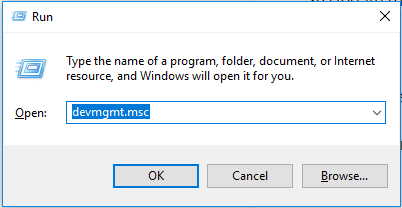
- In Device Manager, right-click on the Renesas USB 3.0 eXtensible Host Controller and select Update Driver Software…
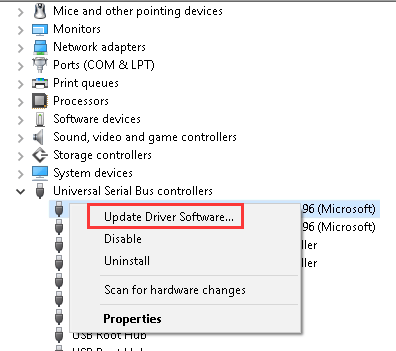
4. SelectSearch automatically for updated driver software.
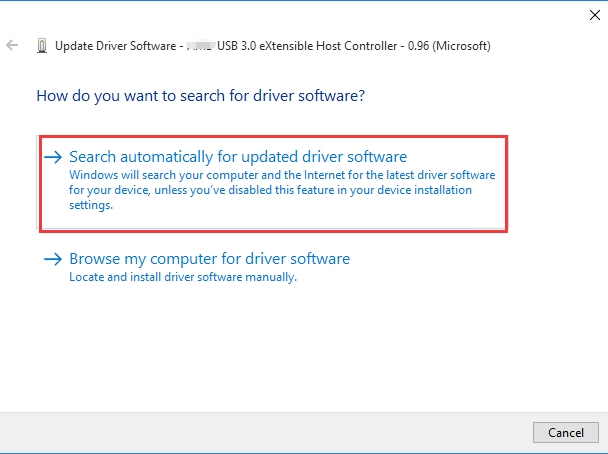
Solution 2: Uninstall then reinstall the driverUninstall the driver and reboot your PC, then Windows will reinstall the driver automatically. Follow steps below: 1) Open Device Manager again. 2) Right-clickon the Renesas USB 3.0 eXtensible Host Controller and selectUninstall.
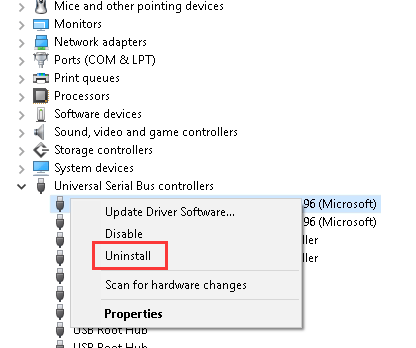
- ClickOKto confirm the uninstall.
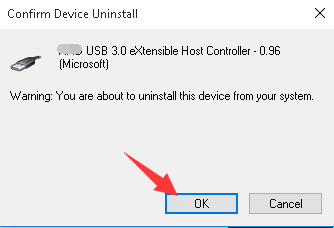
- Reboot your computer. Then Windows will reload the driver automatically. Solution 3: Download the chipset drivers from the manufacturer’s websiteTo fix the problem, you can try downloading the Renesas USB 3.0 driver manually. You can visit the PC or the motherboard manufacturer’s website and download the chipset drivers. To download the correct drivers, you need to know the PC model or the motherboard model, and the version of Windows 10 (see How to Get Operating System Version ). Solution 4: Update the drivers using Driver EasyIf you don’t have the time, patience or computer skills to update teh driver manually, you can do it automatically with Driver Easy . Driver Easy will automatically recognize your system and find the correct drivers for it. You don’t need to know exactly what system your computer is running, you don’t need to risk downloading and installing the wrong driver, and you don’t need to worry about making a mistake when installing. You can update your drivers automatically with either the FREE or the Pro version of Driver Easy. But with the Pro version it takes just 2 clicks (and you get full support and a 30-day money back guarantee): 1) Download and install Driver Easy. 2) Run Driver Easy and clickScan Now. Driver Easy will then scan your computer and detect any problem drivers.
 3) Click theUpdatebutton next to a flagged Renesas Electronics USB 3.0 driver to automatically download and install the correct version of this driver (you can do this with the FREE version). Or clickUpdate Allto automatically download and install the correct version of all the drivers that are missing or out of date on your system (this requires the Pro version – you’ll be prompted to upgrade when you click Update All)
3) Click theUpdatebutton next to a flagged Renesas Electronics USB 3.0 driver to automatically download and install the correct version of this driver (you can do this with the FREE version). Or clickUpdate Allto automatically download and install the correct version of all the drivers that are missing or out of date on your system (this requires the Pro version – you’ll be prompted to upgrade when you click Update All)
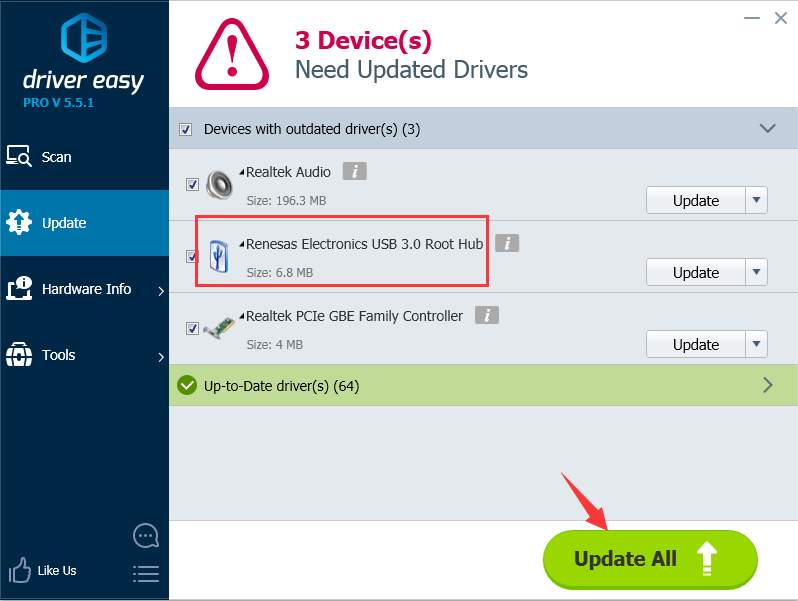
Hope the solutions here help you fix the Renesas USB 3.0 driver not working issue on Windows 10.
Also read:
- [New] Exploring Popularly Highlighted Video Remarks
- [Updated] In 2024, Comprehensive Guide to Discord Nitro - What It Is + How You Can Get It
- [Updated] Masterful Traffic Puller Genius
- 2024 Approved Leading Fourteen Full Frame Photography Devices
- 4 Ways to Transfer Music from Vivo Y200 to iPhone | Dr.fone
- Complete Solution for Installing Device Drivers in Windows 11/8/7 [FIXED]
- Fixing the Issue: How to Correctly Set Up Your Device with Error Code 1
- How To Bypass Google FRP on Y100i Power 5G
- In 2024, Choosing Top 8 Free, AI-Powered SRT Translators
- In 2024, How to Transfer Photos from Apple iPhone 7 Plus to other iPhone without iCloud | Dr.fone
- IPhone SE Unresponsive to Windows XP Professional [Fixed]
- Solved! Troubleshooting Steps for Fixing Qualcomm Atheros Bluetooth Driver Issues in Windows 11
- Troubleshoot and Solve 'Not Available' ITBM Driver Error Instantly!
- Unboxing the Stars - Latest Laptops From IFA 2023
- Updating or Replacing Older USB Composite Devices? Here's the Guide
- Windows 11: Uninterrupted Operation
- Title: Fix Renesas USB 3.0 Driver Issue on Windows 10
- Author: Kenneth
- Created at : 2024-11-27 16:12:47
- Updated at : 2024-12-02 20:04:02
- Link: https://driver-error.techidaily.com/fix-renesas-usb-30-driver-issue-on-windows-10/
- License: This work is licensed under CC BY-NC-SA 4.0.
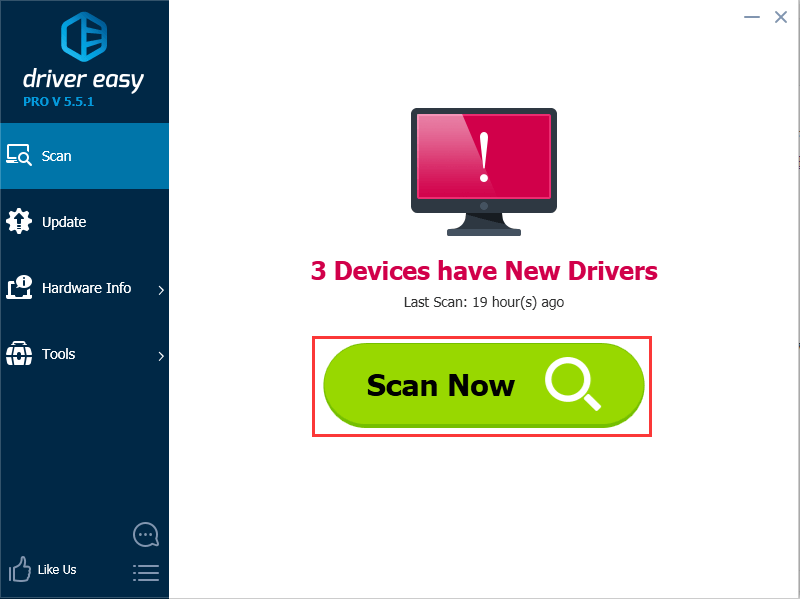 3) Click theUpdatebutton next to a flagged Renesas Electronics USB 3.0 driver to automatically download and install the correct version of this driver (you can do this with the FREE version). Or clickUpdate Allto automatically download and install the correct version of all the drivers that are missing or out of date on your system (this requires the Pro version – you’ll be prompted to upgrade when you click Update All)
3) Click theUpdatebutton next to a flagged Renesas Electronics USB 3.0 driver to automatically download and install the correct version of this driver (you can do this with the FREE version). Or clickUpdate Allto automatically download and install the correct version of all the drivers that are missing or out of date on your system (this requires the Pro version – you’ll be prompted to upgrade when you click Update All)