![Fix USB Code 43 Error Easily [with Pictures]](https://thmb.techidaily.com/a88de5655376206e2ee17661cb9dd03b46b68bf81e7fb9a2b0bcd4cf8d7ba0d8.jpg)
Fix USB Code 43 Error Easily [with Pictures]

Fix USB Code 43 Error Easily [with Pictures]
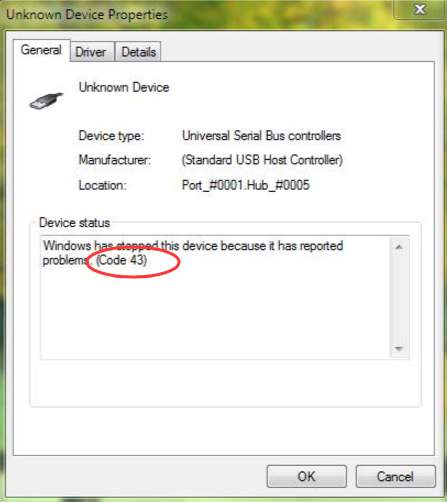
Unknown Device: Windows has stopped this device because it has reported problems. (Code 43)
When your external USB device is not recognized by your PC, you go to Device Manager and see an Unknown Device with a yellow mark. And you see the device has Code 43 error. Don’t worry when you get this code error. You can use one of the solutions below to fix it. All solutions here apply to Windows 10, 7, 8, XP & Vista.
There arefive solutions for you tofix the Code 43 USB error . You may not have to try them all. Just work your way down at the top of the list until you find the one that works for you.
- Unplug the Device then Plug it back in
- Try a Different Cable
- Perform a Power Reset
- Uninstall the driver
- Update the driver
Solution 1: Unplug the Device then Plug it back in
Unplug the device then plug it back in. This simple fix may work for you like a magic.
Solution 2: Try a Different Cable
Windows is unable to recognize your USB device might due to a broken cable. Connect the device to your computer using a different cable and see if the error resolves.
Solution 3: Perform a Power Reset
If you are using a laptop, follow these steps to perform a power reset:
- Unplug the USB device
- Turn off the computer
- Take out the battery
- Allow the PC to set for about 5 minutes. This is to discharge any electrical build up.
- Put the battery back into place.
- Reboot your computer
If you are on a desktop, follow these steps:
- Unplug the USB device
- Turn off the computer
- Unplug the power supply cable
- Hold down the power button for over one minute.
- Plug the power supply cable again
- Restart your computer
Solution 4: Uninstall the driver
If the driver is not installed correctly, the error would occur. Try uninstalling the driver and let Windows to install the driver again. Follow steps below.
Open Device Manager.
Right-click on the name of problematic device and selectUninstall . Then follow the on-screen instructions to uninstall the driver.
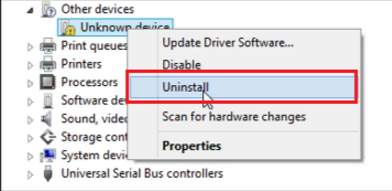
After uninstalling the driver, reboot your PC for the changes to take effect. Then Windows may install the driver automatically.
Check to see if the problem is resolved.
Solution 4: Update the driver
The steps above may resolve the USB code 43 error, but if they don’t, you can try to update the driver. If you don’t have the time, patience or computer skills to update the driver manually, you can do it automatically with Driver Easy .
Driver Easy will automatically recognize your system and find the correct drivers for it. You don’t need to know exactly what system your computer is running, you don’t need to risk downloading and installing the wrong driver, and you don’t need to worry about making a mistake when installing.
You can update your drivers automatically with either the FREE or the Pro version of Driver Easy. But with the Pro version it takes just 2 clicks (and you get full support and a 30-day money back guarantee):
Download and install Driver Easy.
Run Driver Easy and click Scan Now . Driver Easy will then scan your computer and detect any problem drivers.
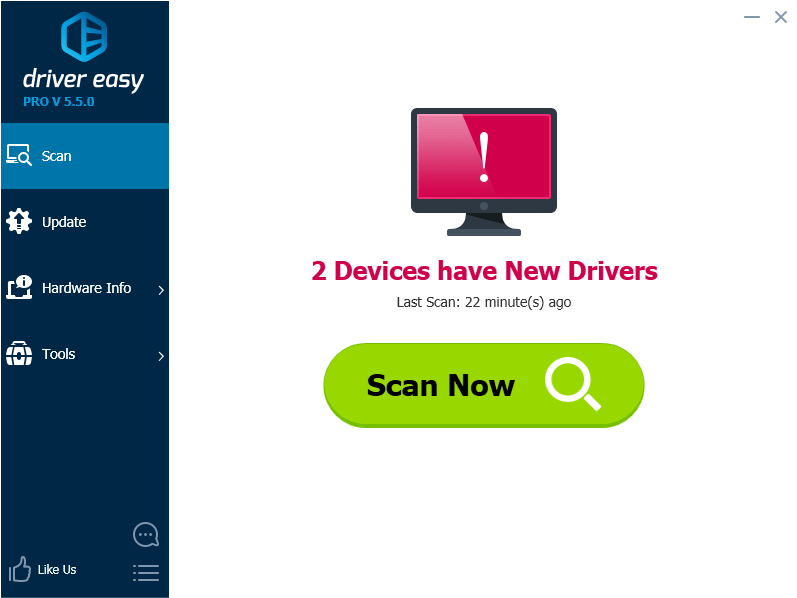
- Click the Update button next to a flagged USB driver to automatically download and install the correct version of this driver (you can do this with the FREE version). Or click Update All to automatically download and install the correct version of all the drivers that are missing or out of date on your system (this requires the Pro version – you’ll be prompted to upgrade when you click Update All).
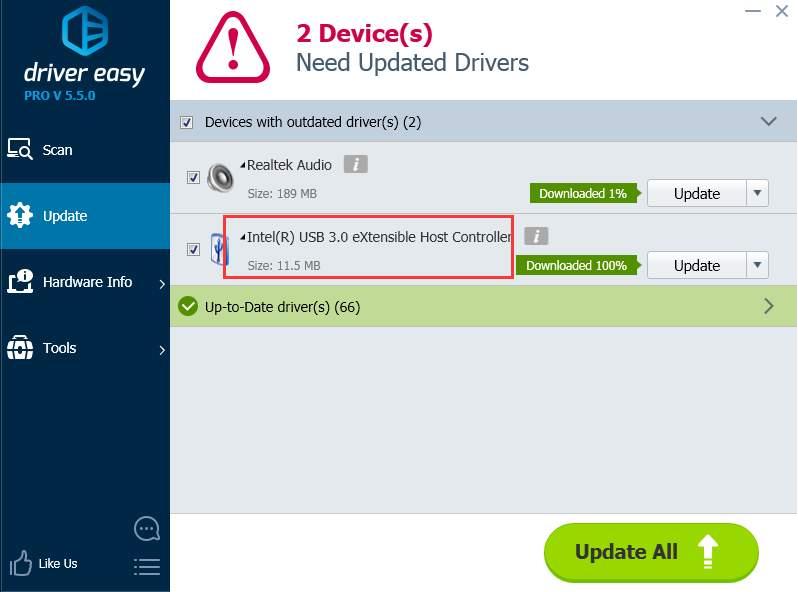
Hope the instructions above help you resolve the USB code 43 error. If you have any questions, please leave your comments. I always love to hear of any questions or ideas.
Also read:
- [New] 2024 Approved Uniting Your Network with Cross-Platform Skype Chat Groups A How-To Guide
- [New] Nail the Next Best Thing YouTube Studio Editing Mastery for 2024
- [Updated] Zooming Into Success The Essential Blueprint for Producing High-Quality Audio on Video Platforms for 2024
- A: Excuse Me if You Guys, but I Am a Human Resources Manager) Are All of the Same Time Periods
- Addressing Windows Non-Responsive Enter Issue
- Android Screen Stuck General Poco X6 Pro Partly Screen Unresponsive | Dr.fone
- Beacon of Ringtone Richness Online for 2024
- Download & Install HP Officejet Pro 6970 Printer Drivers on Windows - Latest Version
- How to Unlock Huawei Nova Y71 Phone without PIN
- In 2024, Step-by-Step Tutorial How To Bypass Motorola Moto G14 FRP
- Key Backlight OFF on ASUS Device
- Solve Recurring AMD Glitches Rapidly
- The Ultimate Guide to Insta Image Perfection for 2024
- Troubleshoot and Fix Missing Intel CPU Coprocessor Drivers on Windows 11 Easily
- Unresponsive Mouse Lurking in Windows Settings
- Title: Fix USB Code 43 Error Easily [with Pictures]
- Author: Kenneth
- Created at : 2024-12-09 21:00:15
- Updated at : 2024-12-15 16:06:03
- Link: https://driver-error.techidaily.com/fix-usb-code-43-error-easily-with-pictures/
- License: This work is licensed under CC BY-NC-SA 4.0.