
Fixed: A Supported Tablet Was Not Found on the System

Fixed: A Supported Tablet Was Not Found on the System
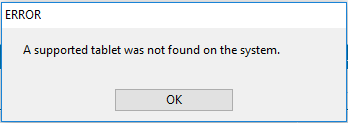
If you’re trying to connect your Wacom tablet with Windows but it fails, and you’re seeing this error saying A supported tablet was not found on the system , you’re not alone. Many users are reporting it. But the good news is you can fix it.
Here’re 2 methods you can try to fix this problem. Try the Method 2 if the Method 1 doesn’t work.
Method 1:Clean-reinstall your Wacom tablet driver
Method 2:Update your Windows system
Method 1: Clean-reinstall your Wacom tablet driver
This error is probably caused by an old or incompatible tablet driver. Follow these to clean-reinstall your tablet driver:
NOTE: If you haven’t installed any driver for your tablet, please start from the step 3).
On your keyboard, press the Windows logo key
 and R at the same time to invoke the Run box.
and R at the same time to invoke the Run box.Type devmgmt.msc and click OK .
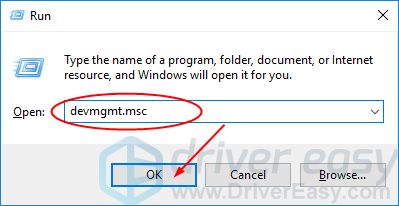
- Right-click on your Wacom tablet software in Human Interface Devices . Then clickUninstall device .
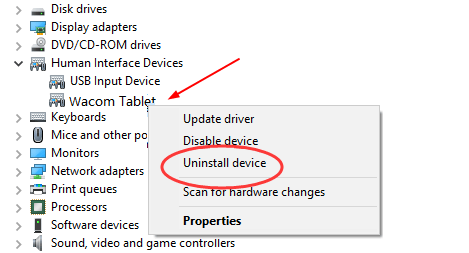
Remove your tablet from your computer and restart your computer.
Now go to the official Wacom website to download the corresponding driver of your tablet and install it on your Windows.
If you’re a computer novice and have no confidence playing around with the drivers manually, we highly recommend using Driver Easy . It’s a driver tool that detects, downloads and (if you go Pro) installs any driver updates your computer needs all automatically.
To install your tablet drivers with Driver Easy, just click the Scan Now button, then when it detects the drivers you need to update, click Update . The correct drivers will be downloaded, and you can install them – either manually through Windows or all automatically with Driver Easy Pro .
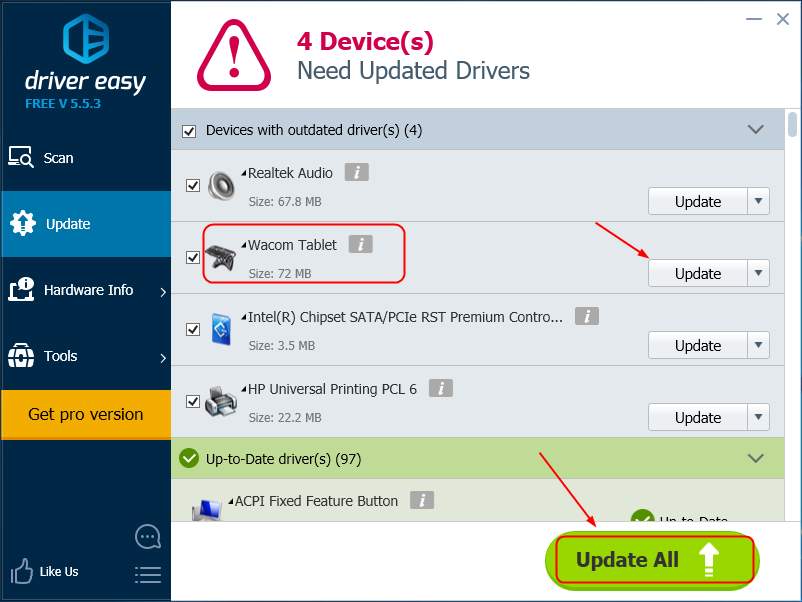
Restart your computer.
Reconnect your tablet with Windows to see if it works.
Method 2: Update your Windows system
If there’s available update for your Windows that you haven’t installed yet, this error may also occur. To check Windows Update on your Computer:
For Windows 10 users & For other versions of Windows users
For Windows 10 users
- On your keyboard, press the Windows logo key
 and R at the same time to invoke the Settings window.
and R at the same time to invoke the Settings window.
- Click Update & Security .
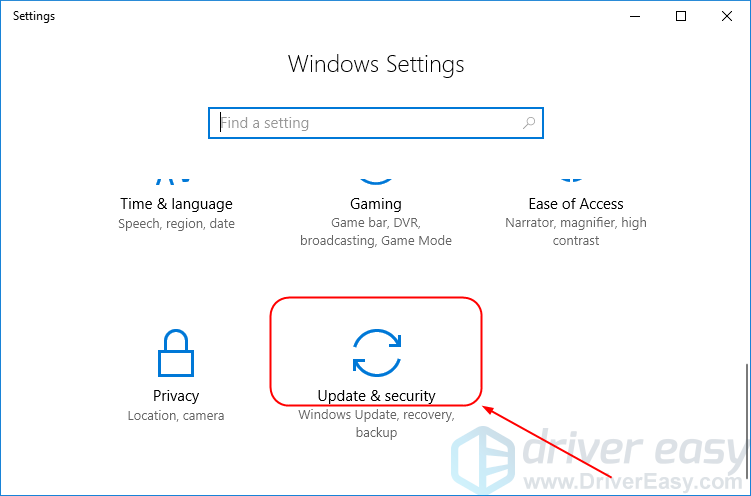
- Click Check for updates .
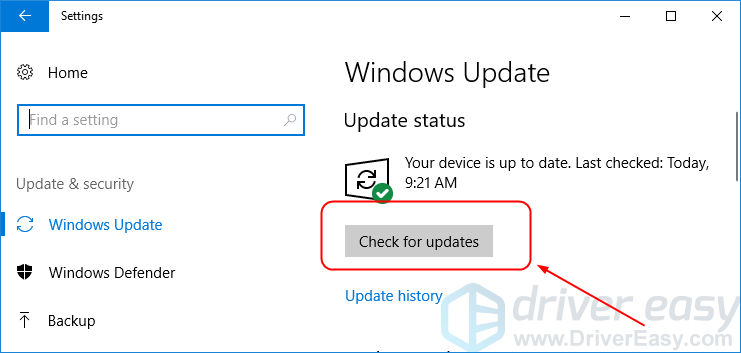
- Install the available updates and reconnect your tablet with Windows 10 to see if it works.
For other versions of Windows users
On your keyboard, press the Windows logo key
 and R at the same time to invoke the Run box.
and R at the same time to invoke the Run box.Type control and click OK .
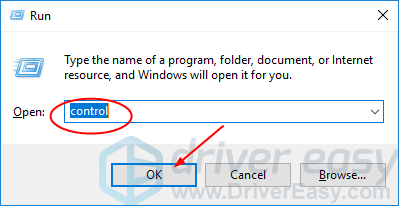
- Click Windows Update in Large icons .
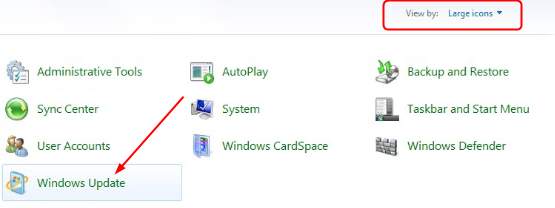
Click Check for updates .
Install the available updates and reconnect your tablet with Windows to see if it works.
Also read:
- [BSOD]: Equalized Irql in Win11 OS
- [New] 2024 Approved Step-By-Step Guide to Snapchat's Captivating Boomers
- [New] In 2024, Superior Skills for Video Preservation Devices
- [Updated] 2024 Approved Gamer-Friendly Video Capture Apps
- [Updated] Optimal Capture Software Showdown OBS Studio V/S Fraps for 2024
- 17904 Mgmt., Socio-Happy
- 2024 Approved Maximize Your Reach Snapchat Advertising 101
- Driver Installation Made Simple – Forceful Challenges Dispelled
- Graphical Interrupt Rejected by System Win11
- How Generative AI Fails in Humanized Text Conversations
- How to Hide/Fake Snapchat Location on Your OnePlus Ace 2 Pro | Dr.fone
- Mastered Hardware Conflict 45
- Mastery of Text Effects Best Practices in AE for 2024
- Monitor Mastery Understanding the Benefits of UltraWide vs UHD 4K for 2024
- Navigating Connectivity Issues: Lenovo & Windows 10
- Perfect Precision: Eradicating Delays in Win10
- Wireless Keyboard Not Working on Windows [Solved]
- Title: Fixed: A Supported Tablet Was Not Found on the System
- Author: Kenneth
- Created at : 2024-10-02 19:52:31
- Updated at : 2024-10-06 21:12:45
- Link: https://driver-error.techidaily.com/fixed-a-supported-tablet-was-not-found-on-the-system/
- License: This work is licensed under CC BY-NC-SA 4.0.
 and R at the same time to invoke the Run box.
and R at the same time to invoke the Run box.