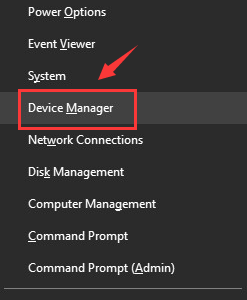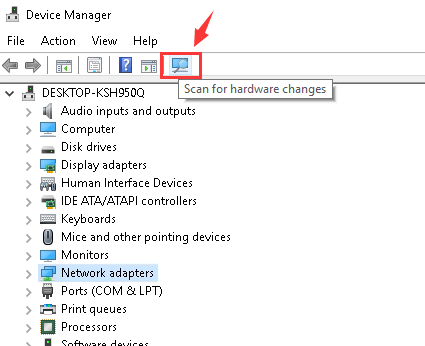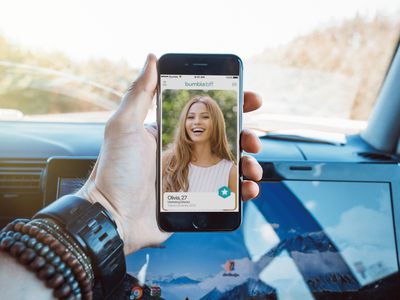
Fixing Ethernet Driver Not Working After Upgrade

Fixing Ethernet Driver Not Working After Upgrade
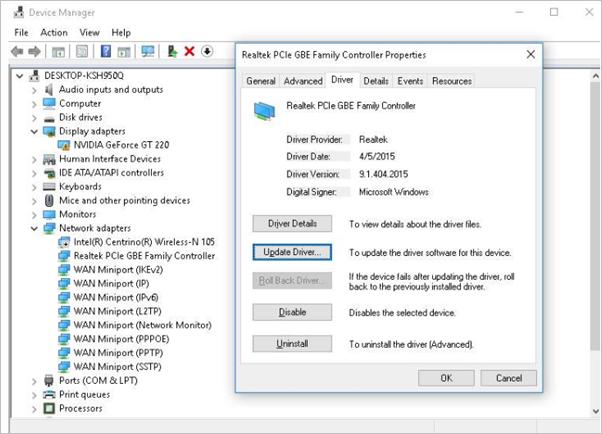
Users have reported that their Realtek PCIe Family Controller (Ethernet) randomly stopped working after they upgraded to Windows 10. There are still no answers from Microsoft or Realtek as to why would this happen, and this situation happens randomly on different occasions, so there are a lot of solutions that could be of help.
If this is the problem you are experiencing now, please follow the instructions below to get it fixed by yourself.
Option One: Reset TCP/IP
Option Two: Change Settings in Network Adapter Properties
Option Three: Reinstall Realtek Adapter Driver
Option Four: Update the Realtek Driver
Option One: Reset TCP/IP
- On your keyboard, press theWindows logo key , typecmd , right-clickCommand Prompt from the results, and selectRun as administrator .

When prompted with the following notification, hitYes to continue.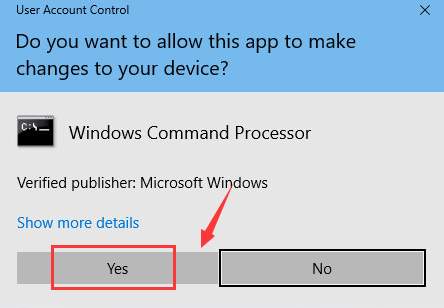
- Type in the following command:
netsh int ip reset c:\resetlog.txt
Make sure that you have made no typo and hitEnter .
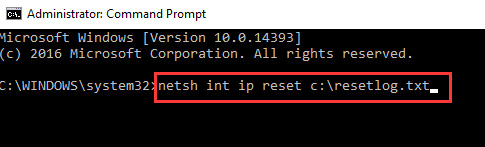
This will help you reset your TCP/IP (Transmission Control Protocol/Internet Protocol). To make it easier to understand, TCP/IP is the language that your computer uses to communicate with the outside world. Reseting TCP/IP will help you revert your Internet settings to the stage where it still works.
Option Two: Change Settings in Network Adapter Properties
- PressWindows key andX at the same time, then chooseDevice Manager .

- Locate and click the arrow to expand categoryNetwork adapters .
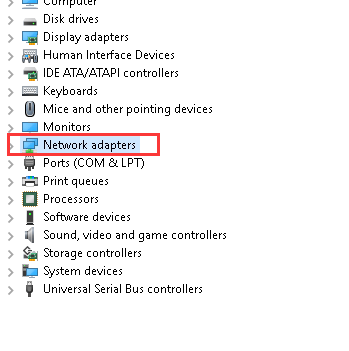
3) Then right-click Realtek PCIe GBE Family Controller option and choose Properties .
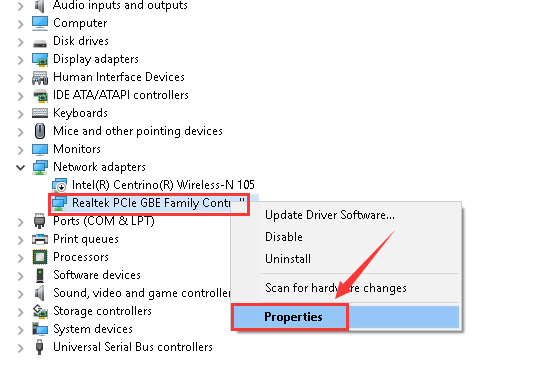
- Go toAdvanced tab, then chooseSpeed & Duplex option on the left side of the pane.
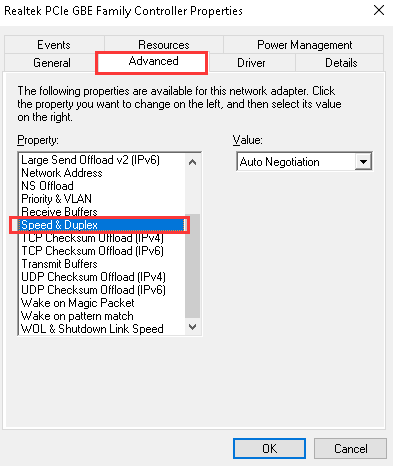
- On theValue bar, change the default Auto Negotiation to 100 Mbps Full Duplex or some other options accordingly. We chose100 Mbps Full Duplex here, but yours could be different.

- Now on the left side of the pane, chooseEnergy Efficient Ethernet option, then change the Value toDisabled . After the changes, hitOK to save.
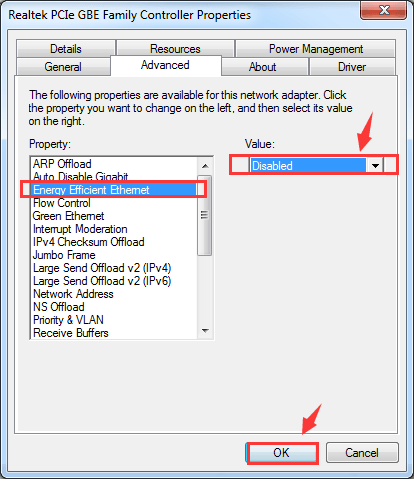
- Still, in theProperties window, this time, let’s go toPower Management tab. Un-tick the box forAllow the computer to turn off this device to save power . Then hitOK to save and exit.
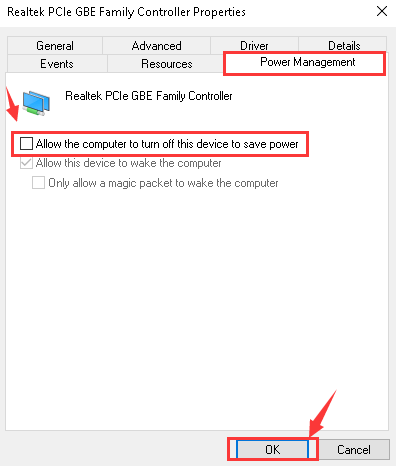
Option Three: Reinstall or Rollback Realtek Adapter Driver
- PressWindows key andX at the same time, then chooseDevice Manager .

- Locate and click the arrow to expand the categoryNetwork adapters .
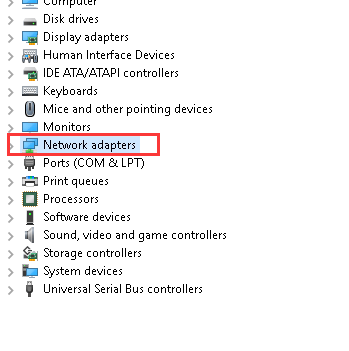
3) Then right-click clickRealtek PCIe GBE Family Controller option and then chooseUninstall .
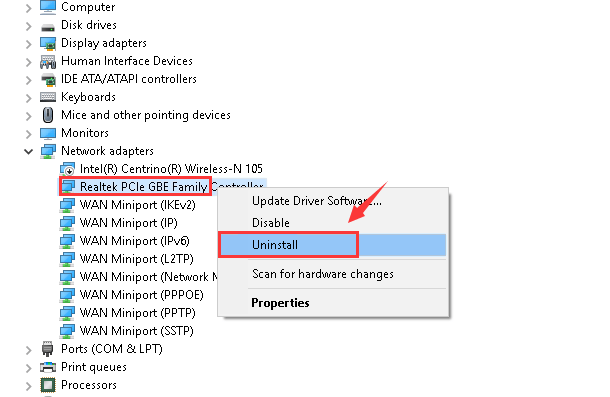
HitOK to continue.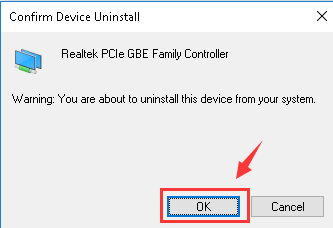
- Go to the menu bar on the top and click the button for Scan for hardware changes .

- Windows will help you automatically install the correct driver that it can find. But there is no guarantee that the new driver is going to work since Windows has provided the not working one originally.
If you clearly remember that your Ethernet stops working after you update to a certain version of the driver, it is suggested that you roll it back to the stage where it was working well.
Option Four: Update the Realtek Driver
The steps above may help you resolve the issue, but if they don’t, you can try to update the Realtek driver. If you don’t have time, patience, or computer skills to update the driver manually, you can do it automatically with Driver Easy .
IMPORTANT: If you can’t have access to the internet due to the network driver issues, you can use Driver Easy Offline Scan Feature to download and install a new network driver.
Driver Easy will automatically recognize your system and find the correct drivers for it. You don’t need to know exactly what system your computer is running, you don’t need to risk downloading and installing the wrong driver, and you don’t need to worry about making a mistake when installing.
You can update your drivers automatically with either the FREE or the Pro version of Driver Easy. But with the Pro version, it takes just 2 clicks (and you get full support and a 30-day money-back guarantee):
Download and install Driver Easy.
Run Driver Easy and click the Scan Now button. Driver Easy will then scan your computer and detect any problem drivers.

- Click the Update button next to the Realtek PCIe driver to automatically download the correct version of this driver, then you can manually install it (you can do this with the FREE version).
Or click Update All to automatically download and install the correct version of all the drivers that are missing or out of date on your system (this requires the Pro version – you’ll be prompted to upgrade when you click Update All).

Hopefully the tips above help you fix the Realtek Ethernet Controller driver not working issue. If you have any questions or ideas, feel free to leave your comments below, please.
Also read:
- [Download] Samsung Android Driver for Windows
- [New] 2024 Approved Perfecting Your Sims 4 Live Action
- [New] The Ultimate Visual Fidelity in a Box – EIZO's CG318-4K
- [Updated] 2024 Approved The A-List Playbook Swiftly Climb the Social Ladder on Instagram with These Essentials
- [Updated] Professional WebCam Recording Solutions Explored for 2024
- Boosting Your Channel Strategies for Skyrocketing View Counts
- Conquered NMI Driver Malfunction
- Easy Tutorial on Inserting Captions in Instagram Story Posts for Better Engagement
- How to Enjoy Amazon Prime Shows Without Subtitles - A User's Guide
- How to Fix a Non-Responsive Qualcomm Atheros Bluetooth Driver in Windows 10 - Solutions Unveiled
- How to Fix Pokemon Go Route Not Working On Honor 90 GT? | Dr.fone
- How to Fix Qualcomm Atheros Bluetooth Issues on Windows 10
- Mastering the Art of Decreasing Decibents A Guide to Fading Out Sounds
- Resolving the Issue: Unrecognized or Invalid Drivers Installation on Your PC
- Solving Vanishing BlueTooth Issue: Guide to Device Manager
- Step-by-Step Guide: Booting Windows 8 Into Safe Mode & Removing Graphics Drivers
- The Ultimate Fix for When Your Laptop Stares Back at You with a White Screen
- Windows 11: Hidden CD Drive Fixed
- Xbox 360 Controller Driver Not Working on Windows 10 [Solved]
- Title: Fixing Ethernet Driver Not Working After Upgrade
- Author: Kenneth
- Created at : 2024-10-31 18:09:53
- Updated at : 2024-11-04 21:43:40
- Link: https://driver-error.techidaily.com/fixing-ethernet-driver-not-working-after-upgrade/
- License: This work is licensed under CC BY-NC-SA 4.0.