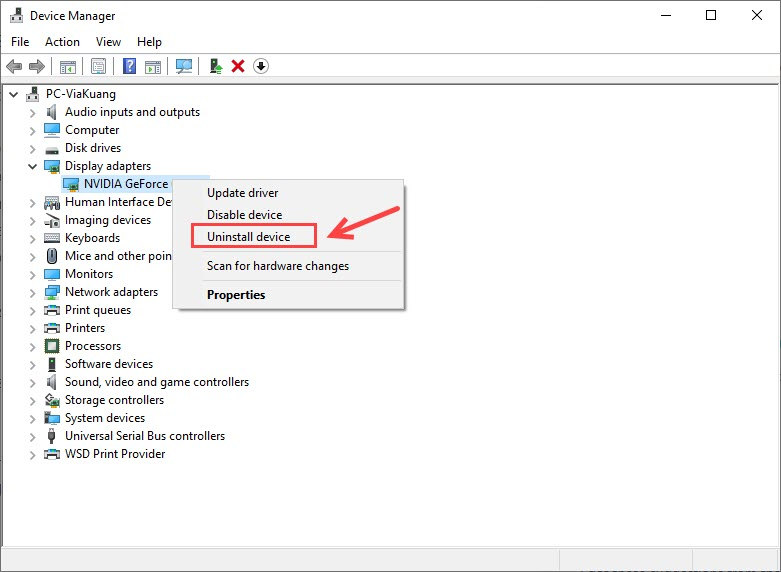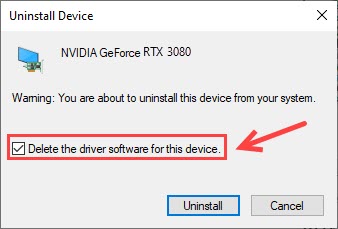GPU Installation Error Resolved Easily

GPU Installation Error Resolved Easily
Many NVIDIA users got the ‘Force to reinstall graphics driver’ error message on the Windows Notification. If you’re experiencing the same issue, don’t worry. Here we’ve put together all the troubleshooting steps in detail.
How to fix ‘Force to reinstall graphics driver’ error
- Step 1: Uninstall the graphics driver
- Step 2: Install the latest graphics driver
- Step 3: Change your BIOS settings
Step 1: Uninstall the graphics driver
In case your GPU driver gets corrupted or outdated, the first thing you need to do when you see the‘Force to reinstall graphics driver ‘ error is to uninstall the driver in Device Manager. Here’s how to do it:
- On your keyboard, press theWindows logo key +R key at the same time to open theRun box.
- Typedevmgmt.msc and pressEnter .

- ExpandDisplay adapters to locate your graphics card.
- Right-click your graphics card and selectUninstall devic e.

- When prompted for permission, make sure to check theDelete the driver software for this device box.

- ClickUninstall .
- Restart your computer as required.
Step 2: Install the latest graphics driver
Visit the NVIDIA Driver Download page, and download the latest driver software. Then follow the on-screen instructions to complete the installation.
OR
You can do it automatically with Driver Easy , which will automatically recognize your system and find the correct and latest drivers for all your devices, including your graphics driver.

You can do it free if you like, and the Pro version comes with a 30-day money-back guarantee and full tech support.
Once the new driver is installed successfully, you may want to restart your computer for the changes to take full effect.
Step 3: Change your BIOS settings
But if reinstalling the graphics driver doesn’t fix theForce to reinstall the graphics driver issue, the culprit might be your BIOS settings.
If your motherboard only supports up to PCIe Gen3, but your BIOS revision gives Gen4 as an option, you might bump into this error especially when your slot is set toAuto .
PCIe (Peripheral Component Interconnect Express) is a high-speed interface standard for connecting additional graphics cards (GPUs), Local Area Network (LAN) ports, NVME solid-state drives (SSDs), Universal Serial Bus (USB) ports, and other hardware to a computer’s motherboard.
Therefore, the quickest fix is that you should go into your BIOS and manually set thePCIe Slot Configuration toGen3 .
After setting your PCIe slot to Gen3, your computer should be fine now. But if te keeps giving youForce to reinstall graphics driver error or BSOD issues, you can update your BIOS .
Hopefully, yourForce to reinstall graphics driver error has been resolved by now. Feel free to drop us a line if you have any suggestions.
Also read:
- [New] 2024 Approved VisionMeld Digital Artistry at Your Fingertips
- [New] In 2024, Endless Viewing with iPhone' Writes of Video
- [RESTORED] Compatibility Issues with New Device Driver Update
- [Updated] In 2024, Ultimate Compilation of iOS-Compatible PS2 Games
- [Updated] Vimeo vs YouTube Differences Between Vimeo and YouTube for 2024
- 2024 Approved Capturing the Action 5 Roblox Recordings for Mac Users
- Arcadegeddon Continuously Malfunctioning on Windows - Solutions Found
- Compre Written Essentials Google Voice Call Records for 2024
- Guide to Reconnecting USB Devices in Win 7/8 OS
- Mastering Fixes for Power State Driver Issues in Windows Devices
- PCHelp I Need to Turn Off the Built-In Bluetooth on My Windows 10 Machine.
- Resolving 'Access Denied' Errors During USB Device Setup
- Troubleshooting Video Flipping Issues: Fixes for Inverted Images on Asus Systems
- Unresponsive Games Due to GPU Issue? Quick Solution Inside
- USB Composite Device Is an Older USB Device [SOLVED]
- V29 Pro Unlock Tool - Remove android phone password, PIN, Pattern and fingerprint
- Win11's [IRQL_NOT_LESS] Problem Overcome
- Title: GPU Installation Error Resolved Easily
- Author: Kenneth
- Created at : 2024-10-11 16:14:06
- Updated at : 2024-10-12 16:30:20
- Link: https://driver-error.techidaily.com/gpu-installation-error-resolved-easily/
- License: This work is licensed under CC BY-NC-SA 4.0.