
Hcmondriver Driver Install Failure? Here's How You Can Fix It!

Hcmondriver Driver Install Failure? Here’s How You Can Fix It
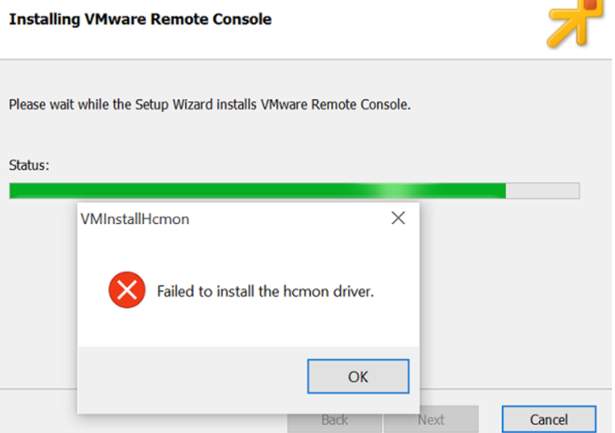
If you get error “Failed to install the hcmon driver” during installing the VMware products (vSphere, Remote Console, etc.), don’t worry. You can fix the problem with one of the solutions in this article.
What is the HCMON driver?
HCMON driver is a virtual USB driver. It allows your physical USB ports to connect to the virtual machines.
How to fix this error?
The error occurs can be due to different issues. We post the top 5 solutions in this article. You can fix this error with one of these solutions. You may not have to try them all. Just work your way down until you find the one that works for you.
Solution 1:Install the product as an administrator
Solution 2:Update the drivers
Solution 3:Remove the hcmon.sys driver
Solution 4:Install the product using PowerShell
Solution 5: Install .NET Framework 3.5.1
Solution 1: Install the product as an administrator
When you install the product, you’re required to install the hcmon driver. Windows may see this as a user adding hardware to the PC. But this user doesn’t have the permission to do that. In this case, this error may occur. Try to install the product as an administrator:
Right-click on the downloaded setup file.
ClickRun as administrator . If you don’t see the option “Run as administrator”, this solution doesn’t apply to you. Skip then move on to other solutions.
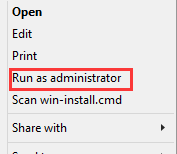
Solution 2: Update the drivers
Corrupted drivers especially graphics drivers can cause this error. To fix the problem, try to update the drivers.
If you don’t have the time, patience or computer skills to update the drivers manually, you can do it automatically with Driver Easy .
Driver Easy will automatically recognize your system and find the correct drivers for it. You don’t need to know exactly what system your computer is running, you don’t need to risk downloading and installing the wrong driver, and you don’t need to worry about making a mistake when installing.
You can update your drivers automatically with either the FREE or the Pro version of Driver Easy. But with the Pro version it takes just 2 clicks (and you get full support and a 30-day money back guarantee):
Download and install Driver Easy.
Run Driver Easy and click Scan Now . Driver Easy will then scan your computer and detect any problem drivers.
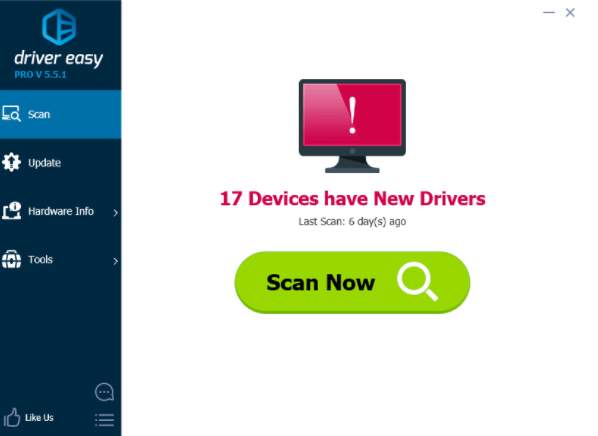
- Click the Update button next to the flagged drivers to automatically download and install the correct version of their driver (you can do this with the FREE version). Or click Update All to automatically download and install the correct version of all the drivers that are missing or out of date on your system (this requires the Pro version – you’ll be prompted to upgrade when you click Update All).
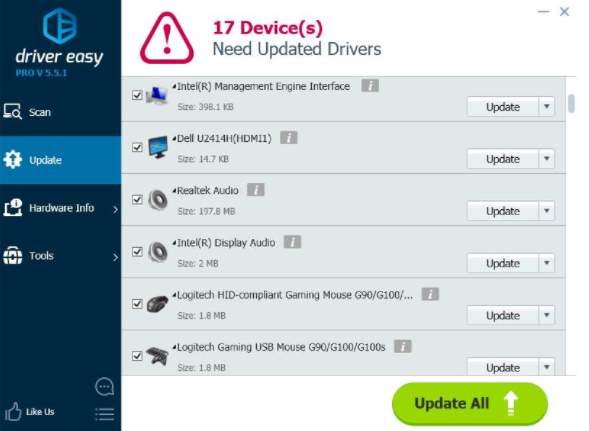
Solution 3: Remove the hcmon.sys driver
The HCMON driver might be installed. One possible solution is to remove the hcmon.sys driver. Follow these steps:
Go to Device Manager .
ClickView >Show hidden devices .
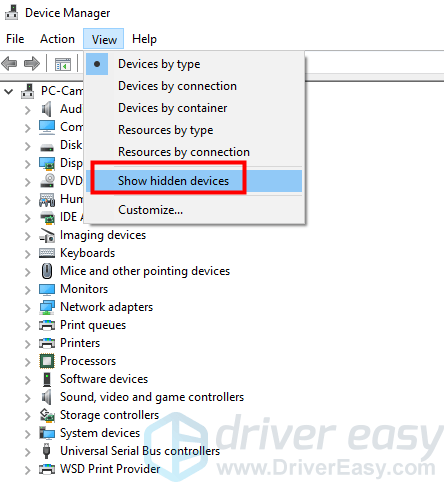
Double-clickNon-Plug and Play Drivers.
Right-clickhcmon and clickUninstall .
Delete theC:\Windows\system32\drivers\hcmon.sys file.
Restart the computer.
Solution 4: Install the product using PowerShell
Try to install the product in PowerShell. Follow steps below:
- Type “powershell” in the search field. Right-clickWindows PowerShell (The name may be different depending on the Windows version you’re using.) and clickRun as administrator .
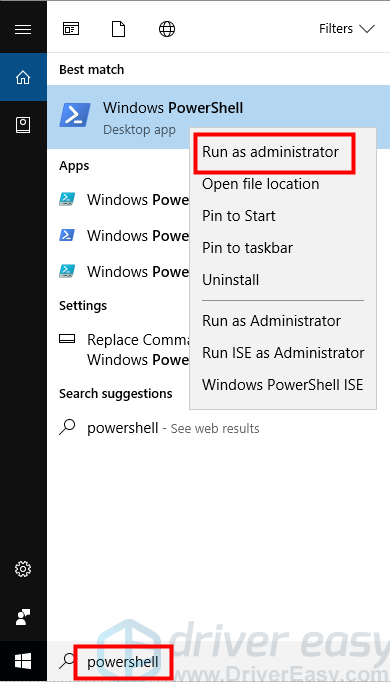
Go to the location where you saved the setup file. This is to get the msi name.
Type**.\xxxx.msi** in PowerShell command prompt and pressEnter on your keyboard. XXXX means the name of msi file. Replace it with your msi file name.
In my case, my file is “VMware-VMRC-10.0.1-5898794”:

So I typed “.\VMware-VMRC-10.0.1-5898794.msi”:
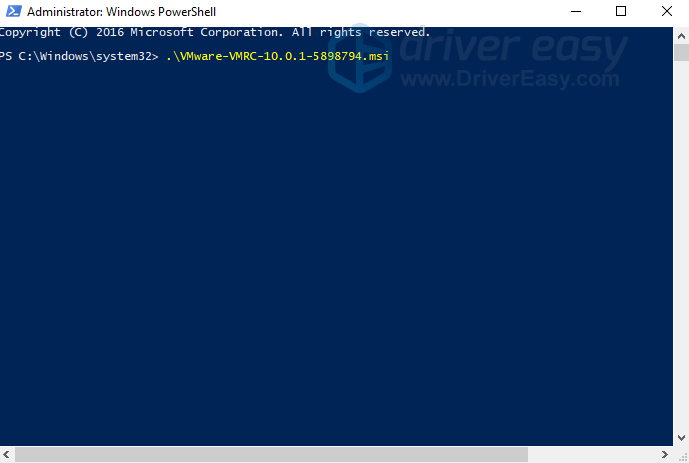
Solution 5:Install .NET Framework 3.5.1
To install the product successfully, ensure your computer has installed .NET Framework 3.5.1. If not, install it.
Click here to go to the download page of Microsoft to download .NET Framework 3.5.1. Then install it on your computer.
Also read:
- [New] Navigating Common YouTube Short Hurdles
- [Solved] IRQL_NOT_LESS_OR_EQUAL BSOD in Windows 11
- [Updated] 2024 Approved Top 4 PC/Mac Full-Screen Recorders Ultimate Guide
- [Updated] 2024 Approved VideoSnapper Quickly Download Twitter Content on iPhone
- A Peek Behind Window's Curtain Top 30 Undisclosed Tips for Windows 11
- Essential Techniques in Creating YouTube Thumbnails That Stand Out
- GPU Incompatibility Resolved in Recent Overwatch Patch
- How to Install Missing Drivers on Your PC with Windows 11, 8 or 7 – The Complete Guide
- How to Make the Most of Your Apple iPhone 13 Pro Lock Screen with Notifications? | Dr.fone
- How to Resolve the 'Blue Screen of Death' With Error 0X00000e on Windows 7 Computers
- How to Successfully Fix Failed HCOM Monitor Driver Setup Errors
- In 2024, Essential Techniques in Producing Persuasive Video Testimonials
- Nintendo Switch Imaging: How to Snap Photos & Exchange Them Online Easily
- Overcoming 'No Initialization DirectX 9' Issue Quickly
- Stop Windows 11 Bluetooth From Self-Activating
- Streamline Dell Input Device in Win7
- The Ultimate Fix for iPhone External Drive Connectivity Problems: A Complete Walkthrough
- Top 4 Ways to Trace Apple iPhone 12 Location | Dr.fone
- Windows Troubleshooting: Bluetooth Glitches Fixed
- Title: Hcmondriver Driver Install Failure? Here's How You Can Fix It!
- Author: Kenneth
- Created at : 2024-10-01 19:16:35
- Updated at : 2024-10-06 18:54:32
- Link: https://driver-error.techidaily.com/hcmondriver-driver-install-failure-heres-how-you-can-fix-it/
- License: This work is licensed under CC BY-NC-SA 4.0.