
How to Download & Install HP Officejet 6600 Driver

How to Download & Install HP Officejet 6600 Driver
Looking for a quick and easy way to download the latest driver for your HP Officejet 6600? As a translator for your computer and hardware, a latest driver can make sure your printer and PC are working properly together.
Before getting started
If you bump into anHP Officejet 6600 not working issue, you can do some basic troubleshooting first.
- Restart your printer
Turn off your printer and unplug it, wait 30 seconds, plug your printer back in, and then turn the printer back on.
Power cycling your printer can do wonders for fixing problems sometimes. - Check connections
Make sure that the printer’s cable is firmly plugged in from the printer to your PC.
If you are using a wireless connection, you can check the wireless network usingWireless Setup Wizard . Turn on your printer, then touchSetup >Network >Wireless Setup Wizard >Continue . Touch the name of your network, then touchOK .
See if your printer can print as normally as before. If not, it’s mainly caused by your driver issues. Here are 3 methods to update your driver. You can choose the one you prefer.
Try these methods
Here are 3 methods to download the latestHP Officejet 6600 driver.
Method 1: Update with Device Manager
- On your keyboard, press theWindows logo key andX at the same time. SelectDevice Manager .
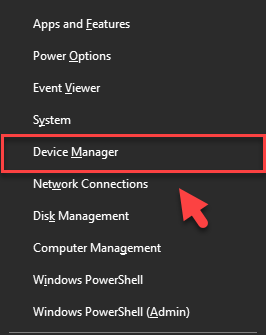
- Double-clickPrinters to open the drop-down list.
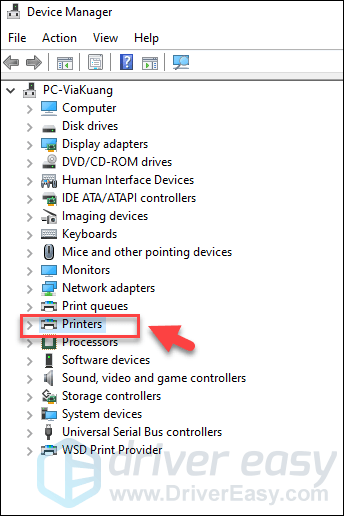
- Right-click yourHP Officejet 6600 , and selectUpdate driver .
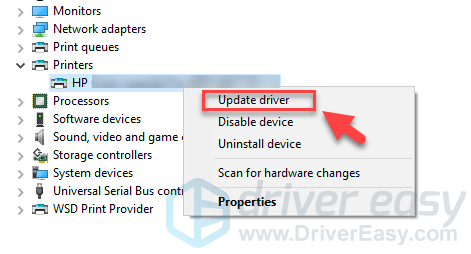
- ClickSearch automatically for updated driver software . Then follow the instructions to install the drivers.
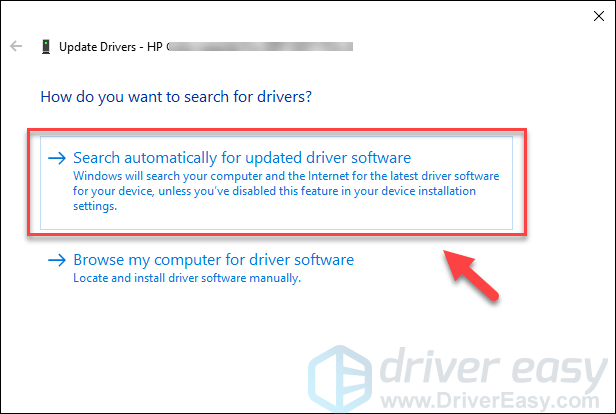
After installing, restart your PC to take effect. Then see if your printer works properly again.
If the screen showsThe best drivers for your device are already installed , you need to try the next method to update your drivers.
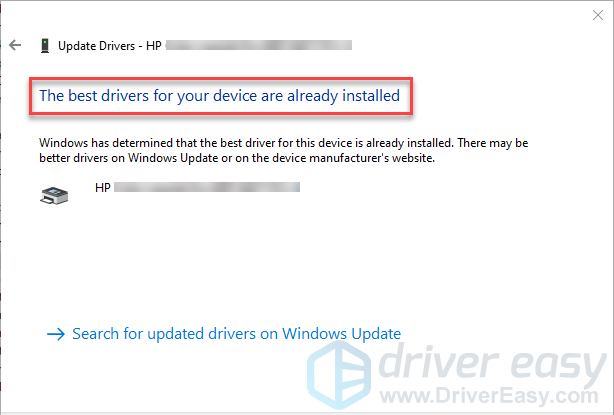
Method 2: Update manually
To update yourHP Officejet 6600 manually, you can go to HP’s official website to download the latest and correct driver and install it all by yourself. If you’re not comfortable playing with device drivers or worrying about any risks in the process, you can move on to the**automatic method ** .
- Go to HP Customer Support for Printer . TypeHP Officejet 6600 e-All-in-One Printer in the search box, then clickSubmit .
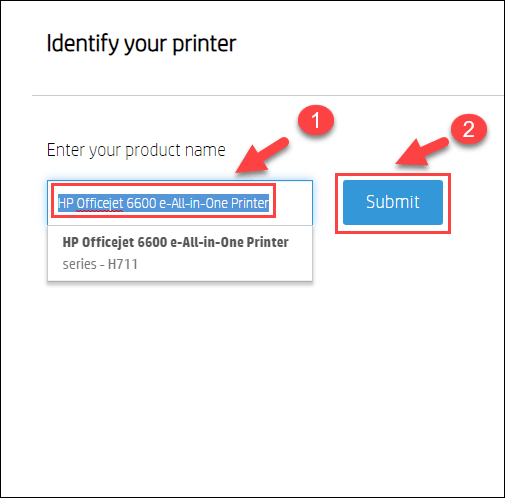
- HP will automatically detect your computer system. Choose the first result, then clickdownload .
Or if you don’t like tickling with HP installation software, download the driver listed in theBasic Drivers instead.
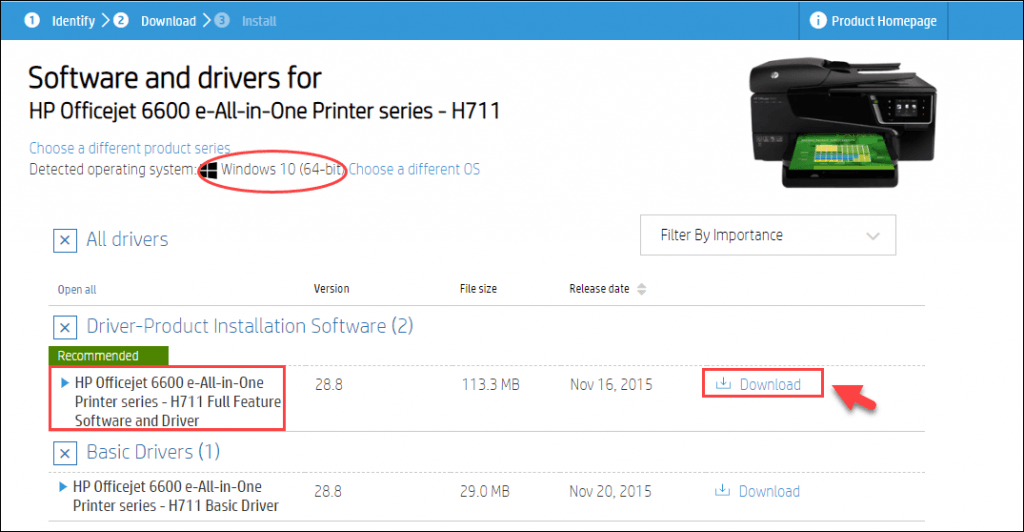
Double-click thedownloaded file to install the installation software or driver.
After installing, restart your PC to take effect.
Method 3: Automatically (Recommended)
If you don’t have the time, patience or computer skills to update the HP Officejet 6600 driver manually, you can do it automatically with Driver Easy .
Driver Easy will automatically recognize your system and find the correct drivers for it. You don’t need to know exactly what system your computer is running, you don’t need to risk downloading and installing the wrong driver, and you don’t need to worry about making a mistake when installing.
You can update your drivers automatically with either the FREE or the Pro version of Driver Easy. But with the Pro version it takes just 2 clicks (and you getfull support and a30-day money back guarantee):
Download and install Driver Easy.
Run Driver Easy and click the Scan Now button. Driver Easy will then scan your computer and detect any problem drivers.
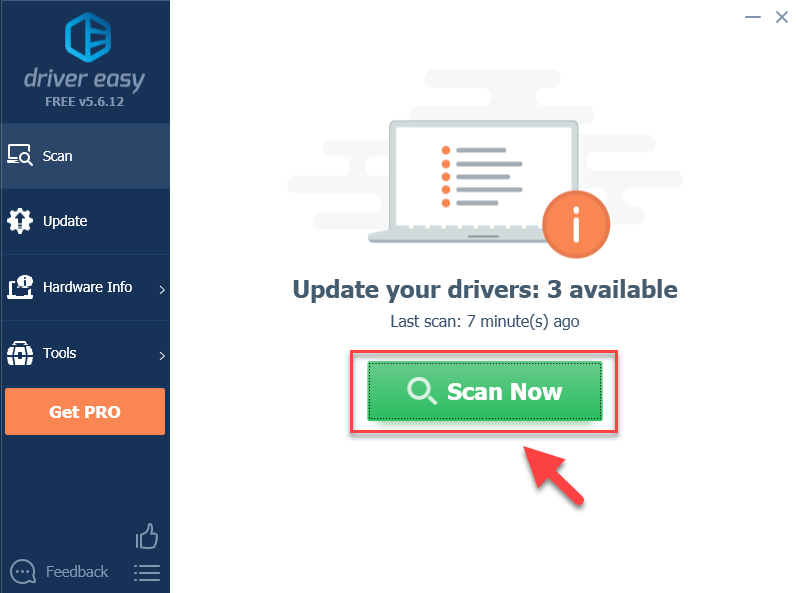
- Click Update All to automatically download and install the correct version of all the drivers that are missing or out of date on your system (this requires the Pro Version – you’ll be prompted to upgrade when you click Update All).
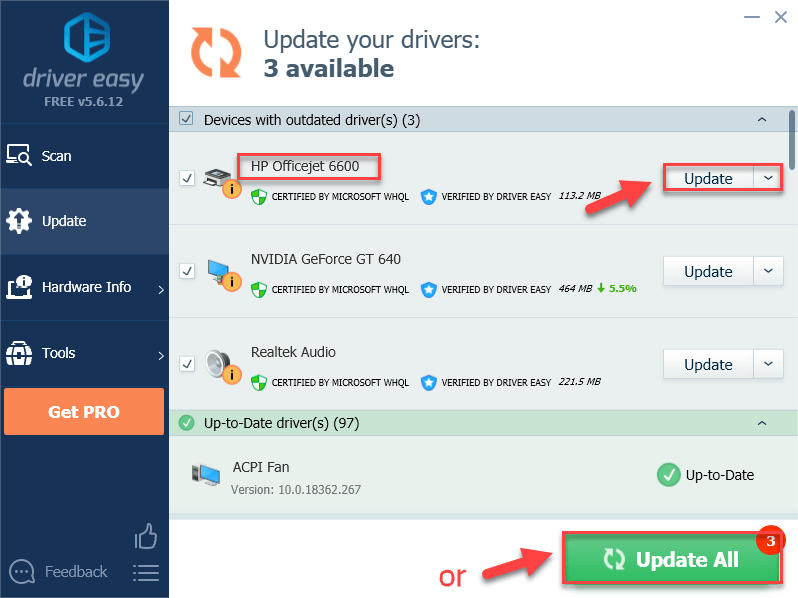
Note: You can do it for free if you like, but it’s partly manual.
- Restart your computer to take effect.
Bonus tips
If the driver updating doesn’t solve your problem, you can try to solve it with fixes in these 3 articles listed below.
1. If your HP Officejet 6600 isnot printing , there are many fixes that proved to be very helpful in HP Printer Not Printing .
2. If you have encounteredan error state , you can try these methods in How to Fix Printer in Error State .
3. If your HP Officejet 6600 printer keeps printing blank pages, you can try to solve the problem by referring to the HP printer prints blank pages .
Hopefully, you find this article helpful. If you have any questions, ideas, or suggestions, feel free to leave a comment below.
Also read:
- [New] Master the Art of Marketing with These Top Phrases
- [Updated] 2024 Approved Digital Resurrection Breathing Life Into Old VHS Images
- [Updated] Sparkle in the Spotlight Personalized Logos Made Easy & Free for 2024
- 最適なフリー音声抽出ツール:mp4ファイルからの録音素材分解析シリーズ
- Avoiding Frequent Nvidia Driver Malfunctions
- Captivating Customer Revelation for 2024
- Efficient DeathAdder Drivers on New Windows Version
- Enabling Seagate Drives on New Windows 11 OS
- Enhanced Recording Quality: Fixed Windows 10 ASUS Cam Issue
- Field Fusion Top 10 Agrarian Adventure Titles
- FrameForge Review The Ultimate Guide to Capturing Tech
- Gmail Not Working on Vivo Y78 5G 7 Common Problems & Fixes | Dr.fone
- How to Deactivate Non-Stop Bluetooth on PCs
- How to Delete 'Suggestions for You' On Instagram
- Overcoming the 'Device Misconfigured' Hurdle - Resolving Code 1 Issues
- Overcoming VEN_INT&DEV_33A0 Acpi Challenges
- Secure & Simplify: Enhance Safety & Convenience of Your Online Accounts with Our Top-Rated $30 Password Manager (ZDNet Recommended)
- Successfully Solving the Missing CPU Module Driver Problem for Windows 11 Users
- Unifying Experience: Corrected Asus Webcam Link to W10 OS
- Title: How to Download & Install HP Officejet 6600 Driver
- Author: Kenneth
- Created at : 2024-10-05 16:02:24
- Updated at : 2024-10-12 16:22:53
- Link: https://driver-error.techidaily.com/how-to-download-and-install-hp-officejet-6600-driver/
- License: This work is licensed under CC BY-NC-SA 4.0.