
How to Download Driver for Unknown Device in Device Manager

How to Download Driver for Unknown Device in Device Manager
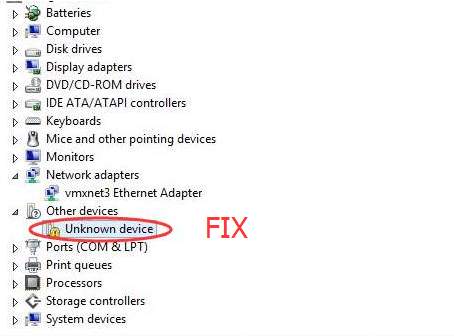
Unknown Device issue is the common issue after Windows upgrade especially when you upgrade to Windows 10. It is also common in Windows 7. You can fix this issue by updating the drivers.
There are three ways to update the drivers. Just choose an easier way for you.
Way 1: Update the driver via Device Manager
Way 2: Download and Install the driver Manually
Way 3 (Recommended): Update the driver using Driver Easy
Way 1: Update the driver via Device Manager
You don’t need to know that the Unknown Device is if you update the driver via Device Manager. In this way, Windows will identify and install the driver automatically. Follow these steps:
1. Open Device Manager .
2. Right-click on theUnknown device and clickUpdate Driver Software .
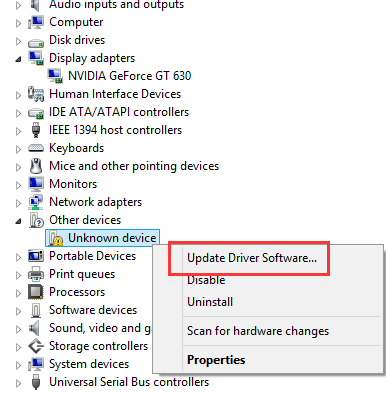
3. SelectSearch automatically for updated driver software then Windows will install the new driver automatically.
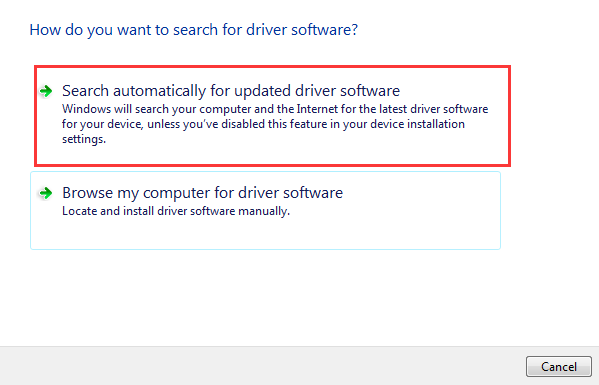
Way 2: Download and Install the driver Manually
If you download driver from the PC manufacturer or the device manufacturer, you at least need to identify the device name. But for Unknown device, it is impossible to get their device name directly. In this case, it is hard or impossible to find the right driver. Fortunately, every device has its own hardware id. You can use the hardware id to identify the unknown device then find the right driver.
Follow steps below to get the hardware id of the unknown device.
1. Go toDevice Manager .
2. Right-click on theUnknown device and clickProperties .
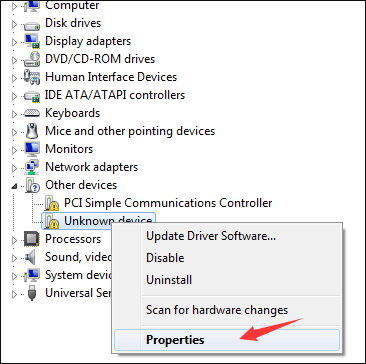
3. ClickDetails tab and click the drop down menu ofProperty .
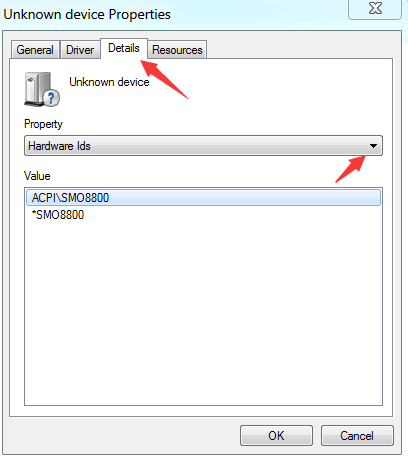
SelectHardware Ids from the drop down menu and the value field will pop up with a list of values.
Right-click on the top-most value and chooseCopy from the menu.
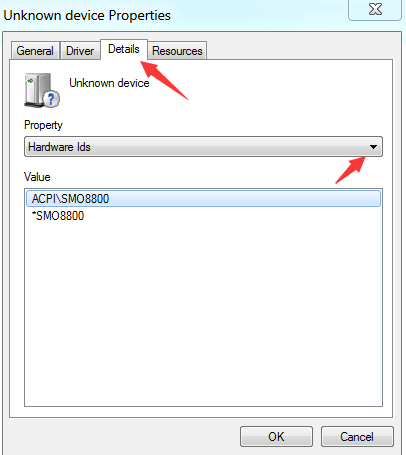
After that, paste the value into the search engine you like and you’ll identify the unknown device. Then you can go to the PC manufacturer’s website or the device manufacturer’s website to download the driver you need. Note you need to know the version of Windows in order to download the correct driver.
Way 3 (Recommended): Update the driver using Driver Easy
If you don’t have the time, patience or computer skills to update the driver manually, you can do it automatically with Driver Easy .
Driver Easy will automatically recognize your system and find the correct drivers for it. You don’t need to know exactly what system your computer is running, you don’t need to risk downloading and installing the wrong driver, and you don’t need to worry about making a mistake when installing.
You can update your drivers automatically with either the FREE or the Pro version of Driver Easy. But with the Pro version it takes just 2 clicks (and you get full support and a 30-day money back guarantee):
- Download and install Driver Easy.
2. Run Driver Easy and click Scan Now . Driver Easy will then scan your computer and detect any problem drivers.
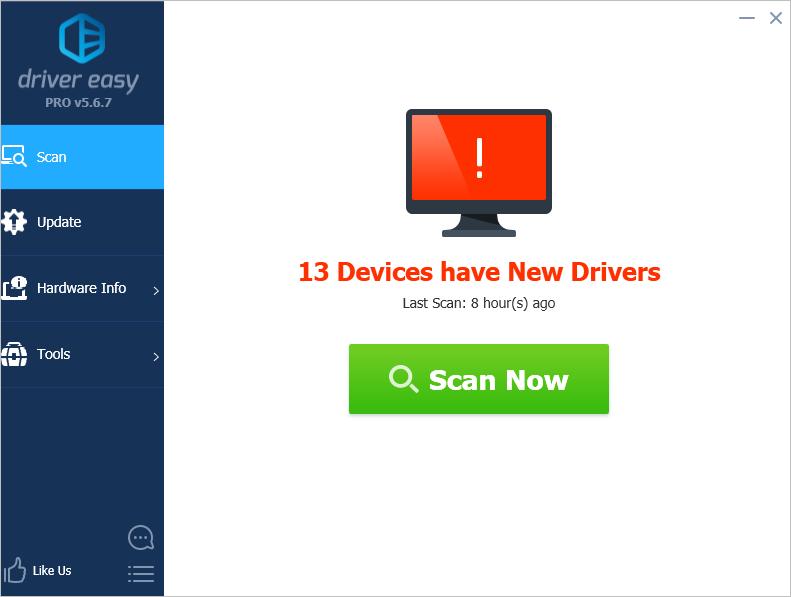
3. Click the Update button next to the devices to automatically download the correct version of their driver, then you can manually install the driver (you can do this with the FREE version).
Or click Update All to automatically download and install the correct version of all the drivers that are missing or out of date on your system (this requires the Pro version – you’ll be prompted to upgrade when you click Update All).
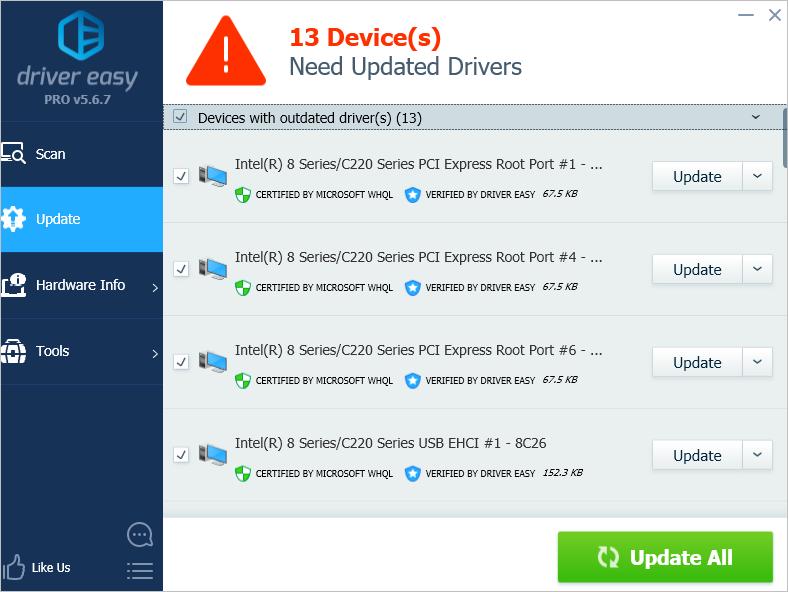
If you have any questions, please leave your comments below. I’d be happy to answer your questions.
Also read:
- [New] Unveil Image by Removing Surroundings
- [Updated] Building Bridges Encouraging Dialogue in the YouTube Community
- [Updated] How to Create a Seamless RSS Feed for Your Podcast for 2024
- 2024 Approved Uncovering Snapchat's Hidden Symbolism
- Accelerated Learning Quick Start to Becoming a LUT Expert for 2024
- Bring Back Lost LFE Channel with Your PC’s Audio System After Dolby Driver Installation, Fixed - Yes!✔️
- Device in Need of More Free Resources
- Experience Cinematic Adventure With Intova Edge X
- Lenovo Bluetooth Driver Not Working Issues on Windows 10 [Solved]
- Lost Messages, Found Solutions: How to Recover Any Phone's Deleted Texts
- Resolving 'Access Denied' Errors During USB Installation on Windows
- Step-by-Step Guide: Integrating ProtonVPN Into Your Browsing with a Free Chrome Addon
- Unlocking The Secrets To Becoming An Exceptional Interviewer for 2024
- Win11: Advanced SM Bus Driver Functionality
- Title: How to Download Driver for Unknown Device in Device Manager
- Author: Kenneth
- Created at : 2024-12-05 06:41:49
- Updated at : 2024-12-09 17:55:26
- Link: https://driver-error.techidaily.com/how-to-download-driver-for-unknown-device-in-device-manager/
- License: This work is licensed under CC BY-NC-SA 4.0.