
How to Fix Dell Broadcom USH Driver Problems

How to Fix Dell Broadcom USH Driver Problems
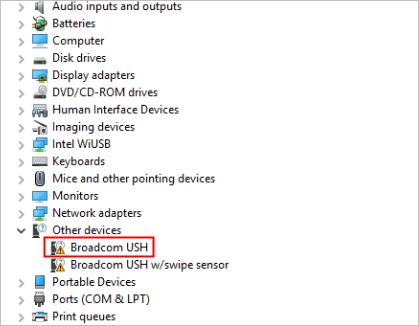
In Device Manager, if you see a yellow mark next to “Broadcom USH” or “Broadcom USH w/swipe sensor” (Broadcom USH means Broadcom Unified Security Hub.), don’t worry, because this driver problem can be fixed easily. To fix the problem, you just need to update the driver for the device. We’ve put together two options below to update the driver. You can pick the method which is easier for you.
Option 1: Download and install the driver manually
Option 2 : Update the driver automatically
Option 1: Download and install the driver from Dell
You can download the driver from Dell. Before you get started, ensure that you know the model of your computer and the specific version of Windows that you’re using.
1. Go to Dell driver download page .
2. After opening the download page, clickview products under “Browse for a product”.
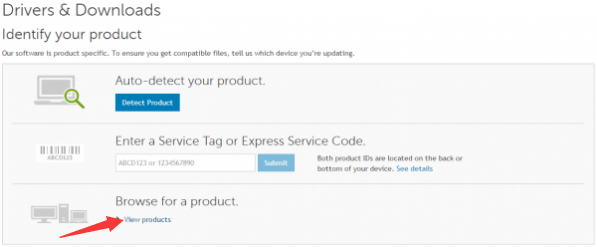
3. Follow the on-screen instructions and select your product.
4. In the Drivers&downloads section, click Find it myself tab and change the OS to the specific operating system that your PC is running.
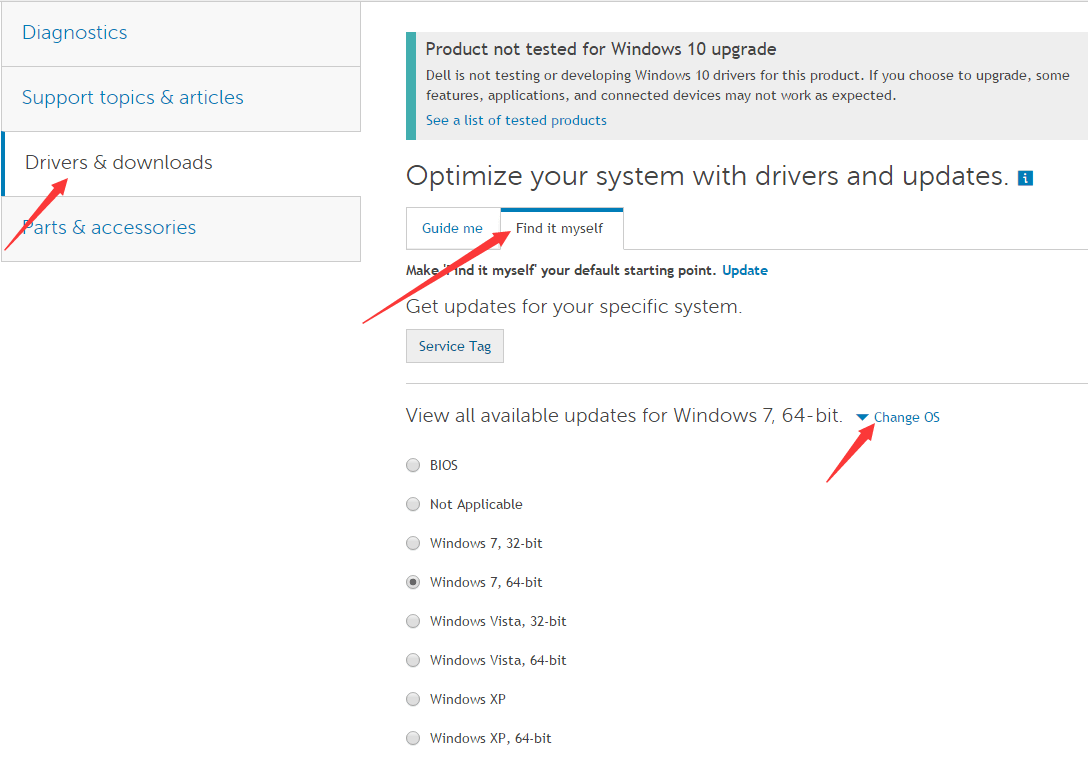
5. Then you will see a list of drivers displayed. The driver for Broadcom USH device can be found under categorySecurity , which is calledDell ControlVault Driver . It is recommended you to download the latest version.
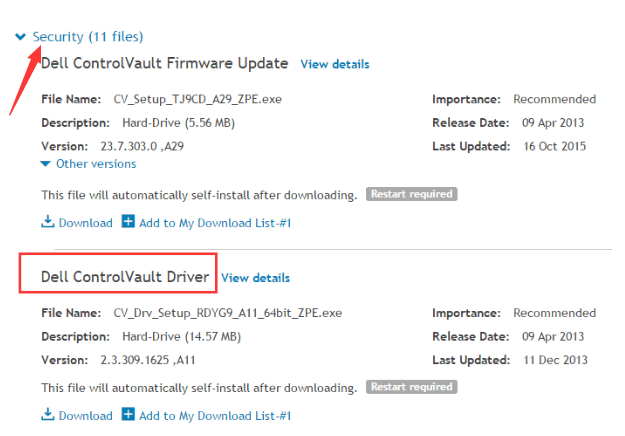
6. After download completes, just double-click on the downloaded file and follow the instructions to install the driver.
Option 2: Update the driver automatically
If you don’t have the time, patience or computer skills to update the driver manually, you can do it automatically with Driver Easy .
Driver Easy will automatically recognize your system and find the correct drivers for it. You don’t need to know exactly what system your computer is running, you don’t need to risk downloading and installing the wrong driver, and you don’t need to worry about making a mistake when installing.
You can update your drivers automatically with either the FREE or the Pro version of Driver Easy. But with the Pro versionit takes just 2 clicks (and you getfull support and a30-day money back guarantee) :
Download and install Driver Easy.
Run Driver Easy and click Scan Now button. Driver Easy will then scan your computer and detect any problem drivers.
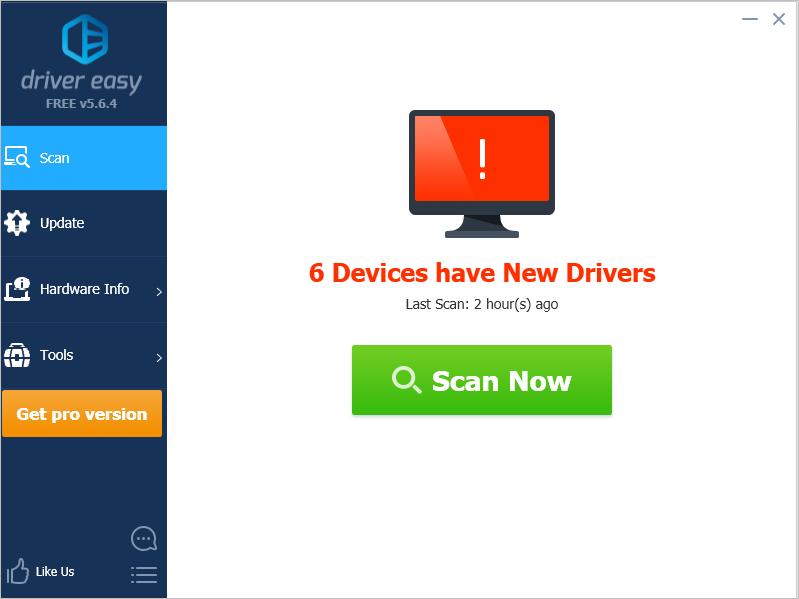
- Click the Update button next to the devices to automatically download the correct version of their driver, then you can manually install it (you can do this with the FREE version).
Or click Update All to automatically download and install the correct version of all the drivers that are missing or out of date on your system (this requires the Pro version – you’ll be prompted to upgrade when you click Update All).
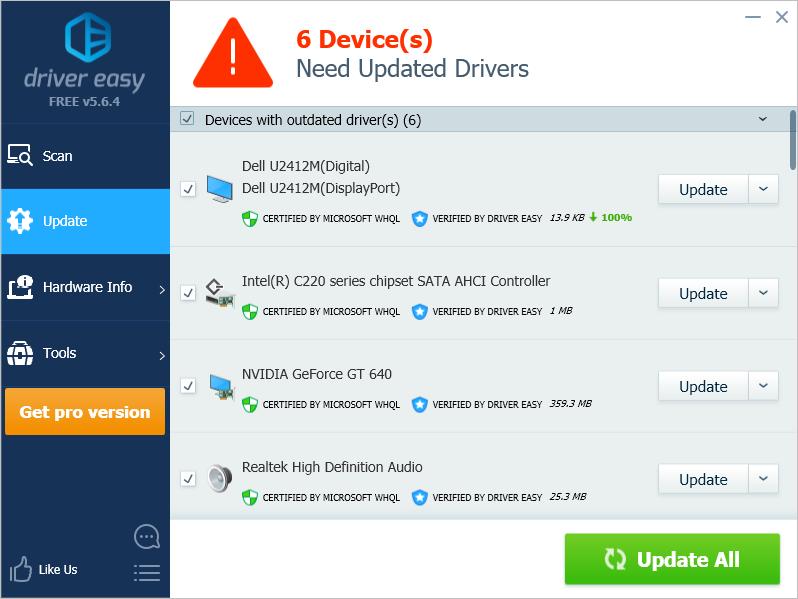
If you have any questions, feel free to leave your comments below.
Also read:
- [New] In 2024, 30 Best FreeFire Tags/Hashtags For YouTube
- [New] Justifying ITop as Your Primary Recording Software for 2024
- [Updated] 2024 Approved Amplify Earnings Monetize YouTube on the Go with Effective Techniques
- 2024 Approved Strategies for Effective B-Roll Application
- Boost Your Computer's Efficiency: Expert Tips From YL Computing on Enhancing PC Performance
- Convert & Access AMV/WMV Video Formats for Free via Movavi Web Service
- Ensuring Windows Detection for Unifying Receiver
- HelpNeeded - Built-In Wifi and Bluetooth Not Responding on My PC
- How to Find and Install Necessary Drivers for Your PC on Windows Systems
- How to Fix USB Device Not Recognized Error in Windows 7/ 8
- How to Screen Share on Apple iPhone 8? | Dr.fone
- How to Unlock Honor 90 Phone without Google Account?
- In 2024, Simplifying Subtitle Access Three Ways to Download YouTube's SRT Captions
- Non-Functional Keyboard in Win OS
- Resolving Device Driver Issues in Windows Operating Systems
- Solved Move from Nokia G42 5G to iOS not Working Problems | Dr.fone
- Troubleshoot Unresponsive Wireless Keyboards in Windows (Solution Inside)
- Unraveling Windows 10'S Input Device Anomalies, Elan
- Windows 10/11: Troubleshooting Receptor Not Detected
- Title: How to Fix Dell Broadcom USH Driver Problems
- Author: Kenneth
- Created at : 2024-12-09 09:19:08
- Updated at : 2024-12-16 01:05:21
- Link: https://driver-error.techidaily.com/how-to-fix-dell-broadcom-ush-driver-problems/
- License: This work is licensed under CC BY-NC-SA 4.0.