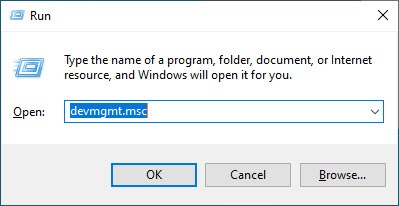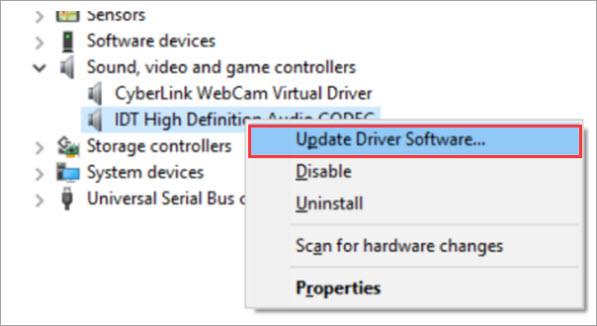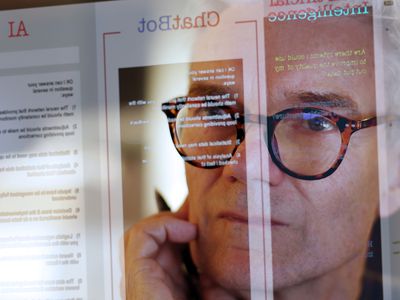
How to Fix IDT High Definition Audio CODEC Driver Problem

How to Fix IDT High Definition Audio CODEC Driver Problem
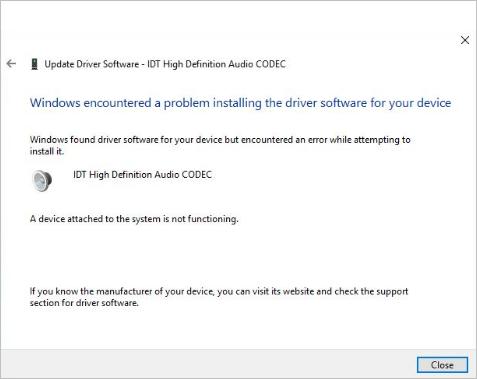
IDT High Definition Audio CODEC driver can fail to install through Windows Update or Device Manager, especially due to Windows 10 upgrade. The common error could be as follows:
“Windows found driver software for your device but encountered an error while attempting to install it.
IDT High definition Audio CODEC
A device attached to the system is not functioning .”
If you meet this problem while installing IDT High Definition Audio CODEC driver , just use the two solutions below, then the driver will be installed correctly.
Solution 1: Reinstall the Driver
You can first try to reinstall he IDT High Definition Audio CODEC driver in Device Manager. To do so:
- On your keyboard, pressWin+R (the Windows logo key and R key) at the same time to invoke the Run box. Typedevmgmt.msc into the box and clickOK to open Device Manager.

- In Device Manager, expand the categorySound, video and game controllers . Right-click onIDT High Definition Audio CODEC and clickUpdate Driver Software… on the context menu.

- Click on Browse my computer for driver software .
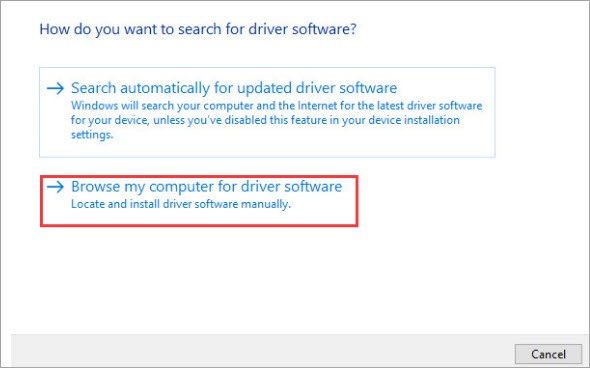
4. Click onLet me pick from a list of device drivers on my computer .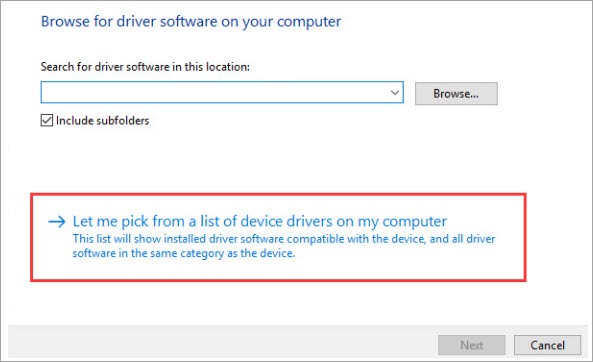
5. SelectHigh Definition Audio Device (Not IDT High Definition Audio CODEC) and click the Next button. A warning message might pop up, just click theYes button. Then the driver will be installed successfully.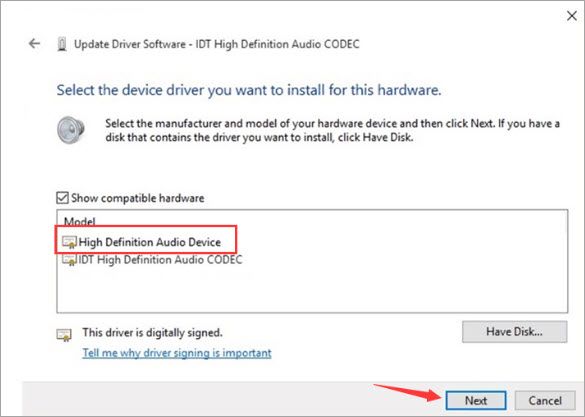
This solution should fix the problem. If not, proceed to Solution 2.
Solution 2: Updating Drivers Using Driver Easy
The steps above may resolve the IDT High Definition Audio CODEC driver problem, but if they don’t, or you’re not confident playing around with drivers manually, you can do it automatically with Driver Easy .
Driver Easy will automatically recognize your system and find the correct drivers for it. You don’t need to know exactly what system your computer is running, you don’t need to risk downloading and installing the wrong driver, and you don’t need to worry about making a mistake when installing.
You can update your drivers automatically with either the 7 days free trial or the Pro version of Driver Easy. It takes just 2 clicks, and you get full support and a 30-day money-back guarantee with the Pro version:
- Download and install Driver Easy.
- Run Driver Easy and click the Scan Now button. Driver Easy will then scan your computer and detect any problem drivers.

- Click theActivate & Update button next to the flagged device to automatically download and install the correct version of this driver.
Or click Update All to automatically download and install the correct version of all the drivers that are missing or out of date on your system (You’ll need the Pro version for this – when you select Update All, you’ll get a prompt to upgrade. If you’re not prepared to purchase the Pro version yet, Driver Easy provides a 7-day trial at no cost, granting access to all Pro features like fast downloads and easy installation. No charges will occur until after your 7-day trial period ends.)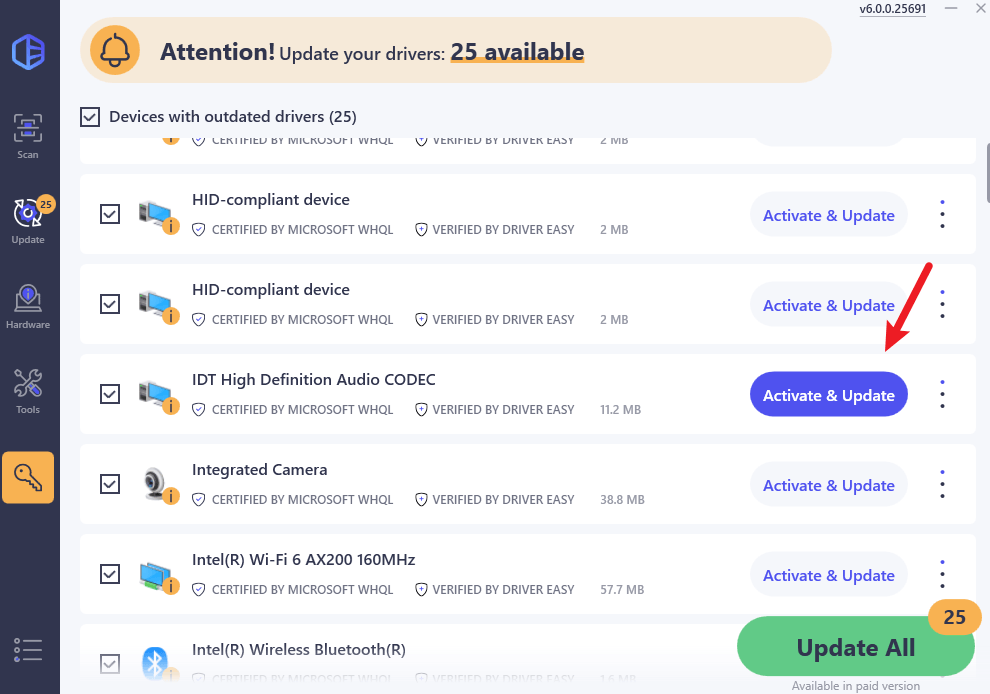
4. After updating, restart your computer to take effect.
Hopefully, you find this article helpful. If you have any questions, ideas or suggestions, feel free to leave a comment below.
Also read:
- [New] In 2024, Seamless Time Lapse Production Using Advanced GoPro Software
- [Updated] Pro Gamers' Audio Gold 5 Essential Sound Devices for 2024
- [Updated] Streamlined Techniques for Sharing Your Desktop/Mobile Screen for 2024
- Bring Back Sound to Xbox One - Unplug Headset Fixes
- Complete Solution for Installing Device Drivers in Windows 11/8/7 [FIXED]
- Discovering Name for OpenGL-Enabled Intel ICD
- Effortless Techniques: Cropping MP4 Videos Using Your PC or Online Tools
- Fixing the Issue: How to Correctly Set Up Your Device with Error Code 1
- Full Guide to Fix iToolab AnyGO Not Working On Honor Magic Vs 2 | Dr.fone
- How to Keep Your Razer Gear Up-to-Date in Windows 10
- Updating or Replacing Older USB Composite Devices? Here's the Guide
- Ways to trade pokemon go from far away On Honor Magic 5 Lite? | Dr.fone
- Windows 10 Key Additions and Tweaks in Focus for 2024
- Title: How to Fix IDT High Definition Audio CODEC Driver Problem
- Author: Kenneth
- Created at : 2024-11-23 04:32:24
- Updated at : 2024-11-24 01:52:24
- Link: https://driver-error.techidaily.com/how-to-fix-idt-high-definition-audio-codec-driver-problem/
- License: This work is licensed under CC BY-NC-SA 4.0.