
How to Fix Incompatible Hardware Detection Warnings on IDT Systems

How to Fix Incompatible Hardware Detection Warnings on IDT Systems
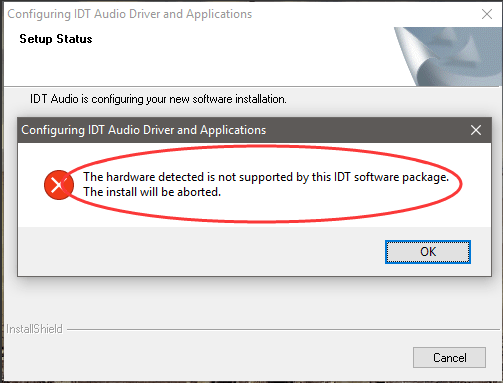
When you’re installing IDT audio driver, if you can’t install the driver successfully and get error message: The hardware detected is not supported by this IDT software package .The install will be aborted . Don’t worry. You can install the driver successfully by following the steps below.
There are three methods you can use to install the IDT audio driver.
- Install the driver in Safe Mode
- Update the driver via Device Manager
- Update the driver automatically
TIP : If you know how to enter Safe Mode easily, you can still try to install the driver using the installer in Safe Mode. If not, it’s recommended you try Method 2 and Method 3 to update the driver.
Method 1: Install the driver in Safe Mode
Since you can’t install the driver in Normal Mode, try to install the driver in Safe Mode.
The way to enter Safe Mode is different depending on the operating system running on your computer. So go to the specific link below for the instructions to enter Safe Mode according to the operating system you’re using.
If you’re using Windows 10, go to How to Enter Safe Mode in Windows 10 .
If you’re using Windows 7, go to How to Enter Safe Mode in Windows 7 .
If you’re using Windows 8 & 8.1, go to How to Enter Safe Mode in Windows 8 & 8.1 .
If Method 1 doesn’t resolve the problem, move ahead to try other methods.
Method 2: Update the driver via Device Manager
This method works when you wish to update the driver. If you already tried this method, skip and try Method 3.
Follow steps below to update the IDT audio driver via Device Manager.
1. On your keyboard, pressWin+R (Windows logo key and R key) at the same time to invoke the run box.
2. Typedevmgmt.msc and pressEnter on your keyboard.
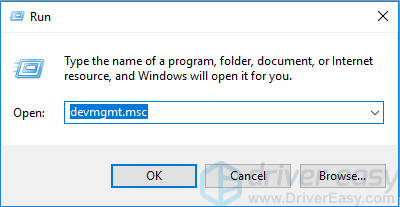
3. Double click “Sound,video and game controllers ” to expand the list of audio devices.
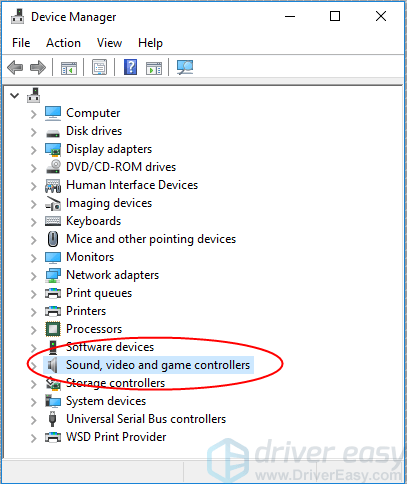
4. Under this list, right click theIDT audio device and selectUpdate driver (In some cases, this could beUpdate driver software .).
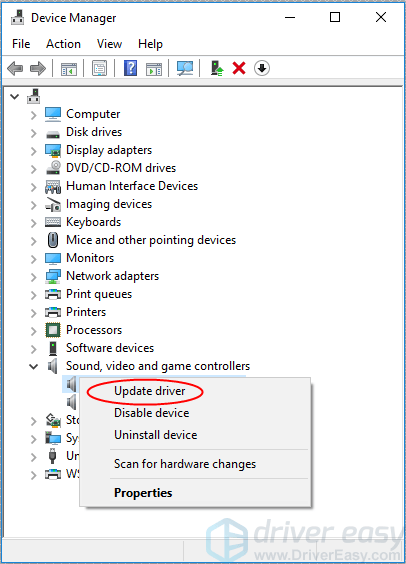
5. SelectSearch automatically for updated driver software . Then Windows will search for and update the latest audio driver.
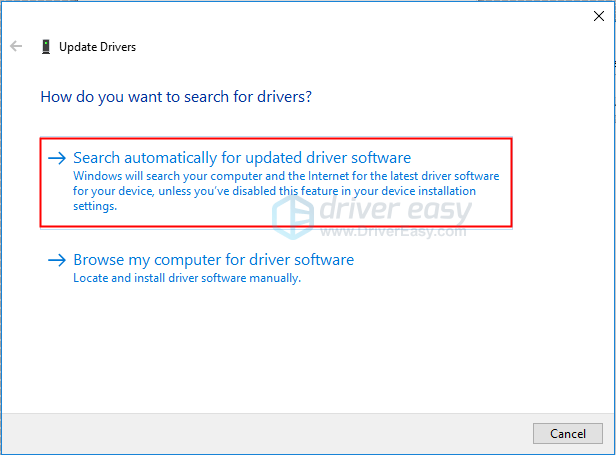
Method 3: Update the driver automatically
If you have difficulty updating driver manually, you can do it automatically with Driver Easy .
Driver Easy will automatically recognize your system and find the correct drivers for it. You don’t need to know exactly what system your computer is running, you don’t need to risk downloading and installing the wrong driver, and you don’t need to worry about making a mistake when installing.
You can update your drivers automatically with either the FREE or the Pro version of Driver Easy. But with the Pro version it takes just 2 clicks (and you get full support and a 30-day money back guarantee):
1)Download and install Driver Easy.
- Run Driver Easy and clickScan Now . Driver Easy will then scan your computer and detect any problem drivers.
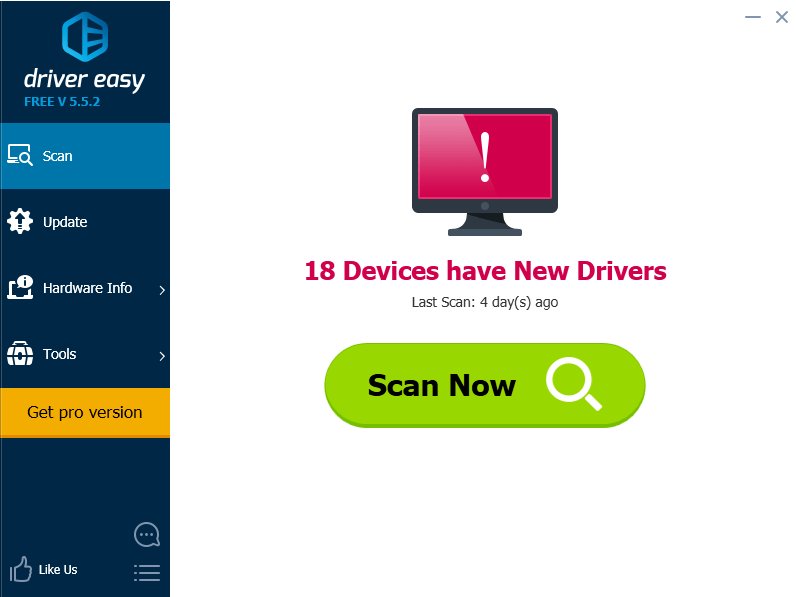
- Click the Update button next to a flaggedIDT audio driver to automatically download and install the correct version of this driver (you can do this with the FREE version). Or click Update All to automatically download and install the correct version of all the drivers that are missing or out of date on your system (this requires the Pro version – you’ll be prompted to upgrade when you click Update All).
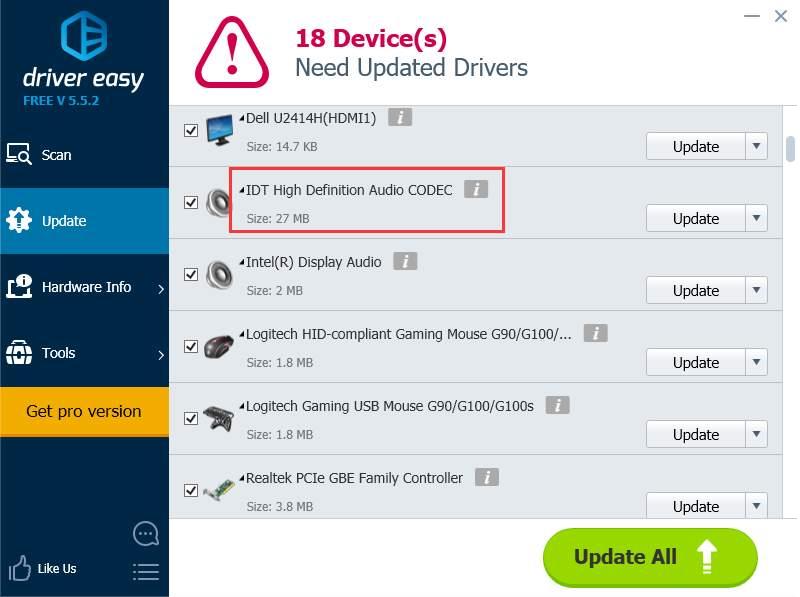
Hope you can install or update the IDT audio driver successfully with the tips in this article. If you have any questions or ideas, please leave your comment. I always love to hear of any comments.
Also read:
- [New] Enhancing Professionalism with Zoom’s Snappy Functionality for 2024
- [Updated] 2024 Approved Innovative Approaches to Integrating Vocal Elements Into Video Storytelling
- [Updated] 2024 Approved The Complete Youtuber's Guide to Editing in Premiere Pro
- Analyzing YouTube Shorts Economic Impact for 2024
- Closed Case: Missing Driver for AMD/Intel Video in Premier Pro
- Cutting Down on Wait Time: How to Speed Up Fallout N Load Times Effectively
- Get Your Free HP LaserPrinter Driver Setup Files on Windows 7 Platforms
- Mastering Windows NDIS Errors Instantly
- Navigate Past the Deadly WoW Error 132 Barrier in Windows
- Re-Establish Connection: Seagate HDD & Windows 11
- Resolving the Vertical Rotation Problem: A Guide to Correcting Upended Videos on Your ASUS Device
- Restoring Lost PCI Controller in Windows
- Solution Steps: How To Repair An Unresponsive HP Bluetooth Keyboard
- Step-by-Step Guide: Updating HP Envy 20 Series PC Drivers
- The Ultimate List of Premium YouTube News Networks
- Troubleshooting and Restoring AMD Wattman Settings Post-Crash Successfully Solved
- Ultimate Shot Upgrade - No Money Needed for 2024
- Undelete lost contacts from S18e.
- Unresponsive Windows 10 Audio: USB Speaker/Microcteased
- Title: How to Fix Incompatible Hardware Detection Warnings on IDT Systems
- Author: Kenneth
- Created at : 2024-10-05 16:27:58
- Updated at : 2024-10-12 16:37:15
- Link: https://driver-error.techidaily.com/how-to-fix-incompatible-hardware-detection-warnings-on-idt-systems/
- License: This work is licensed under CC BY-NC-SA 4.0.