
How to Fix the ‘USB Cannot Be Installed’ Problem Due to Access Issues

How to Fix the ‘USB Cannot Be Installed’ Problem Due to Access Issues
If you can’t install any new USB devices due to error “Access is denied”, it can be frustrating. But don’t worry, here you will find the solution to fix the problem.
 .
.
First, make sure that you login to computer as Administrator. If you are not logged in with Administrator, follow steps below to switch it to Administrator.
1. Go toControl Paneland View byCategory. ClickUser Accounts.(In your case, this may be “User Accounts and Family Safety”.)
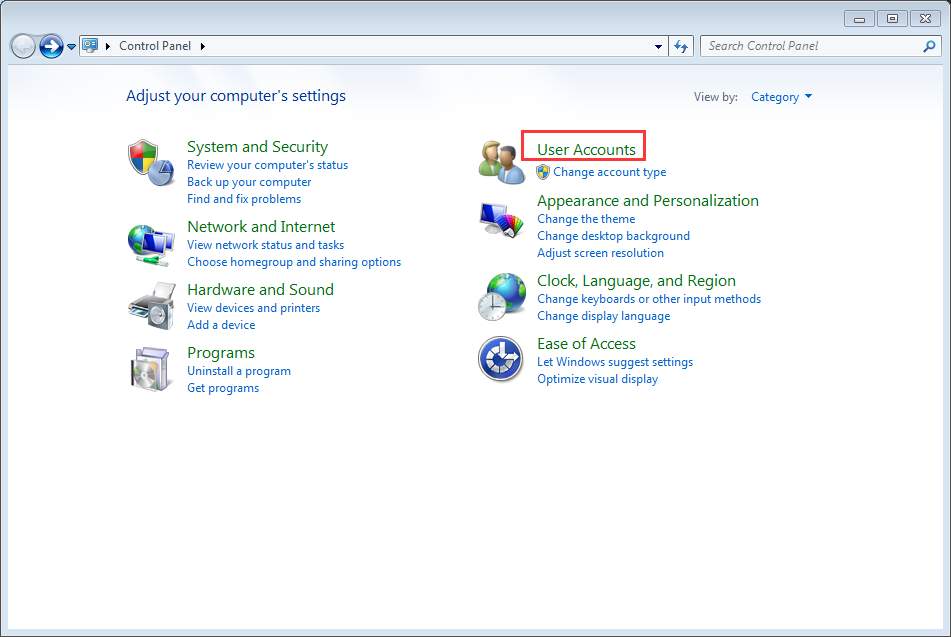
2. Click Change your account type and enter your password if necessary.
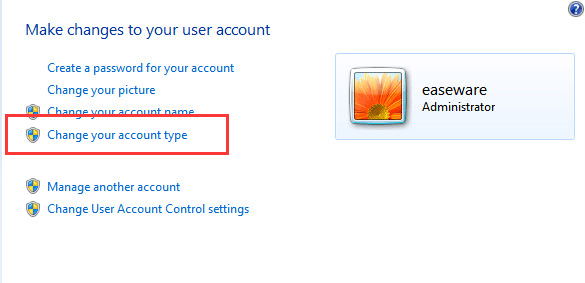
3. Then clickStart button and choose to Log off of Windows, and then log back in again.
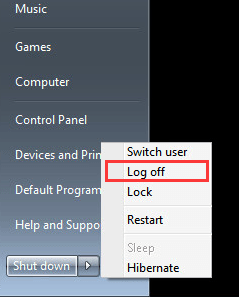
After that, reinstall the driver again.
Turn off any antivirus or anti-spyware program
If you are using an Administrator account and the problem persists, turn off any antivirus and anti-spyware program temporarily. This will work if the update is blocked by these program.
Give permission to USBSTOR registry key
If the problem could not be resolved, the USBSTOR registry key most probably has denied access to SYSTEM account. Follow these steps and give permission to USBSTOR registry key.
1. PressWin+R(Windows key and R key) at the same time. A Run dialog will open.
2. Typeregeditin the run box and clickOKbutton.

3. Go to HKEY_LOCAL_MACHINE\SYSTEM\CurrentControlSet\Services\USBSTOR. Right-click on it and selectPermissions… from the context menu.
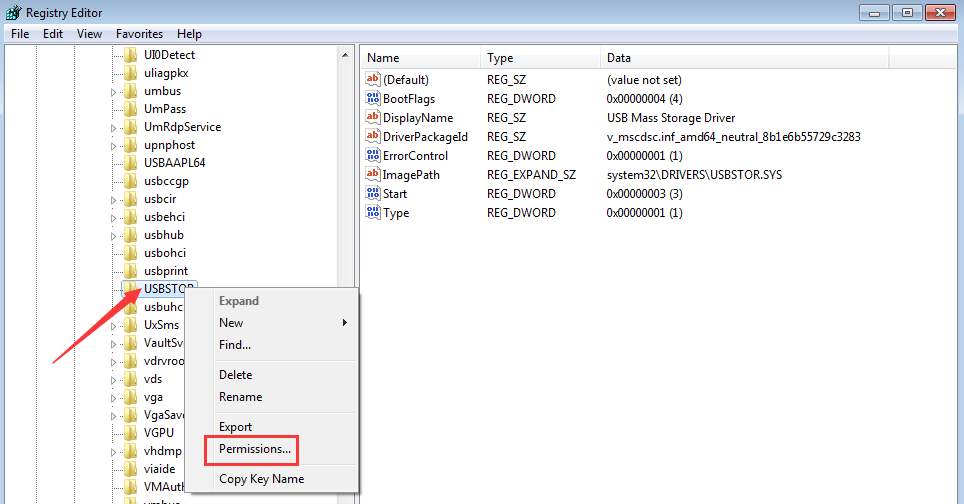
4. SelectSYSTEM from the Group or user names. In Permissions for SYSTEM section, make sure the Full Control Allow checkbox is checked and uncheck any Deny checkbox. Click Apply button to apply the changes.
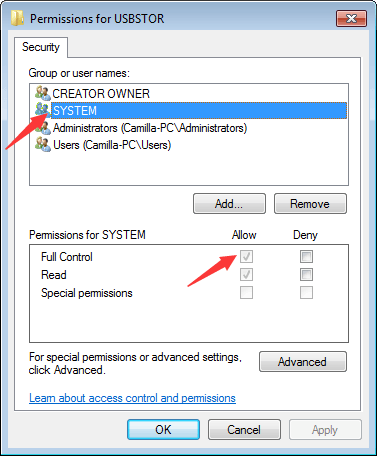
Also check your user account and see if it has full control of the system and any deny checkbox is unchecked.
After that, update the USB driver again and it should work this time.
You can update drivers manually, but it could take forever. You can also update drivers through Windows Update, which may fail to provide new drivers. If you want to update drivers more easily and successfully, you can consider using Driver Easy to update the driver automatically, which can scan your computer and detect all problem drivers in 20 seconds, then give you a list of new drivers. Click here to download Driver Easy now.
Driver Easy has Free version and Professional version. Both versions can be used to download drivers automatically. But with Professional version, you can even update all drivers with 1 click. No time is wasted. More importantly, you will enjoy Free technical support guarantee and money-back guarantee. You can ask for further assistance regarding any driver issue. And you can ask for a full refund for any reason.
Also read:
- [New] In 2024, Breaking Barriers to Sound in Twitter's Visual Share
- [New] Prime Zero-Dollar Webcam Recorder App for 2024
- [Resolution] Unlit Mouse on Modern OS
- [Updated] 2024 Approved Best iOS Apps to Play Your Favorite PSP Games
- [Updated] 2024 Approved InstaSoul Unleash Your Essence Through 100 Dynamic Captions
- [Updated] Memories Maker Efficiently Download Tweeted Media Content
- [Updated] Unveiling Top-Rated Video Recorders for Windows for 2024
- Datenwiederherstellung Für Microsoft Word: Beste Strategien Erklärt!
- Dissecting Microsoft's MS BDA Vision
- Enhancing System Performance by Troubleshooting Devices (DM)
- Fix Host Controller Accessibility
- In 2024, How to Fake Snapchat Location on Samsung Galaxy XCover 7 | Dr.fone
- Mastering the Recovery of AMD's Radeon WattMan: Overcoming Crash and Default Restore Hurdles
- Regaining Normal Enter Behavior on Windows
- Ultimate Guide: Updating and Downloading Drivers for Your HP Envy 20 Laptop
- Title: How to Fix the ‘USB Cannot Be Installed’ Problem Due to Access Issues
- Author: Kenneth
- Created at : 2024-10-05 16:26:19
- Updated at : 2024-10-12 16:05:27
- Link: https://driver-error.techidaily.com/how-to-fix-the-usb-cannot-be-installed-problem-due-to-access-issues/
- License: This work is licensed under CC BY-NC-SA 4.0.