
How to Overcome the ‘Unsupported Hardware Detected’ Error in IDT Packages

How to Overcome the ‘Unsupported Hardware Detected’ Error in IDT Packages
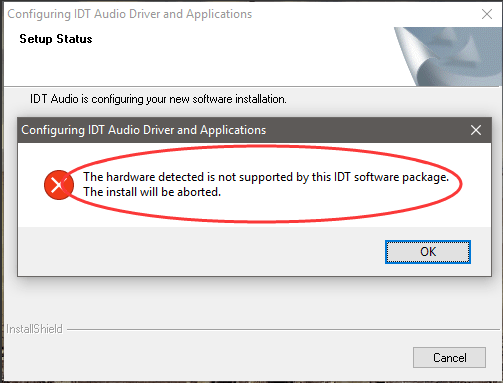
When you’re installing IDT audio driver, if you can’t install the driver successfully and get error message: The hardware detected is not supported by this IDT software package .The install will be aborted . Don’t worry. You can install the driver successfully by following the steps below.
There are three methods you can use to install the IDT audio driver.
- Install the driver in Safe Mode
- Update the driver via Device Manager
- Update the driver automatically
TIP : If you know how to enter Safe Mode easily, you can still try to install the driver using the installer in Safe Mode. If not, it’s recommended you try Method 2 and Method 3 to update the driver.
Method 1: Install the driver in Safe Mode
Since you can’t install the driver in Normal Mode, try to install the driver in Safe Mode.
The way to enter Safe Mode is different depending on the operating system running on your computer. So go to the specific link below for the instructions to enter Safe Mode according to the operating system you’re using.
If you’re using Windows 10, go to How to Enter Safe Mode in Windows 10 .
If you’re using Windows 7, go to How to Enter Safe Mode in Windows 7 .
If you’re using Windows 8 & 8.1, go to How to Enter Safe Mode in Windows 8 & 8.1 .
If Method 1 doesn’t resolve the problem, move ahead to try other methods.
Method 2: Update the driver via Device Manager
This method works when you wish to update the driver. If you already tried this method, skip and try Method 3.
Follow steps below to update the IDT audio driver via Device Manager.
1. On your keyboard, pressWin+R (Windows logo key and R key) at the same time to invoke the run box.
2. Typedevmgmt.msc and pressEnter on your keyboard.
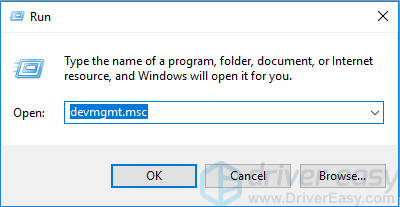
3. Double click “Sound,video and game controllers ” to expand the list of audio devices.
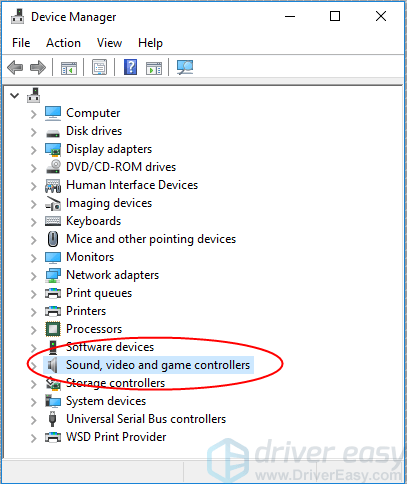
4. Under this list, right click theIDT audio device and selectUpdate driver (In some cases, this could beUpdate driver software .).
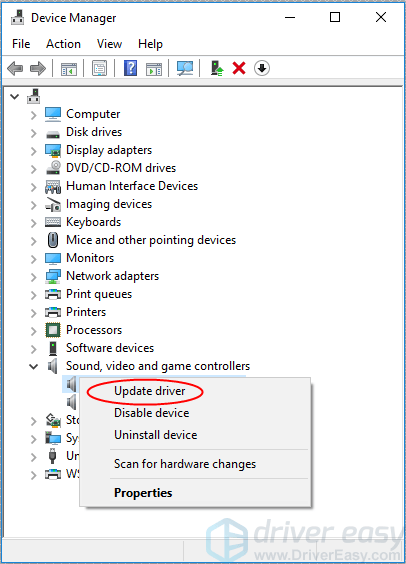
5. SelectSearch automatically for updated driver software . Then Windows will search for and update the latest audio driver.
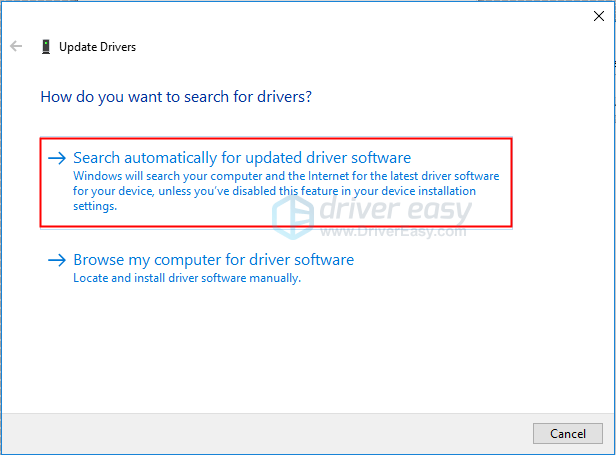
Method 3: Update the driver automatically
If you have difficulty updating driver manually, you can do it automatically with Driver Easy .
Driver Easy will automatically recognize your system and find the correct drivers for it. You don’t need to know exactly what system your computer is running, you don’t need to risk downloading and installing the wrong driver, and you don’t need to worry about making a mistake when installing.
You can update your drivers automatically with either the FREE or the Pro version of Driver Easy. But with the Pro version it takes just 2 clicks (and you get full support and a 30-day money back guarantee):
1)Download and install Driver Easy.
- Run Driver Easy and clickScan Now . Driver Easy will then scan your computer and detect any problem drivers.
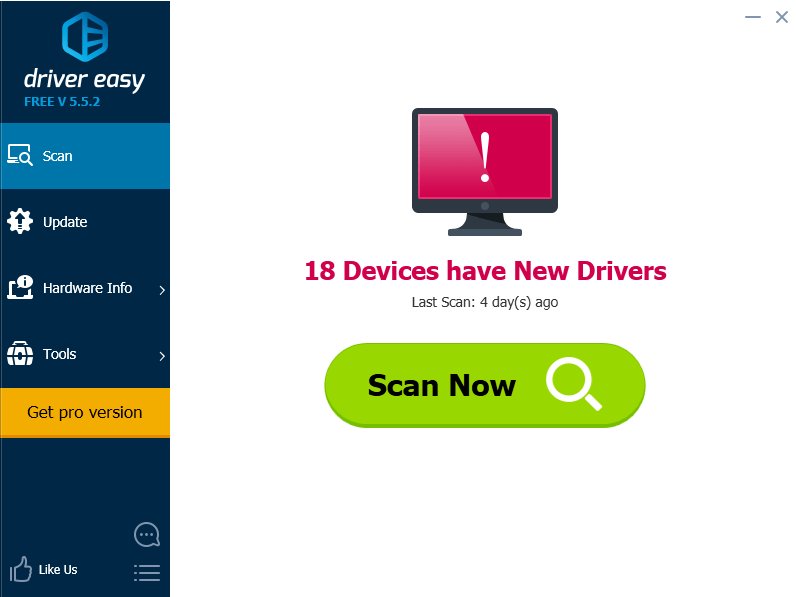
- Click the Update button next to a flaggedIDT audio driver to automatically download and install the correct version of this driver (you can do this with the FREE version). Or click Update All to automatically download and install the correct version of all the drivers that are missing or out of date on your system (this requires the Pro version – you’ll be prompted to upgrade when you click Update All).
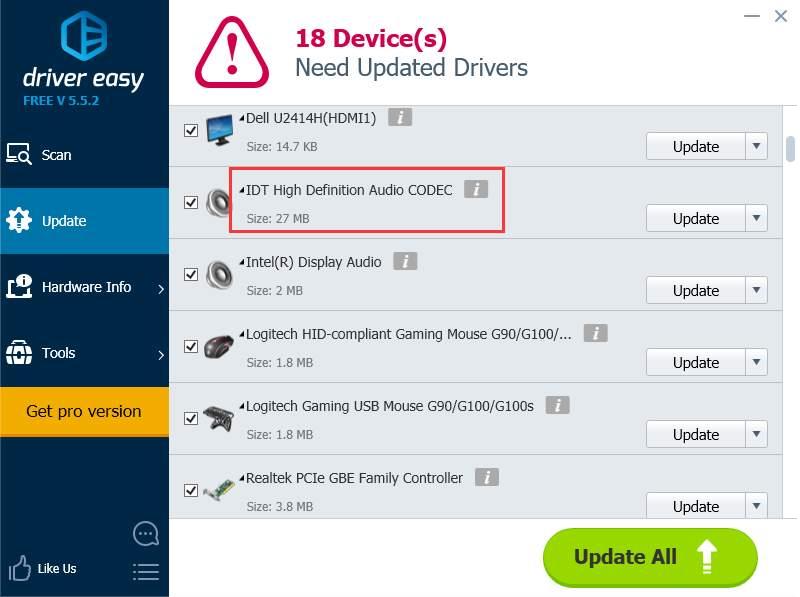
Hope you can install or update the IDT audio driver successfully with the tips in this article. If you have any questions or ideas, please leave your comment. I always love to hear of any comments.
Also read:
- [New] In 2024, Comprehensive SRT Breakdown for Professionals
- [TITLED] Successful Installation of Essential Hardware Drivers
- 2024 Approved Instant Photo Browser for Modern Windows
- 2024 Approved Turn a Blank Slate on FB Videos
- Bypassing Google Account With vnROM Bypass For Nubia Red Magic 9 Pro+
- Cutting Through Disk Space Errors on Win11/10
- Diagnosing and Fixing Win10/11 Sm Bus Drivers
- Drivers Unsuccessful; Lacking Intel Adapter Support
- Endless Bluetooth Woes, No More! - Win10 Edition
- Experience Improved Torrenting with New Release of QBittorrent v5.0 - Try It Out Now!
- Expert Tips on Resolving Issues with the LucidSound LS30 Microphone
- How to Fix Enter Key Not Working on Windows
- In 2024, 5 Quick Methods to Bypass OnePlus 12 FRP
- In 2024, Realme GT 3 ADB Format Tool for PC vs. Other Unlocking Tools Which One is the Best?
- Latest Driver Downloads for MSI Sound Cards Compatible with Windows OS
- No More Lags: Streamlined Windows Control
- The Ultimate Fix: How to Correctly Install Your HCMon Driver and Avoid Failures
- Troubleshooting Windows 10: Qualcomm Atheros Bluetooth Not Working Solution
- Ultimate Steering Control: Free Download for Logitech G29 Software on Windows Operating Systems
- Title: How to Overcome the ‘Unsupported Hardware Detected’ Error in IDT Packages
- Author: Kenneth
- Created at : 2024-12-08 17:53:46
- Updated at : 2024-12-09 20:50:00
- Link: https://driver-error.techidaily.com/how-to-overcome-the-unsupported-hardware-detected-error-in-idt-packages/
- License: This work is licensed under CC BY-NC-SA 4.0.