
How to Resolve Dolby Digital® Sound Not Working in Win 10 After Installation – Done!✨

How to Resolve Dolby Digital® Sound Not Working in Win 10 After Installation – Done!✨
It might happen to you that after you update your sound driver or make some change with you system, the following notification pops up:
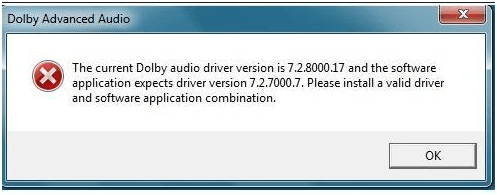 The version numbers could be different on different computers.
The version numbers could be different on different computers.
After this notification, problems such as the speakers on your computer are not working straight or even computer shutting down out of nowhere could come along. Problems as such could be rather frustrating.
This post will introduce four mostly used ways to help you fix the problem.
Method One: Roll The Audio Driver Back to Previous Stage
Judging from the different version numbers noted on the notification, it is suggested you try to roll the audio driver back to its previous stage first.
Here is how you could do it.
Go to Device Manager .
ExpandSound, video and game controllers option and right click your audio device and chooseProperties .
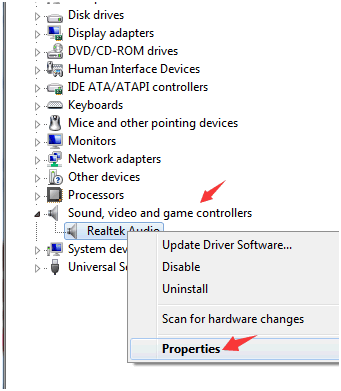 3) UnderDrivertab, chooseRoll Back Driverand then chooseOKto save the change.
3) UnderDrivertab, chooseRoll Back Driverand then chooseOKto save the change.
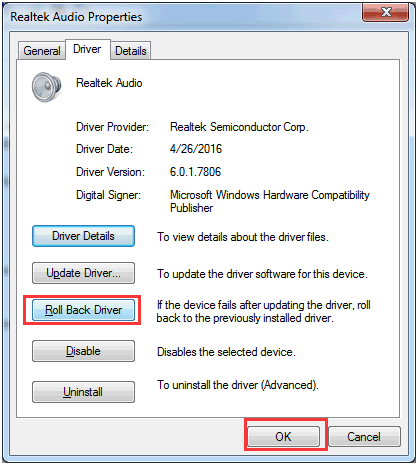
- ClickYes.
 5) Wait for a couple of seconds for the system to help you with the process.
5) Wait for a couple of seconds for the system to help you with the process.
Then you should be able to see the notification asking you to restart, please clickYes for the change to take effect.
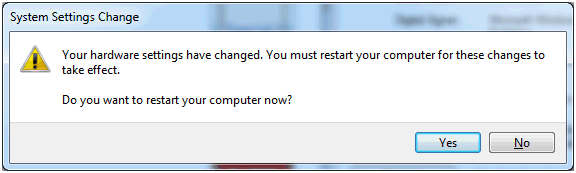
- After the restart of your computer, please check and see if the problem still persists.
Note: If theRoll Back Driveroption is grey, that means you could not do this procedure as planned. you need to perform other operations for the problem to go away.
Method Two: Uninstall Dolby From Device Manager
- Open Device Manager . 2) ExpandSound, video and game controllersoption. Right click the audio devices on your computer and chooseUninstall.
 3) Confirm the option by clickingYes.
3) Confirm the option by clickingYes.
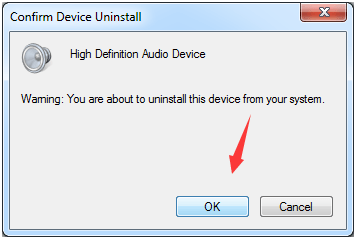
You may need torepeat this procedure with Realtek or Conexant or some other audio device and Dolby audio device.
4)Rebootyour computer after this so Windows can update the correct drivers for you.
Method Three: Download the Correct Driver Manually
The notification indicates that your system needs an older version of audio driver for the audio device on it to work, so you might need to consider looking for the older version of audio drivers online.
You could go to the official website such as Realtek or Conexant to download the driver you need (here is a post showing you how to do it on Realtek website), or go to the manufacturer of your computer to get the driver, which might requires license code in some case.
Method Four: Use Driver Easy
Driver Easy is a software that helps you detect, download and install the drivers that are best-matched with your computer. Features such as driver backup and driver restore help you roll your driver back to its previous stage without set backs.
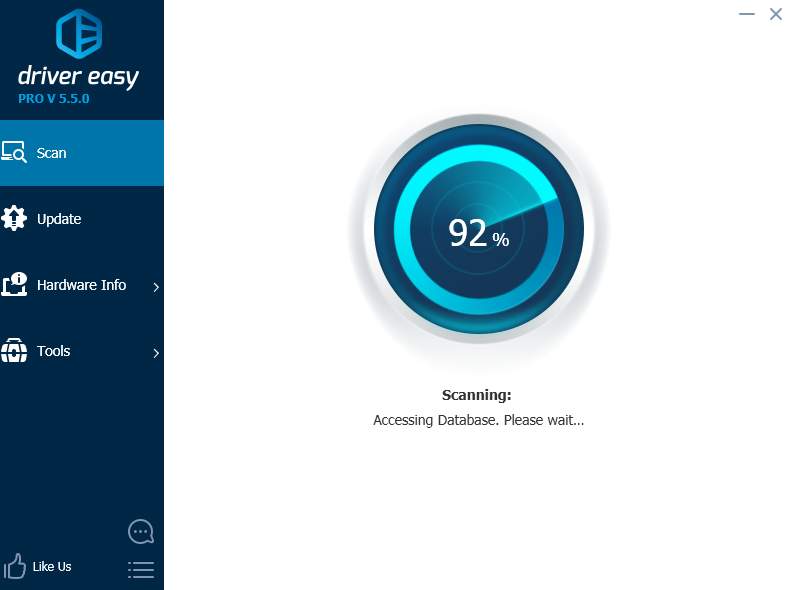
Moreover,Driver Easy is a free software, you could download the free version of it to have a try yourself. If you enjoy using it and it indeed helps you solve your driver problem, it is always welcome that you upgrade it to the professional version to enjoy more features and professional technical support from our professional team. It is totally okay if you regret the purchase, there is a 30-day refund policy of our product to ensure you a better user experience than other products. For more purchase details, please visit the purchase webpage here .
Also read:
- [Updated] In 2024, Unearthing the Best Storytelling Channels Yearly Roundup
- 2024 Approved Visual Delight Expertly Ranked Top 8K Televisions Reviewed
- All Ages Explore with the Best Minecraft Reviews Available Online!
- Bluetooth Connectivity Fix: How to Repair Qualcomm Atheros Driver Issues in Windows 11
- How to Downgrade iPhone X to an Older iOS System Version? | Dr.fone
- How to Resolve a Missing Coprocessor Driver Error on Windows 10
- In 2024, A Comprehensive Guide to Apple iPhone 12 mini Blacklist Removal Tips and Tools | Dr.fone
- Professional Vue Material Dashboard Pro: Advanced Premium VueJS Admin Layout by Creative Tim
- Removing hiberfil.sys in Windows 11: Step-by-Step Guide to Free Up Space
- Resolve Qualcomm Atheros Bluetooth Driver Problems in Windows 11 - Detailed Steps Inside
- Top-Notch Printing Starts Here: Brother DCP-L2540DW Setup & Tips for Windows Users
- Unrecognized CD/DVD in Win11 - Settled
- Title: How to Resolve Dolby Digital® Sound Not Working in Win 10 After Installation – Done!✨
- Author: Kenneth
- Created at : 2025-02-13 02:03:49
- Updated at : 2025-02-19 16:52:48
- Link: https://driver-error.techidaily.com/how-to-resolve-dolby-digital-sound-not-working-in-win-10-after-installation-done/
- License: This work is licensed under CC BY-NC-SA 4.0.
 5) Wait for a couple of seconds for the system to help you with the process.
5) Wait for a couple of seconds for the system to help you with the process.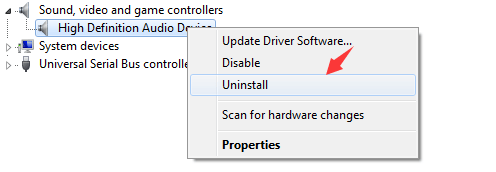 3) Confirm the option by clickingYes.
3) Confirm the option by clickingYes.