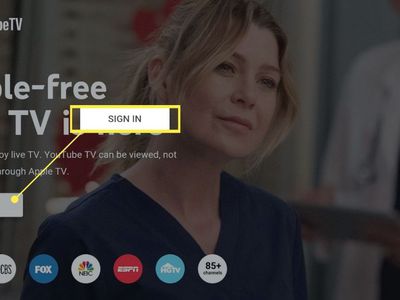
How To Successfully Solve The iPhone MTP Connection Problem

How To Successfully Solve The iPhone MTP Connection Problem
When you plug your iPhone like iPhone 7 to your PC, if you meet MTP USB Device Failed to install issue, your iPhone can’t be recognized by PC. From the error message, you can tell that the MTP USB Device driver was not successfully installed. The problem can be caused by several issues. Try solutions in this post and the problem should resolve. Apply to Windows 10, 7, 8, 8.1, XP&Vista.
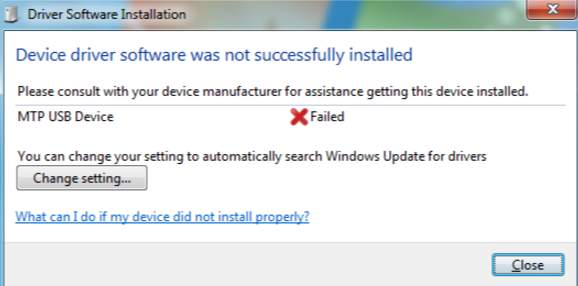
Solution 1: Uninstall the MTP USB Device
Follow these steps:
1. Open Device Manager .
2. Expand the categories and look for an unknown MTP device. (Mostly, it is listed under category “Universal Serial Bus Controller” .). There might be a yellow mark next to the device.
3. Right click on the device and selectUninstall from the pop-up menu.
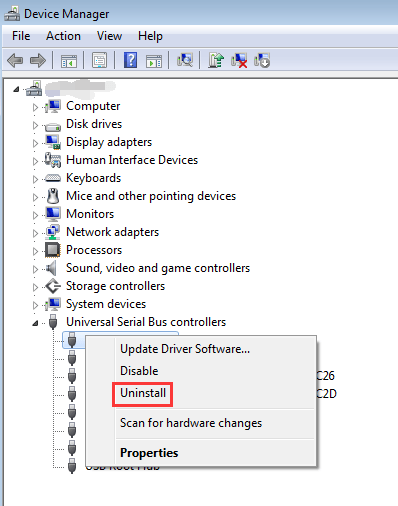
You will be asked to confirm the uninstall. Check the checkbox next to “Delete the driver software for this device” if you see it. ClickOK button then the driver will be uninstalled.
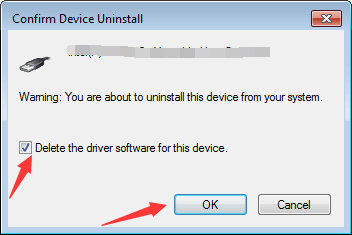
4. ClickAction in top menu bar and clickScan for hardware changes .
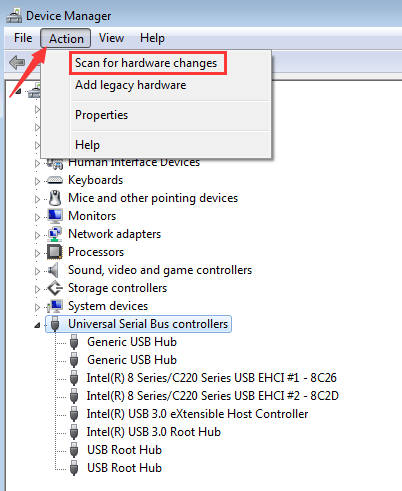
If Solution 1 doesn’t work for you, proceed to Solution 2.
Solution 2: Update the Driver
You can update the device driver just throughDevice Manager .
1. Right-click on the device and selectUpdate Driver Software…
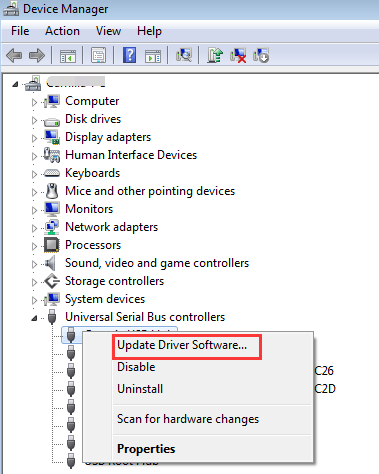
2. SelectSearch automatically for updated driver software . Then Windows will automatically install the new driver for the device if they find one.
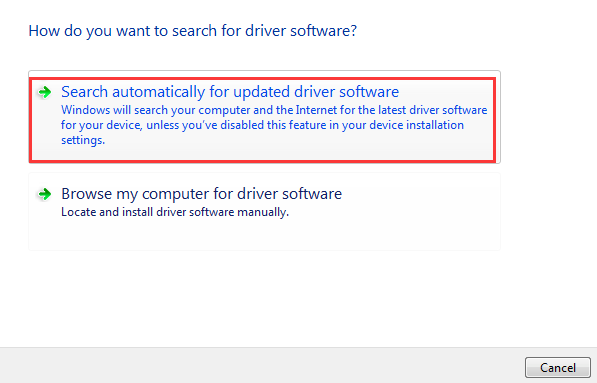
If Windows fails to provide the new drivers, you can download the driver manually. Downloading drivers manually can’t be easy and can take you a lot of time. So instead of downloading drivers manually, you can use Driver Easy to download drivers automatically, which can scan your computer quickly to detect problem drivers and give you a list of new drivers. Click here to download Driver Easy now.
Driver Easy has Free version and Professional version. Both versions can be used to download drivers automatically. But with Professional version, you can even update all drivers with 1 click. No time is wasted at all. More importantly, you will enjoy Free technical support guarantee and money-back guarantee. You can ask for further assistance regarding your iPhone MTP USB Device driver issue. And you can ask for a full refund for any reason.
Solution 3: Editing the Relative Registry
Note modifying registry entries might cause serious system problems, especially if it is done incorrectly. Before you get started, it is recommended that you back up the registry. See How to Back Up and Restore Registry .
1. Press Win+R (Windows logo key and R key) at the same time. A Run dialog will appear.
2. Typeregedit in the run box and click OK button. Then Registry Editor will open.
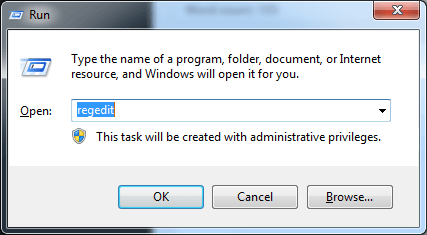
3. Navigate to HKEY_LOCAL_MACHINE-> SYSTEM-> Current Control Set -> Control -> Class .

4. Find**{EEC5AD98-8080-425F-922A-DABF3DE3F69A}** and click on it.
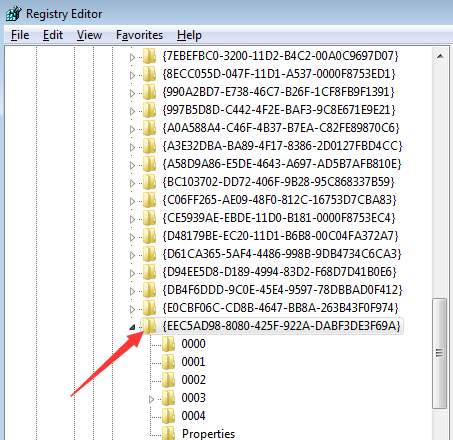
5. In the right pane, findUpperFilters . Right-click on it and clickDelete .
6. Unplug your iPhone and reboot the computer.
7. After restarting, plug in your iPhone again.
If none of above solutions work for you, the cause might be USB port or the cable. Plug your iPhone to different USB port and see if it works. And use another cable to have a try. This may work like a charm.
Also read:
- [New] Unleash Your Inner VFX Guru with DIY Techniques
- [Updated] 2024 Approved Pivot Your Playlists with These Straightforward Tricks
- [Updated] In 2024, How to Multiply Engagement on Your Instagram Story
- Basics of Rectifying Hardware Drivers in DM
- BSOD Disabled: Irql Exception Fixed
- How To Bypass FRP on Vivo Y100A
- How to Share/Fake Location on WhatsApp for Tecno Spark 10 5G | Dr.fone
- In 2024, 15 Best Strongest Pokémon To Use in Pokémon GO PvP Leagues For Tecno Spark 20 Pro+ | Dr.fone
- Installation Error History Closed with Success
- Movavi's Online Service - Transform MP4 Files Into M4B Format at No Cost
- Optimize Dell Tapping Functionality (Windows 7)
- Resolving Non-Functioning Broadcom Bluetooth Drivers on Windows 11 Computers
- Troubleshooting Steps for Dealing with Non-Functioning Last USB and Lack of Recognition in Windows
- Unlocking New Potential in Content Generation on iPhone 14 Using iOS 18 - Exclusive Tips
- Winfix: Reviving Defective Serial Cable Connections
- Title: How To Successfully Solve The iPhone MTP Connection Problem
- Author: Kenneth
- Created at : 2024-11-07 17:10:43
- Updated at : 2024-11-14 22:47:47
- Link: https://driver-error.techidaily.com/how-to-successfully-solve-the-iphone-mtp-connection-problem/
- License: This work is licensed under CC BY-NC-SA 4.0.