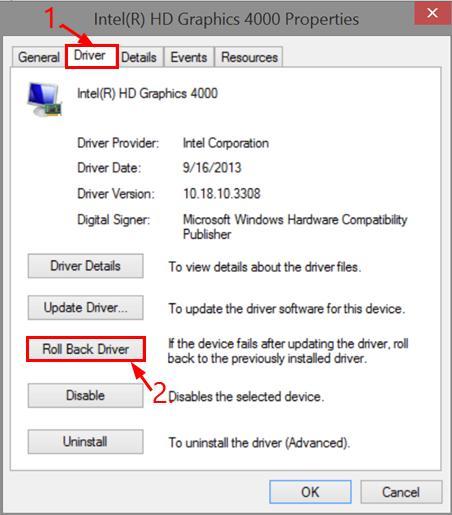Insufficient Resources on System

Insufficient Resources on System
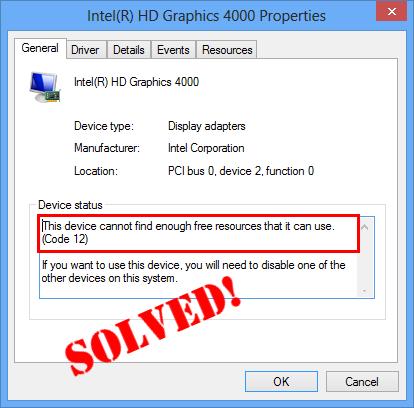
If you’re greeted with this This device cannot find enough free resources that it can use. (Code 12)
If you want to use this device, you will need to disable one of the other devices on this system. error after upgrading Windows, you’re not alone. Many users have reported the same.
The good news is, it can be easily fixed!
Why does_This Device cannot find enough free resources that it can use_ occur
Error code 12 occurs when two hardware pieces installed on your computer happen to be assigned same input/output port(or the same DMA channel).
This conflict is often indicated by a yellow exclamation mark on the device name in Device ManagerGeneral tab.
How to fix This Device cannot find enough free resources that it can use
Both fixes below work inWindows 10 ,8 and7.
Fix 1: Roll back the problem driver
One useful trick for this This device cannot find enough free resources that it can use. (Code 12) problem is to roll back the faulty driver. To do so:
- InDevice Manager , double-click onthe problem driver .
- Click theDriver tab and then click Roll Back Driver.

- Click Yes if asked for confirmation. Then the driver will be restored to a previous version.
- Restart you computer and check if_that device_ works properly.
Fix 2: Reinstall the problem driver
(Ignore this ifcode 12 is not on your WiFi adapter or network adapter.)
If it’s yourWiFi adapter (ornetwork adapter) that gives code 12, then you might have to connect your PC to awired (wireless)network for the troubleshooting.
- InDevice Manager , right-click onthe problem driver and clickUninstall device .
- Checkthe box and then click Uninstall in the pop-up window.

- Restart your computer.
- Download Driver Easy and install Driver Easy.
- RunDriver Easy and click the Scan Now button. Driver Easy will then scan your computer and detect any problem drivers.

- C lick Update All to automatically download and install the correct version of all the drivers that are missing or out of date on your system (this requires the Pro version – you’ll be prompted to upgrade when you click Update All).

You can also click Update to do it for free if you like, but it’s partly manual.
- Restart your computer and hopefully thecode 12 (This device cannot find enough free resources that it can use.) error is gone by now.
That’s it – 2 easy fixes for this This device cannot find enough free resources that it can use problem. Hope you get your machine up and running and feel free to drop us a comment if you have any further questions or ideas to share with us. 🙂
Also read:
- [New] Exclusive List The Top 10 Camcorders for 2Ranking
- [New] Step Into the Director's Chair for Sims 4 Playback
- [RENDERED] Computer Unbootable Post Driver Install Attempt
- [Updated] 2024 Approved Streaming Into the Future A Review
- Augmenting Our Perception An Introduction for 2024
- Bridging the Gap: Seagate HD and Win11 Detection
- How to Screen Mirroring Poco X5 to PC? | Dr.fone
- How to Upgrade iPhone 8 Plus to the Latest iOS/iPadOS Version? | Dr.fone
- Quick Fixes for the 'Driver Unavailable' Issue with the ITBM Tool
- Resolving Realtek Network Issues in Windows 10
- Sound Blaster ZxR Review
- Step-by-Step Solution for Windows 7 Blue Screen Error (Code: 0X0000007E)
- Thinking About Changing Your Netflix Region Without a VPN On Samsung Galaxy A15 4G? | Dr.fone
- Troubleshooting Techniques for 'Radeon WattMan Resets to Factory Settings': Problems & Fixes
- Ultimate Guide to Free PPTP VPN For Beginners On Realme GT Neo 5 SE | Dr.fone
- Windows-Based Bluetooth Troubleshooting Tips
- Title: Insufficient Resources on System
- Author: Kenneth
- Created at : 2024-12-13 09:53:29
- Updated at : 2024-12-15 18:27:38
- Link: https://driver-error.techidaily.com/insufficient-resources-on-system/
- License: This work is licensed under CC BY-NC-SA 4.0.