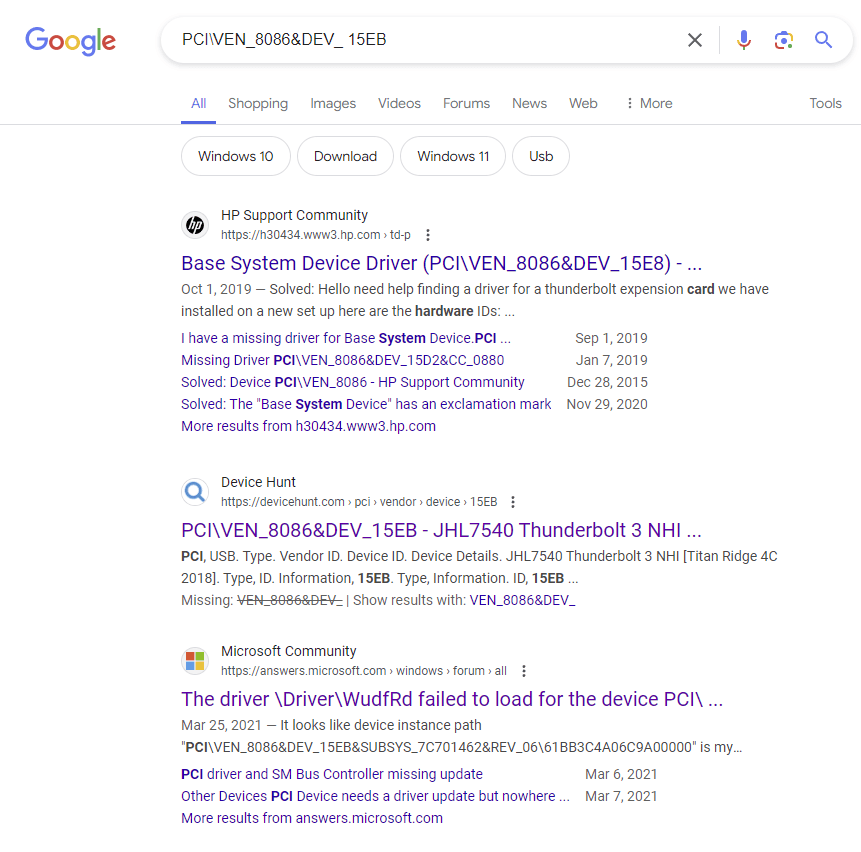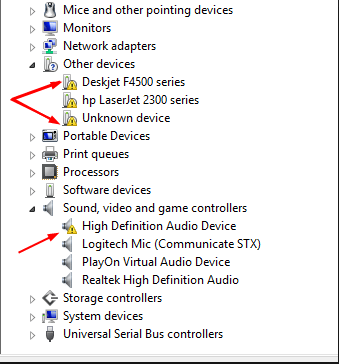Loading WudfRd Driver Encountered Problem (ID: 219)

Loading WudfRd Driver Encountered Problem (ID: 219)
Seeing the error message saying: The driver \Driver\WudfRd failed to load for the device in Event Viewer on your computer? Don’t worry. You’re not alone. Usually it’s an easy problem to fix.
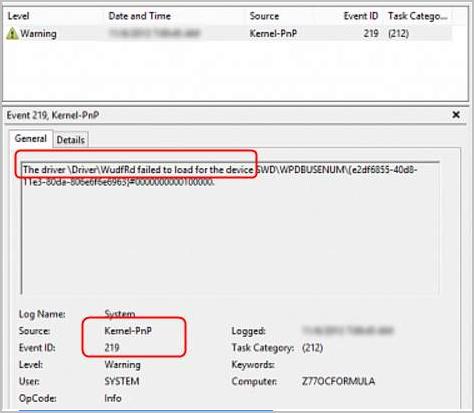
Usually, theEvent ID 219 driver wudfrd failed to load error is caused by a wrong device driver on your computer. You can easily fix it by solving the driver issue on your computer. If you’re interested in knowing more about this error code, feel free to visit Event ID 219 is logged when a device is plugged into a Windows-based system
Here are two methods to fix the driver problem titled event ID 219:
- Find the misbehaved driver and update it manually
- Solve your driver problem via Driver Easy automatically (Recommended)
Method 1: Find the misbehaved driver and update it manually
To update the driver manually, you’ll first need to know what driver to update, then update it in Device Manager. To do so:
- When you see theEvent ID 219 driver wudfrd failed to load error in Event Viewer, you should also see the hardware ID for the device that’s having this problem. For instance, in this screenshot, the problematic device is with the hardware IDPCI\VEN_8086&DEV_15EB .

- When searching on Google for the hardware ID, the device name should be Intel JHL7540 Thunderbolt 3 NHI [Titan Ridge 4C 2018](or Thunderbolt(TM) Controller – 15EB):

- Then you need to locate the device on your computer in Device Manager.
- On your keyboard, press the Windows logo key +R key together to open a Run box. Then typedevmgmt.msc in the box and hitEnter to open Device Manager.

- On the pop-up Device Manager window, see if you can find any entries marked witha yellow exclamation mark . like here on the screenshot:

If so, there you go, you’ve found the device driver that’s giving out the Event ID 129 error.
6. If you don’t see any entries with the yellow exclamation mark, use the device name information you have from step 2. For instance, the problematic driver on my computer isThunderbolt(TM) Controller – 15EB , and when I search “Thunderbolt(TM) Controller – 15EB device manager ” on Google, the results tell me that I should look under theSystem devices category in Device Manager.
7. After you find out which driver is to blame for the error, right-click on the driver and selectUpdate driver .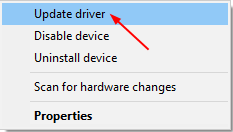
8. Click Search automatically for updated driver software.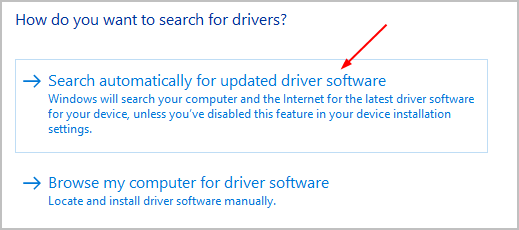
9. Then Windows will detect the update for your device driver automatically.
If you have multiple device drivers in Device Manager marked with a yellow exclamation make, please repeat the above to make sure that they’re all updated. But checking drivers one by one in Device Manager is really time-consuming and annoying. If you want to solve the problem quickly and easily, use Method 2 then.
Method 2: Solve your driver problem via Driver Easy automatically (Recommended)
If you don’t have the time, patience or computer skills to update your drivers manually, you can do it automatically with Driver Easy .
Driver Easy will automatically recognize your system and find the correct drivers for it. You don’t need to know exactly what system your computer is running, you don’t need to risk downloading and installing the wrong driver, and you don’t need to worry about making a mistake when installing.
You can update your drivers automatically with either the 7 days free trial or the Pro version of Driver Easy. It takes just 2 clicks, and you get full support and a 30-day money-back guarantee with the Pro version:
- Download and install Driver Easy.
- Run Driver Easy and click the Scan Now button. Driver Easy will then scan your computer and detect any problem drivers.

- Click theActivate & Update button next to the flagged device to automatically download and install the correct version of this driver.
Or click Update All to automatically download and install the correct version of all the drivers that are missing or out of date on your system (You’ll need the Pro version for this – when you select Update All, you’ll get a prompt to upgrade. If you’re not prepared to purchase the Pro version yet, Driver Easy provides a 7-day trial at no cost, granting access to all Pro features like fast downloads and easy installation. No charges will occur until after your 7-day trial period ends.)
4. After updating, restart your computer to take effect.
The Pro version of Driver Easy comes with full technical support . If you need assistance, please contact Driver Easy’s support team at [email protected] .
Also read:
- [FIXED] Cards Not Shown on Windows Machine
- [New] Social Media Strategy Optimizing Your Facebook Story
- [Updated] 2024 Approved Must-Play Openworld Experiences
- [Updated] 2024 Approved Simplifying Cross-Platform Video Sharing Between Twitter & Snapchat
- [Updated] In 2024, Efficient Techniques for Capturing Google Voice Calls
- Bluetooth Prowess: Windows Made Simple & Fast
- Fixed ASUS USB2.0 Webcam Issue in Windows 10
- Fixed: No Supported Software for AMD/Intel Graphics Within Premiere Pro
- In 2024, Guide to Premium VR Showrooms
- In 2024, How to Change/Fake Your Meizu 21 Location on Viber | Dr.fone
- In 2024, Why Apple Account Disabled From your iPhone 11 Pro? How to Fix
- Mastering the Art of Screen Recording: Top 7 Techniques for a Dell User Using Movavi Software
- Step-by-Step Instructions for Requesting a Refund From Steam Gaming Platform
- Step-by-Step Solutions: How to Adjust Screen Settings When Videos Appear Inverted on Your ASUS Device
- Troubleshooting Guide: Fixing a Nonfunctional Wireless Keyboard on Windows
- Troubleshooting Guide: Resolving Windows 7'S Blue Screen with Error 0X0000007E
- Title: Loading WudfRd Driver Encountered Problem (ID: 219)
- Author: Kenneth
- Created at : 2024-09-30 16:47:03
- Updated at : 2024-10-06 19:08:51
- Link: https://driver-error.techidaily.com/loading-wudfrd-driver-encountered-problem-id-219/
- License: This work is licensed under CC BY-NC-SA 4.0.