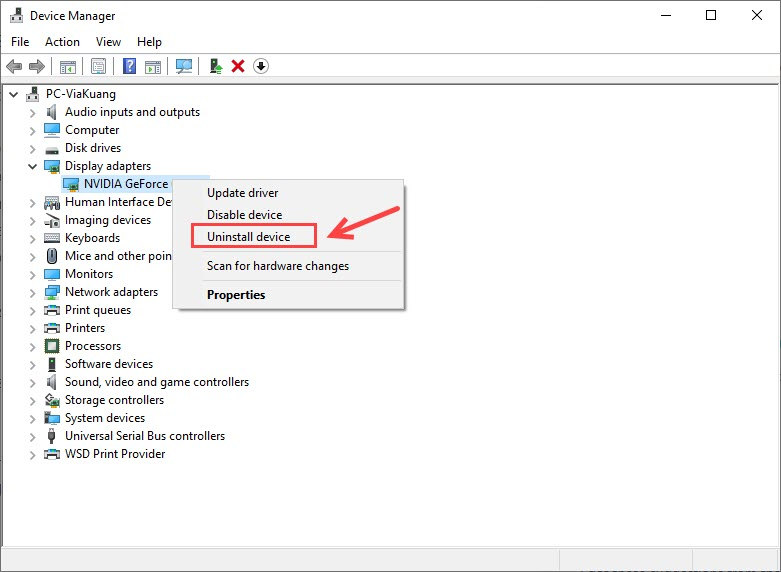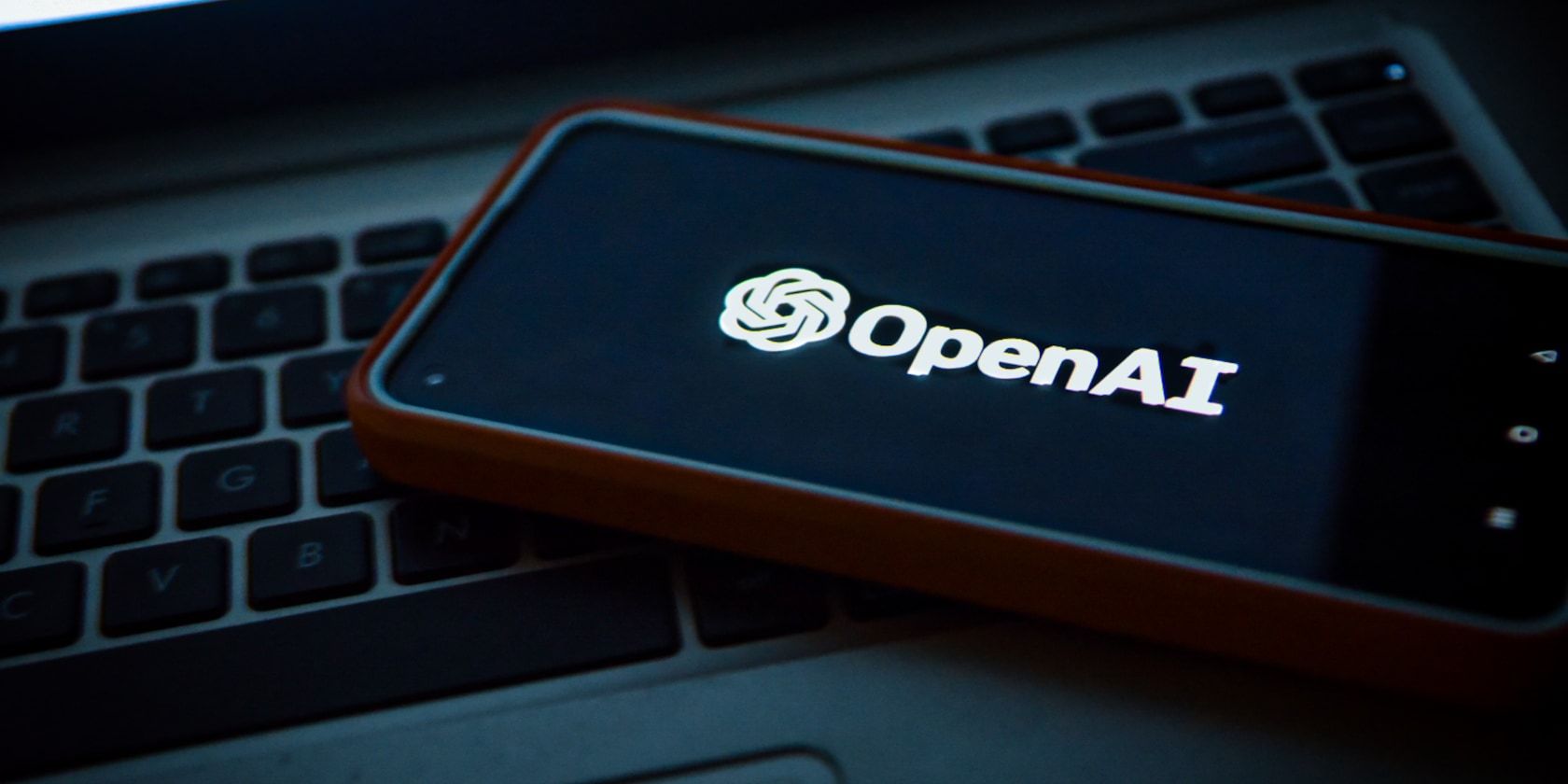
No Force Needed to Set Up Graphics Correctly

No Force Needed to Set Up Graphics Correctly
Many NVIDIA users got the ‘Force to reinstall graphics driver’ error message on the Windows Notification. If you’re experiencing the same issue, don’t worry. Here we’ve put together all the troubleshooting steps in detail.
How to fix ‘Force to reinstall graphics driver’ error
- Step 1: Uninstall the graphics driver
- Step 2: Install the latest graphics driver
- Step 3: Change your BIOS settings
Step 1: Uninstall the graphics driver
In case your GPU driver gets corrupted or outdated, the first thing you need to do when you see the‘Force to reinstall graphics driver ‘ error is to uninstall the driver in Device Manager. Here’s how to do it:
- On your keyboard, press theWindows logo key +R key at the same time to open theRun box.
- Typedevmgmt.msc and pressEnter .

- ExpandDisplay adapters to locate your graphics card.
- Right-click your graphics card and selectUninstall devic e.

- When prompted for permission, make sure to check theDelete the driver software for this device box.
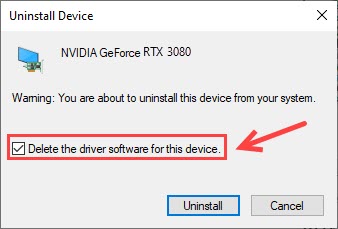
6. ClickUninstall .
- Restart your computer as required.
Step 2: Install the latest graphics driver
Visit the NVIDIA Driver Download page, and download the latest driver software. Then follow the on-screen instructions to complete the installation.
OR
You can do it automatically with Driver Easy , which will automatically recognize your system and find the correct and latest drivers for all your devices, including your graphics driver.

You can do it free if you like, and the Pro version comes with a 30-day money-back guarantee and full tech support.
Once the new driver is installed successfully, you may want to restart your computer for the changes to take full effect.
Step 3: Change your BIOS settings
But if reinstalling the graphics driver doesn’t fix theForce to reinstall the graphics driver issue, the culprit might be your BIOS settings.
If your motherboard only supports up to PCIe Gen3, but your BIOS revision gives Gen4 as an option, you might bump into this error especially when your slot is set toAuto .
PCIe (Peripheral Component Interconnect Express) is a high-speed interface standard for connecting additional graphics cards (GPUs), Local Area Network (LAN) ports, NVME solid-state drives (SSDs), Universal Serial Bus (USB) ports, and other hardware to a computer’s motherboard.
Therefore, the quickest fix is that you should go into your BIOS and manually set thePCIe Slot Configuration toGen3 .
After setting your PCIe slot to Gen3, your computer should be fine now. But if te keeps giving youForce to reinstall graphics driver error or BSOD issues, you can update your BIOS .
Hopefully, yourForce to reinstall graphics driver error has been resolved by now. Feel free to drop us a line if you have any suggestions.
Also read:
- [New] 2024 Approved Essential Tools for Creative Video Content
- [Updated] In 2024, Best Mobile Film & Picture Capture Tools for iPhones & Androids
- [Updated] In 2024, Tap Into Silence Disabling Recommended Content on IG
- [Updated] Record Panel-Wide Digital View
- 2024 Approved Snapping Multiple Images on iPhone in a Blink
- Automatiser Les Sauvegardes Incrémentielles De Votre Disque Dur Externe
- Celebrating Connectivity: Wacom's Win
- Curated Index of Leading Vector Art and Illustration Pages
- Fixing the GTX 지판 43 Mistake: A Comprehensive Guide for Windows 11 Users
- Functionality Reactivated Successfully
- How Apple's Custom Silicon Revolution (M1 to M3) & Rosetta 2 Shapes the Future of PCs: A Guide for Shoppers | ZDNet
- Mac Video Editing Software by AVS Easy and Powerful
- Max Drives Alerts on Win11 - How to Solve
- Overcoming Common Problems with Windows and Dolby Sound Integration – Done! 👍
- Qualcomm Bluetooth Troubleshooting for Windows 11: Expert Fixes and Tips for Seamless Connectivity
- Quick-Fix for the Elusive 'DirectX 9 Error'
- Solving the Mystery: Resolving Issues When Your Final USB Device Fails & Windows Ignores Its Existence
- Step-by-Step Guide to Address the 'Missing Coprocessor Driver' In Windows 11
- Unveiling the Latest in PC Hardware by Tom's Analysis
- Title: No Force Needed to Set Up Graphics Correctly
- Author: Kenneth
- Created at : 2025-01-03 08:23:34
- Updated at : 2025-01-10 08:18:30
- Link: https://driver-error.techidaily.com/no-force-needed-to-set-up-graphics-correctly/
- License: This work is licensed under CC BY-NC-SA 4.0.