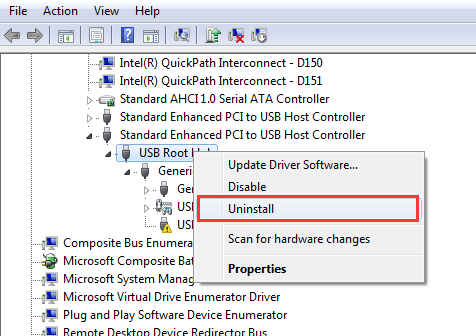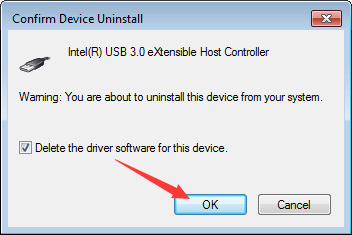Resolve Enumeration Errors in USB

Resolve Enumeration Errors in USB
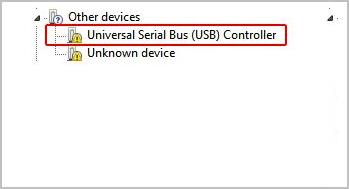
A yellow exclamation mark next toUniversal Serial Bus (USB) Controller means the device driver is not installed correctly. In this case, your USB devices can’t be recognized by the computer.
But don’t worry. There arethree methods for you to try to fix this issue. You may not have to try them all; just work your way down the list until you find the one that works for you. All steps apply to Windows 11, 10, 7, 8 & 8.1.
Note : If neither your USB keyboard nor the mouse work, use the touchpad, a PS2 mouse or a PS2 keyboard to perform the following procedure.
Method 1: Uninstall the Device Driver
Method 2: Update the Chipset Drivers
Method 3: Update All Drivers Automatically
Mehtod 1: Uninstall the Device Driver
Follow these steps:
- On your keyboard, press theWindows key and theR key at the same time, then typedevmgmt.msc and hitEnter .

- In Device Manager, right-click on the Universal Serial Bus (USB) Controller with the yellow exclamation mark and selectUninstall .

- If prompted for confirmation, click the box next toDelete the driver software for this device (if you see this), and clickOK button.

- Restart your PC then check if the driver is installed correctly.
Way 2: Update the Chipset Drivers
To fix the problem, you can try updating the Chipset drivers. Chipset drivers are responsible for controlling communication between various components in your system like USB devices, which includes the USB drivers.
You can go to your PC manufacturer’s website to check for and download the latest chipset drivers. To download the correct drivers, you need to know the PC model and the operating system version. Usually, you can get the PC model on the PC. To get the operating system version, click here for the instructions.
Alternatively, you can go to the motherboard’s website to download the chipset drivers.
Way 3: Update All Drivers Automatically
If the above methods don’t work for you, you can update all drivers automatically with Driver Easy .
Driver Easy will automatically recognize your system and find the correct drivers for it. You don’t need to know exactly what system your computer is running, you don’t need to risk downloading and installing the wrong driver, and you don’t need to worry about making a mistake when installing.
- Download andinstall Driver Easy.
- Run Driver Easy and click theScan Now button. Driver Easy will then scan your computer and detect any problem drivers.

- ClickUpdate All to automatically download and install the correct version of all the drivers that are missing or out of date on your system.
(This requires the Pro version which comes with full support and a 30-day money-back guarantee. You’ll be prompted to upgrade when you click Update All. If you’re not ready to buy the Pro version, Driver Easy offers a 7-day free trial which includes access to all the Pro features such as high-speed download and one-click install. You won’t be charged anything until your 7-day trial has ended.)
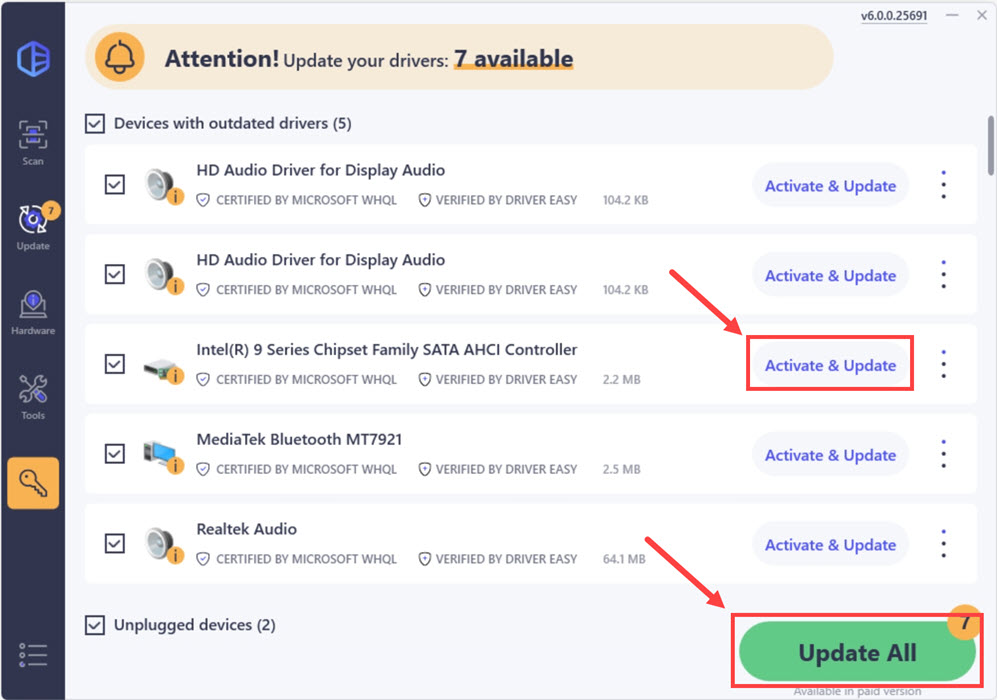
4. Restart your computer for the changes to take effect.
The Pro version of Driver Easy comes with full technical support . If you need assistance, please contact Driver Easy’s support team at [email protected] .
Hopefully the methods above will help you solve the Universal Serial Bus (USB) Controller driver issue. If you have any questions, feel free to leave your comments below.
Also read:
- [New] 2024 Approved A Compreayer's Primer to Navigating the Online Copyright Labyrinth
- [Updated] 2024 Approved Revamp SRT to SUBC 3 Effective Techniques Unpacked
- [Updated] 2024 Approved The Ultimate Guide to Self-Starting Facebook Videos
- [Updated] Instant Record & Commentary Assistive Software for 2024
- Easy Fixes for an Unresponsive HP Wireless Keyboard - Expert Advice
- Expert Advice: Resolving Non-Working Bluetooth Devices with Qualcomm Atheros on Windows 10 Systems
- In 2024, Expert Analysis Top 5 High-End Recording Apps
- In 2024, How to Bypass Android Lock Screen Using Emergency Call On Meizu 21?
- Navigating WhatsApp's Depths Tricks You Need to Know
- No More Silence: Fast and Easy Solutions for Restoring Computer Audio
- Overcoming Driver Dilemmrances on Elan Tablet in Win10
- Rejected Graphic Card Use by OS Win11
- Resolving 'Access Is Denied': Tips for Successful USB Installation
- Resolving Missing Intel or AMD Coprocessor Drivers on Your Windows 1
- Troubleshooting Steps When Your Final USB Gadget Fails & Won't Show Up in Windows
- Update for NVIDIA's Quadro RTX 6000
- Title: Resolve Enumeration Errors in USB
- Author: Kenneth
- Created at : 2024-09-29 17:51:49
- Updated at : 2024-10-06 21:42:25
- Link: https://driver-error.techidaily.com/resolve-enumeration-errors-in-usb/
- License: This work is licensed under CC BY-NC-SA 4.0.