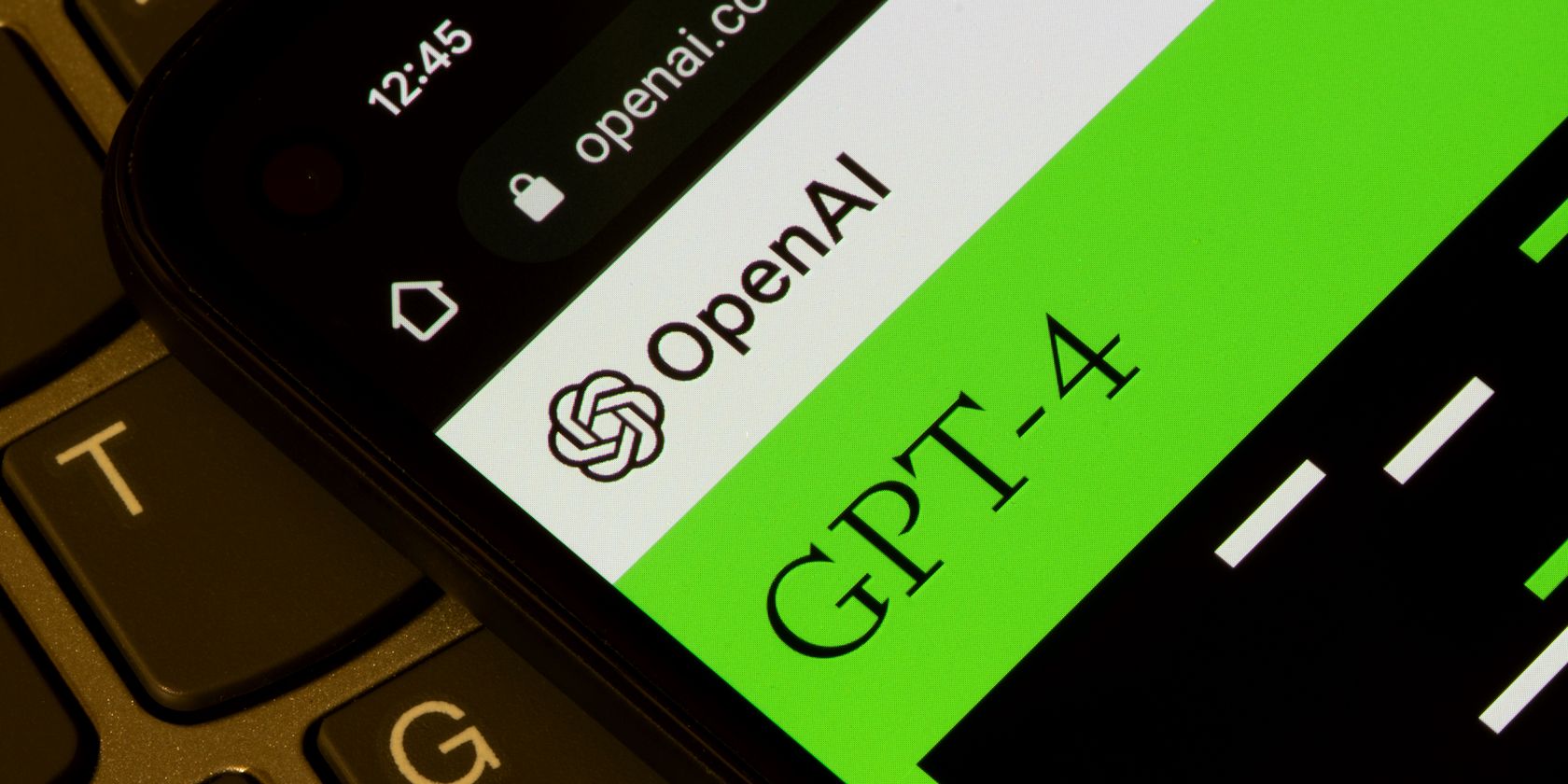
Resolving 'Access Denied' Errors During USB Device Installation

Resolving ‘Access Denied’ Errors During USB Device Installation
If you can’t install any new USB devices due to error “Access is denied”, it can be frustrating. But don’t worry, here you will find the solution to fix the problem.
 .
.
First, make sure that you login to computer as Administrator. If you are not logged in with Administrator, follow steps below to switch it to Administrator.
1. Go toControl Paneland View byCategory. ClickUser Accounts.(In your case, this may be “User Accounts and Family Safety”.)
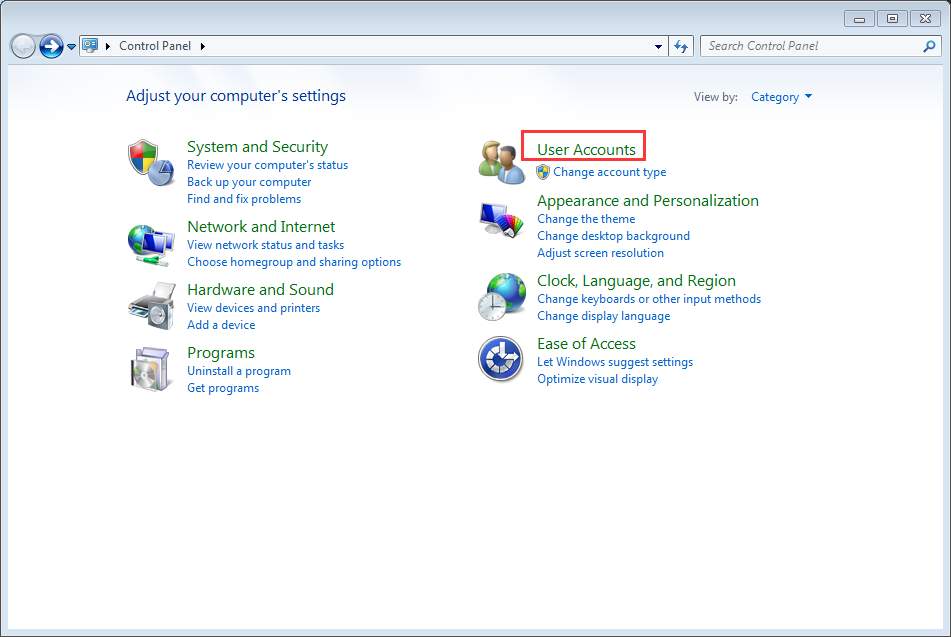
2. Click Change your account type and enter your password if necessary.
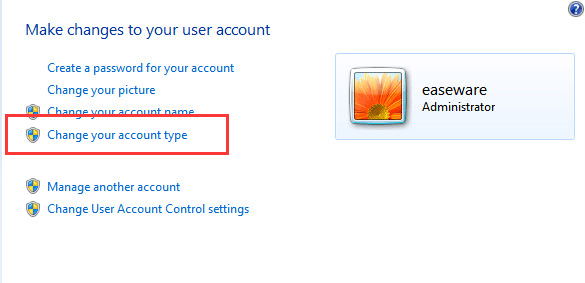
3. Then clickStart button and choose to Log off of Windows, and then log back in again.
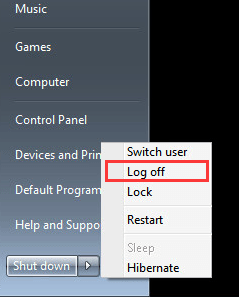
After that, reinstall the driver again.
Turn off any antivirus or anti-spyware program
If you are using an Administrator account and the problem persists, turn off any antivirus and anti-spyware program temporarily. This will work if the update is blocked by these program.
Give permission to USBSTOR registry key
If the problem could not be resolved, the USBSTOR registry key most probably has denied access to SYSTEM account. Follow these steps and give permission to USBSTOR registry key.
1. PressWin+R(Windows key and R key) at the same time. A Run dialog will open.
2. Typeregeditin the run box and clickOKbutton.

3. Go to HKEY_LOCAL_MACHINE\SYSTEM\CurrentControlSet\Services\USBSTOR. Right-click on it and selectPermissions… from the context menu.
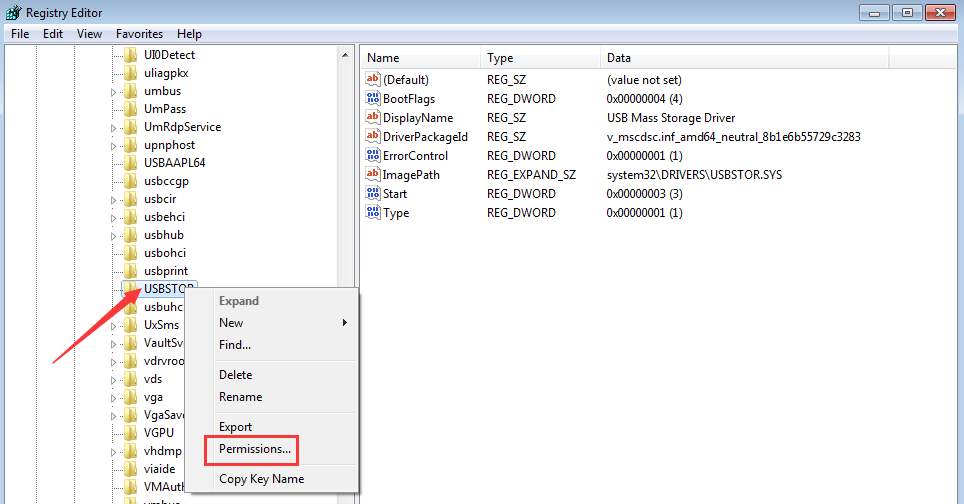
4. SelectSYSTEM from the Group or user names. In Permissions for SYSTEM section, make sure the Full Control Allow checkbox is checked and uncheck any Deny checkbox. Click Apply button to apply the changes.
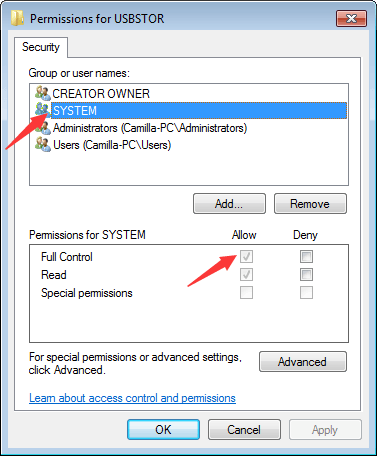
Also check your user account and see if it has full control of the system and any deny checkbox is unchecked.
After that, update the USB driver again and it should work this time.
You can update drivers manually, but it could take forever. You can also update drivers through Windows Update, which may fail to provide new drivers. If you want to update drivers more easily and successfully, you can consider using Driver Easy to update the driver automatically, which can scan your computer and detect all problem drivers in 20 seconds, then give you a list of new drivers. Click here to download Driver Easy now.
Driver Easy has Free version and Professional version. Both versions can be used to download drivers automatically. But with Professional version, you can even update all drivers with 1 click. No time is wasted. More importantly, you will enjoy Free technical support guarantee and money-back guarantee. You can ask for further assistance regarding any driver issue. And you can ask for a full refund for any reason.
Also read:
- [New] In 2024, Amplifying Your TikTok Voice Strategies for More Views and Likes
- [New] In 2024, Elite Road Warriors' Game List
- [New] Mastering The Art of Viral Videos for Higher YouTube Popularity
- [New] Unlocking Nearby Nuggets Your Essential Locale Lens for a Smoother Journey
- [Updated] Harness Freedom with Top-Rated Android Editing Apps
- Can I view AVCHD .mts files on Huawei Nova Y71?
- Disabling Permanent Bluetooth Issue (Fixed)
- DVD Non-Discovery in Windows 11 - Resolved Quickly
- How to Easily Create Captions and Subtitles for Facebook Videos for 2024
- In 2024, Is pgsharp legal when you are playing pokemon On Tecno Pova 5 Pro? | Dr.fone
- Resolving USB Network Driver Not Working After Update
- Samsung Smart TV App Malfunctions: Diagnosis and Repair Strategies
- Stabilized Windows 11 Display
- Steps to Solve Windows 7/8 Unsupported USB Errors
- Troubleshooting and Fixing the Absent Coprocessor in Windows 11 [Guide]
- Win Compatibility: Solving Broadcom Wi-Fi N Adapter Problems
- Windows 11 IRQL Glitch Resolved
- Title: Resolving 'Access Denied' Errors During USB Device Installation
- Author: Kenneth
- Created at : 2024-10-02 22:41:06
- Updated at : 2024-10-06 22:32:50
- Link: https://driver-error.techidaily.com/resolving-access-denied-errors-during-usb-device-installation/
- License: This work is licensed under CC BY-NC-SA 4.0.