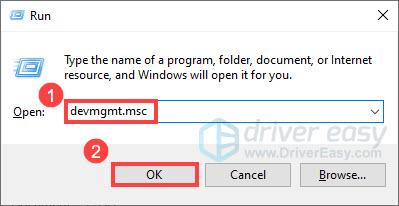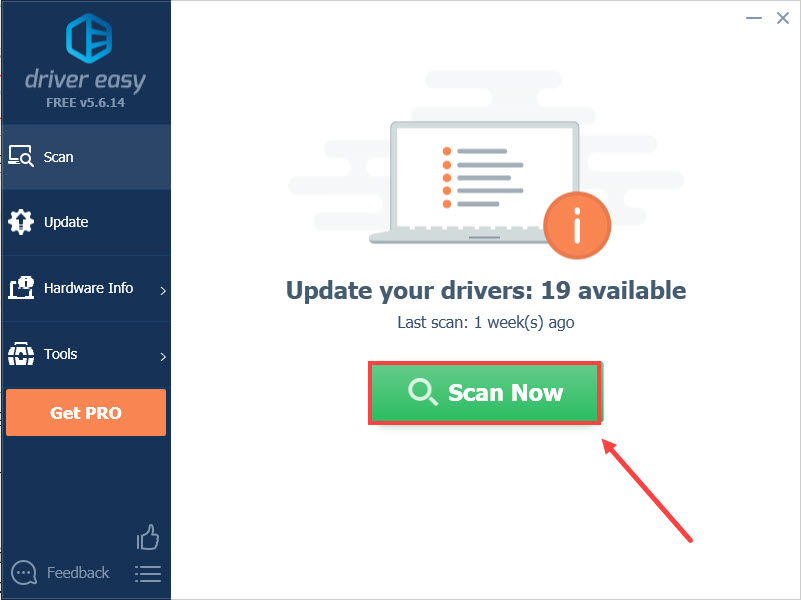![[SOLVED] AX201 Unable to Communicate with Wi-Fi 6](https://thmb.techidaily.com/2bedac5967dc2670719be619f6173feb9adb0500628b631392642fa41c539d87.jpg)
[SOLVED] AX201 Unable to Communicate with Wi-Fi 6

[SOLVED] AX201 Unable to Communicate with Wi-Fi 6
If you’re having trouble with your Wi-Fi connection and seeing the message “ The Intel(R) Wi-Fi 6 AX201 160MHz adapter is experiencing driver- or hardware-related problems. Not fixed “, don’t worry. In this post, we’ll tell you how to fix the Intel Wi-Fi 6 AX201 adapter not working issue easily and quickly.
Try these two methods
Both two methods needInternet access . If your computer can’t connect to the Internet, you’ll need an external drive to transfer the file from another PC.
Method 1: Uninstall and reinstall your network driver
The easiest way to fix the Intel Wi-Fi 6 AX201 adapter not working issue is by uninstalling the network driver and restarting your computer. Then Windows will automatically install the missing driver for your device.
Before uninstalling, make sure you have a backup driver. The driver can be downloaded from the Intel download center .
- On your keyboard, press theWindows logo key andR together to open the Run dialog box.
- Typedevmgmt.msc and clickOK to openDevice Manager .

- Expand Network adapters, then right-click Intel(R) Wi-Fi 6 AX201 160MHz and select Uninstall device.
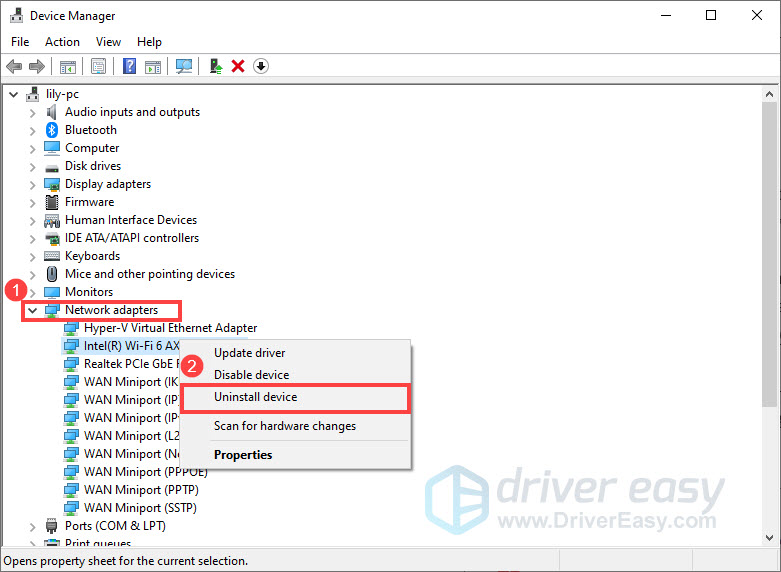
4. In the pop-up window, check the boxDelete the driver software for this device and clickUninstall .
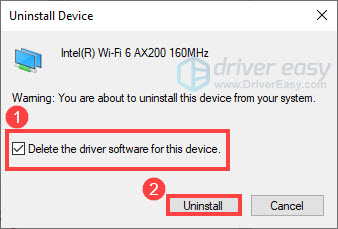
5. Restart your computer.
After your PC restarts, Windows will automatically look for and reinstall the missing driver. Check to see if your problem has been resolved.
If this method doesn’t help, you may need to consider updating your network driver.
Method 2: Update your network driver
The Intel Wi-Fi 6 AX201 adapter not working issue can also be caused by a faulty or outdated network driver. So you should update your network driver to see if it fixes your problem. There’re mainly two ways to update your driver:manually or**automatically ** .
Option 1 – Update your network driver manually
You can update your Intel Wi-Fi 6 AX201 adapter driver manually by going to the Intel download center , and searching for the most recent correct driver to download and install. Be sure to choose the only driver that is compatible with your Windows version.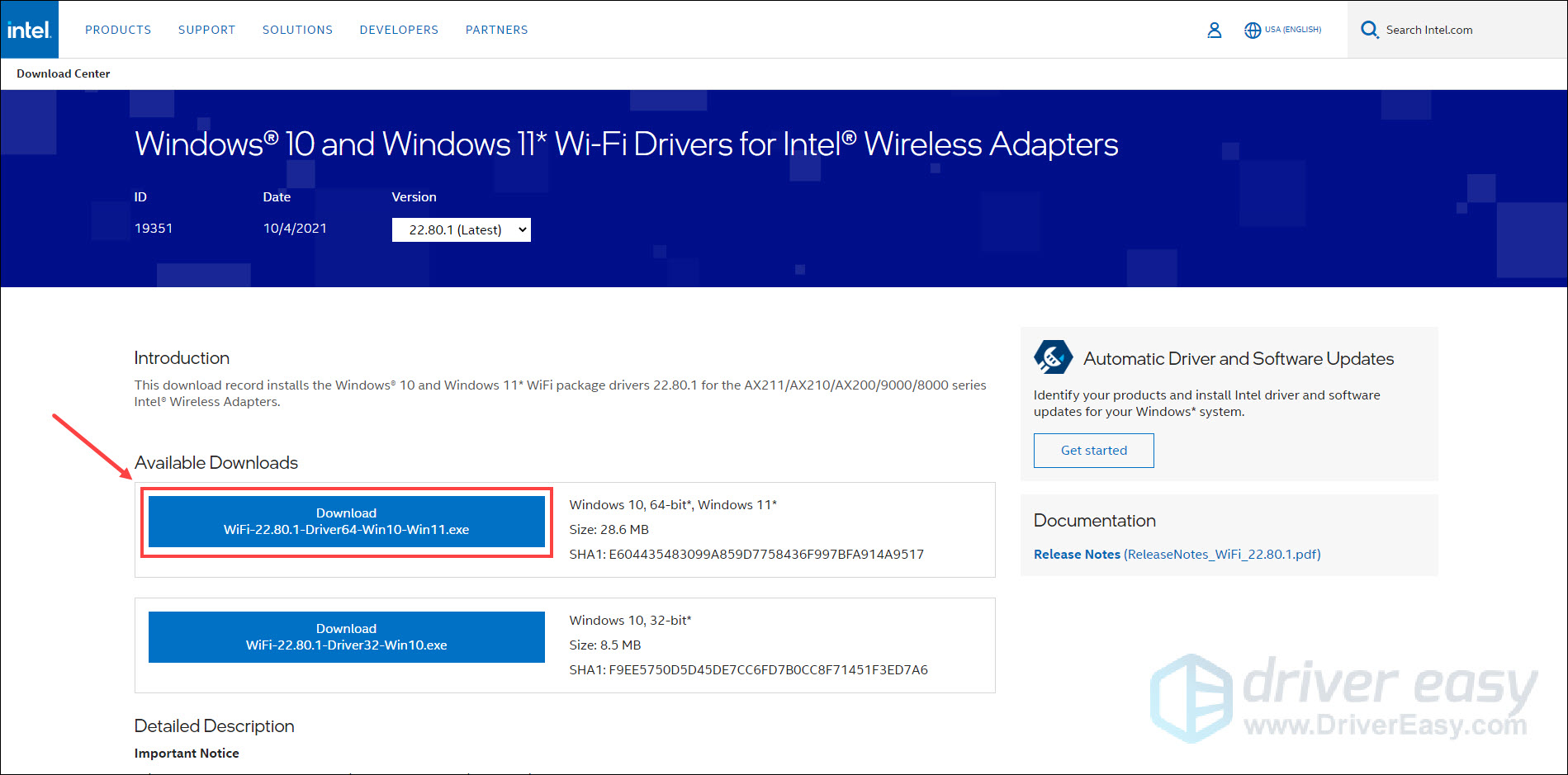
Once done, restart your computer for the changes to take effect.
Option 2 – Update your network driver automatically (Recommended)
If you don’t have the time, patience or computer skills to update the Intel Wi-Fi 6 AX201 adapter driver manually, you can do it automatically with Driver Easy .
Driver Easy is a useful tool that can automatically recognize your system and find the correct drivers for it. You don’t need to know exactly what system your computer is running on, you don’t need to risk downloading and installing the wrong driver, and you don’t need to worry about making a mistake when installing. Driver Easy handles it all.
If your computer has no Internet, you can use the offline scan feature of Driver Easy to download & install network drivers even without Internet .
- Download and install Driver Easy.
- Run Driver Easy and click theScan Now button. Driver Easy will then scan your computer and detect any problem drivers.

- ClickUpdate All to automatically download and install the correct version of all the drivers that are missing or out of date on your system (this requires the Pro version – you’ll be prompted to upgrade when you click Update All).
Or if you just want to update the Intel Wi-Fi 6 AX201 adapter driver for now, click theUpdate next to it. You can do this with the FREE version.
The Pro version of Driver Easy comes with full technical support. If you need assistance, please contact Driver Easy’s support team at [email protected] .
After updating your drivers, restart your computer and check if the Wi-Fi connection goes back to normal.
That’s all about it. Hopefully, this post helped. If you have any questions or suggestions, feel free to drop us a line in the comment section below.
Also read:
- [ENGAGED] Troubleshooting for Unrecognized Devices Stopped
- 1. Speedy Unlimited AI-Powered Video Transcoder Featuring Nvidia's GPU Boost
- Adopting Seamless Video Conferencing via Gmail & Zoom for 2024
- Balance Windows 7 Dell Interactive Elements
- DevHub Error #48 Now Fixed
- How to Restore Functionality of Unresponsive USB Wireless Keyboards with Windows OS
- In 2024, Analyzing Per-View Gain for Content Making on Video Platforms
- In 2024, Ultimate Enterprise Cloud Solutions
- In 2024, What is Geo-Blocking and How to Bypass it On Honor 90 Pro? | Dr.fone
- Innovative Approaches to Phone & PC Sync on Windows 11
- New Best 10 Emoji Makers to Create Your Own Emojis PC/Online/Android/iPhone
- Overcoming the Challenges of GTX 950 Code 43 on Your Windows 11 Machine - Expert Advice
- Restoring Normality of Windows Input Keys
- Schritt-Für-Schritt Anleitung Zum Übertragen Ihres Windows Ebenso Wie Von HDD Auf Solid State Drive (SSD)
- Step-by-Step Video Walkthrough: Enhancing Data Privacy with Mac Drive Encryption/Decryption
- Title: [SOLVED] AX201 Unable to Communicate with Wi-Fi 6
- Author: Kenneth
- Created at : 2024-10-29 21:49:23
- Updated at : 2024-11-04 18:17:17
- Link: https://driver-error.techidaily.com/solved-ax201-unable-to-communicate-with-wi-fi-6/
- License: This work is licensed under CC BY-NC-SA 4.0.