![[SOLVED] Corsair USBXp Driver Issues | Quickly & Easily](https://thmb.techidaily.com/73c8aa7288a20e6cbaea75d2d69b895c345ae8292d35b3d8b3e159cf26b59b05.jpg)
[SOLVED] Corsair USBXp Driver Issues | Quickly & Easily

[SOLVED] Corsair USBXp Driver Issues | Quickly & Easily
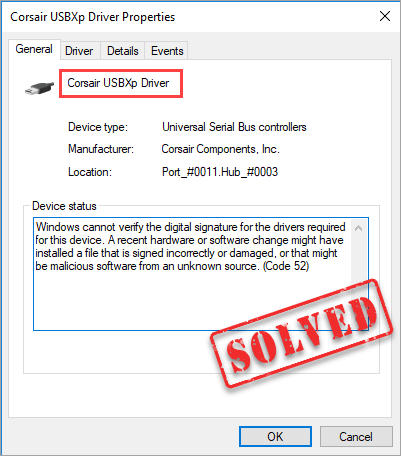
If you found this “uninvited guest,”Corsair USBXp Driver , in your Device Manager, don’t worry – many people have reported the same. This is a fairly common issue, and it’s usually not very hard to resolve.
4 fixes for Corsair USBXp Driver issues
The reason for your Corsair USBXp Driver issue often comes down to driver failures. In most cases you should be able to solve this problem using one of the four fixes below. You may not need to try them all; just work your way from the top down until you find the one that works.
Fix 1: Download another version of Corsair Link
Fix 2: Reinstall your Corsair device driver
Fix 3: Update your Corsair device driver
Fix 4: Check your fan connectors
Fix 1: Download another version of Corsair Link
Some certain versions of Corsair Link may be related to the occurrence of this issue, so you should uninstall whatever version you’re using right now and reinstall a new one that works properly. Even if you haven’t installed Corsair Link on your computer before, you can still expect this fix to do the trick. Just try it!
- On your keyboard, press theWindows logo key andI at the same time to open the Settings window. Then clickDevices .
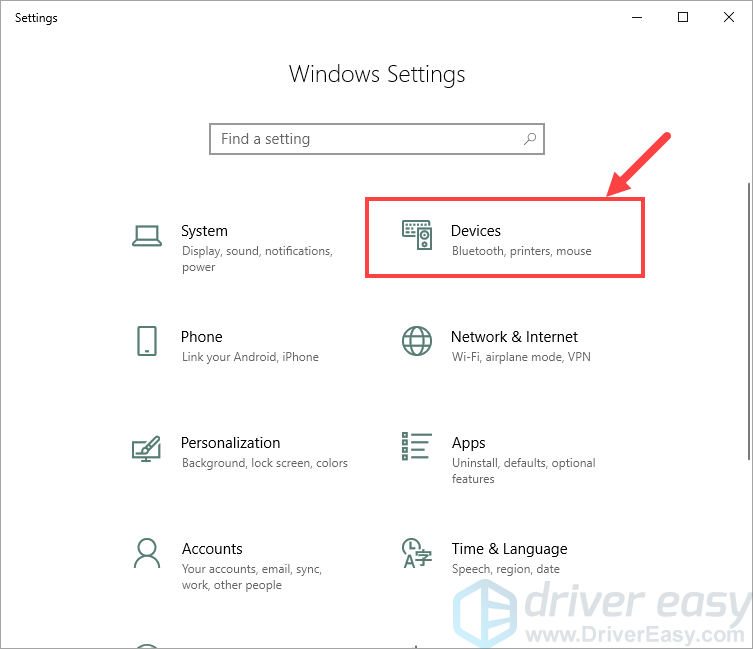
- In the next window, select your Corsair device (the one that’s causing your Corsair USBXp Driver issue) and clickRemove device .
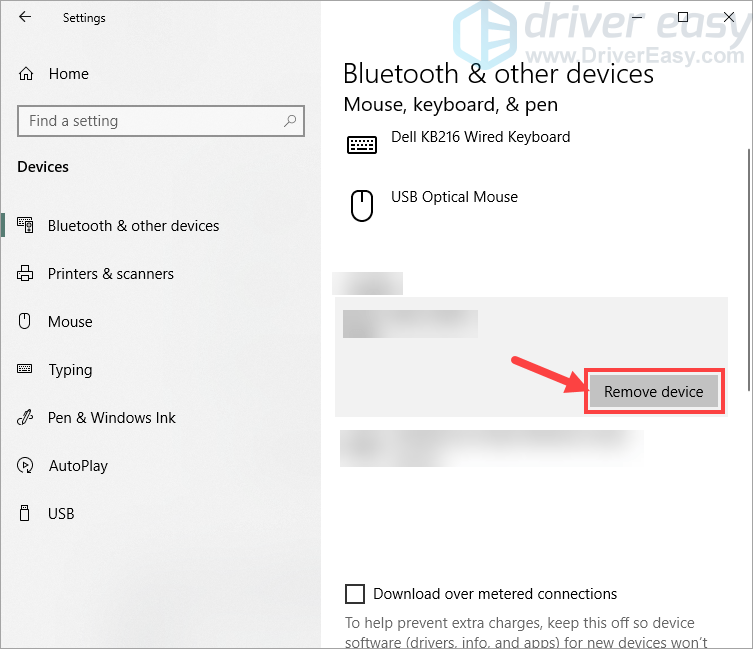
This screenshot is just an example for better explanation. Pick your Corsair device and remove it.
- On your keyboard, press theWindows logo key andR at the same time to invoke the Run dialog box. Type inappwiz.cpl and clickOK .
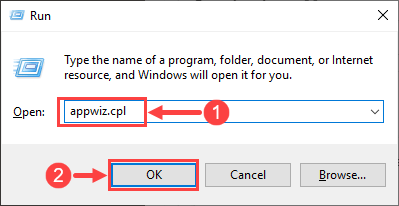
- In the pop-up window, scroll through the list until you find the Corsair Link app (you may skip this step if you have no Corsair Link). Right-click on it and clickUninstall .
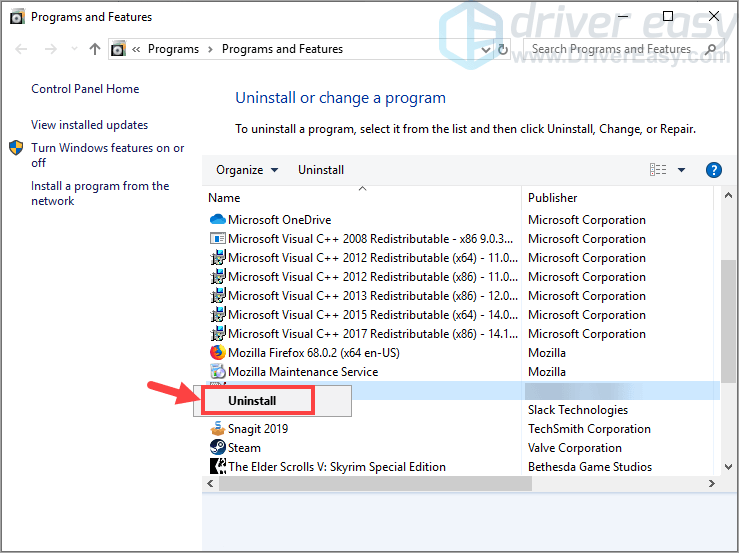
- After you’ve removed the Corsair device and uninstalled Corsair Link, it’s time to reinstall another version of the app. Visit this website , download Corsair Link, and install it on your PC all over again.
An early version released in 2017, which is4.7.0.77 , should be applicable to fix the problem. Since it’s a bit old, you can try downloading the latest version of Corsair Link (4.9.9.3). If it doesn’t work, then take a stab at 4.7.0.77.
- When you’re all set, launch Corsair Link and see if the app can recognize your Corsair device.
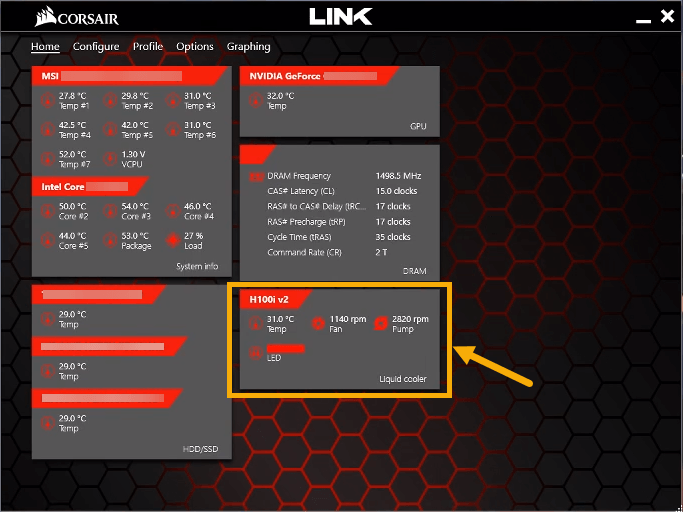
Then open Device Manager and check whether the Corsair USBXp Driver item is still there. If it is, move on to the next fix.
Fix 2: Reinstall your Corsair device driver
There’s a chance that your Corsair device driver has run into glitches that rendered it corrupt or unreadable. In this case, you should reinstall the driver by the following steps:
- On your keyboard, press theWindows logo key andR at the same time to invoke the Run dialog box. Type indevmgmt.msc and clickOK .
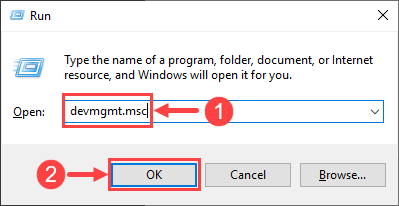
- In the Device Manager window, expandUniversal Serial Bus controllers to find theCorsair USBXp Driver item.
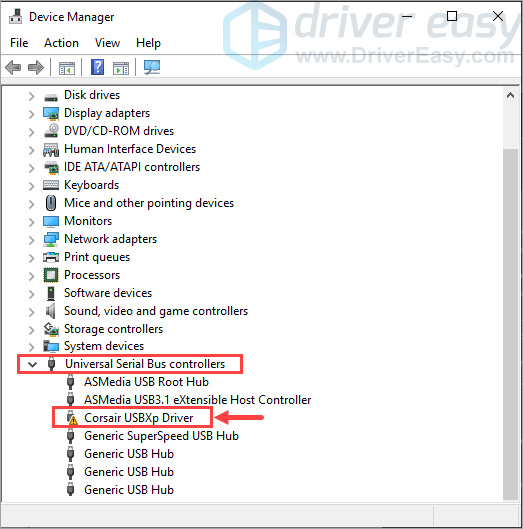
- Right-clickCorsair USBXp Driver and selectUninstall device .
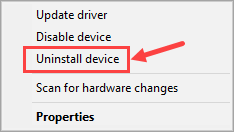
When Windows asks you to confirm, clickUninstall .
Wait till the uninstall process is complete and thenrestart your computer.
After the system has been restarted, your Corsair device driver will be reinstalled automatically. If everything goes on well, the Corsair USBXp Driver item should disappear from the Device Manager.
In case your problem remains, please proceed to Fix 3 below.
Fix 3: Update your Corsair device driver
Sometimes your Corsair USBXp Driver issue is caused by an outdated driver. To update the driver, you have two options:
Option 1 – Update the driver via Device Manager – This is the most common method to update your driver, but sometimes Windows may fail to provide you with the latest (and even necessary) device drivers.
OR
Option 2 – Update the driver automatically (Recommended) – This is the quickest and easiest option. It’s all done with just a couple of mouse clicks – easy even if you’re a computer newbie.
Option 1 – Update the driver via Device Manager
Here’s how:
- On your keyboard, press theWindows logo key andR at the same time to invoke the Run dialog box. Type indevmgmt.msc and clickOK .
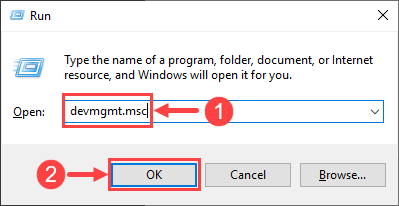
- In the Device Manager window, expandUniversal Serial Bus controllers to find theCorsair USBXp Driver item.
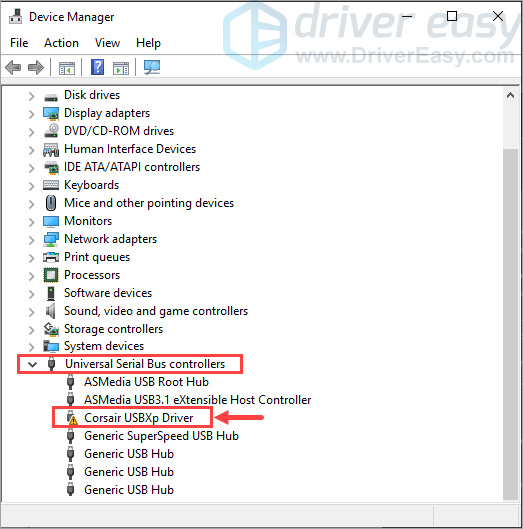
- Right-clickCorsair USBXp Driver and selectUpdate driver .
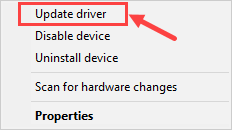
- In the pop-up window, selectSearch automatically for updated driver software .
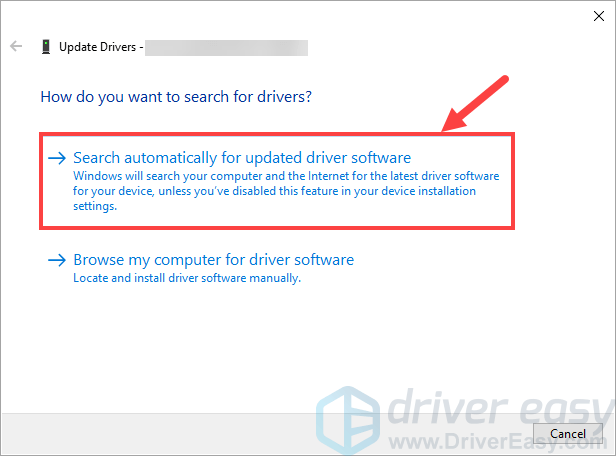
- Wait for the searching process to be complete. If there’s indeed a pending update, you should follow the onscreen instructions to install it. However, if Windows informs you that your driver is up to date (which may not be true), you should giveOption 2 a whirl.
Option 2 – Update the driver automatically (Recommended)
If the above option failed to provide you with the latest driver, you can rely on Driver Easy to perform the update .
Driver Easy will automatically recognize your system and find the correct drivers for it. You don’t need to know exactly what system your computer is running, you don’t need to risk downloading and installing the wrong driver, and you don’t need to worry about making a mistake when installing. Driver Easy takes care of everything.
You can update your drivers automatically with either the FREE or the Pro version of Driver Easy. But with the Pro version it takes just 2 clicks (and you get full support and a 30-day money back guarantee):
Download and install Driver Easy.
Run Driver Easy and click the Scan Now button. Driver Easy will then scan your computer and detect any problem drivers.
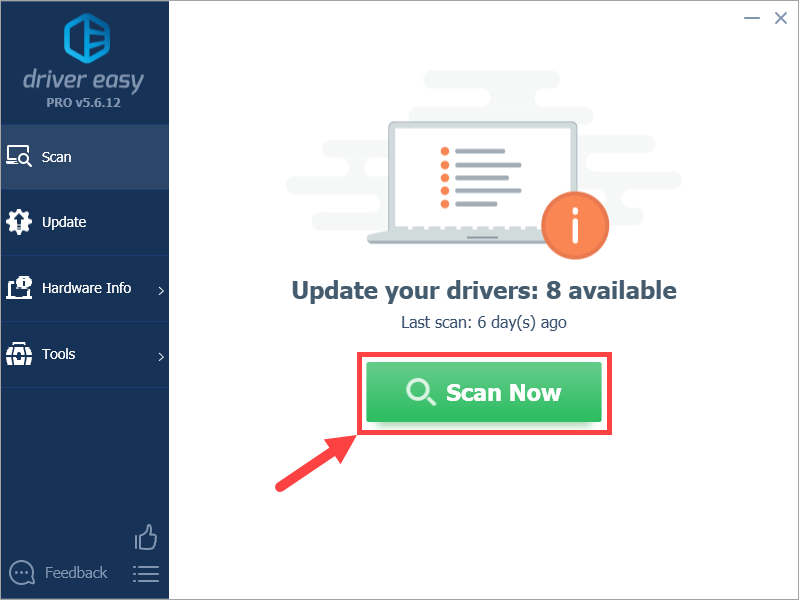
- Click Update All to automatically download and install the correct version of all the drivers that are missing or out of date on your system (this requires the Pro version – you’ll be prompted to upgrade when you click Update All). Or if you just want to update your Corsair device driver for now, simply click the Update button next to it.
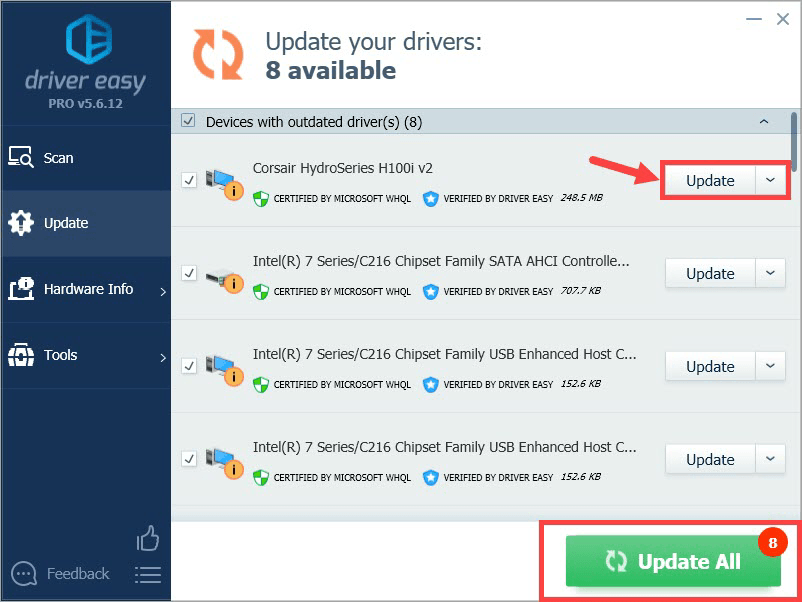
Note: you can do it for free if you like, but it’s partly manual.
If you have any problems when using Driver Easy to update your driver, please feel free to email us at support@drivereasy.com . We’re always here to help.
If updating drivers didn’t help, then you should try out the next fix.
Fix 4: Check your fan connectors
According to some users of Corsair cooling fans, they got the issue because their fan connectors have gone loose. This can be easily fixed by pushing the connectors back in and reconnecting the fans. If you’re not sure whether the connection of your Corsair fans is all right, you should check.
Hopefully you found this post helpful. Please feel free to leave a comment below if you have any further questions or ideas. Thanks for reading!
Also read:
- [New] In 2024, Implementing Azure Transcript API in Software
- 2024 Approved Boost Your Mobile Film Game Best 9 Camera Add-Ons For Vloggers
- 2024 Approved Write Podcast Magic A Comprehensive Guide with Sample Chapters
- AI's Comedy Craft: Journey From Portable Computers to Secure Internet Connections
- Cracking the Code of True Instagram Photos for 2024
- Easy Fix for Devices Without Proper Drivers in Windows 10, 8 & ^ Operating Systems
- Experience Portable Power: The New MinisForum Ti Touchscreen Mini PC - Ultra 9 CPU Inside
- Logitech Hub No Show? Fix Windows 10/11 Issue
- Nvidia Driver Compatibility Fixed
- Overcoming Nonfunctional Right Click - Windows 11 Touchpad Armageddon Reversed
- System Capacity Underutilized, Yet Unavailable
- The Ultimate Guide to Addressing Radeon WattMan System Failures: Preventing Unwanted Resets & Restorations
- The Ultimate Guide to PC Components by Tom's Hardware
- Top 10 Strategies for Integrating ChatGPT Into Your Visual Studio Code Workflow
- TOP 8 Digital Collage Crafting Software for 2024
- Troubleshooting Steps to Resolve Windows 11 Microphone Issues
- Ultimate Tutorial on Activating Safe Mode and Deleting Nvidia/AMD Graphics Drivers From Windows 8
- Title: [SOLVED] Corsair USBXp Driver Issues | Quickly & Easily
- Author: Kenneth
- Created at : 2024-10-15 00:21:12
- Updated at : 2024-10-17 16:11:07
- Link: https://driver-error.techidaily.com/solved-corsair-usbxp-driver-issues-quickly-and-easily/
- License: This work is licensed under CC BY-NC-SA 4.0.