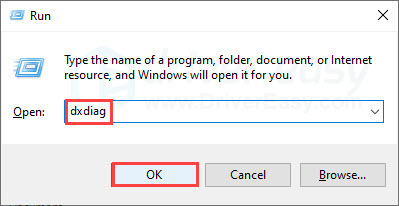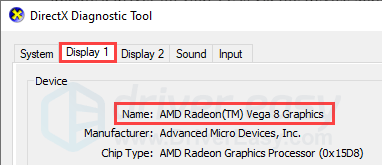Solved: Intel/AMD Driver Missing From Premiere Pro

Solved: Intel/AMD Driver Missing From Premiere Pro
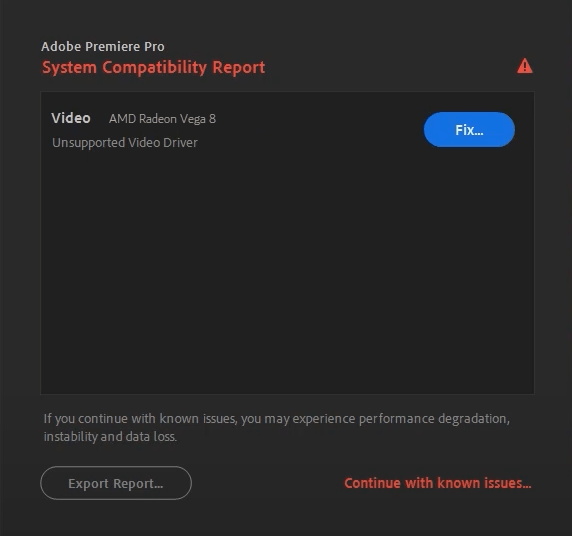
Getting the “Unsupported Video Driver” error when you’re launching Adobe Premiere Pro and the program just crashes at startup? This is a quite common error and also an easy one to fix. Read on and find out how to solve the problem right away.
Why am I getting this error?
The “Unsupported Video Driver” error message suggests that your current graphics driver is not compatible with Premiere Pro. An outdated or faulty video driver could cause this problem. Or, in some cases, Premiere Pro fails to recognize your driver which is actually functional and thus triggers the error.
Try these fixes…
Fix 1: Update your video driver
There are two ways to update your video driver: Automatically (recommended!) and manually.
Automatic update
If you don’t have the time, patience, or computer skills to update your driver manually, you can do it automatically with Driver Easy . Driver Easy will automatically recognize your system and find the correct driver for your exact graphics card and your Windows version, then it will download and install it correctly:
- Download and install Driver Easy.
- Run Driver Easy and click the Scan Now button. Driver Easy will then scan your computer and detect any problem drivers.

- Click the Update button next to the flagged video driver to automatically download the correct version of the driver, then you can manually install it (you can do this with the FREE version).
Or click Update All to automatically download and install the correct version of all the drivers that are missing or out of date on your system. (This requires the Pro version which comes with full support and a 30-day money-back guarantee. You’ll be prompted to upgrade when you click Update All.)
The Pro version of Driver Easy comes with full technical support.
If you need assistance, please contact Driver Easy’s support team at [email protected] .
Manual update
You can also update your graphics driver manually. The common way to update a driver on your PC is via the Device Manager (a Windows feature). But Windows may not detect the latest available update for your video card because the database is huge and the updates could be delayed.
To fix the “Unsupported Video Driver” error in Premiere Pro, we recommend directly downloading the latest correct driver from the vendor site and installing it. You would also need to look up what video card you have if you don’t know. Here’s how:
- Press theWindows key andR on your keyboard to invoke the Run box.
- Type indxdiag , then clickOK .

- ClickDisplay (I have two monitors so it’s shown as Display 1.) You’ll find your graphics card information here. Mark down thename .

- Go to the official sites and search for your video driver. Make sure you download only the driver that’s compatible with your Windows version.
NVIDIA
INTEL
AMD
Asus
5. Install the driver.
Sometimes Premiere Pro doesn’t support the latest drivers for some video cards and you may need to roll back your driver to the previous version. You can use Driver Easy Pro to roll back your video driver easily.
After you install the latest video driver, restart your PC and test if Premiere Pro still shows you the error message. If the problem persists, there’s one more fix you can try.
Fix 2: Update Premiere Pro
If your driver is up-to-date but you still get the “Unsupported Video Driver” error, you may need to update your Premiere Pro. New Adobe updates usually fix known bugs and may release new features that are compatible with the latest driver, so it may solve the “Unsupported Video Driver” error.
If updating Premiere Pro doesn’t solve your problem and you wish to downgrade to the previous version, you can uninstall the current version first. Then, you should be able to find the previous installation pack in your local folder.
Hopefully this article helps! If you have any questions or suggestions, feel free to drop a comment down below.
Also read:
- [New] Essential Techniques for Crafting Efficient Thumbnails for 2024
- [Updated] Best 5 Non-YouTube Editing Tools for Vids for 2024
- [Updated] In 2024, The Next-Level Windows Experience
- Best iPhone Models for Enhanced Mobile Gaming Performance
- Elevate PC's Capabilities by Updating DeathAdder on WIN11
- Fix WD SES USB Device Issue
- How to Fix the USB Installer Unable to Access Device Problem
- How to Repair Broken Qualcomm Atheros Bluetooth Drivers in Windows 11 [Detailed Guide]
- How to Reset Gmail Password on Realme 11 5G Devices
- In 2024, How to Add Motion Blur to Photos In Adobe Illustrator
- Premium Devices to Elevate Your Mobile Video Skills
- Resolving 'Failed to Install HCMon Driver' Issues: A Step-by-Step Guide
- Streamlining Hardware Compatibility in WIN11
- Taming Technical Turbulence with Code Resolution E52
- The Most Useful Tips for Pokemon Go Ultra League On Tecno Spark 10 4G | Dr.fone
- Upgraded HAT Support on the Latest Windows OS
- Your First Impression Matters 8 Must-Try YouTube Tools for Thumbnails for 2024
- Title: Solved: Intel/AMD Driver Missing From Premiere Pro
- Author: Kenneth
- Created at : 2024-11-25 16:09:33
- Updated at : 2024-12-02 17:47:25
- Link: https://driver-error.techidaily.com/solved-intelamd-driver-missing-from-premiere-pro/
- License: This work is licensed under CC BY-NC-SA 4.0.