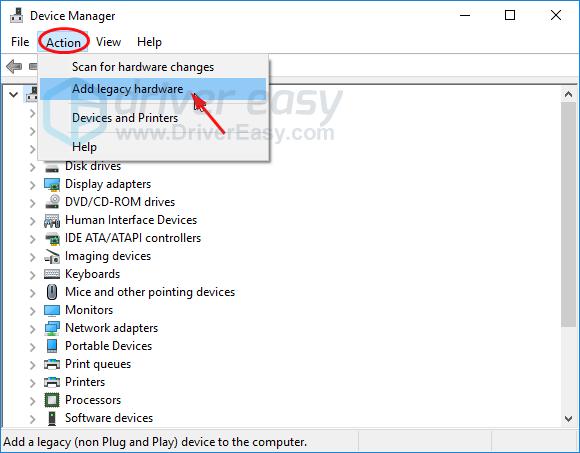![[Solved] Microsoft Teredo Tunneling Adapter Missing](https://thmb.techidaily.com/700625a34f6d568e2eb348094b74f328e37fece7793c6cce51c25b1680e74f4c.jpg)
[Solved] Microsoft Teredo Tunneling Adapter Missing

[Solved] Microsoft Teredo Tunneling Adapter Missing
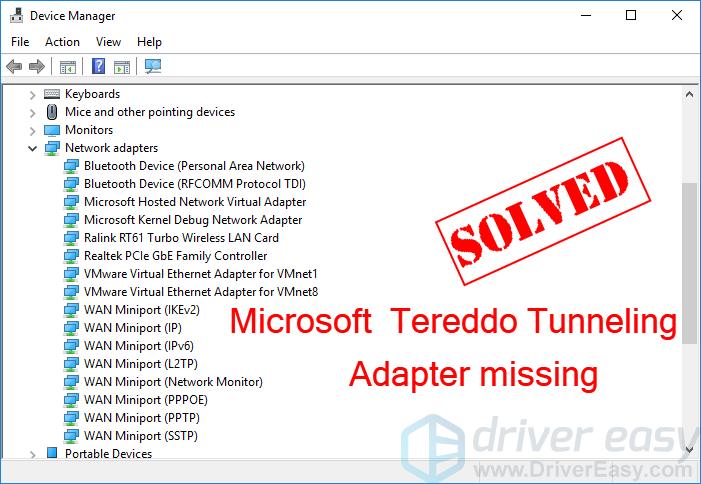
Can’t find the Microsoft Teredo Tunneling adapter in Device Manager ? Even after you select to show hidden devices? You must be frustrated now as you probably could not use party chat on your Xbox app.
Don’t worry. You won’t be stuck there forever. In this guide, you’ll learn how to fix theMicrosoft Teredo Tunneling Adapter missing problem on your computer. Read on and find how…
Try these fixes
- Fix 1: Install the Teredo adapter manually
- Fix 2: Re-enable the Teredo adapter
- Fix 3: Check if the Teredo adapter is disabled in your registry’s setting
- Want us to fix the problem for you?
Fix 1: Install the Teredo adapter manually
When you cannot find the Microsoft Teredo Tunneling adapter in Device Manager, you can firstly manually install it to see if it is present.
Here’s how you can install the Teredo adapter manually:
On your keyboard, hold down theWindows logo key , then pressR to bring up a Run box.
Typedevmgmt.msc and pressEnter .
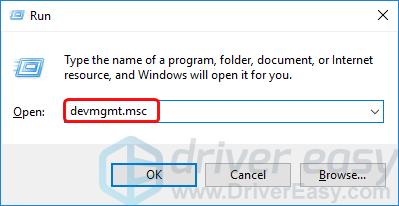
Device Manager will then open. ClickAction to selectAdd legacy hardware .

ClickNext .
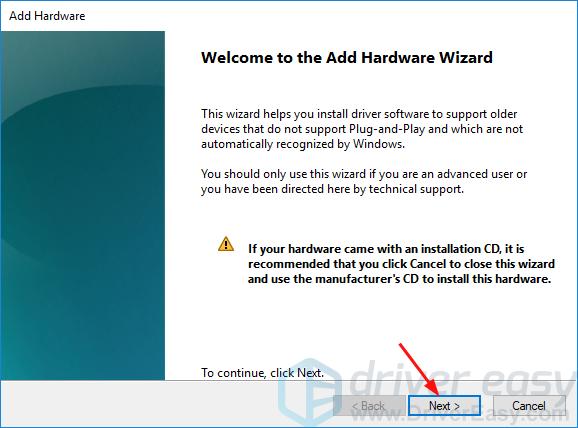
- Tick on Install the hardware that I manually select from a list(Advanced) , then clickNext .
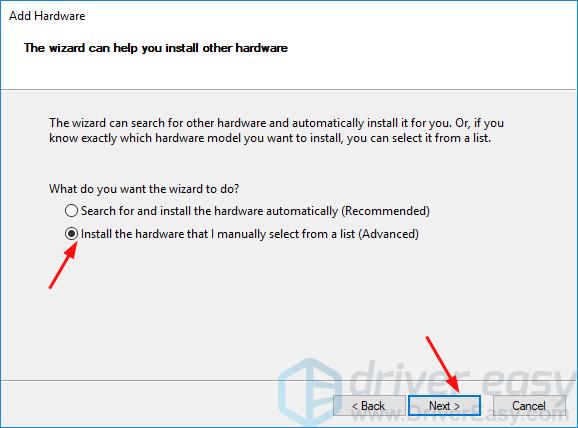
- ClickNetwork adapters , then clickNext .
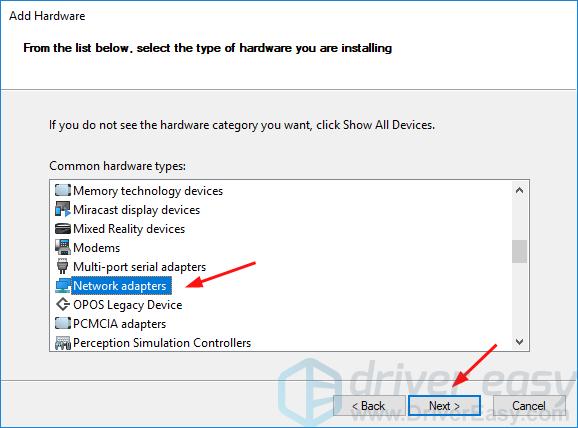
- ClickMicrosoft thenMicrosoft Teredo Tunneling Adapter . ClickNext .
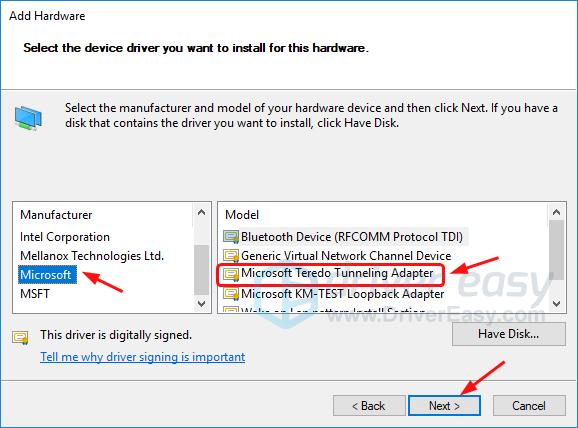
ClickNext to install the adapter.
ClickFinish .
On Device Manager window, clickView to selectShow hidden devices .
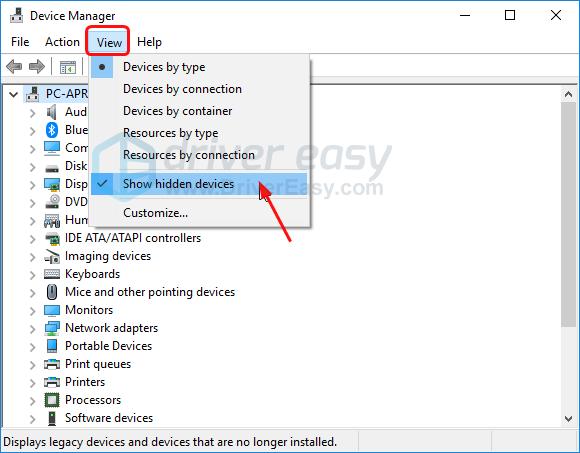
- Double-clickNetwork adapters . Check to see if Microsoft Teredo Tunneling Adapter is present there.
a) If it does, congrats!
b) If you still cannot see it, don’t worry, there’re something else you can try. Move on to the next fix.
Fix 2: Re-enable the Teredo adapter
The following steps help you disable the Teredo adapter then enable it again.
On your keyboard, hold down theWindows logo key , then pressR to bring up a Run box.
Typecmd , then press theCtrl + Shift + Enter keys together.
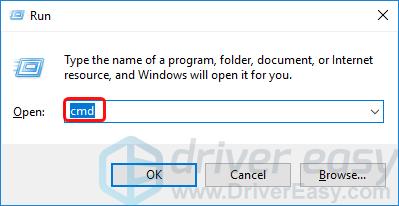
- ClickYes when prompted by User Account Control.
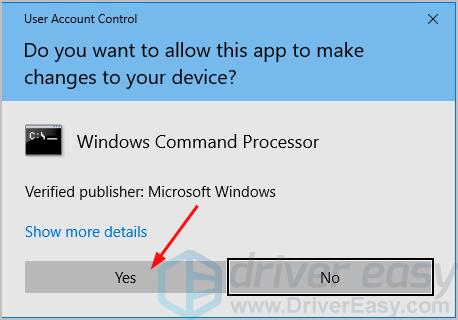
- Type the following command and press Enter.
1 | netsh interface Teredo set state disable |
Once you do, restart your computer.
Once your computer reboots, run Command Prompt as administrator asStep 1 to Step 3 shows.
Type the following command and press Enter.
1 | netsh interface Teredo set state type=default |
Open a Run box asStep 1 shows.
Typedevmgmt.msc and pressEnter .
ClickView to selectShow hidden devices .
Then double clickNetwork adapters and check to see if the Teredo adapter shows up.
a) If it does, great!
b) If you still cannot see the adapter, don’t give up hope, check if Fix 3 helps you…
Fix 3: Check if the Teredo adapter is disabled in your registry’s setting
If both methods above fail to help you, there’s a good chance thatsome program alert your network settings to disable the Teredo Tunneling adapter.
You can check if the Teredo adapter is disabled in your registry’s setting by these steps:
On your keyboard, hold down theWindows logo key , then pressR to bring up a Run box.
Typecmd , then press theCtrl + Shift + Enter keys together.
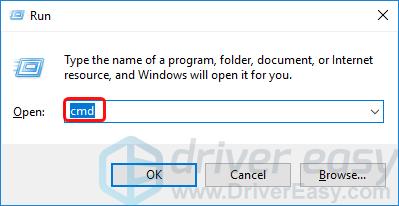
- ClickYes when prompted by User Account Control.
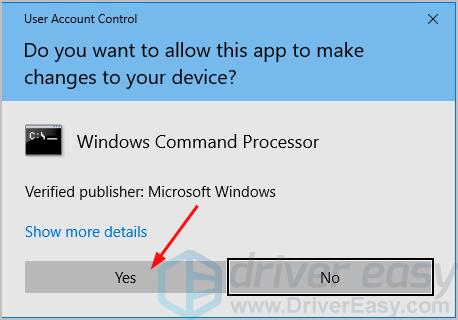
- Type the following command and pressEnter .
1 | reg query HKLM\System\CurrentControlSet\Service\iphlpsv\Teredo |
- Check to see if the output includes the following line:
1 | Type EG_DWORD 0x4 |
a) If you see the line, then the Teredo adapter isdisabled on your computer.
You can enable it by typing the following command and pressingEnter to enable the adapter:
1 | netsh interface Teredo set state type=default |
b) If you don’t see the line, then move on to the next step.
- Type the following command and pressEnter :
1 | reg query HKLM\System\CurrentControlSet\Services\TcpIp6\Parameters |
- Check the value of the following line:
1 | DisabledComponents REG_DWORD ... |
a) If the value isnot 0x0 , like DisabledComponents REG_DWORD 0x8e, the Teredo adapter isdisabled on your computer. Type the following command and pressEnter to enable the adapter:
1 | reg add HKLM\System\CurrentControlSet\Services\Tcpip6\Parameters /v DisabledComponents /t REG_DWORD /d 0x0 |
b) If the value is 0x0, move on to the next step.
Open a Run box as Step 1 shows.
Typedevmgmt.msc and pressEnter .
ClickView to selectShow hidden devices . Then double clickNetwork adapters and check to see if the Teredo adapter shows up.
Want us to fix the problem for you?
If none of the fixes above worked, or you just don’t have the time or confidence to troubleshoot the problem for yourself, get us to fix it for you. All you need to do is buy a 1-year subscription to Driver Easy (just $29.95) and you get free technical support as part of your purchase. This means you can contact our computer technicians directly and explain your problem, and they’ll investigate to see if they can resolve it remotely.
IMPORTANT: Pleaseattach the URL of this article when you contact us, so we could help you resolve the problem ASAP. You can expect us to respond within two working days.
You can contact us easily via the Driver Easy Feedback tool. To learn how to use this tool, please visit this link:https://www.drivereasy.com/help55/feedback/ .
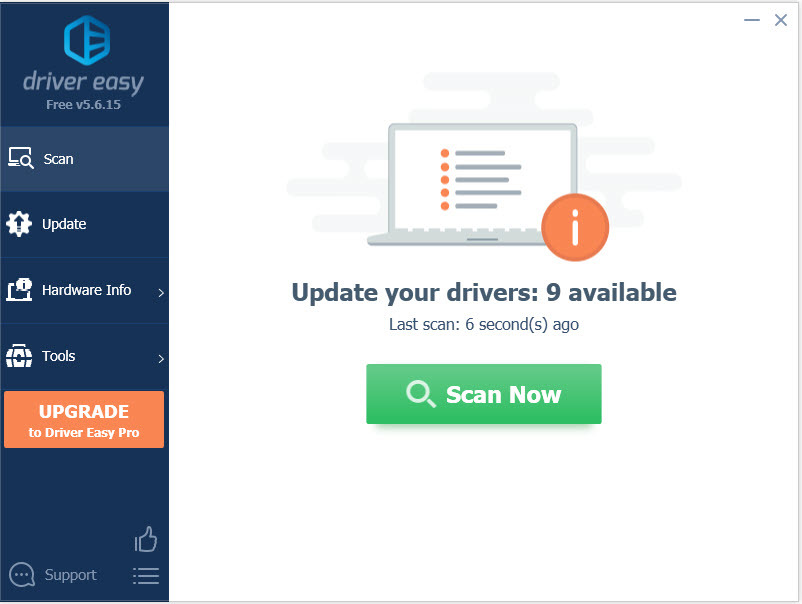
Also read:
- [Updated] 2024 Approved Avoiding Miscommunication on Google Meet Best Practices
- [Updated] Tycoon Titanics Unveil the Best 12 for Your Ultimate Business Triumph for 2024
- 2024 Approved Professional's Picks Smoothest Drone Gimbals
- Fast Remediation: Faulty MTP USB Cables
- How to Instantly Correct ITBm Driver Availability Errors
- How to Watch Hulu Outside US On Honor Magic 5 Lite | Dr.fone
- Ideal Locations to Shop for Smartphones and Cell Phones
- In 2024, Easy Steps on How To Create a New Apple ID Account On iPhone 13 Pro
- Key Errors on Win 10 PC
- Persian Past Unveiled: The Power of Knowing It
- Resize Your Videos Efficiently: Tips for Adjusting File Sizes in Windows and macOS Systems
- Unable to Mute or Disable Internal WIFI/Bluetooth on Windows 10 – Fix?
- Title: [Solved] Microsoft Teredo Tunneling Adapter Missing
- Author: Kenneth
- Created at : 2024-10-05 16:36:46
- Updated at : 2024-10-12 16:30:12
- Link: https://driver-error.techidaily.com/solved-microsoft-teredo-tunneling-adapter-missing/
- License: This work is licensed under CC BY-NC-SA 4.0.