
Solved: Microsoft Visual C++ Runtime Library Error in Windows 10

Solved: Microsoft Visual C++ Runtime Library Error in Windows 10
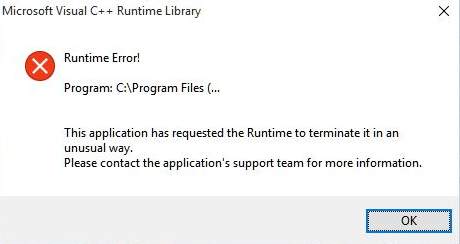
If you recently upgraded to Windows 10 Technical Preview version, you may have seen the notification as follows:
“ This application has requested the Runtime to terminate it in an unusual way. Please contact the application support team for more information. ”
The notification could be different due to different devices you are having problem with. In most of the cases, it has to do with your display or graphic card driver conflicting with your operating system.
No need to worry too much about it, since we have fixes to help you with it. So, read along and find the fix for you.
1: Reinstall display driver
2: Update display driver
3: Perform a Clean boot
Other options
1: Reinstall display driver
- On your keyboard, pressWindows key andX at the same time, then chooseDevice Manager from the list of choice.
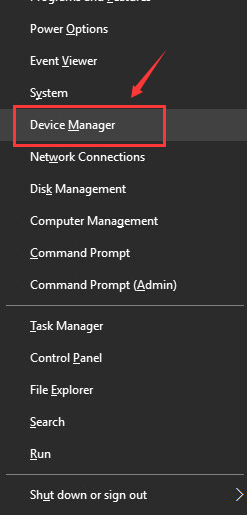
- Locate and expandDisplay adapters category.
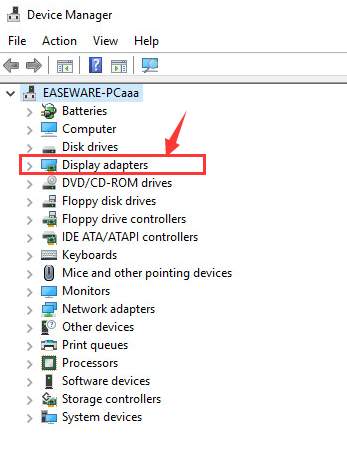
- Then right click the graphics card that you are using now and chooseUninstall .
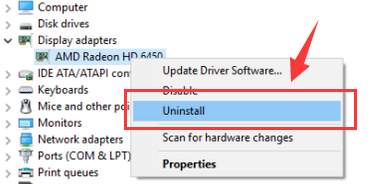
When prompted with the notification, tick the box for Delete the driver software for this device and hitOK .

Restart your computer when the uninstall finishes.
Check to see if the Runtime error stops now. If the problem persists, please continue with the next option.
2: Update display driver
You can choose to update display driver by yourself or via Device Manager. Either way, it is always suggested that you get your drivers from legitimate sources.
If you don’t have the time, patience or computer skills to update your drivers manually, you can do it automatically with Driver Easy .
Driver Easy will automatically recognize your system and find the correct drivers for it. You don’t need to know exactly what system your computer is running, you don’t need to risk downloading and installing the wrong driver, and you don’t need to worry about making a mistake when installing.
You can update your drivers automatically with either the FREE or the Pro version of Driver Easy. But with the Pro version it takes just 2 clicks (and you get full support and a 30-day money back guarantee):
1)Download and install Driver Easy.
- Run Driver Easy and clickScan Now button. Driver Easy will then scan your computer and detect any problem drivers.
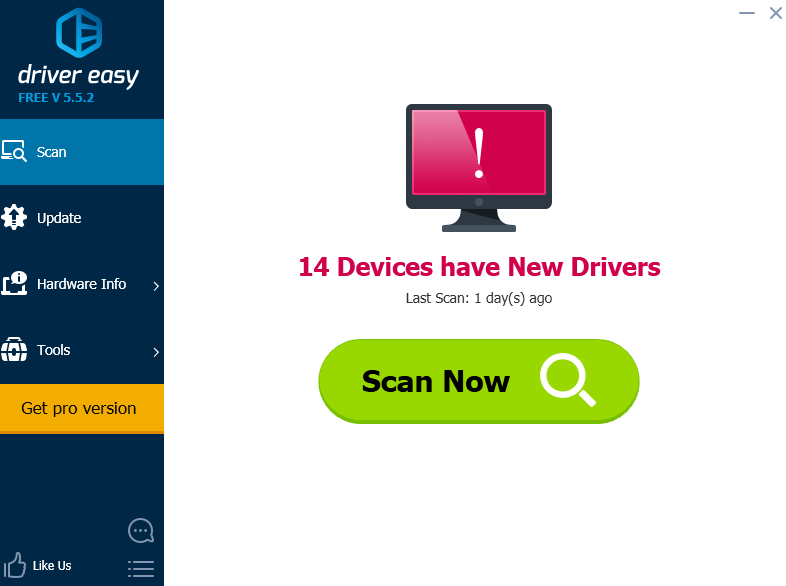
- Click theUpdate button next to a flagged device driver to automatically download and install the correct version of this driver (you can do this with the FREE version).
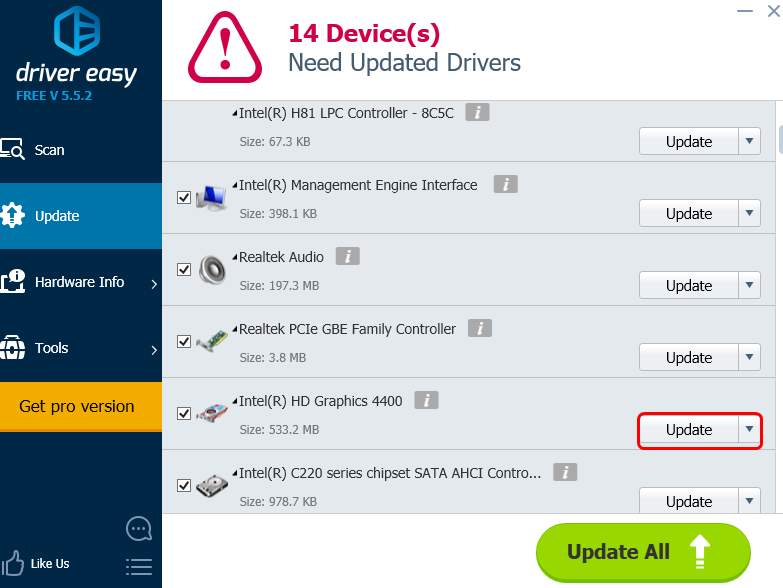
Or clickUpdate All to automatically download and install the correct version of all the drivers that are missing or out of date on your system (this requires the Pro version – you’ll be prompted to upgrade when you click_Update All_ ).
3: Perform a Clean boot
- On your keyboard, pressWindows key andR at the same time, then typemsconfig in the search box and hitEnter .
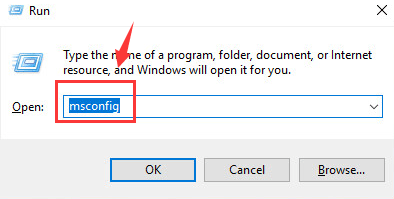
- Go toServices tab, click theDisable all button on the bottom right corner.
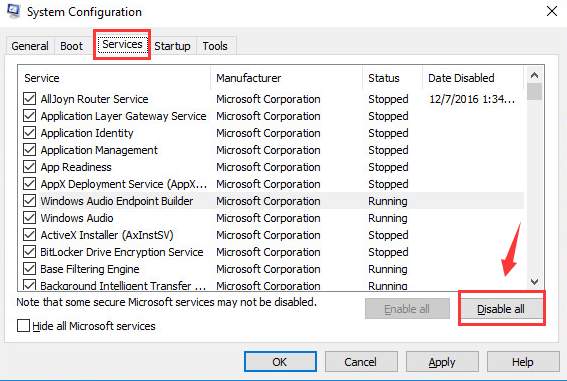
- On the same window, tick the box forHide all Microsoft services .
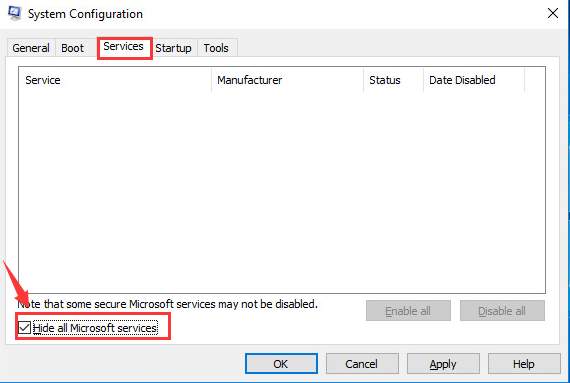
- Go toGeneral tab, un-check the box forLoad startup items .
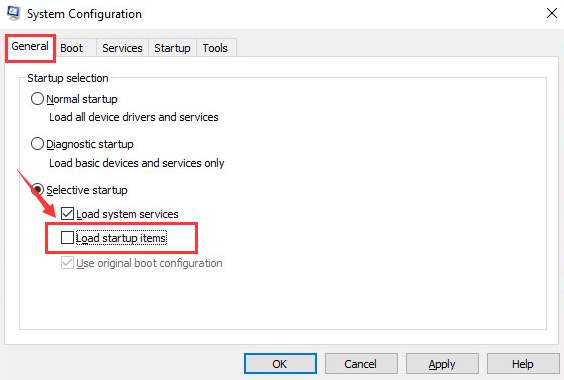
- Then hitApply andOK to close the System Configuration window.
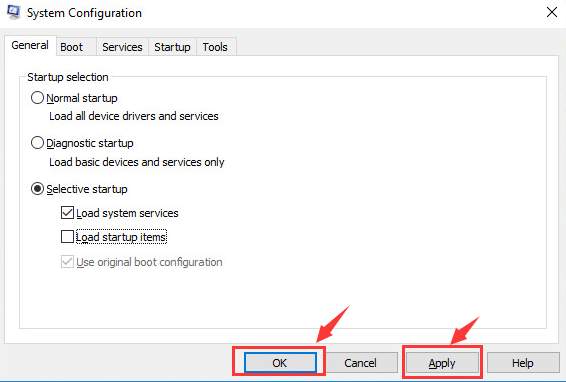
- Restart your computer now. If the problem is gone, you need to repeat the similar procedure to boot into normal mode. But this time, you need to disable the applications one by one until you locate the culprit app that is causing this error. If you find it, go back to Method 1 and Method 2 to get the device driver reinstalled or updated as per your own need.
Other options
Here are some solutions that are reported to be helpful to some users. Note that the error messages could be different on different computers, so there could be more than one resolutions, and you need to see for yourself which one is the correct one for your situation.
1)Uninstall PC Matic . PC Matic is an antivirus program that could be the cause of the Runtime error according to some user. If you have this program installed on your computer, you should try to remove it. If you really like this product, you should contact the manufacturer to see if they can offer some alternatives.
2)Uninstall AMD/ATI Catalyst Install Manager . If your computer is with AMD CPU chips, you should try uninstall AMD Catalyst Install Manager or ATI Catalyst Install Manager to see if the error is gone.
- If none of the above methods help, you should consider getting your Windows 10 reinstall. For more detailed information as to how to reinstall Windows 10, you can refer to the post here:
How to reinstall Windows 10 easily?
Also read:
- [New] 2024 Approved Unlocking Potential Switch Pro Controller on Steam
- 4 solution to get rid of pokemon fail to detect location On Realme 12 5G | Dr.fone
- Clearing Up Compatibility Issues: Elan and Win10
- How to Prevent LogoFAIL Hacking Incidents and Safeguard Your Computers | CyberSecurityHub
- In 2024, Step-by-Step Tutorial How To Bypass Huawei Nova Y91 FRP
- No More Struggles, Just Connection for Wacom
- Overcoming Hurdle E52 in Automotive Systems
- Possible solutions to restore deleted music from Lava Yuva 2
- Touchpad Not Working Issues on Windows 10/11 [Solved]
- Unveiling Windows 11'S Battery Diagnostics Tool: A Comprehensive Guide
- Wireless Mouse Vanishing Act - Windows Confused?
- Title: Solved: Microsoft Visual C++ Runtime Library Error in Windows 10
- Author: Kenneth
- Created at : 2024-11-02 16:41:29
- Updated at : 2024-11-04 21:44:44
- Link: https://driver-error.techidaily.com/solved-microsoft-visual-cplusplus-runtime-library-error-in-windows-10/
- License: This work is licensed under CC BY-NC-SA 4.0.