![[Solved] Razer Mouse Freezing on Windows 11](https://thmb.techidaily.com/ddb387910e1ac858898cd3858da4a32a6126aed2333f21b240bf9f3028949436.jpg)
[Solved] Razer Mouse Freezing on Windows 11

[Solved] Razer Mouse Freezing on Windows 11
Razer mouse freezing can affect your productivity while you’re doing something at work and may spoil your fun when you’re in a game. But you won’t need to worry about it since this tutorial will show why your Razer mouse is malfunctioning and how to fix Razer mouse freezing on Windows 10,8,7 quickly.
You might be experiencing…
Many users have reported that their Razer mouse is freezing every few seconds on Windows and it’s quite random.
- The cursor is freezing when typing
This is basically the same thing as the issue above. Although it looks strange, this issue is very easy to solve. - The cursor won’t move
Sometimes the freezing went worse and the cursor just got stuck in one place no matter how you move it. - The cursor jumps around
It can be really annoying when your mouse cursor is doing this to you. This happens occasionally, and it can be fixed. - The cursor disappears
Odds are that the cursor freezes and disappears completely. For the most time, it’s caused by a faulty driver. If you’re experiencing this, unplug your Razer mouse and re-plug it in. But if this didn’t work, you can solve it with the solutions below.
Why is my Razer mouse freezing
A faulty mouse driver is one of the many possible reasons why this issue is happening. Drivers are like interpreters between Windows and your devices.
Typically a mouse driver has the information of the current mouse state (position and button states) and tells them to the operating system or the application when you move. So that’s why your Razer mouse is acting up such as freezing, there’s a good chance updating your mouse driver will fix it.
Besides, it can be caused bythird-party interference orfaulty system settings . But no matter what the culprit is, we’ve put together all the possible fixes you can fix your Razer mouse freezing quickly.
How to solve Razer mouse freezing problems
Here are 8 solutions for you to try. You may not have to try them all; just work your way down until you find the one that works for you.
- Reinstall your Razer mouse driver
- Update your Razer mouse driver
- Set all Razer services to Automatic
- Check your mouse connection
- Reset Surface Calibration
- Adjust Power Management for USB controllers
- Turn off Razer Game Scanner
- Reinstall Razer Synapse
Solution 1: Reinstall your Razer mouse driver
A faulty driver is the main cause of mouse issues, and for the most time, you can fix it by reinstalling the mouse driver.
- Right-click the start menu and selectDevice Manager .
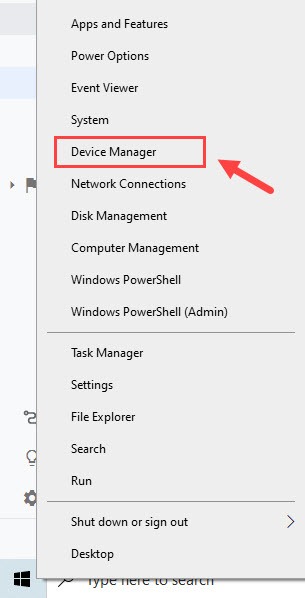
- ClickView >Show hidden devices .
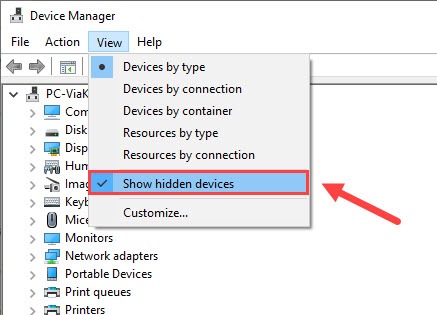
Double-clickMice and other pointing devices .
Right-click the mouse driver, and selectUninstall .
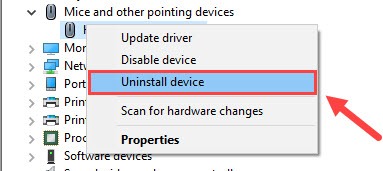
- ClickOK .
(Make sure you’ve uninstalled all of the mouse drivers listed.)
Reboot your computer and Windows will install the new Razer mouse driver. Check if your Razer mouse is working like a charm now. If your Razer mouse keeps freezing, don’t worry. There’re more fixes for you to try.
Solution 2: Update your Razer mouse driver
There is a chance that Windows will fail to find the latest driver for you. To update your Razer mouse driver, you can either update it manually by downloading the latest driver with Razer Synapse or do it automatically withDriver Easy .
Option 1 Manually
Go to the Razer driver support site, and download Razer Synapse 2.0 for Windows 10.
Run Razer Synapse, and log in to Razer Synapse.
Locate your exact mouse on the list.
Install drivers and plug in the mouse to see if your Razer mouse freezing still persists.
Option 2 Automatically
If you don’t have the time, patience or computer skills to update your drivers manually, you can do it automatically with Driver Easy. Driver Easy will automatically recognize your system and find the correct drivers for your wireless mouse, and your variant of Windows 10, and it will download and install it correctly:
Download and install Driver Easy.
Run Driver Easy and click theScan Now button. Driver Easy will then scan your computer and detect any problem drivers.

- Click theUpdate button next to the flagged mouse device to automatically download and install the correct version of its driver (you can do this with the FREE version).
Or clickUpdate All to automatically download and install the correct version of all the drivers that are missing or out of date on your system (This requires the Pro version which comes withfull support and a30-day money back guarantee . You’ll be prompted to upgrade when you click Update All).
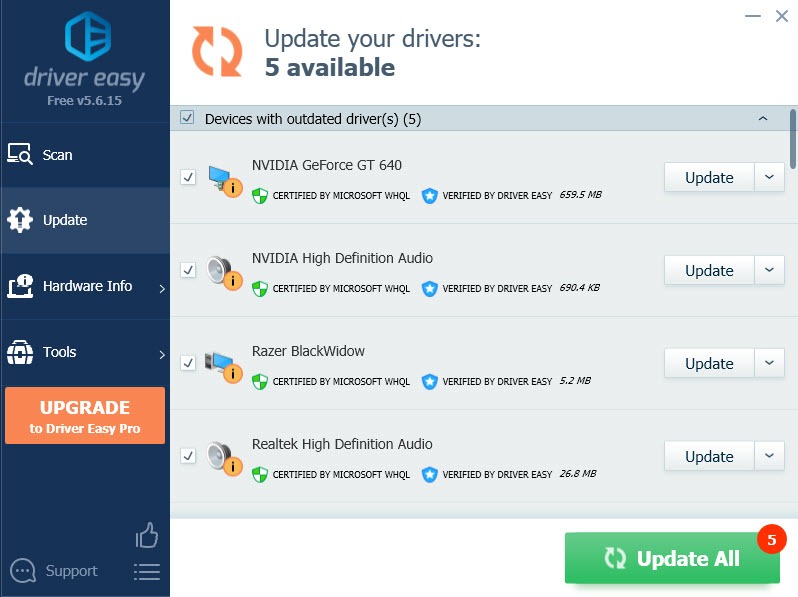
- Restart your computer for it to take full effect.
Solution 3: Set all Razer services to Automatic
On your keyboard, press theWindows key +R to open theRun box.
Typeservices.msc in the box and pressEnter .
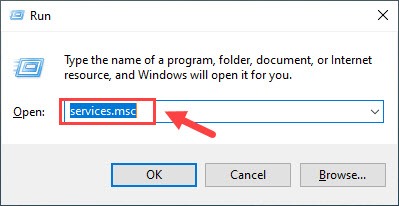
Scroll down the list to locate Razer Central Service.
Right-clickRazer SDK Server and selectProperties .
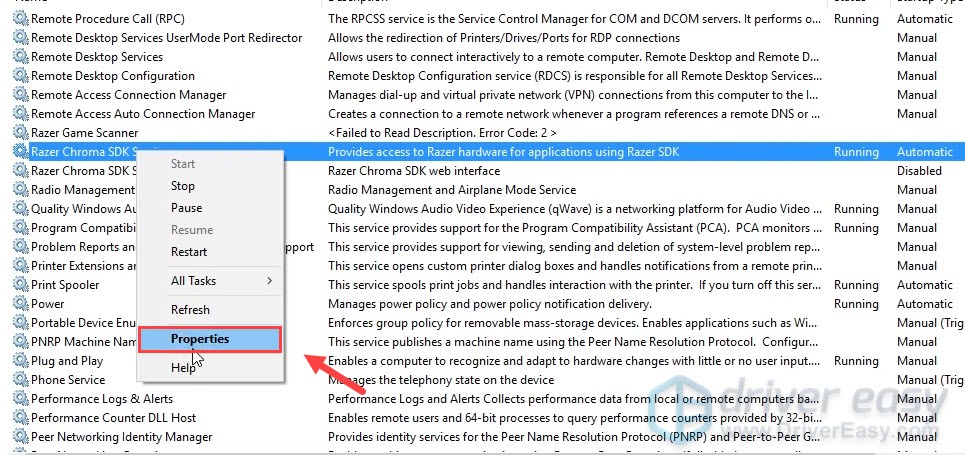
- In theStartup type section, selectAutomatic .
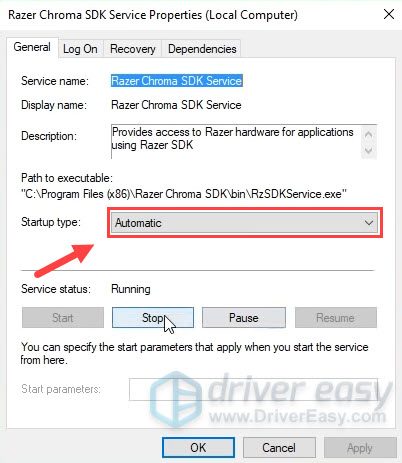
ClickApply >OK .
Repeat the steps below to all the other Razer services.
Try using the mouse again to see if your Razer mouse freezing persists.
Solution 4: Check your mouse connection
Razer mouse freezing could be caused by a lost connection or it could also be caused by weak batteries (if it is wireless). So make sure:
1)Try the USB port , since they typically have more power available.
2)Replace the battery . Please make sure that you have inserted both the required batteries into the wireless mouse correctly and check if it’s wrapped in plastic.
3)Reestablish wireless connection . Leave your system running. Then unplug your USB wireless receiver, wait for about 10 seconds, then plug the USB wireless receiver back in.
4)Clean your Razer mouse. There might be hairs or some small specks of grit stuck inside your laser (below your mouse). So you need to clean your mouse with alcohol wipes. Make sure everything is dry before plugging it back in.
Solution 5: Reset Surface Calibration
If your Razer mouse has surface calibration, it might need to be reset.
Plug the mouse in and place it on a flat surface.
Hold down the left, right-click, and mouse wheel buttons simultaneously for 7 seconds.
Reset the calibration in Synapse.
Solution 6: Adjust Power Management for USB controllers
Your Razer mouse may freeze when Allow this computer to turn off this device setting is selected for USB controllers. To see if this is the culprit, you can try turning off this feature:
- Right-click the start menu in the bottom left corner of your desktop, and selectDevice Manager .
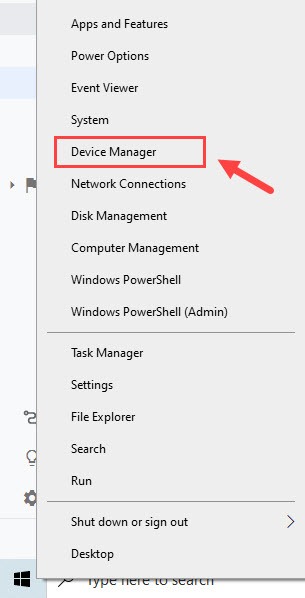
Expand theUniversal Series Bus controllers category.
Right-click a USB controller and selectPropertie s.
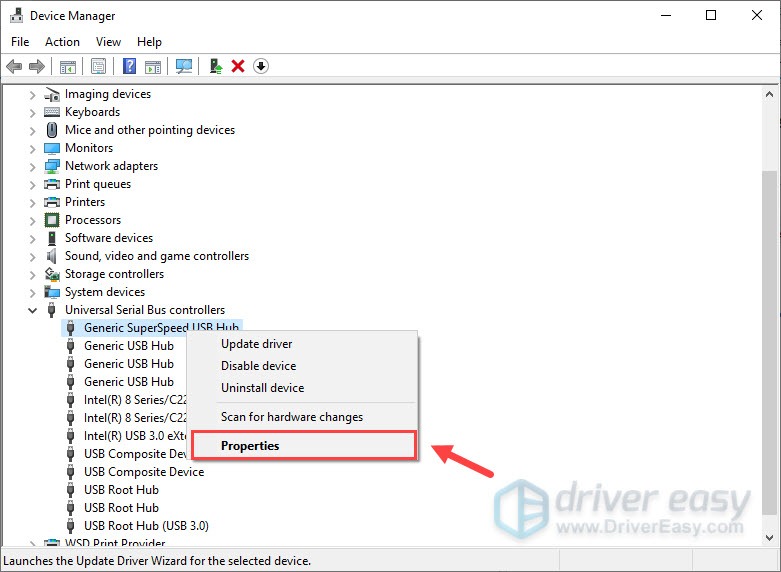
- Go to the Power Management tab, and deselectAllow this computer to turn off this device to save power option if it’s selected.
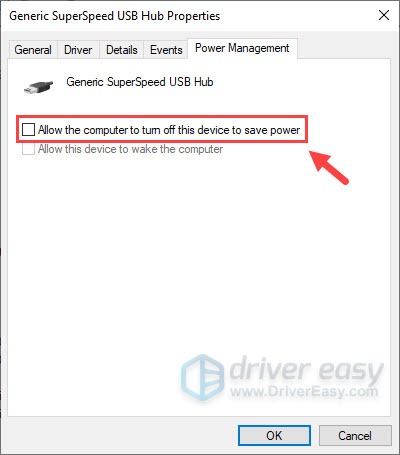
ClickOK .
Deselect the option for the rest of the USB controllers.
Once complete, check if your Razer mouse freezing is solved by now.
Solution 7: Turn off Razer Game Scanner
Razer Game Scanner usually takes up a lot of system resources, so you might stop your Razer mouse from freezing randomly by disabling this feature as follows:
On your keyboard, pressWin + R to open theRun box.
Typeservices.msc and pressEnter .
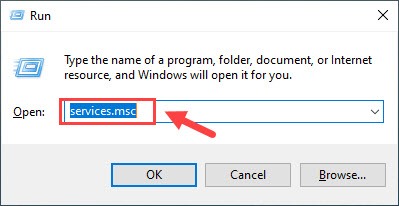
Double clickRazer Game Scanner to open itsProperties .
Set theStartup type toDisabled .
ClickApply >OK .
Solution 8: Reinstall Razer Synapse
Another reason why a Razer mouse freezes randomly is Synapse not functioning properly. Your Razer Firmware may be outdated, so you can try updating it to the latest version. But if this doesn’t work, you can reinstall the Razer Synapse.
On your keyboard, pressWin +R to open theRun box.
Typeappwiz.cpl in the box and pressEnter .
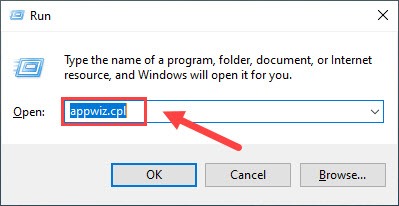
- Right-clickRazer Synapse and clickUninstall .
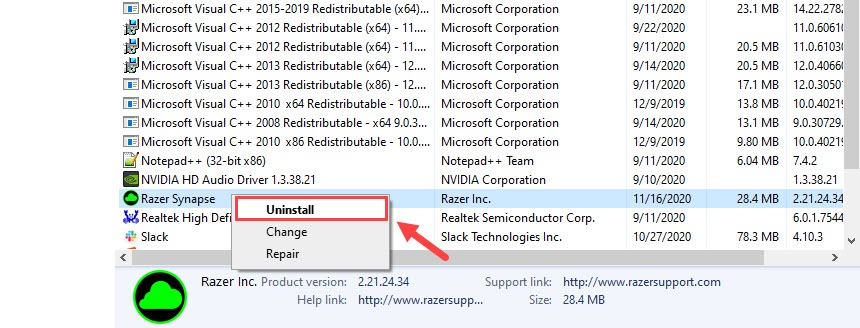
Go to the Razer Download page and download Razer Synapse 2.
Open the downloaded file and complete the installation.
Log in to Razer Synapse.
If your Razer mouse freezing still persists, you can open Device Manager again and uninstall all the device drivers.
Unplug your mouse and restart your computer.
Those solutions above might fix your Razer mouse freezing randomly. If the solutions above fail to fix your problems, you can try this mouse on another computer to see if it’s caused by your device itself. If the Razer mouse is still within its warranty period, you can get a replacement.
Also read:
- [New] Essential High Definition Cameras for Extreme Enthusiasts
- [Resolved] Unresponsive Keys in Windows 11 System
- [Updated] 7 Energizing YouTube Exercise Challenges for Viewers' Participation for 2024
- [Updated] Enable VLC's Webcam Recording for High-Quality Footage for 2024
- Access Hindered: Graphic Driver on Window 10
- Complete Tutorial for Honor 80 Pro Straight Screen Edition Hard Reset | Dr.fone
- Fix: Lost Disc/DVD/CD Drive Sense
- Handy Guide: Addressing MTP Driver Errors
- How To Defer Steam on System Start
- How to Fix Asus ACPI Driver Issues in Windows 10
- How To Stream Anything From Motorola Moto G Stylus 5G (2023) to Apple TV | Dr.fone
- Ideport0 System Flaw Detected
- In 2024, How to Transfer Photos from Vivo Y27s to New Android? | Dr.fone
- In 2024, Inspiring Leadership The Top 35 Recruiter Talks
- In 2024, Top 5 Car Locator Apps for Vivo Y27s | Dr.fone
- Preventative Measures for Stable Nvidia Codes
- Realtek High Definition Audio Drivers for Windows 7 [Solved]
- Title: [Solved] Razer Mouse Freezing on Windows 11
- Author: Kenneth
- Created at : 2024-12-04 23:34:02
- Updated at : 2024-12-10 01:25:55
- Link: https://driver-error.techidaily.com/solved-razer-mouse-freezing-on-windows-11/
- License: This work is licensed under CC BY-NC-SA 4.0.