![[Solved] Teredo Tunneling Pseudo-Interface Code 10 Error](https://thmb.techidaily.com/e937e68a5b9ec03875dd350ca4501bcb740dbcf769458408d36b67b305252021.jpg)
[Solved] Teredo Tunneling Pseudo-Interface Code 10 Error

[Solved] Teredo Tunneling Pseudo-Interface Code 10 Error
When you see a yellow exclamation mark on Device Manager next to the deviceTeredo Tunneling Pseudo-Interface and the status of this device is “The device cannot start (Code 10). “, your system doesn’t recognize the driver properly.
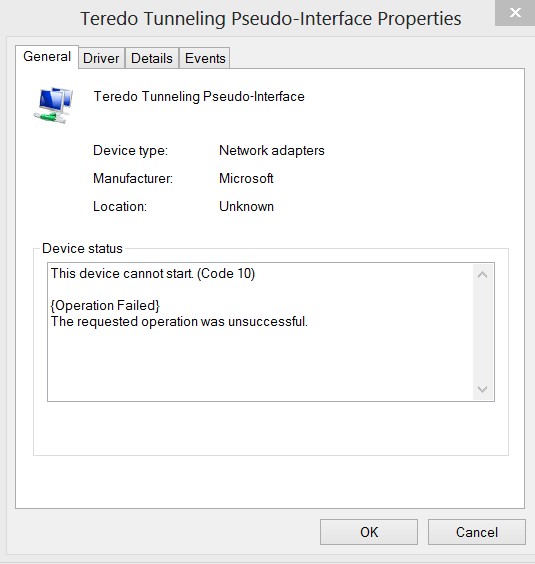
Feel no pressure, this is not a hard problem to solve. This article gives you 3 solutions to try.
What is Teredo?
Teredo is an IPv6 over IPv4 tunneling mechanism. To make it simple, Teredo creates a tunnel that allow IPv6 to do the same advantages that IPv4 does when it comes to connecting to the Internet.
How do I fix it?
Here are 3 fixes for you to try. You may not need to try them all, just work your way down and find the one works for you.
Note : The images are shown in Windows 7, but all the fixes also apply to Windows 10.
- Uninstall all Teredo Tunneling Adapters & Interfaces
- Solved with Driver Easy (Recommended)
- From Command Prompt
Method 1: Uninstall all Teredo Tunneling Adapters & Interfaces
- On your keyboard, press theWindows logo key andR at the same time. Typedevmgmt.msc and pressEnter .
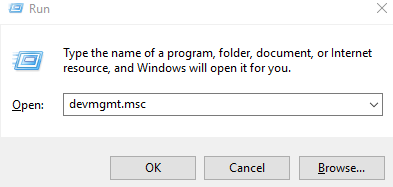
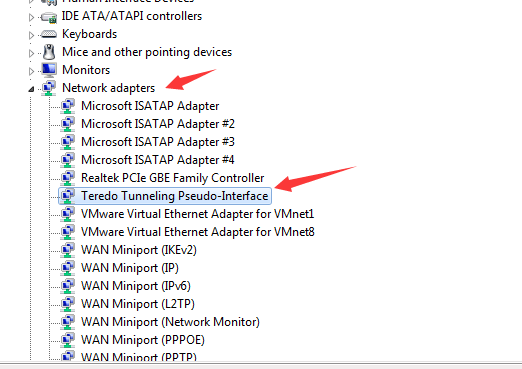
LocateTeredo Tunneling Pseudo-Interface under categoryNetwork adapters.
Right-clickTeredo Tunneling Pseudo-Interface and click Uninstall .
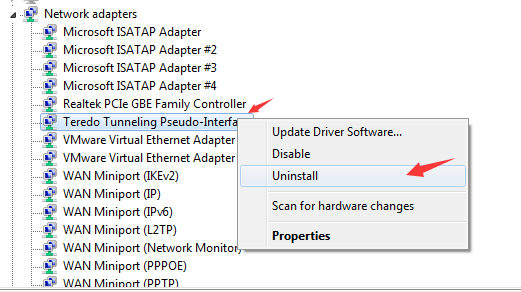
- If you see options such asMicrosoft Teredo Tunneling Adapters (for example,Microsoft Teredo Tunneling Adapter #2 or**#3** or**#4** , etc.), uninstall them as well.
- ClickAction at the top and Add legacy hardware .
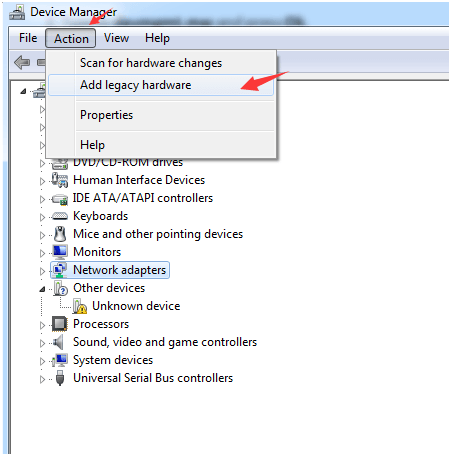
- ClickNext andNext until you see this panel:
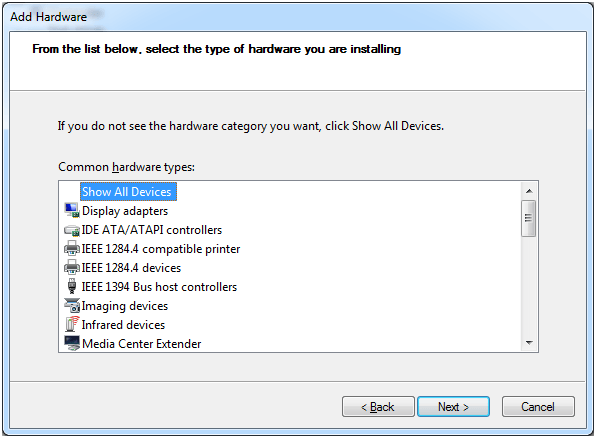
- Click Network Adapter andNext .
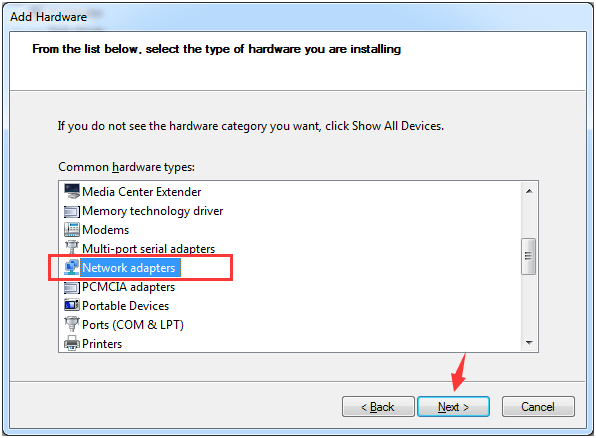
- Click Microsoft option on the left panel andMicrosoft Teredo Tunneling Adapter on the right panel. Then clickNext .
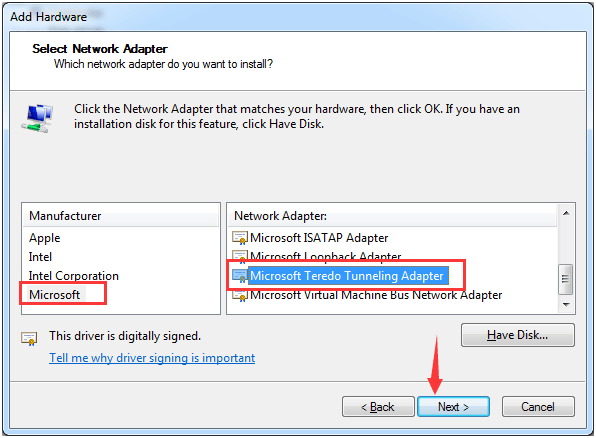
Method 2: Solved with Driver Easy (Recommended)
Code 10 problem in Device Manager can usually be fixed by updating device drivers.
You can search on the internet for the correct Teredo Tunneling Pseudo-Interface driver and then install it by yourself.
If you don’t have the time, patience or computer skills to update your drivers manually, you can do it automatically with Driver Easy .
Driver Easy will automatically recognize your system and find the correct drivers for it. You don’t need to know exactly what system your computer is running, you don’t need to risk downloading and installing the wrong driver, and you don’t need to worry about making a mistake when installing.
You can update your drivers automatically with either the FREE or the Pro version of Driver Easy. But with the Pro version it takes just 2 clicks (and you get full support and a 30-day money back guarantee):
1)Download and install Driver Easy.
- Run Driver Easy and click the Scan Now button. Driver Easy will then scan your computer and detect any problem drivers.
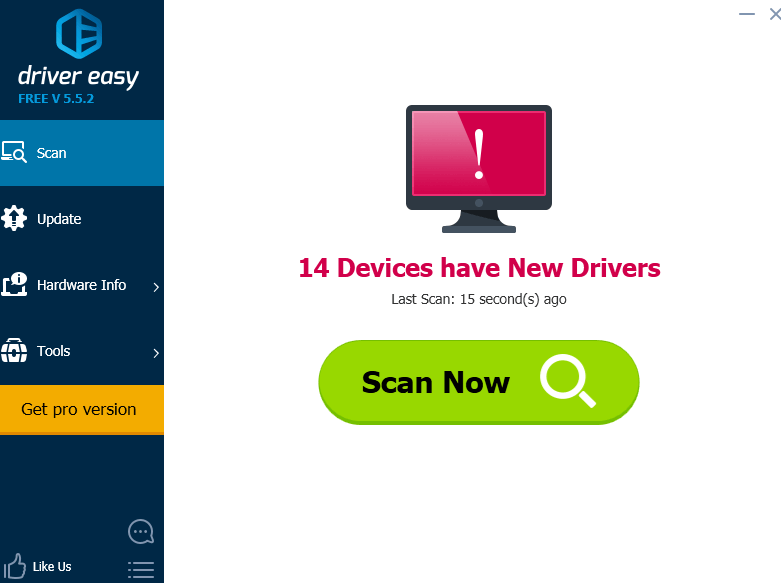
- Click theUpdate button next to a flagged driver to automatically download and install the correct version of this driver (you can do this with the FREE version).
Or clickUpdate All to automatically download and install the correct version of all the drivers that are missing or out of date on your system (this requires the Pro version – you’ll be prompted to upgrade when you click_Update All_ ).
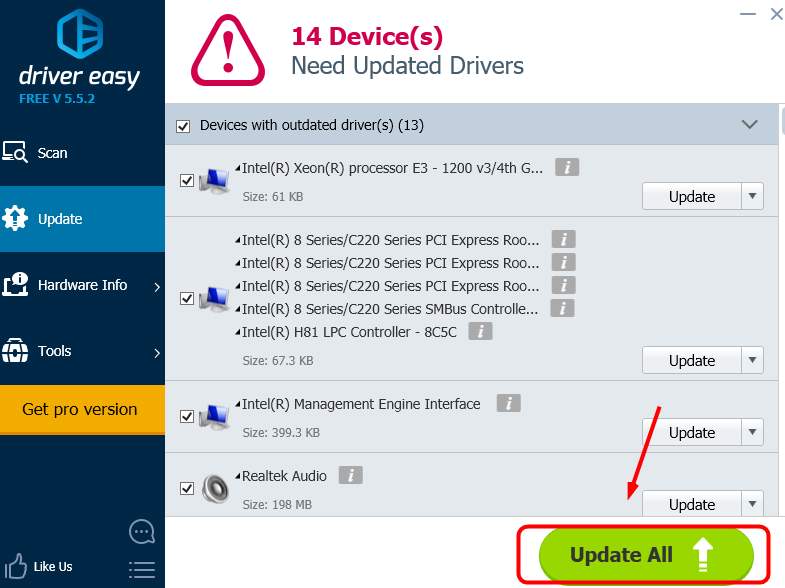
The Pro version of Driver Easy comes with full technical support.
If you need assistance, please contact Driver Easy’s support team at [email protected] .
Method 3: From Command Prompt
Refreshing your Teredo service also helps to solve your problem:
- Type CMD in the start panel searching box. Right-click CMD and click Run as Administrator .
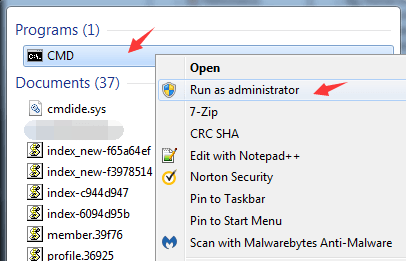
- Type in the following command and pressEnter after each of them.
netsh
int teredo
set state disabled
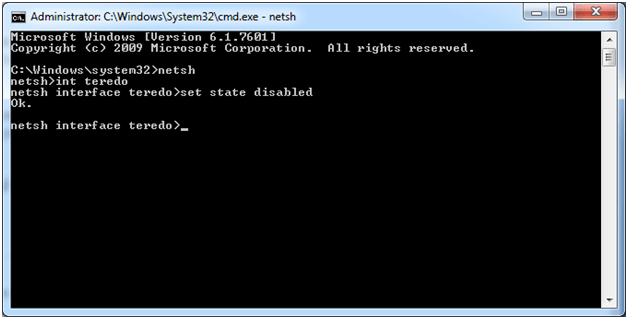
Go toDevice Manager again.
ExpandNetwork adapter . Right-clickTeredo Tunneling Pseudo-Interface and click Uninstall .
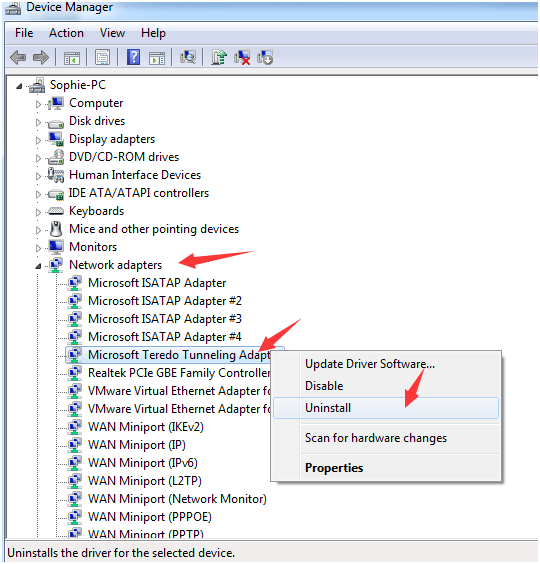
- OpenCommand Prompt with administrator credentials again.
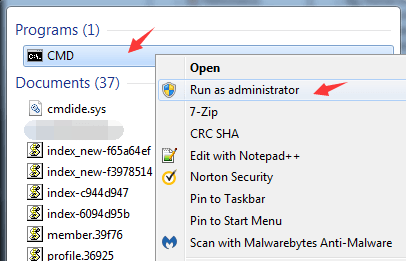
- Type in the following commands and pressEnter after each command.
netsh
int ipv6
set teredo client
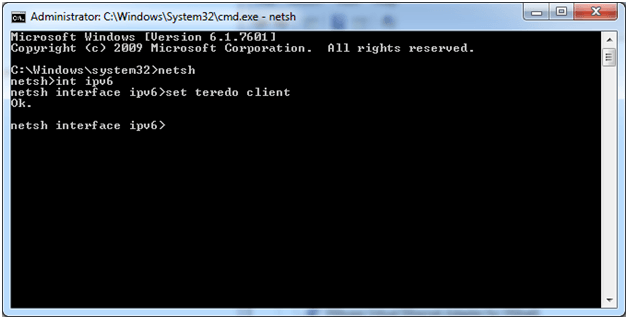
- OpenDevice Manager and click Scan for new hardware changes on the top.
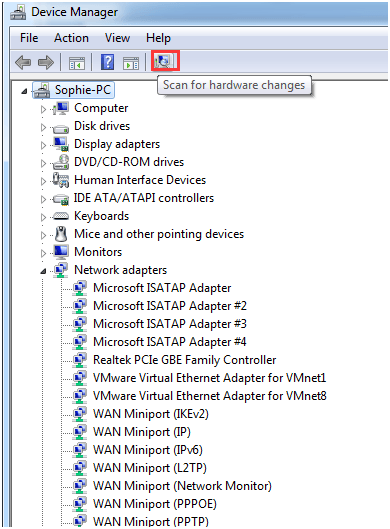
- You will see the device is problem free now.
Also read:
- [New] 2024 Approved The Guide to Effortless Acquisition of Exquisite Royalty-Free Images
- [New] Understanding Earnings Potential per Video Consumption for 2024
- 迅速かつ簡単!DDをSSDに完全コピーするための最適手法
- How To Fix Imaging Devices Missing in Windows 11
- Operating System: Keys Unresponsive
- Quick Steps to Resolve Faulty MTP USB
- Rapid DIY Filming Ideas for Aspiring Directors for 2024
- Resolving AMD Radeon Wattman Malfunction: Crashed and Restored - Expert Troubleshooting Guide
- Unique Coverage Awaits Crafting Your Own Custom YouTube Shorts Images for 2024
- Why does the pokemon go battle league not available On Realme C33 2023 | Dr.fone
- Title: [Solved] Teredo Tunneling Pseudo-Interface Code 10 Error
- Author: Kenneth
- Created at : 2024-12-01 18:07:44
- Updated at : 2024-12-02 17:26:37
- Link: https://driver-error.techidaily.com/solved-teredo-tunneling-pseudo-interface-code-10-error/
- License: This work is licensed under CC BY-NC-SA 4.0.