![System and Compressed Memory High Disk Usage on Windows 10 [Solved]](https://thmb.techidaily.com/84dab43ab035d91cb56a4eae408b40758af9a9a2b096c95f61afee80ed15090c.jpg)
System and Compressed Memory High Disk Usage on Windows 10 [Solved]

System and Compressed Memory High Disk Usage on Windows 10 [Solved]
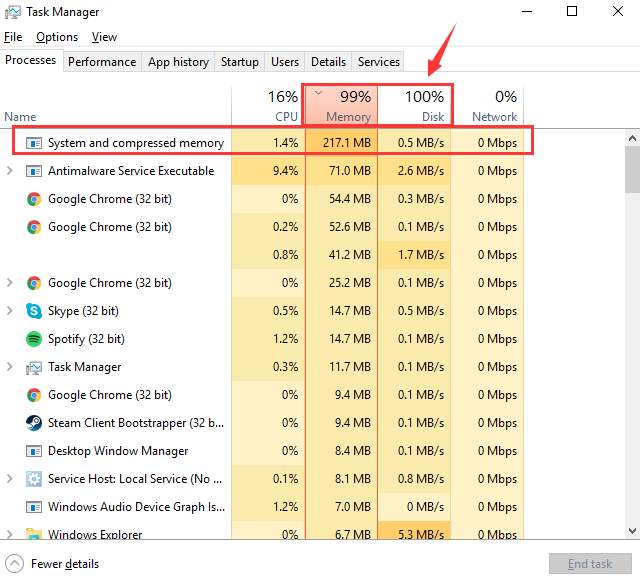
System and compressed memory is a service in Windows 10 that helps you handle the compression and extraction of your less use and old drivers and files, making it easier to store and faster to use when you need them.
Windows 10 users have long been reporting to see this service occupies tons of memory, disk and CPU usage when they check Task Manager. Usually, this is not a problem that you should be worried about if this fits your situation.
If this amount of memory, CPU and disk usage is really bothering you, here are some thing that you can do.
Option One: Scan for possible virus
Option Two: Disable hibernate and fast startup
Option Three: Disable Superfetch
Other options
Option One: Scan for possible virus
It is reported that many viruses or malicious programs could causeSystem and compressed memory high CPU usage problem. So to do something about this problem, it is suggested that you use the trusted antivirus programs to scan your system thoroughly for any possible viruses. If you find any file or programs suspicious, delete them or uninstall them totally from your computer.
Option Two: Disable hibernate and fast startup
- Press theStart button, then chooseControl Panel . In the view ofSmall icons , selectPower Options .
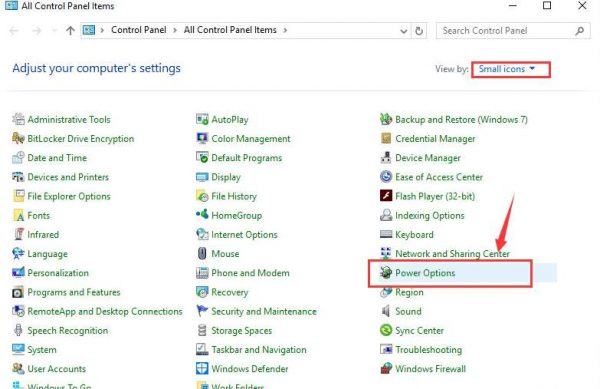
- On the left side of the pane, selectChoose what the power button does .
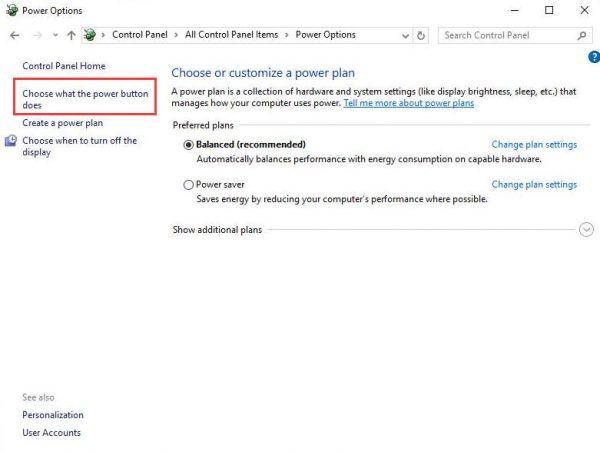
- Then clickChange settings that are currently unavailable . You might need to type in your username and password to get the administrator permission.
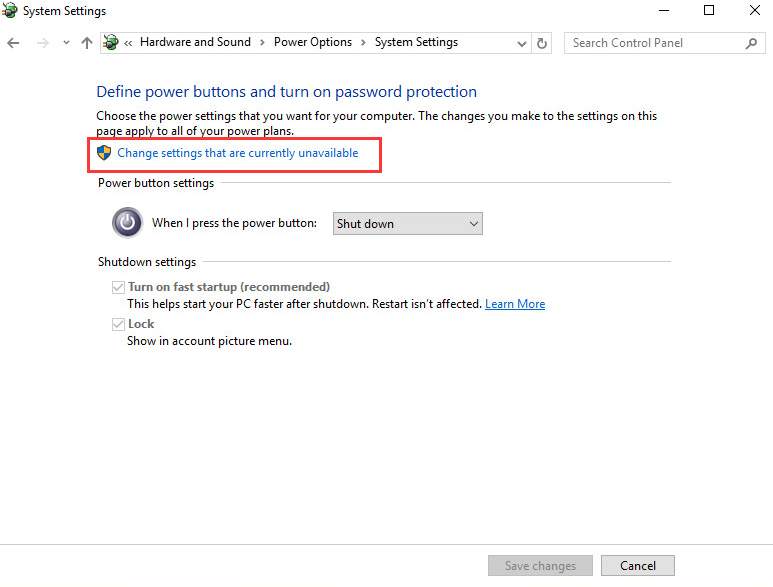
- Scroll down a little bit andunckeck the optionTurn on fast startup (recommended) . Then pressSave changes and exit.
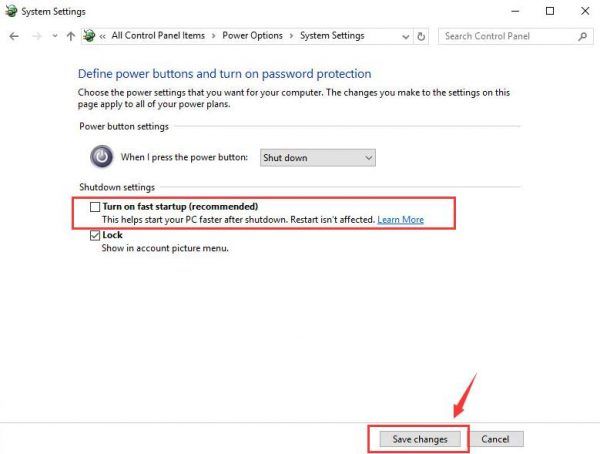
- Then go back toPower Optionswindow, selectChange plan settingsthis time.
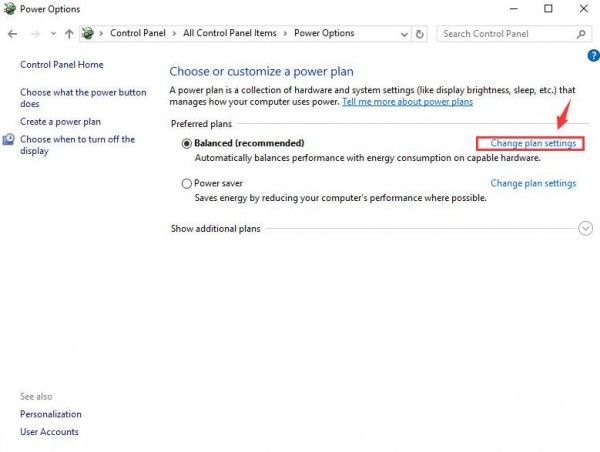
- Then clickChange advanced power settings.
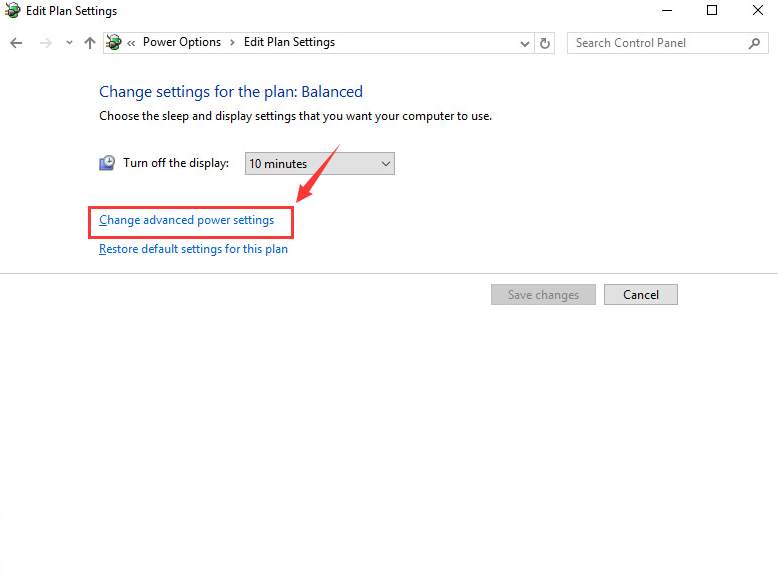
- ExpandSleep category and then set the Sleep after and Hibernate after options to Never .
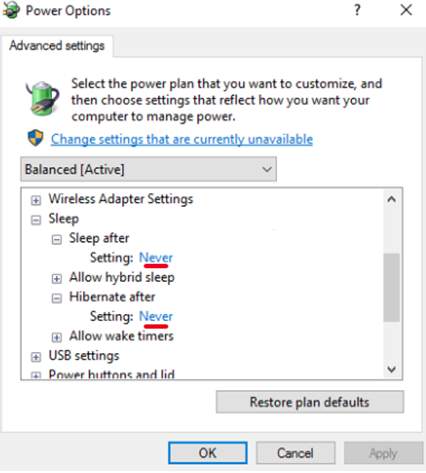
After the changes of the settings, pressApplyand thenOKto save and exit.
- Then in the same window, expandPCI Expresscategory. Then set theLink State Power ManagementtoMaximum power savings.
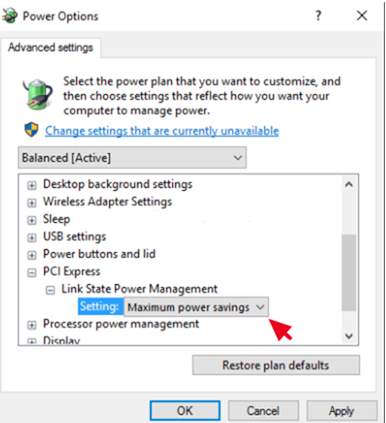
After the change, pressApplyandOKto save and exit.
- Restart your computer after this. Check if your System and compress service is still taking high CPU usage.
Option Three: Disable Superfetch Service
- PressWindows key andX at the same time, then chooseCommand Prompt (Admin) .
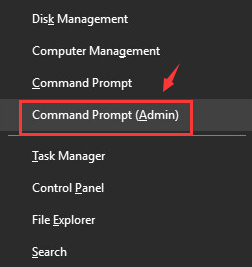
- When prompted with the administrator permission, clickYes to continue.
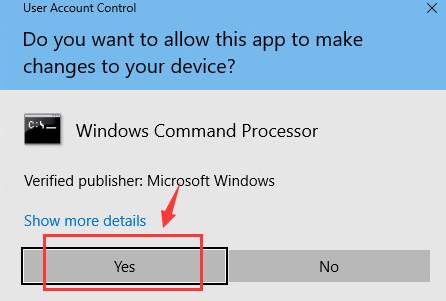
- Type in the following command and then hitEnter .
net.exe stop superfetch
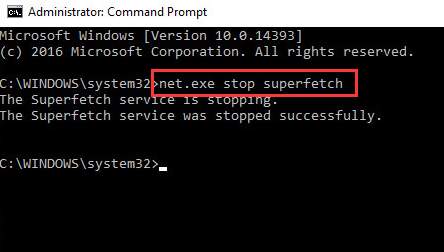
- Now see if the problem continues. If the problem persists, please try the methods that follow.
Other options
1)Add more RAM. As mentioned earlier, System and compressed memory process is mostly responsible of the compression of files and folders. If you are worried that this process overuse your system resource, then try upgrading your total RAM, and there is no harm for you to do that.
2)Uninstall unnecessary applications. Go to Control Panel > Uninstall a program to uninstall any programs that you don’t need.
3)Close applications or tabs that you don’t need. Idling applications and browser web pages, when running, will push your memory usage to a higher stage. Just close them if you don’t need them.
4)Updated all driverspossible for your devices. Especially, thegraphics card driverof your system.
It is suggested that you use Driver Easy to take care of all the searching, downloading and updating that graphic card driver for you.Driver Easy is a program that helps you detect, download and install outdated or missing device drivers fast and easily! There are only two steps involved:
Step one: press theScan Nowbutton soDriver Easycould help you detect what drivers you need.
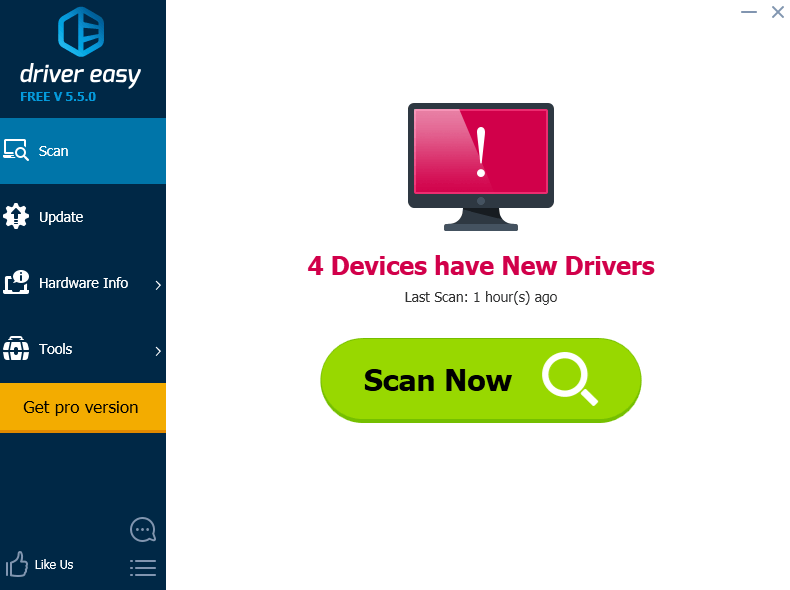
Step two: press theUpdate button next to the graphics driver that you would like to install and update.
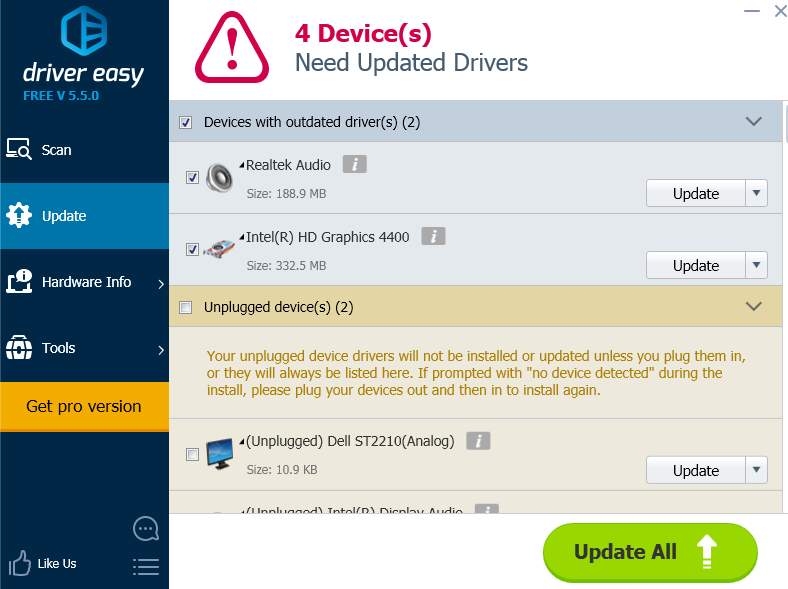
Related post:
How to solve 100% disk usage on Windows 10?
Also read:
- [IRQL_FIX] BSOD Error on Windows 11
- [SOLVED] F1 2020 Keeps Crashing on PC
- [SOLVED] Generic Bluetooth Radio Driver Issues in Windows. Quickly & Easily
- [Updated] Expert-Recommended 8 Filters for Webcam Sharpening
- [Updated] Youtube Ascension From a Niche Channel to Million-Sub Haven
- Enable Recognition of Misidentified USB Devices on W7/8 OS
- Eradicating the Elan Pad Anomalies in Win11
- Full Guide to Catch 100 IV Pokémon Using a Map On OnePlus Ace 2 Pro | Dr.fone
- Here are Some of the Best Pokemon Discord Servers to Join On Honor Magic 6 | Dr.fone
- How to Recover Apple iPhone 14 Data From iOS iCloud? | Dr.fone
- How to Unlock Vivo Y28 5G Phone Password Without Factory Reset?
- Mastering Android Device Manager The Ultimate Guide to Unlocking Your Tecno Spark 20C Device
- Multimedia-Player Mit Umfassenden Funktionen - Spiele DVD, Audio Und Video Kostenlos Ab!
- Pushing Boundaries Together Leading VR Accessories
- Recovering Operability of Right Click Functionality for Windows 11 Touchpad
- Remedy for Ignored Logitech Unifying Hub in OSes
- Resolving No Display of Seagate HD in Win11
- Troubleshooting Your Final USB Error on Windows - Tips & Solutions
- Unraveled and Resolved Error Number 45
- Title: System and Compressed Memory High Disk Usage on Windows 10 [Solved]
- Author: Kenneth
- Created at : 2024-11-12 00:39:57
- Updated at : 2024-11-15 01:23:05
- Link: https://driver-error.techidaily.com/system-and-compressed-memory-high-disk-usage-on-windows-10-solved/
- License: This work is licensed under CC BY-NC-SA 4.0.