![This Device Cannot Start Code 10 Error [Solved]](https://thmb.techidaily.com/aaeee5a2f3c8b68771aea3a6cb049a51985742ce0b32853fb4db395a79eb5210.jpg)
This Device Cannot Start Code 10 Error [Solved]

This Device Cannot Start Code 10 Error [Solved]
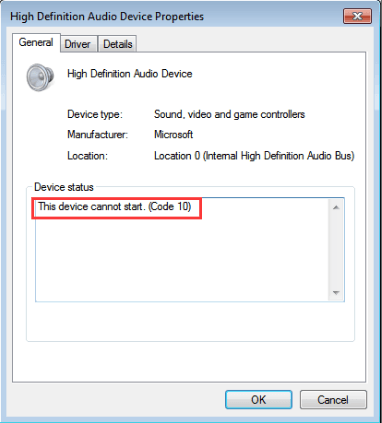
This device cannot start. (Code 10)
The error code 10 is a common driver error. It indicates that the driver for the specific device is failing to load. Therefore, you can fix the problem by focusing on device drivers. Here you will learn how to fix the problem.
If you are in one of the following situations, try the easy tips first, which may work like a charm for you:
If you insert aPCI orISA card into your computer (desktop PCs only),make sure it’s firmly seated in its slot . Andmake sure it’s plugged in and powered up .
If you are using anexternal device ,try turning it off and then on again. Andtry plugging it to computer by using a different port .
Usually, for any device, uninstalling or update the driver would resolve the problem.
Method 1: Uninstall the driver
First, you can try to uninstall then reinstall the driver. Follow these steps:
Go to Device Manager .
Locate the device that is causing the code 10 error. Right-click it and selectUninstall on the context menu. Note following screenshot is just for your reference. The device name will vary depending on the specific device.
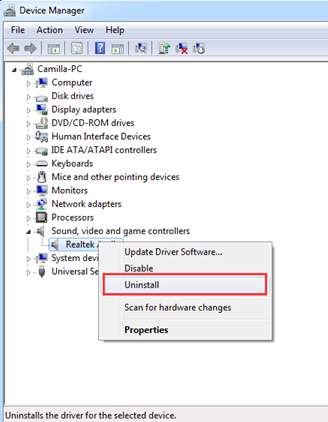
- When prompted to confirm the uninstallation, check the box next to “Delete the driver software for this device ” and click the OK button.
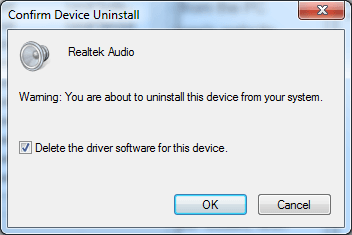
- Restart your computer and check to see if the problem is resolved.
Method 2: Update the driver
Uninstalling the driver may resolve the problem. But if it doesn’t, you can try to update the driver.
There are two ways you can get update the driver: manually or automatically.
Manual driver update – You can update the driver manually by going to the manufacturer’s website for the device that has the code 10 error, and searching for the most recent correct driver. Be sure to choose only drivers that are compatible with your variant of Windows system.
Automatic driver update – If you don’t have the time, patience or computer skills to update the driver manually, you can, instead, do it automatically with Driver Easy . Driver Easy will automatically recognize your system and find the correct drivers for your device, and your system, and it will download and install the driver correctly :
Download and install Driver Easy.
Run Driver Easy and click the Scan Now button. Driver Easy will then scan your computer and detect any problem drivers.
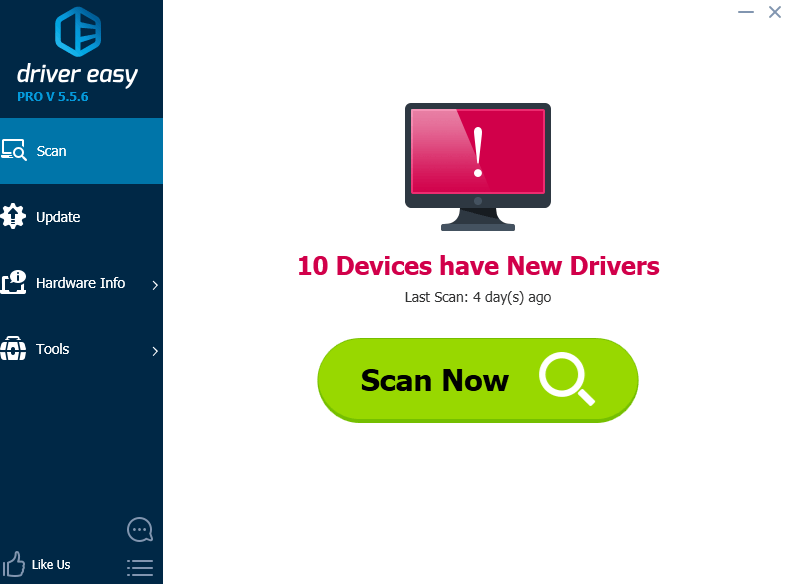
- Click the Update button next to the driver to automatically download and install the correct version of that driver (you can do this with the FREE version).
Or click Update All to automatically download and install the correct version of all the drivers that are missing or out of date on your system. (This requires the Pro version which comes with full support and a 30-day money back guarantee. You’ll be prompted to upgrade when you click Update All.)
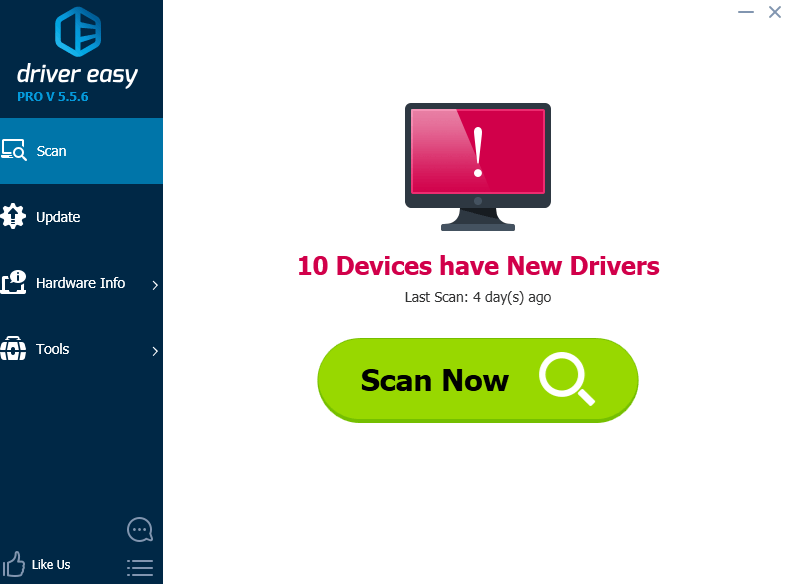
After updating the driver manually or automatically, check to see if the code 10 error is resolved.
If you have any questions, please leave your comment below. We’d love to hear of any ideas or suggestions.
Also read:
- [New] Deciding on FPS To Opt for 30 or Go For a Sharp 60Hz
- [Updated] In 2024, Explore the Best (and Easiest) YouTube-to-Mp3 Conversion Tech
- [Updated] In 2024, Lead the Way in IGTV Videos with Best-Ever Edits
- [Updated] In 2024, Premium Camcorders Enhancing Podcasting
- Deciphering OpenGL Support Within Intel ICDs
- Discover the Full Spectrum of Yi's Action Photography
- In 2024, Thinking About Changing Your Netflix Region Without a VPN On Apple iPhone SE (2022)? | Dr.fone
- Lenovo T400 Not Recognized by Windows XP Professional - Fixed
- Maximizing Your PC Gaming Experience with Razer Driver Update
- Resolving Screen Hiccups on Windows 11
- Samsung Mobile: Accessible Via Windows
- The Art of iPhone Photography in the Dark for 2024
- Troubleshooting Guide for iPhone USB Device Connection Error - Successful Solutions!
- Unleash Creative Potential at No Expense Dive Into the World of Green Screen with Free Lessons From YouTube Channels
- Updated 2024 Approved 25 Cute Memes to Make You Feel Better
- Updated 2024 Approved Android Video Editor Showdown Top 10 Free and Paid Apps
- VGA Controller Fix: Interrupts Are Now Smooth
- Win10 Bluetooth & USB Speakers - Troubleshooting Steps
- Win11: Streamlined Bus Controller Operations
- Title: This Device Cannot Start Code 10 Error [Solved]
- Author: Kenneth
- Created at : 2024-11-30 18:43:46
- Updated at : 2024-12-02 19:23:53
- Link: https://driver-error.techidaily.com/this-device-cannot-start-code-10-error-solved/
- License: This work is licensed under CC BY-NC-SA 4.0.