
Troubleshooting: Fixing 'Unsupported Device Detected' By Software Package Issues

Troubleshooting: Fixing ‘Unsupported Device Detected’ By Software Package Issues
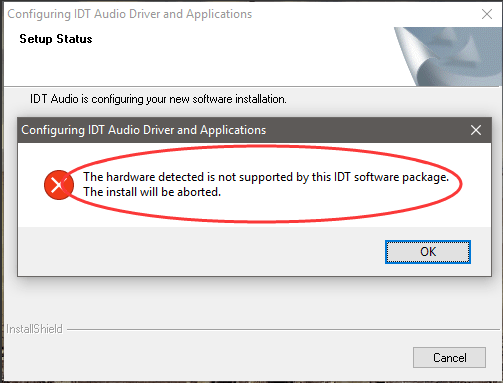
When you’re installing IDT audio driver, if you can’t install the driver successfully and get error message: The hardware detected is not supported by this IDT software package .The install will be aborted . Don’t worry. You can install the driver successfully by following the steps below.
There are three methods you can use to install the IDT audio driver.
- Install the driver in Safe Mode
- Update the driver via Device Manager
- Update the driver automatically
TIP : If you know how to enter Safe Mode easily, you can still try to install the driver using the installer in Safe Mode. If not, it’s recommended you try Method 2 and Method 3 to update the driver.
Method 1: Install the driver in Safe Mode
Since you can’t install the driver in Normal Mode, try to install the driver in Safe Mode.
The way to enter Safe Mode is different depending on the operating system running on your computer. So go to the specific link below for the instructions to enter Safe Mode according to the operating system you’re using.
If you’re using Windows 10, go to How to Enter Safe Mode in Windows 10 .
If you’re using Windows 7, go to How to Enter Safe Mode in Windows 7 .
If you’re using Windows 8 & 8.1, go to How to Enter Safe Mode in Windows 8 & 8.1 .
If Method 1 doesn’t resolve the problem, move ahead to try other methods.
Method 2: Update the driver via Device Manager
This method works when you wish to update the driver. If you already tried this method, skip and try Method 3.
Follow steps below to update the IDT audio driver via Device Manager.
1. On your keyboard, pressWin+R (Windows logo key and R key) at the same time to invoke the run box.
2. Typedevmgmt.msc and pressEnter on your keyboard.
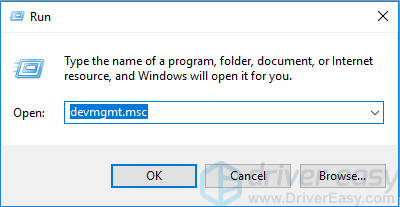
3. Double click “Sound,video and game controllers ” to expand the list of audio devices.
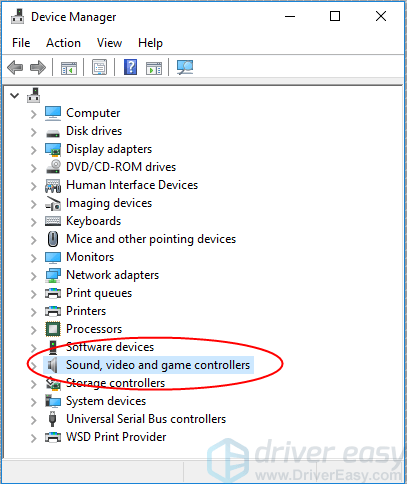
4. Under this list, right click theIDT audio device and selectUpdate driver (In some cases, this could beUpdate driver software .).
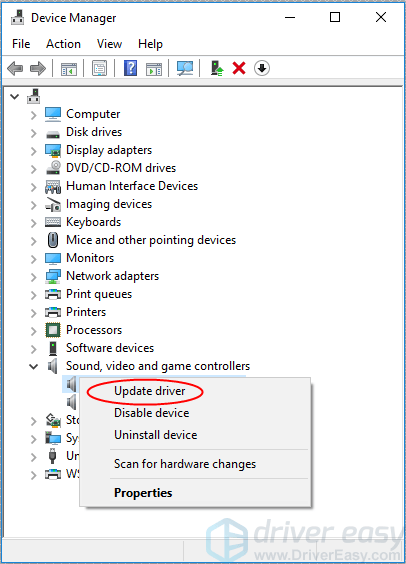
5. SelectSearch automatically for updated driver software . Then Windows will search for and update the latest audio driver.
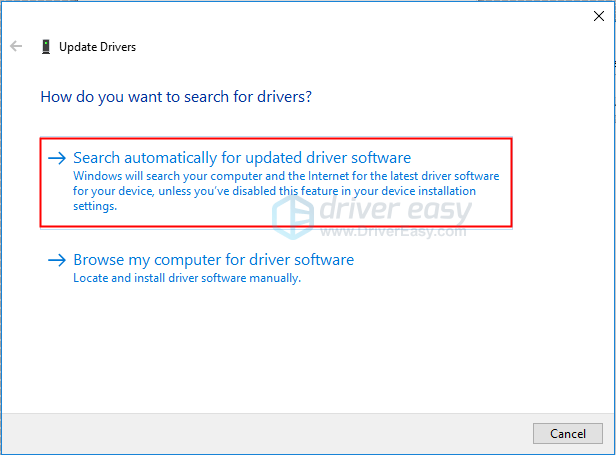
Method 3: Update the driver automatically
If you have difficulty updating driver manually, you can do it automatically with Driver Easy .
Driver Easy will automatically recognize your system and find the correct drivers for it. You don’t need to know exactly what system your computer is running, you don’t need to risk downloading and installing the wrong driver, and you don’t need to worry about making a mistake when installing.
You can update your drivers automatically with either the FREE or the Pro version of Driver Easy. But with the Pro version it takes just 2 clicks (and you get full support and a 30-day money back guarantee):
1)Download and install Driver Easy.
- Run Driver Easy and clickScan Now . Driver Easy will then scan your computer and detect any problem drivers.
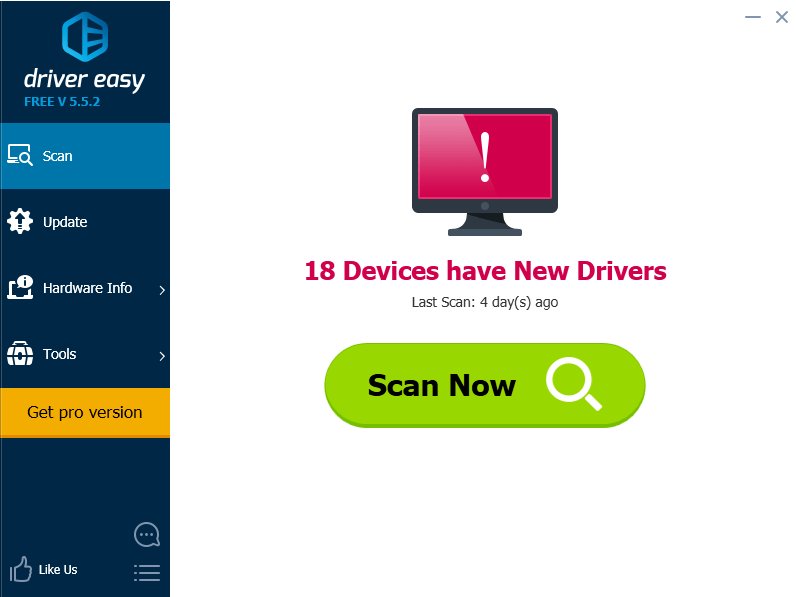
- Click the Update button next to a flaggedIDT audio driver to automatically download and install the correct version of this driver (you can do this with the FREE version). Or click Update All to automatically download and install the correct version of all the drivers that are missing or out of date on your system (this requires the Pro version – you’ll be prompted to upgrade when you click Update All).
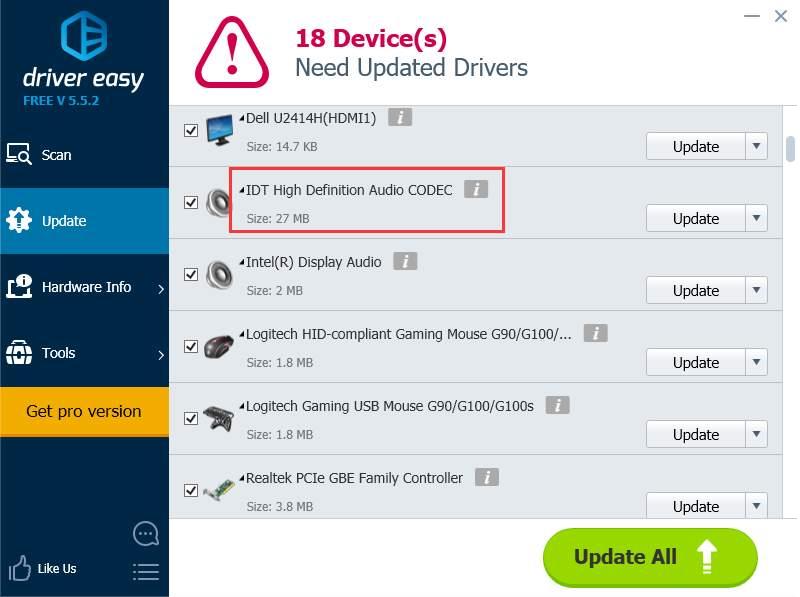
Hope you can install or update the IDT audio driver successfully with the tips in this article. If you have any questions or ideas, please leave your comment. I always love to hear of any comments.
Also read:
- [New] 2024 Approved Capturing Content with Confidence Winning Strategies for IGTV Acquisition
- [New] Conquer the Digital Landscape 10 Steps Towards Dominating SMM
- [Updated] In 2024, Effortless Media Migration How To Send FB Movies via WhatsApp
- Fix the 'Cannot Access This Destination' Problem When Adding a USB Device
- How to Fix a Missing CPU Co-Processor Driver on Your Windows 11 System
- No More Frustration – Quickly Fix 'Driver Not Available' For ITBM
- Overcoming Elan Device Crashes in Windows 10
- The Gadget Guru's Corner: Trusted Advice From Tom's Hardware
- The Ultimate Path for Influencers in Advertising & Sponsorships
- Top 6 Apps/Services to Trace Any Nubia Red Magic 9 Pro+ Location By Mobile Number | Dr.fone
- Windows Failing to Detect Nvidia Graphics
- Title: Troubleshooting: Fixing 'Unsupported Device Detected' By Software Package Issues
- Author: Kenneth
- Created at : 2024-10-11 16:10:19
- Updated at : 2024-10-12 16:13:20
- Link: https://driver-error.techidaily.com/troubleshooting-fixing-unsupported-device-detected-by-software-package-issues/
- License: This work is licensed under CC BY-NC-SA 4.0.