
Troubleshooting Guide: Resolving 'Detected Hardware Not Recognized' By IDT Software

Troubleshooting Guide: Resolving ‘Detected Hardware Not Recognized’ By IDT Software
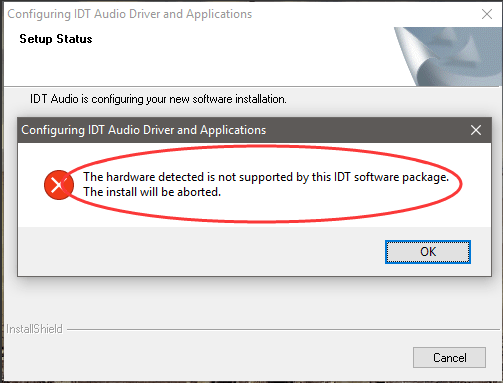
When you’re installing IDT audio driver, if you can’t install the driver successfully and get error message: The hardware detected is not supported by this IDT software package .The install will be aborted . Don’t worry. You can install the driver successfully by following the steps below.
There are three methods you can use to install the IDT audio driver.
- Install the driver in Safe Mode
- Update the driver via Device Manager
- Update the driver automatically
TIP : If you know how to enter Safe Mode easily, you can still try to install the driver using the installer in Safe Mode. If not, it’s recommended you try Method 2 and Method 3 to update the driver.
Method 1: Install the driver in Safe Mode
Since you can’t install the driver in Normal Mode, try to install the driver in Safe Mode.
The way to enter Safe Mode is different depending on the operating system running on your computer. So go to the specific link below for the instructions to enter Safe Mode according to the operating system you’re using.
If you’re using Windows 10, go to How to Enter Safe Mode in Windows 10 .
If you’re using Windows 7, go to How to Enter Safe Mode in Windows 7 .
If you’re using Windows 8 & 8.1, go to How to Enter Safe Mode in Windows 8 & 8.1 .
If Method 1 doesn’t resolve the problem, move ahead to try other methods.
Method 2: Update the driver via Device Manager
This method works when you wish to update the driver. If you already tried this method, skip and try Method 3.
Follow steps below to update the IDT audio driver via Device Manager.
1. On your keyboard, pressWin+R (Windows logo key and R key) at the same time to invoke the run box.
2. Typedevmgmt.msc and pressEnter on your keyboard.
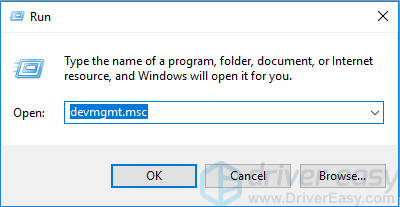
3. Double click “Sound,video and game controllers ” to expand the list of audio devices.
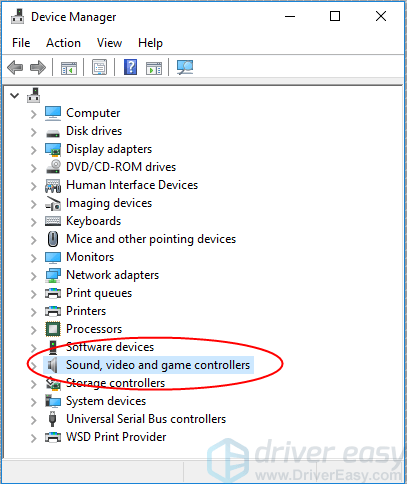
4. Under this list, right click theIDT audio device and selectUpdate driver (In some cases, this could beUpdate driver software .).
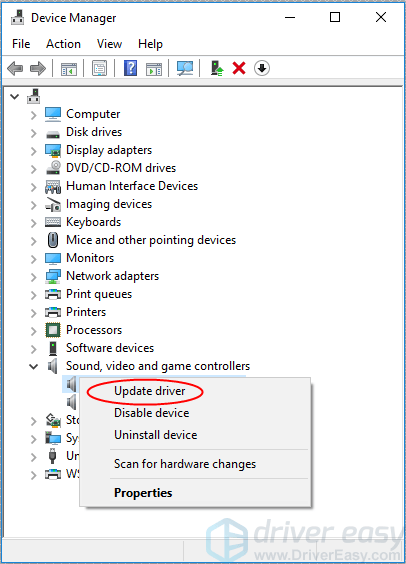
5. SelectSearch automatically for updated driver software . Then Windows will search for and update the latest audio driver.
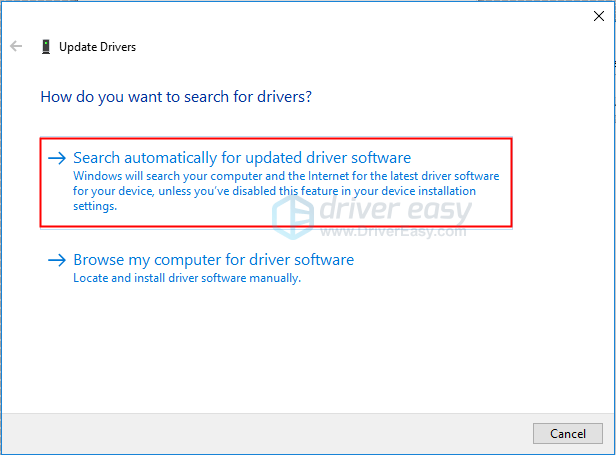
Method 3: Update the driver automatically
If you have difficulty updating driver manually, you can do it automatically with Driver Easy .
Driver Easy will automatically recognize your system and find the correct drivers for it. You don’t need to know exactly what system your computer is running, you don’t need to risk downloading and installing the wrong driver, and you don’t need to worry about making a mistake when installing.
You can update your drivers automatically with either the FREE or the Pro version of Driver Easy. But with the Pro version it takes just 2 clicks (and you get full support and a 30-day money back guarantee):
1)Download and install Driver Easy.
- Run Driver Easy and clickScan Now . Driver Easy will then scan your computer and detect any problem drivers.
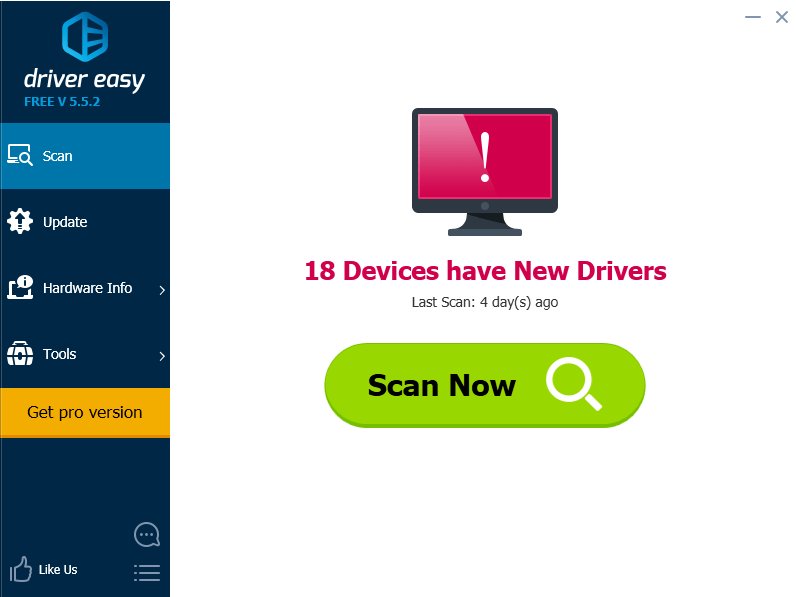
- Click the Update button next to a flaggedIDT audio driver to automatically download and install the correct version of this driver (you can do this with the FREE version). Or click Update All to automatically download and install the correct version of all the drivers that are missing or out of date on your system (this requires the Pro version – you’ll be prompted to upgrade when you click Update All).
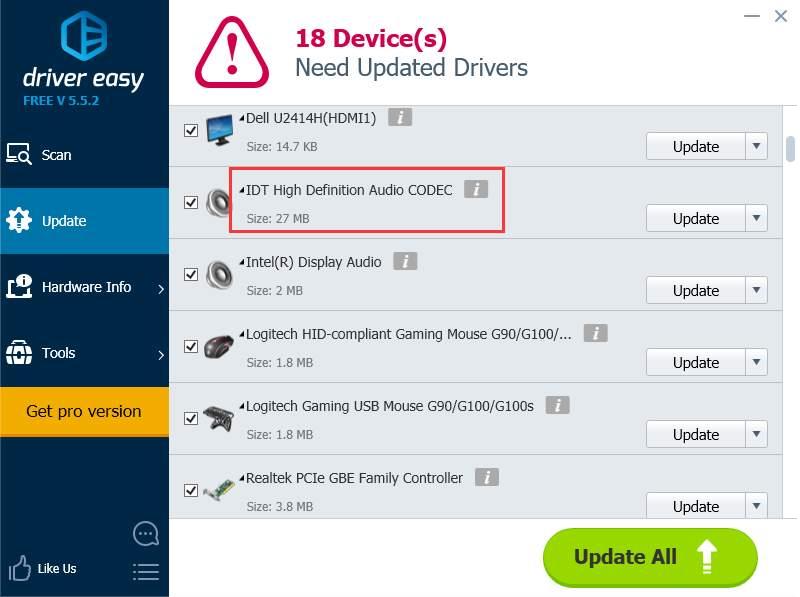
Hope you can install or update the IDT audio driver successfully with the tips in this article. If you have any questions or ideas, please leave your comment. I always love to hear of any comments.
Also read:
- [New] Instagram’s Video Length Limit - A Compre Written for You for 2024
- [New] Lightweight Travel Bags with Camera Integration for 2024
- [Updated] 2024 Approved Crafting an Irresistible Brand Image on Your FB Page
- [Updated] In 2024, IPhone/Android's Top Sticker-Adding Apps The Essential 10 Collection
- [Updated] Youtube Foundations Building a Brand & Generating Income for Novices
- Addressing Basic System Driver Failures
- Download and Install Corsair Void Pro Drivers on Windows: A Simple Guide
- How To Troubleshoot and Resolve a Nonworking or Stuck PC/Laptop Keyboard, One Step at A Time (Article Title) – Detailed Steps Included!—409 Chars
- How to Unlock Vivo Y100i Bootloader Easily
- In 2024, Fake the Location to Get Around the MLB Blackouts on Nubia Red Magic 9 Pro | Dr.fone
- Key Lights Off on ASUS Laptop
- Mastering Old School Tech: Tips for Operating Classic USB Composite Gadgets
- Smooth Windows 11 & 10: Overcoming Disk Issues
- Solving OpenGL Driver Identity for Intel ICD
- Upgrade Insights Smooth Switching From Windows 10 to 11
- Windows Users: Integrate Samsung's OS
- Title: Troubleshooting Guide: Resolving 'Detected Hardware Not Recognized' By IDT Software
- Author: Kenneth
- Created at : 2025-02-16 23:33:20
- Updated at : 2025-02-19 19:44:58
- Link: https://driver-error.techidaily.com/troubleshooting-guide-resolving-detected-hardware-not-recognized-by-idt-software/
- License: This work is licensed under CC BY-NC-SA 4.0.