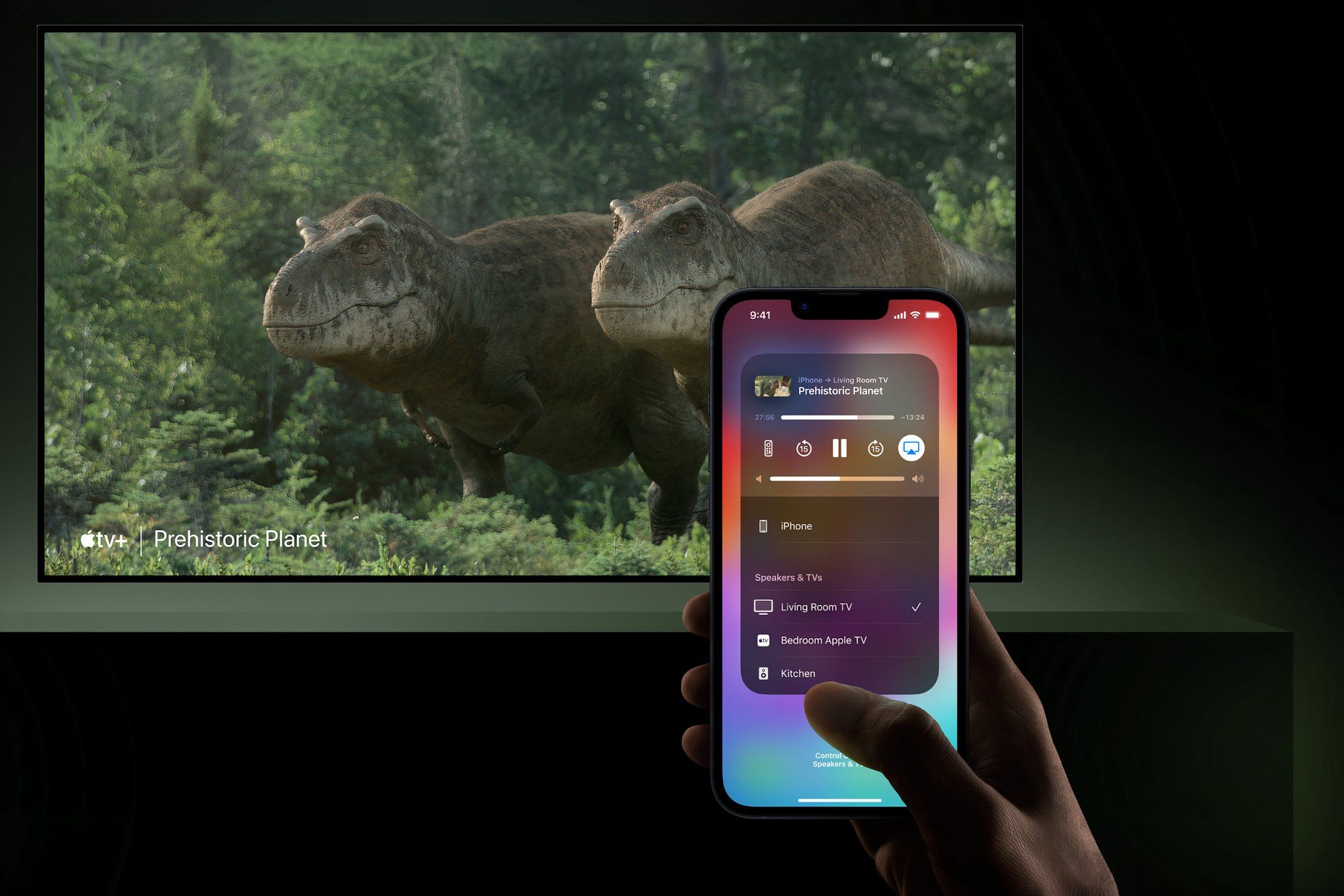
Troubleshooting: Permission Problems with USB Installation on Windows

Troubleshooting: Permission Problems with USB Installation on Windows
If you can’t install any new USB devices due to error “Access is denied”, it can be frustrating. But don’t worry, here you will find the solution to fix the problem.
 .
.
First, make sure that you login to computer as Administrator. If you are not logged in with Administrator, follow steps below to switch it to Administrator.
1. Go toControl Paneland View byCategory. ClickUser Accounts.(In your case, this may be “User Accounts and Family Safety”.)
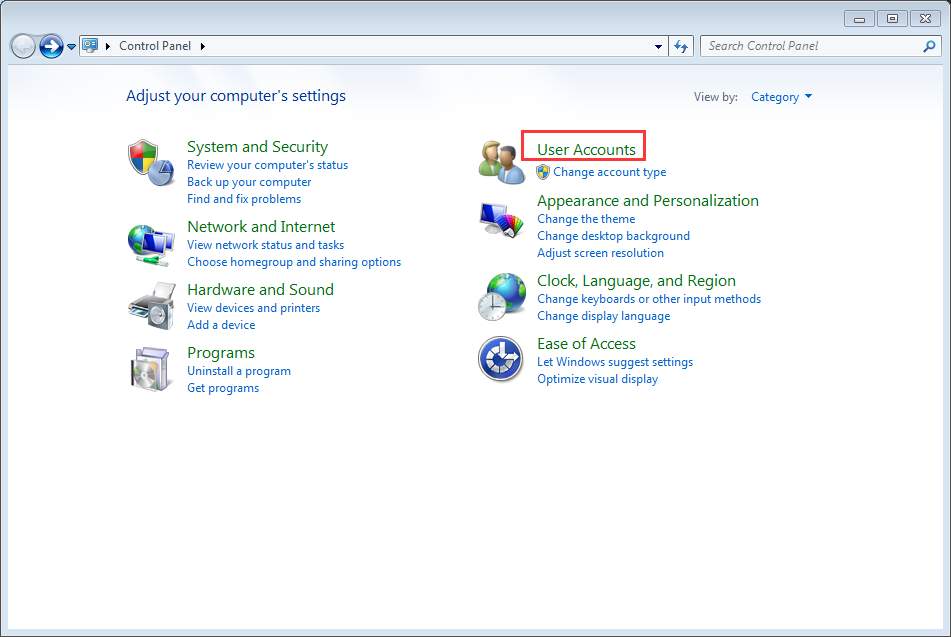
2. Click Change your account type and enter your password if necessary.
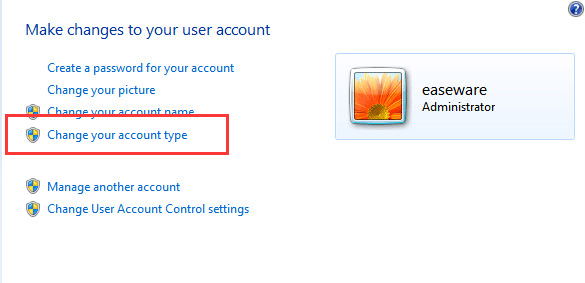
3. Then clickStart button and choose to Log off of Windows, and then log back in again.
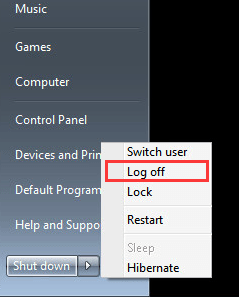
After that, reinstall the driver again.
Turn off any antivirus or anti-spyware program
If you are using an Administrator account and the problem persists, turn off any antivirus and anti-spyware program temporarily. This will work if the update is blocked by these program.
Give permission to USBSTOR registry key
If the problem could not be resolved, the USBSTOR registry key most probably has denied access to SYSTEM account. Follow these steps and give permission to USBSTOR registry key.
1. PressWin+R(Windows key and R key) at the same time. A Run dialog will open.
2. Typeregeditin the run box and clickOKbutton.

3. Go to HKEY_LOCAL_MACHINE\SYSTEM\CurrentControlSet\Services\USBSTOR. Right-click on it and selectPermissions… from the context menu.
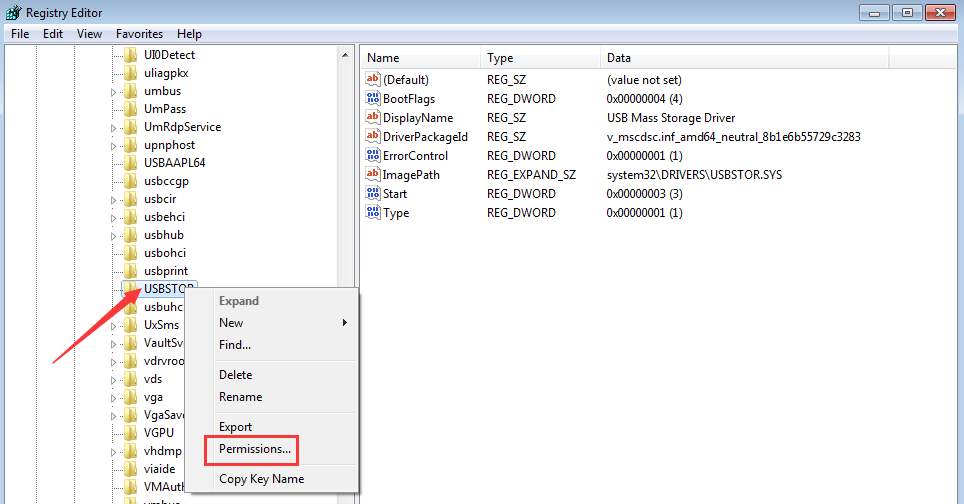
4. SelectSYSTEM from the Group or user names. In Permissions for SYSTEM section, make sure the Full Control Allow checkbox is checked and uncheck any Deny checkbox. Click Apply button to apply the changes.
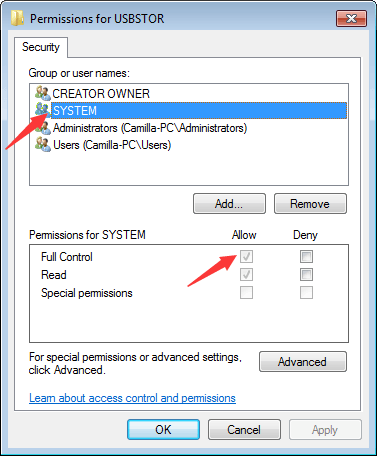
Also check your user account and see if it has full control of the system and any deny checkbox is unchecked.
After that, update the USB driver again and it should work this time.
You can update drivers manually, but it could take forever. You can also update drivers through Windows Update, which may fail to provide new drivers. If you want to update drivers more easily and successfully, you can consider using Driver Easy to update the driver automatically, which can scan your computer and detect all problem drivers in 20 seconds, then give you a list of new drivers. Click here to download Driver Easy now.
Driver Easy has Free version and Professional version. Both versions can be used to download drivers automatically. But with Professional version, you can even update all drivers with 1 click. No time is wasted. More importantly, you will enjoy Free technical support guarantee and money-back guarantee. You can ask for further assistance regarding any driver issue. And you can ask for a full refund for any reason.
Also read:
- [New] 10 Best Online Destinations for Accessible Images for 2024
- [New] 2024 Approved Navigate Discord's Streaming Landscape A Comprehensive Tutorial
- [New] Anonymous Engagement How to Watch Instagram Stories without Profile Reveal [PC, Android, iPhone]
- [New] No-Fuss Guide to Recording Virtual Classes on Windows/macOS for 2024
- 4 Most-Known Ways to Find Someone on Tinder For Infinix Smart 8 Plus by Name | Dr.fone
- Fixing Missing Seagate External Drive in New OS
- Help, My Latest Cam’s Not Recognized After PC Update - Tips & Fixes for Quick Resolution! 😰 [Answered]
- How To Recover Apple iPhone 15 Plus Data From iTunes? | Dr.fone
- How to Resolve Windows N11's Absent CPU Coprocessor Driver Problem
- In 2024, How to Spy on Text Messages from Computer & Apple iPhone 14 Plus | Dr.fone
- Resolve the 'ITBM Driver Not Found' Problem with Simple Fixes
- Resolving 'Failed to Install Hcmondriver' - Step-by-Step Guide
- Solved Format error not a PDF or corrupted
- Unveiling the Secret to Resolving ASUS Drivers in Win10
- Title: Troubleshooting: Permission Problems with USB Installation on Windows
- Author: Kenneth
- Created at : 2024-10-11 16:09:41
- Updated at : 2024-10-12 16:21:10
- Link: https://driver-error.techidaily.com/troubleshooting-permission-problems-with-usb-installation-on-windows/
- License: This work is licensed under CC BY-NC-SA 4.0.