
Troubleshooting USB Installation Failures Caused by Access Denied Messages

Troubleshooting USB Installation Failures Caused by Access Denied Messages
If you can’t install any new USB devices due to error “Access is denied”, it can be frustrating. But don’t worry, here you will find the solution to fix the problem.
 .
.
First, make sure that you login to computer as Administrator. If you are not logged in with Administrator, follow steps below to switch it to Administrator.
1. Go toControl Paneland View byCategory. ClickUser Accounts.(In your case, this may be “User Accounts and Family Safety”.)
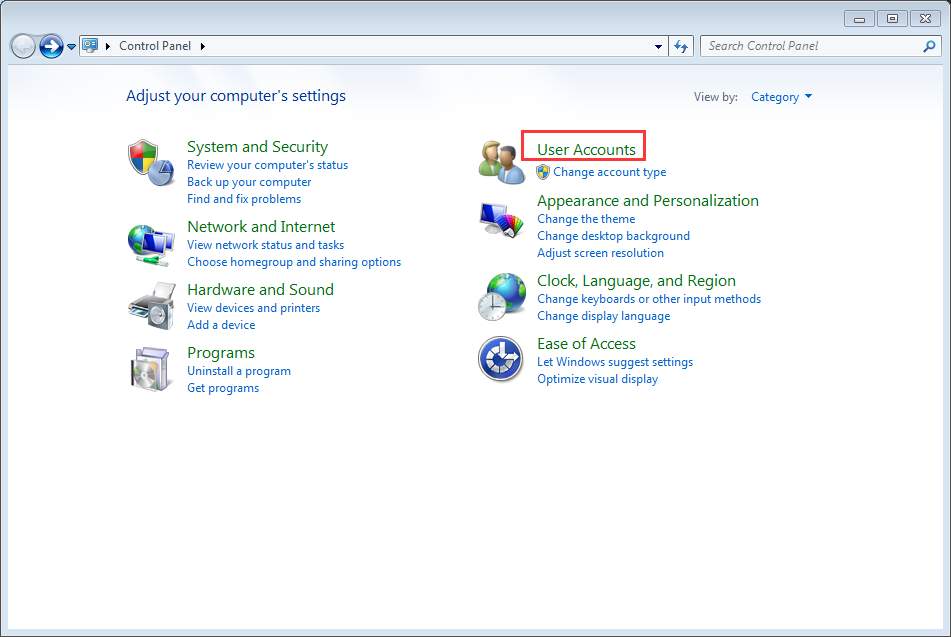
2. Click Change your account type and enter your password if necessary.
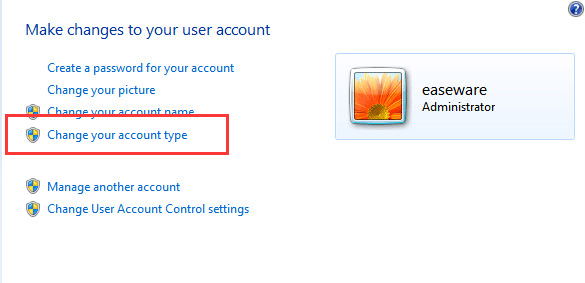
3. Then clickStart button and choose to Log off of Windows, and then log back in again.
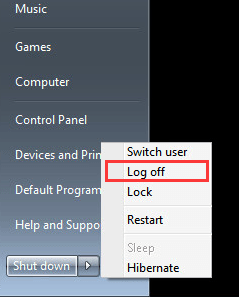
After that, reinstall the driver again.
Turn off any antivirus or anti-spyware program
If you are using an Administrator account and the problem persists, turn off any antivirus and anti-spyware program temporarily. This will work if the update is blocked by these program.
Give permission to USBSTOR registry key
If the problem could not be resolved, the USBSTOR registry key most probably has denied access to SYSTEM account. Follow these steps and give permission to USBSTOR registry key.
1. PressWin+R(Windows key and R key) at the same time. A Run dialog will open.
2. Typeregeditin the run box and clickOKbutton.

3. Go to HKEY_LOCAL_MACHINE\SYSTEM\CurrentControlSet\Services\USBSTOR. Right-click on it and selectPermissions… from the context menu.
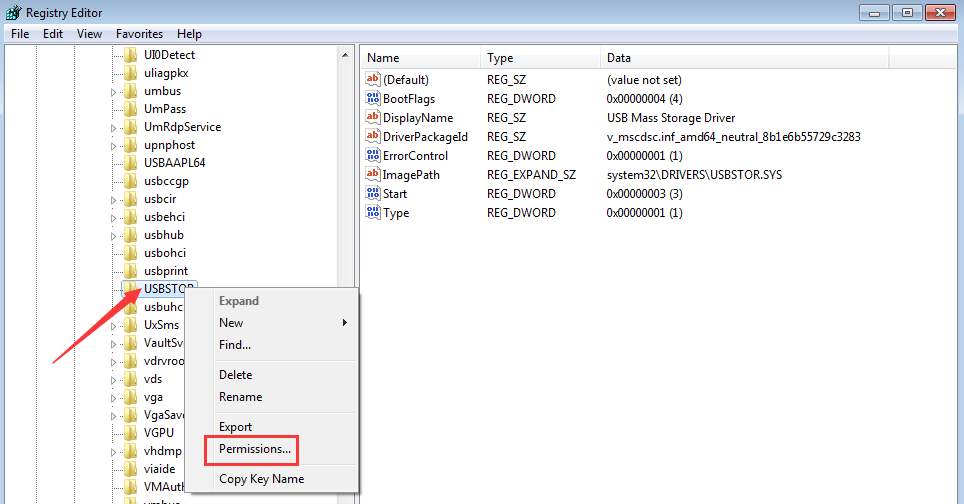
4. SelectSYSTEM from the Group or user names. In Permissions for SYSTEM section, make sure the Full Control Allow checkbox is checked and uncheck any Deny checkbox. Click Apply button to apply the changes.
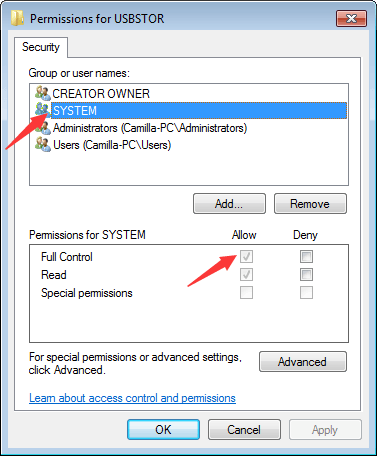
Also check your user account and see if it has full control of the system and any deny checkbox is unchecked.
After that, update the USB driver again and it should work this time.
You can update drivers manually, but it could take forever. You can also update drivers through Windows Update, which may fail to provide new drivers. If you want to update drivers more easily and successfully, you can consider using Driver Easy to update the driver automatically, which can scan your computer and detect all problem drivers in 20 seconds, then give you a list of new drivers. Click here to download Driver Easy now.
Driver Easy has Free version and Professional version. Both versions can be used to download drivers automatically. But with Professional version, you can even update all drivers with 1 click. No time is wasted. More importantly, you will enjoy Free technical support guarantee and money-back guarantee. You can ask for further assistance regarding any driver issue. And you can ask for a full refund for any reason.
Also read:
- [SOLVED] Error Code 48 in Device Manager
- 2024 Approved Achieve Financial Stardom Strategies for YouTube Success on FB
- Easy Remedies to Resolve Chrome Freeze Issues on Windows 11 Computers
- Easy, Effective Strategy Immediate Clearance of Unwanted YouTube Comments
- Effective Solutions to Overcome the Failed Hcmondriver Driver Setup Problem
- Fixing Invalid Service Installation Parameters in INF
- Get the Most Out of Your Legion 5 Pro: Essential Driver Updates & Software Tips
- In 2024, How to Cast OnePlus Ace 2 Screen to PC Using WiFi | Dr.fone
- Is the Motorola Edge+ Truly a High-End Handset? Expert Insights
- OCR Versus Identity Provider (IDP): What Sets Them Apart?
- Optimizing Razer HATs for Windows 11
- Preventing Bluetooth Auto-Turn On in WIN11
- Smooth Operations: Bluetooth Drivers on Windows
- Superior 8 ChatGPT Questions for Reducing Technological Interruptions
- Top Strategies for Converting YouTube Videos Into Watermark-Free and Secure WebM Format
- Troubleshooting Guide: Resolving Windows 7 BSOD with Stop Code 0X0000007E
- Win OS Missing Data Acquisition Device
- Title: Troubleshooting USB Installation Failures Caused by Access Denied Messages
- Author: Kenneth
- Created at : 2024-10-29 16:02:27
- Updated at : 2024-11-04 21:24:22
- Link: https://driver-error.techidaily.com/troubleshooting-usb-installation-failures-caused-by-access-denied-messages/
- License: This work is licensed under CC BY-NC-SA 4.0.