
Troubleshooting USB Installation Failures Due to Permission Issues

Troubleshooting USB Installation Failures Due to Permission Issues
If you can’t install any new USB devices due to error “Access is denied”, it can be frustrating. But don’t worry, here you will find the solution to fix the problem.
 .
.
First, make sure that you login to computer as Administrator. If you are not logged in with Administrator, follow steps below to switch it to Administrator.
1. Go toControl Paneland View byCategory. ClickUser Accounts.(In your case, this may be “User Accounts and Family Safety”.)
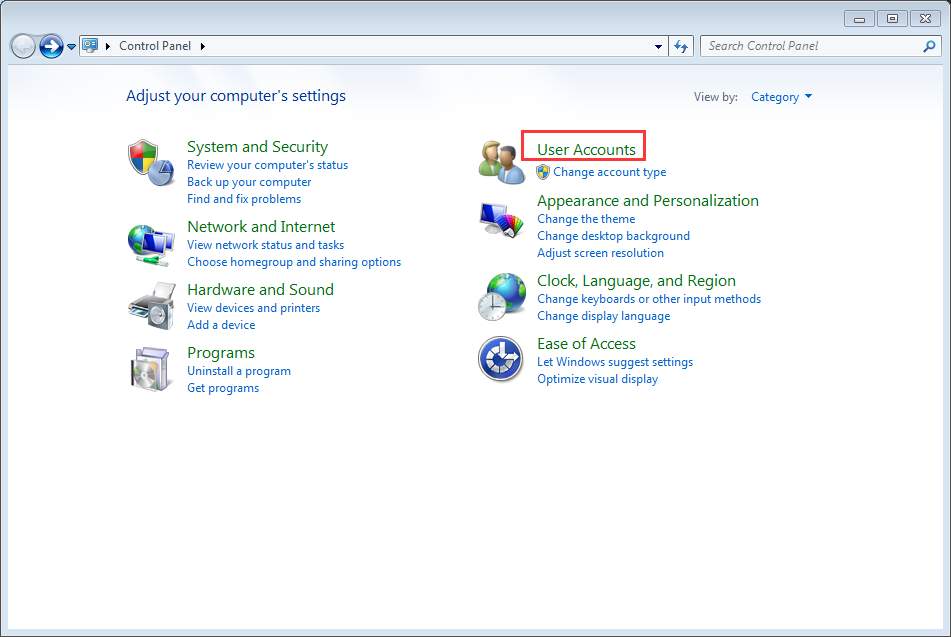
2. Click Change your account type and enter your password if necessary.
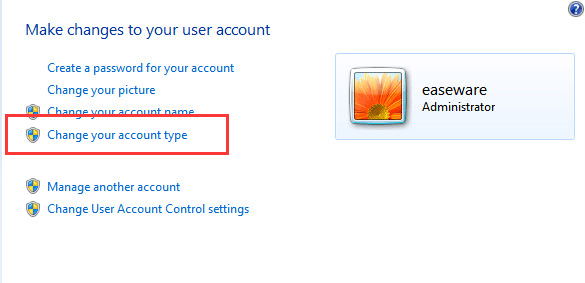
3. Then clickStart button and choose to Log off of Windows, and then log back in again.
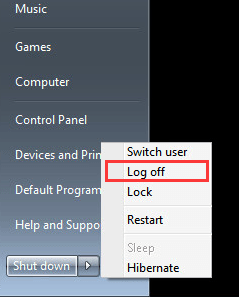
After that, reinstall the driver again.
Turn off any antivirus or anti-spyware program
If you are using an Administrator account and the problem persists, turn off any antivirus and anti-spyware program temporarily. This will work if the update is blocked by these program.
Give permission to USBSTOR registry key
If the problem could not be resolved, the USBSTOR registry key most probably has denied access to SYSTEM account. Follow these steps and give permission to USBSTOR registry key.
1. PressWin+R(Windows key and R key) at the same time. A Run dialog will open.
2. Typeregeditin the run box and clickOKbutton.

3. Go to HKEY_LOCAL_MACHINE\SYSTEM\CurrentControlSet\Services\USBSTOR. Right-click on it and selectPermissions… from the context menu.
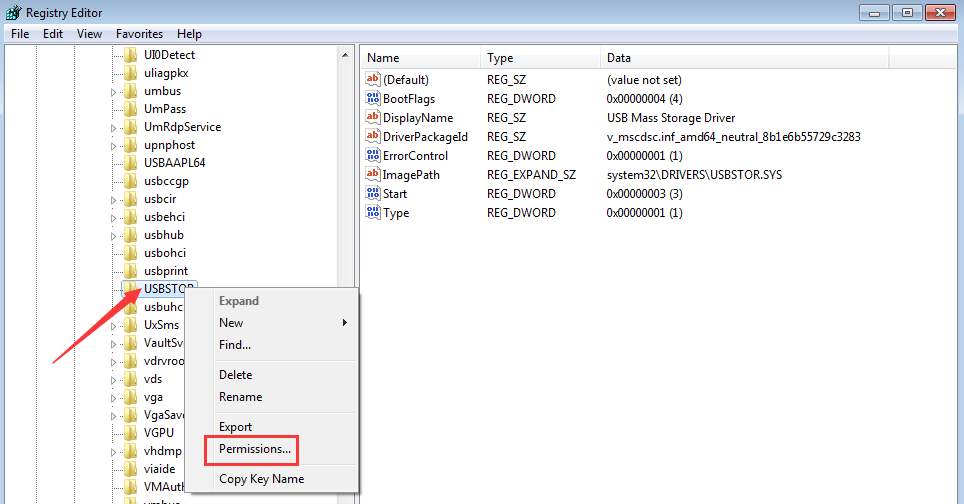
4. SelectSYSTEM from the Group or user names. In Permissions for SYSTEM section, make sure the Full Control Allow checkbox is checked and uncheck any Deny checkbox. Click Apply button to apply the changes.
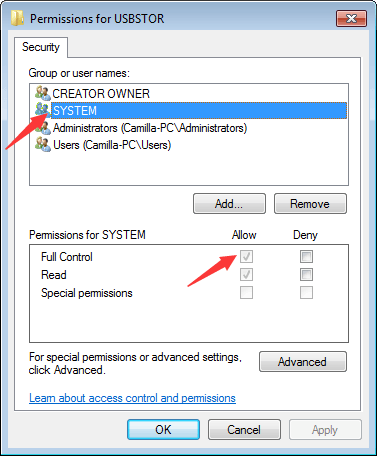
Also check your user account and see if it has full control of the system and any deny checkbox is unchecked.
After that, update the USB driver again and it should work this time.
You can update drivers manually, but it could take forever. You can also update drivers through Windows Update, which may fail to provide new drivers. If you want to update drivers more easily and successfully, you can consider using Driver Easy to update the driver automatically, which can scan your computer and detect all problem drivers in 20 seconds, then give you a list of new drivers. Click here to download Driver Easy now.
Driver Easy has Free version and Professional version. Both versions can be used to download drivers automatically. But with Professional version, you can even update all drivers with 1 click. No time is wasted. More importantly, you will enjoy Free technical support guarantee and money-back guarantee. You can ask for further assistance regarding any driver issue. And you can ask for a full refund for any reason.
Also read:
- [New] 2024 Approved Be the Life of the Party Uploading & Sharing GIFs on Instagram [Instant Guide]
- [New] IPTV Sharing on Varied Systems for 2024
- [New] Zoom In on Content – Expert Methods to Minimize Background for 2024
- [Updated] In 2024, VRecorder Guide Downloading & Setting Up Instantly
- [Updated] Multitask Media Magic Employing Netflix Picture-in-Picture
- Diagnosing and Rectifying Win10/11 SM Bus Drivers
- Eliminating Delays in Mouse & System Interaction
- Guide to Repairing Last Malfunctioned USB Device Not Seen by Windows OS
- Mastering iPhone Photos Discover Prime Angles for Perfect Shots for 2024
- Revamped and Reliable - The Updated [PC] Fix for FNAF Crashes Is Here, Gamers!
- Streamlining DeaTH Adder Installation on Windows 11
- Troubleshooting Unverified Drivers: Steps to Correct Non-Compatible Software Issues
- Windows 11 and Qualcomm Atheros: Restoring Bluetooth Connectivity with Proven Solutions.
- Title: Troubleshooting USB Installation Failures Due to Permission Issues
- Author: Kenneth
- Created at : 2024-12-01 01:47:07
- Updated at : 2024-12-03 04:51:51
- Link: https://driver-error.techidaily.com/troubleshooting-usb-installation-failures-due-to-permission-issues/
- License: This work is licensed under CC BY-NC-SA 4.0.