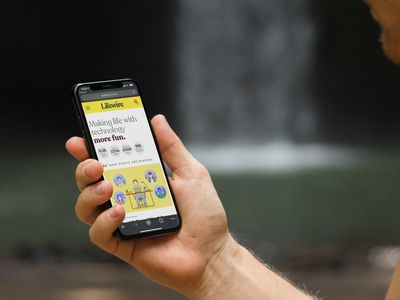
Ultimate Troubleshooting: Initiating Safe Mode & Disabling Graphics Card Drivers in Windows 8

Ultimate Troubleshooting: Initiating Safe Mode & Disabling Graphics Card Drivers in Windows 8
In order to enter safe mode, the legacy advanced boot screen must be enabled in Windows 8. Once the advanced boot screen is enabled, the installed graphics card driver can be uninstalled by going to the Device Manager after
booting the computer in safe mode. Step-by-step instructions given below must be followed to accomplish the task:
1. Restart Windows 8 computer and insert Windows 8 bootable media into optical media drive (CD/DVD Drive).
2. On the displayed Windows Setup box, click Next.
3. On the next page, click Repair your computer.
4. On Choose an option screen, click Troubleshoot.
5. On Troubleshoot screen, click Advanced options.
6. On Advanced options screen, click Command Prompt.
7. On the opened Command Prompt window type C: and hit Enter.
8. On C: prompt, type BCDEDIT /SET {DEFAULT} BOOTMENUPOLICY LEGACY command, and press Enter to enable legacy advanced boot menu.
2 ](https://images.drivereasy.com/wp-content/uploads/2014/11/2.png )
9. Once the command executed successfully, type EXIT command to close the Command Prompt window.
10. Back on the Choose an option screen, click Continue to restart Windows 8 computer.
11. Restart Windows 8 computer.
12. As the system restarts, press F8 key continuously to display the Advanced Boot Options screen.
13. On Advanced Boot Options screen, make sure that Safe Mode option is selected and press Enter key.
3 ](https://images.drivereasy.com/wp-content/uploads/2014/11/3.png )
14. Log on to Windows 8 computer with the account that has the elevated privileges.
15. Click Desktop tile from the Start screen to go to the desktop screen.
16. Once on the desktop screen, hover mouse to the bottom right corner of the window.
17. From the displayed options, click Settings.
18. On the Settings pane, click Control Panel.
19. On the opened All Control Panel Items window, click Device Manager.
4 ](https://images.drivereasy.com/wp-content/uploads/2014/11/4.png )
20. On Device Manager window, expand Display adapters category.
21. Once expanded, right-click the graphics driver that is to be uninstalled.
5 ](https://images.drivereasy.com/wp-content/uploads/2014/11/5.png )
22. From the context menu that appears, click Uninstall to remove the selected graphics driver.
23. On Confirm Device Uninstall box, click OK to confirm the graphics driver uninstallation.
24. Wait till the selected driver is uninstalled and restart the Windows 8 computer if required in order to allow the changes to take effect.
Also read:
- [New] Season's Skate Top 10 - 2022 Review
- [New] YouTube's Go-To Lighting Kit - #17 Picks Reviewed
- Address USB 3.0 Bandwidth Limit
- Decoding Disruption: Driver's Enigma #52
- Download Updated AMD GPU Drivers for New Windows 11 Systems: RTX 3060 Ti Edition
- End of The Line: No More Wacom Issues
- Enhancing WIN11/10 Performance with SM Bus Driver
- Expert Strategies in the Art of Win10 for 2024
- Failed to Boot Driver - Event ID 219 Noticed
- How to Repair Broken video files of Vivo on Windows??
- In 2024, How To Simulate GPS Movement With Location Spoofer On Motorola G24 Power? | Dr.fone
- Innovative Solutions Exceeding Standard FBX Recorders
- Mastering the Art of Troubleshooting Asus' ACPI
- Navigating the Complexities of YouTube Copyright Claims for 2024
- New The Capabilities of Final Cut Pro Have Evolved Significantly and Here We List Top 10 Famous Movies Made by Final Cut Pro
- Overcoming the Challenge: Fixed Windows 11 Touchpad No Right Click
- Steering Through Technical Hiccups: Elan & Win10
- Troubleshooting USB Installation Failures Due to Permission Issues
- Undeleted lost videos from Oppo K11x
- Title: Ultimate Troubleshooting: Initiating Safe Mode & Disabling Graphics Card Drivers in Windows 8
- Author: Kenneth
- Created at : 2024-11-12 01:10:34
- Updated at : 2024-11-14 19:54:41
- Link: https://driver-error.techidaily.com/ultimate-troubleshooting-initiating-safe-mode-and-disabling-graphics-card-drivers-in-windows-8/
- License: This work is licensed under CC BY-NC-SA 4.0.